MacX DVD Ripper Pro is hugely popular. When you try to rip a DVD on Mac, MacX DVD Ripper Pro is the first tool on the recommendation list. If you have doubts about whether it works or not, you are in the right place to know the answer.
This article is about the review of MacX DVD Ripper Pro, showing you a comprehensive introduction about MacX DVD Ripper Pro in all aspects, including basic information, pros and cons, and how to fix the problems that you may encounter. Also, a comparison chart about MacX DVD Ripper Pro Review VS Handbrake VS Cisdem Video Converter is demonstrated.
It is simple to download and install MacX DVD Ripper Pro, which is similar to other common applications on Mac. You can search the official website of MacX DVD Ripper Pro and find the download resource. The file size is 52.1MB for the latest version. The process of download and installation will be finished quickly.

It supports 12 languages. The default language is English.

Yes, this tool is Completely Safe! For some conservative users, they are worried that DVD rippers might put something on their Mac or affect it in some bad way. We can reliably tell you that this tool is 100% legal, and 100 % clean from viruses. So, you can rest assured to use! But you must remember to download it from its official source.
1. Has neat and clear interface
The interface of MacX DVD Ripper Pro is neat and user-friendly. When you launch the software on your Mac, you will see the interface as below. It is easy for you to know the function of every button. The main color of it is blue, which gives users a visual amenity. The left part shows how to use it by 3 steps. It is really nice and sweet.

2. Rip DVD to most popular formats
This smart tool supports a wide variety of output formats and devices, including MP4, MOV, M4V, AVC, AVI, MPEG, WMV, MP3, AAC, TS, M2TS, FLV, MKV, iPhone, iPad, Android Mobile/ Pad, Sony, Microsoft, Apple TV, etc. What’s more, ripped DVD files can be directly uploaded to YouTube, Google, Facebook, Vimeo and other popular websites. No matter which format you need, you can find it in the output profile.

tips:
If you don’t know much about the formats, you are suggested to rip your DVD videos to MP4. MP4 is the most widely used format with good quality and is compatible with various devices.
3. Rip DVD easily
For ripping DVDs on Mac, the process sounds complicated but it really isn’t. With DVDs with MacX DVD Ripper Pro, you can finish the task by several simple steps. Here, we show you the instructions on how to rip DVDs easily with MacX DVD Ripper Pro.
Step 1. Import DVD to the program. Insert the DVD disc into the drive of your computer. Launch MacX DVD Ripper Pro, and click “Disc” button in the upper left corner to load your DVD.

Step 2. Set the output profile. After the DVD file is analyzed, you can select the target format that you prefer.

Step 3. (Optional) If necessary, you can make adjustments to the output video like trimming, cropping, adding watermark, etc.

Step 4. Start ripping with MacX DVD Ripper Pro. Set the output file folder to save the ripped video. Once you press “RUN”, the conversion process will happen immediately.

4. Rip DVD very fast
When choosing a DVD ripper for Mac, speed should be one of the biggest considerations. If a tool takes you several hours to rip a DVD, I bet that you will never try it. Luckily, MacX DVD Ripper Pro runs extremely fast! For a 120 minute DVD video, it only takes about 8-15 minutes to finish ripping. So, you don’t need to worry about waiting for a long time. But it is not true for all DVDs. Some DVDs might take longer time to finish the ripping process.
5. Rip DVD with high quality
As DVD is ripped to a small-sized file, users are concerned about the quality: is the output video clear enough with high definition? Will it rip the full DVD without losing any video part? The answer is definitely yes! The built-in “High Quality Engine” make sure the output quality is high as much as possible. And it enables users to make backup of DVD contents, so the ripped video is totally complete.
6. Edit the ripped movies
Great products are always made up of 100% great details. The developers of MacX DVD Ripper Pro try their best to explore what users may need. In case you want to edit the DVD file there are editing functions in MacX DVD Ripper Pro, including trim, crop, expand, adjust the audio’s volume, add subtitles. With these features, you can edit the movie as you like.
1. Not run stably sometimes
More and more users complain that in the process of ripping DVD, MacX DVD Ripper Pro will crash suddenly or doesn’t respond for a long time. Comparing with similar DVD rippers, this program is relatively not stable.
2. Only rip 5 minutes DVD for the trial version
MacX DVD Ripper Pro offers a trial version. It can only rip 5 minutes of each DVD. If you want to rip a complete DVD, you have to purchase the full version. The following is the price of full version:
$29.95: 1Year License for 1 Mac
$47.95: Lifetime License for 1 Mac
$69.95: Lifetime License for 2-5 Macs

Although MacX DVD Ripper Pro is deemed as the best DVD ripper for Mac, users often encounter problems and suffer unpleasant experiences when using it. For example, it sometimes crashes suddenly. For your convenience, we list the most common problems with MacX DVD Ripper Pro, and offer the fixes to you.
Fix 1: Check if the the DVD disc is clean enough or physically damaged.
Fix 2: Use another computer to see if your DVD drive is in good condition.
Fix 3. Restart the software and let it detect DVD again.
Fix 1: Uninstall the software and download the latest version. (As the company stated, the new version of MacX DVD Ripper Pro is “the ultimate solution that has eliminated all problems a user may encounter when ripping a DVD.”)
Fix 2: Restart the program.
Fix 1: Update the software to the latest version
Fix 2: Quit programs that take large CPU on your Mac.
Fix 3: Adjust the number of “CPU Core Use” in the bottom right corner of the interface.

Fix 1: First check if the DVD disc is damaged and make sure the DVD disc is fine.
Fix 2: Save the ripped video, then rip the DVD again.
Fix 3: Switch to DVD Backup mode to make a copy first, then convert the ripped files to the format you originally want.

In terms of DVD ripping software, there are two best alternatives to MacX DVD Ripper Pro: Handbrake and Cisdem Video Converter. Both of them are powerful DVD rippers for Mac.
Handbrake is an open-source video transcoder available for Linux, Mac, and Windows. It works with nearly all of common formats and devices. It’s straightforward and simple to use. But there‘s a fly in the ointment: you need to install additional decrypting software called libdvdcss, which will let Handbrake read your encrypted DVDs and rip them to your computer.
Due to its high quality and fast speed, Cisdem Video Converter has won Mac users a wide range of trust. They believe that it is the best alternative to MacX DVD Ripper Pro. The process of DVD ripping can be finished within several minutes. In addition, it is capable of editing the ripped movies.
In order to show the difference between MacX DVD Ripper Pro and its alternatives more intuitively, we provide a chart for you. It is easy for you to find out which one suits you best!
MacX DVD Ripper Pro | Handbrake | Cisdem Video Converter | |
|---|---|---|---|
Input format | DVD Disc, DVD Folder, DVD ISO File | DVD Disc | DVD Disc, DVD Folder, DVD ISO File, Blu-rays, Videos and Audios |
Output format | 100+ formats | 20+ popular formats | 120+ formats |
Output Device | convert DVD to iPhone, iPad, Android, HD TV | iPhone, Android, Playstation, Xbox,Roku | convert DVD to iPhone, iPad, Android, HD TV, Sony, Galaxy, Touch Pad, Game Console like Xbox, Surface, etc. |
Time to rip 120 minutes DVD | 8-15 minutes | 12-15 minutes | 2-3 minutes |
Output quality | Good | Fair | Excellent |
Edit function | trim, crop, merge, add subtitles | trim, crop, rotate, add subtitles | trim, crop, merge, rotate, add subtitles, watermark, adjust video effects |
Rip encrypted DVD | Yes | No | Yes |
Easy to Use | Yes | No | Yes |
Free version | rip 5 minutes DVD | For Free | rip 5 minutes DVD |
Full version | Lifetime License for 1 Mac: $59.95 | For Free | Lifetime License for 1 Mac: $69.99 |
Extended Features | No | No | convert videos and audios to any format; download videos from websites; compress and edit video/audio |
1. Download and install handbrake.

2. Download libdvdcss if you want to rip copy-protected DVD. The first time you launch Handbrake and attempt to rip a DVD, the software will inform you that you need to download libdvdcss.

3. Insert the DVD into the DVD drive. And click the target DVD that has already been detected in Source Selection. Then, Handbrake will automatically scan your DVD.

4. Once the scan is complete, you can preset the output format and file folder.

5. Start DVD ripping with a click on “Start” at the top of the interface. When the ripping is finished, you can find your video in the folder that you set previously.

1. Download and install this program. Install this software on your Mac, launch it and click the second button on the top of the interface, and you will see the interface as below.
 Free Download macOS 10.13 or later
Free Download macOS 10.13 or later
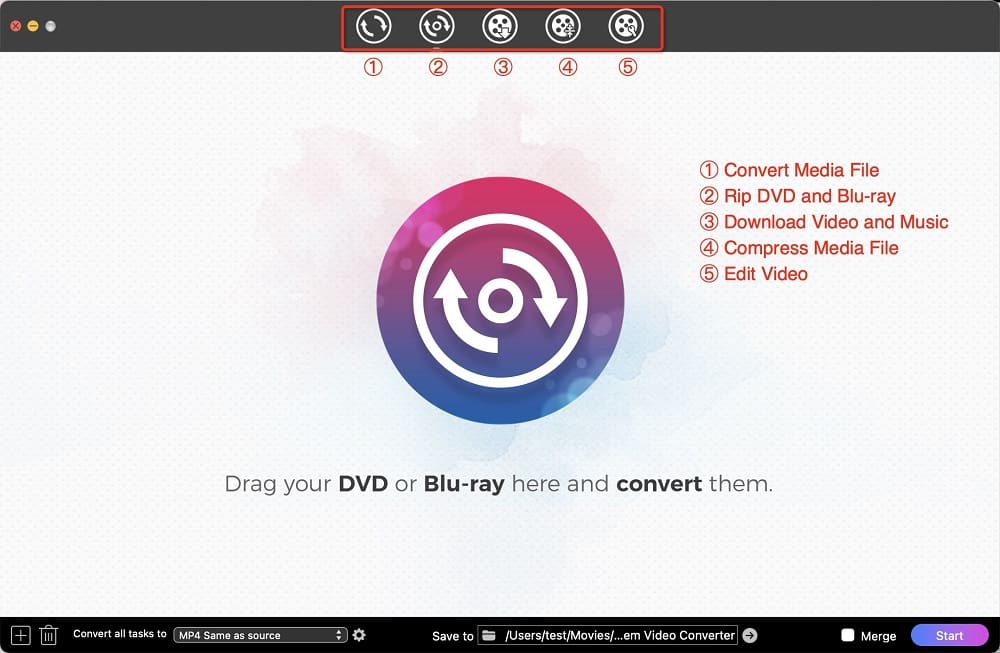
2. Import the DVD video to the software. Put the DVD disc into your DVD drive and it will show on your desktop. Then, drag and drop the DVD to the program interface.
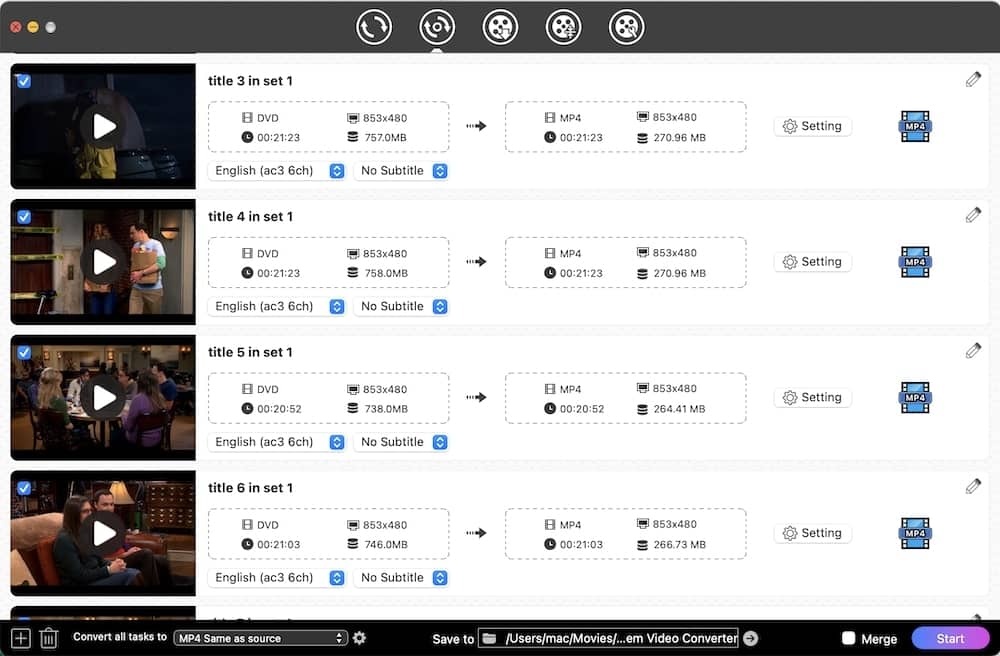
3. Rip DVD to desired format. Click the button beside the DVD file to choose the format that you need. The default conversion format is MP4. Start DVD ripping with a click on the button at the lower right corner.
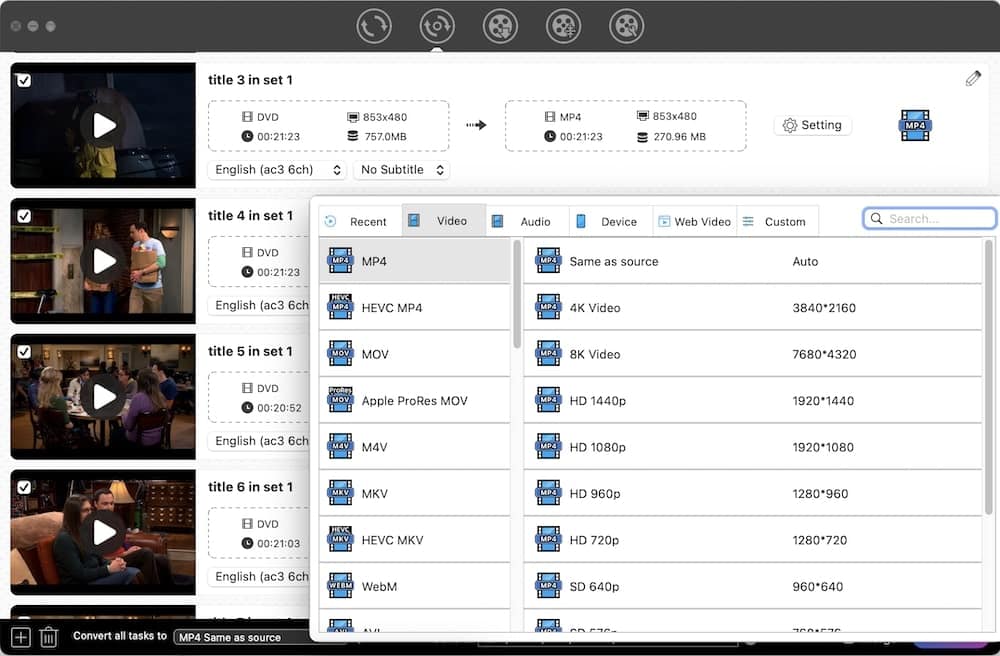
Tip: If necessary, you can edit the video by clicking the pen-like icon. You can trim, crop and rotate your video, adjust the video effects, add watermarks/subtitles and more.
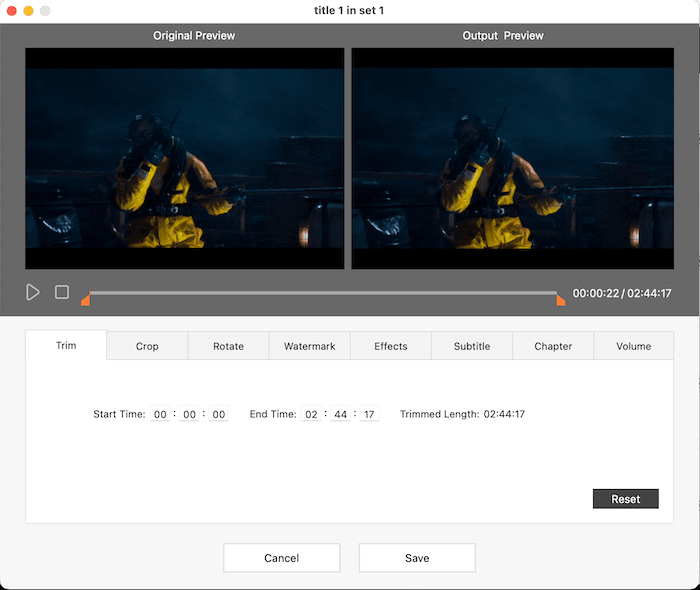
When you finish reading this MacX DVD Ripper Pro review, I believe that you have already has a full picture about MacX DVD Ripper Pro in your mind.
As the best DVD ripper for Mac, it has won its reputation, but it is also faced with numerous competitors and challengers, like Cisdem Video Converter and Handbrake. Through many trials, we found that the alternatives have outstanding performance! They are worth trying!

Jenny is a technology editor who has been blogging since she was a student. Since joining Cisdem, she focuses on writing articles about video software and how-to guides. She loves exploring new tools and techniques.

