If you are an old camcorder collectors, you must be familiar with MOD format, which is a video format recorded by JVC EVERIO, Canon FS, and some old camcorders. However, MOD is an obsolete video format that doesn’t work with a large number of currently popular software/devices. So, this article will show you how to convert MOD to MP4 on Mac and Windows, making it widely available on all devices/platforms with high quality.
 Free Download macOS 10.13 or later
Free Download macOS 10.13 or later  Free Download Windows 11/10/8/7
Free Download Windows 11/10/8/7
MOD presents different meanings when it is displayed as the file format or the extension in the different files and apps, such as the audio file ending with .mod file extension that is a standard music module format, video formats created by some camcorders, game application with the Vassal game engine, etc.
The MOD file we will discuss here is the MOD video file format, which is mainly generated from Canon, JVC and Panasonic with .mod extension. It commonly applies standard definition video with a maximum resolution of 480i or 576i. MOD video format is encoding with MPEG-2 video and AC3 audio codecs, so that it is closely appropriate to MPG format. Thus, any system/device supports MPEG-2 can also play MOD files. Because of this reason, MOD videos can be renamed as .MPG directly to work with some DVD players that support MPG.
Because MOD is an old format that is incompatible with modern media players and devices at current, it can be only played by some certain video players, like VLC Media Player, MikMod, Nullsoft Winamp (Windows-only), etc.
Therefore, to enjoy or edit MOD content on any device without limitation, the best solution is to convert it to MP4, the most compatible video format at present. Below, we mainly introduces 2 part on how to convert MOD file to MP4 with or without software. Keep on reading to get your favorite solution.
Cisdem Video Converter is a professional video converter that capable of making conversions among 600+ videos and audios, including MOD and MP4. It ensures fast conversions and supports bulk conversion, so that people can get new high-quality files in a short time with no need to wait in front of the computer all the time.
Besides, it prepares a variety of customization features for the needed people to beautify the added in all aspects, such as restarting file length, adjusting video effects, adding special watermarks for streaming, etc. Unlike other tools, it offers a clear and straightforward interface, allowing people to move to the target section to make according editing easily and preview the editing result at the same time.
Download and install the right version of the app according to your computer.
 Free Download macOS 10.13 or later
Free Download macOS 10.13 or later  Free Download Windows 11/10/8/7
Free Download Windows 11/10/8/7
Run it, it shows you the interface filling with 3 tabs, which is for converting, ripping DVD and downloading videos.

Stay at the default interface, directly drag and drop all MOD files that you need to convert to MP4.
To do so, click the drop-down icon of "Convert all tasks to“ button, click "Video" > "MP4", and select a video resolution.
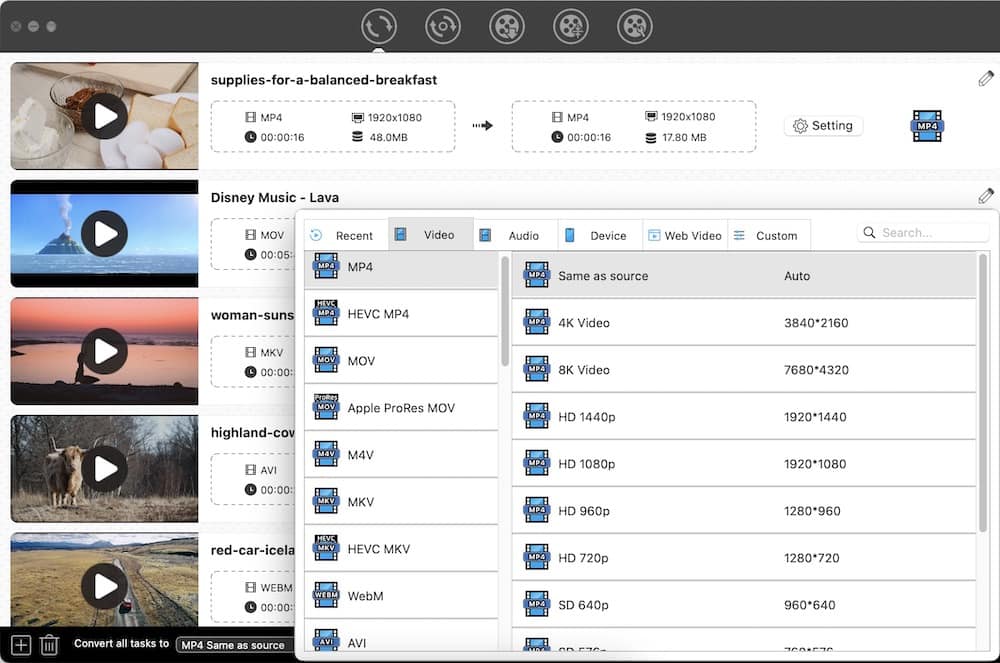
If you are sophisticated in software, you can click the "Gearwheel" icon or the "Setting" button to change the encoding parameters based on your need.

If you want to modify the uploaded videos, click the "Pencil" icon to activate the new window for editing. Once done, click "Save".

Finally, click the "Start" icon to start to convert MOD files to MP4 in batches.
If you want a free MOD to MP4 converter, MPEG Streamclip is a great option. Except for MOD format, it also supports many other formats like AVI, VOB, MKV, and so on. After adding the video, it will auto play the video by using its embedded video player. What makes it special is that it still supports converting the unsupported formats, but it can only play them in audio format.
Unlike other programs, it shows a pretty simple interface, so if you want to make additional adjustments, you need to activate the according dialogue through the top toolbox. On there, you are allowed to deinterlace video, choose video quality, frame rate, change video display effects, add word watermark, etc. However, it doesn't provide a preview function for people to check the final looking. So, sometimes people may need to restart the task when they are unsatisfied to the new file.


Miro Video Converter is a completely freeware that can convert MOD to MP4 for free on Mac and Windows. Although it only offers limited output video options (WebM, MP4 and Ogg Theora), it allows users to convert video to third-party devices directly including Apple, Android, and more.
Also, it supports batch converting multiple files. However, unlike other tools mentioned in this post, it is a pretty simple tool that provides no extra editing features or settings. Thus, people cannot change the output quality, so that people can only maintain the original quality.

HandBrake is a popular open-source video transcoder for cross platforms. Although it only supports MP4, MKV and WebM as the output format, it is able to convert almost all videos file formats. Besides, it provides some basic editing features for people to modify the added video, such as flipping, rotating, cropping, deinterlacing, adding chapters and so on.
What's more, it is designed with a separate preview window to watch the editing result, permitting people to adjust the inappropriate settings. Besides, it offers an add-to-queue feature that can add multiple MOD videos to a queue and then convert them one by one with a simple click, so that people don’t need to wait in the computer. Plus, if you are busy, you can preset the ensuing operation after completing the tasks.



For some people who don’t want to install extra applications to increase the burden on computer capacity, it is feasible to convert MOD to MP4 with online converters, and no software is required to be installed. In this section, we have selected two reliable online services through rigorous testings. Welcome to read on for more details.
Video Converter is one of the excellent functions provided by digitalofficepro.com. It supports converting 200+ file formats, covering video, audio, image, e-book and document formats. For converting MOD to MP4, it specially offers a separate “MOD Converters” section for people to choose, which is easy to use and has no limit on the file length.
However, it doesn’t offer advanced settings to the output file, so it can only remain the original quality and effects. If you are seeking for high-quality videos, this tool may not be suitable for you.

Convertfiles.com is another superior online converter that capable of converting archive, document, e-book, audio, video and other files. For transcoding MOD files, it offers 16 kinds of formats, including MP4, 3G2, 3GP, H264, ASF, AVI, F4V, MKV, MOV, MP3, MPEG, VOB and WMV. And it is designed with a clear interface available for the public. However, it only supports files up to 250 MB currently and can’t convert files in bulk. So this way is more suitable for converting small files.

To be frank, online MOD to MP4 converters tend to rely heavily on the connected internet, which may take hours or days possible. If you have enough time and only have small files to convert, the online way is acceptable. But if you want to batch convert large MOD files to MP4 without losing quality, a professional desktop converter will be more suitable, which can also provide you with rich customization features to decorate the files.

Emily is a girl who loves to review various multimedia software. She enjoys exploring cutting edge technology and writing how-to guides. Hopefully her articles will help you solve your audio, video, DVD and Blu-ray issues.

