How to Move Windows with Keyboard on Mac (OS Catalina Included)
 22.4K
22.4K
 1
1

Multiple displays on Mac are used increasingly among the public. However, did you ever suddenly find yourself with a window that is in the corner of the screen, and you want to move it to the middle? One of the ways is dragging and dropping the window by mouse. But if dragging doesn’t float your boat, then how could you move the window on Mac?
Normally, that moving windows with keyboard when running multiple displays on Mac not only can save your time, but also handle the problem of no mouse or mouse stops working.
The Best Tool to Move Windows with Keyboard
- Move windows to specific locations with keyboard shortcuts or cursor
- Add customizable shortcuts (hotkeys) to manage your windows
- Use the configurable grid to define areas of the screen (via shortcuts)
- 7 pre-defined modes to instantly snap window (via cursor)
- Position windows to fill half of the screen, a quarter of the screen, fullscreen
- Design your favorite window arrangements
 Free Download
Free DownloadMove Windows with Keyboard on Mac Using Built-in Tool
Mission Control is a brilliant window management utility for Mac that lets you get a quick overview of everything you have opened. If you haven’t been using OS X’s Mission Control lately, you’re missing out.
There are a couple of keyboard shortcuts to assist you in moving between Desktop spaces. Moreover, it can help you add or delete them as well.

Check out the steps clearly for operating Mission Control without any hassle:
- Choose Mac menu > System Preferences > Mission Control.
- Select the checkboxes to turn on any Mission Control preferences. Choosing to open a Dashboard is also feasible.
- Click the pop-up menus to choose keyboard shortcuts if you are in Keyboard and Mouse Shortcuts section.
- Press Control-Arrow keys, Left and Right, to navigate between Desktop spaces or move to different windows.
Tip: If that’s not enough fine-grained control, you can also use the Control-1, Control-2, -3, -4, etc. keys to navigate directly to the Desktop space in any order.
What If Mission Control Doesn't Work Well?
Mission control not working since downloading El capitan. - From discussions.apple.com
I have following problem. Yesterday I installed mountain lion as update on lion. Now after waking up my Mac out of sleep mode mission control is not working, either the gestures of mission control. - From discussions.apple.com
It seems Mission Control always encounters a failure once upgraded system. Although you are using the newest system now, what if you need to upgrade the system in future?
Mission Control just does not work: using hot corners, keyboard shortcut, or even double clicking Mission Control app, there is no way to make my Mac go to Mission Control/Expose. By the way, I have hot corners for showing desktop and app windows expose, neither of which work. Hot corners for dashboard and Notification center work as usual. - From Stackexchange.com
In addition to the upgraded problem, Mission Control would be frozen and stop working sometimes. Mac users can't find the correct reason, it somehow happened. What's more, the same thing will happen again for the second time after restarting the Mac computer.
If Mission Control does not work well, what should we do to move windows with keyboard? Next part, we will provide you the best solution.
The Best Mission Control Alternative to Move Windows with keyboard on Mac
Cisdem Window Manager is an excellent program that can help you move windows with keyboard easily. Aside from this function, other features are also nonnegligible. It can split screen into various sizes and positions on Mac. All you have to do is drag windows to the edges or corners of your screen, or use our grid system to select the area that the windows should cover and you can set keyboard shortcuts as well.
Here are the steps on how to move windows with keyboard using Cisdem Window Manager.
Step 1Download and install Window Manager on Mac
Click the following icon or hyperlink to download the app free trial, and then you can try to use it for 3 days. After installation, double-click the app icon to open it and start to test the software.
Download the free trial of Cisdem Window Manager for Mac Now!
Step 2Customize the "Settings" tab
Before using this app, you should set general preferences. Check the options you need due to each of them would affect your operation.
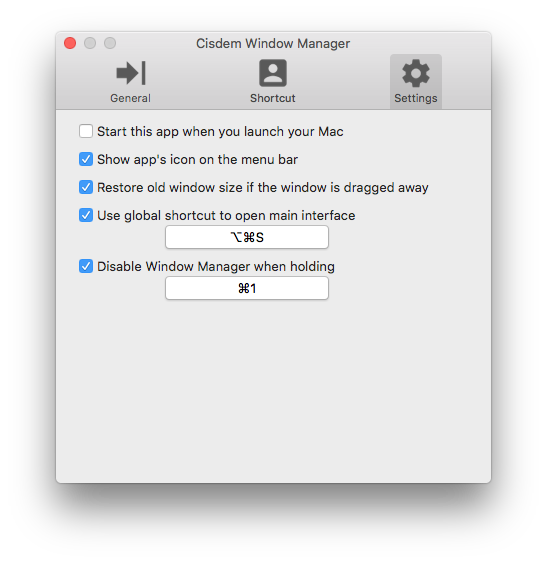
Step 3Add keyboard shortcuts to move windows
Create any number of layouts with a configurable grid > give a name to your shortcut > assign a keyboard shortcut. For example, if you want to move windows to the top left corner, please select grids from the top left side first, then type shortcut name as "move to top left corner" and the keyboard as "Command+ ←". You can enter any shortcut name and keyboard you like. Next, add other keyboard shortcuts to move windows on the Mac screen.
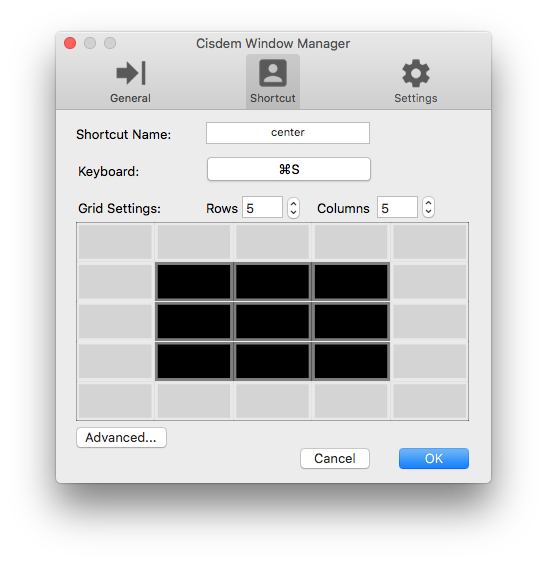
Tip: Switch to the first tab, you will see 7 pre-defined areas. It works by dragging-n-dropping, not keyboard shortcuts. You can uncheck any of them.
Other Third-party Solutions to Move Windows with Keyboard for Reference
Undoubtedly, Cisdem Window Manager is good enough to move windows with keyboard for Mac when it comes to choosing the best alternative. But if you intend to compare several apps before purchasing, you can consider other third-party solutions for reference below.
Solution one. Using Moom
1. Open Moon and set the attribute of the keyboard. You can use it to zoom windows to full/half/quarter-screen sizes, move them around and send them to another display.
.png)
2. Some features are controlled with sequences of keyboard inputs. For instance, to move a window to other display, you'd press Arrow keys with Control [^] in rapid succession.
.png)
Solution 2. Using Spectacle
Feel free to take a look at the keyboard shortcuts here. The default shortcut for moving to "Next Display" is ⌃⌥⌘→ and you can configure it to whatever you expect.
.png)
Solution 3. Using BetterTouchTool
Gestures -> Keyboard -> Add new shortcut -> "chose your key combination" -> Trigger predefined action -> Move Window One Space/Desktop Left (or Right).
.png)
That Moving Windows with Keyboard on Mac is Not a Tough Task
Mission Control often goes on strike on our Mac, which really makes us annoyed. But now everything is solved, there are many other options that can be regarded as great alternatives.
As far as I can see, Cisdem Window Manager is awesome and full-featured. Since I began using it around three months ago, I'm very delighted with the functions it provides to me. Even as someone who is admittedly not fond of keyboard shortcuts, I indeed can’t find much to complain about with Cisdem Window Manager.
Do you hold the same view as me? No matter what kind of apps you choose, that moving windows with keyboard on Mac is not a tough task anymore.

Megan has an impressive deal of experience with Mac software and has the ability to explain tech stuff in a simplified, straightforward and easy to understand way.




dtownley1
Thanks for providing different ways about moving windows with keyboard on Mac, I can choose the most suitable one for myself.