If you have a collection of audiobooks in MP3 files, you may want to convert them to M4B format for advanced features such as chapter support and bookmarking.
In this guide, we'll show you 2 easy ways to convert MP3 to M4B while adding chapter markers on the new file. If the chapters doesn’t matter to you, iTunes and online converter are also viable solutions. Choose the right conversion tool based on your needs and tech-savviness.
 Free Download Windows 11/10/8/7
Free Download Windows 11/10/8/7  Free Download macOS 10.13 or later
Free Download macOS 10.13 or later
The easiest way to convert MP3 to M4B audiobook files with chapters is probably using Cisdem Video Converter. It offers various tools you may need during audiobook conversion, allowing you to merge/trim audio files, add/remove chapter markers, set fade-in/out effects, etc. It's super intuitive and simple to use, no special knowledge required.
Click the safe download button to download and install the software for your operating system, and follow the steps below to convert MP3 to M4B in a few clicks.
 Free Download Windows 11/10/8/7
Free Download Windows 11/10/8/7 Free Download macOS 10.13 or later
Free Download macOS 10.13 or later
Step 1. Add MP3 files
Launch Cisdem Video Converter on your computer, and stay at the first tab for media conversion.
Drag and drop your MP3 files to the interface. You can merge MP3 files into one audio file first if necessary, especially for short episodes of a book.
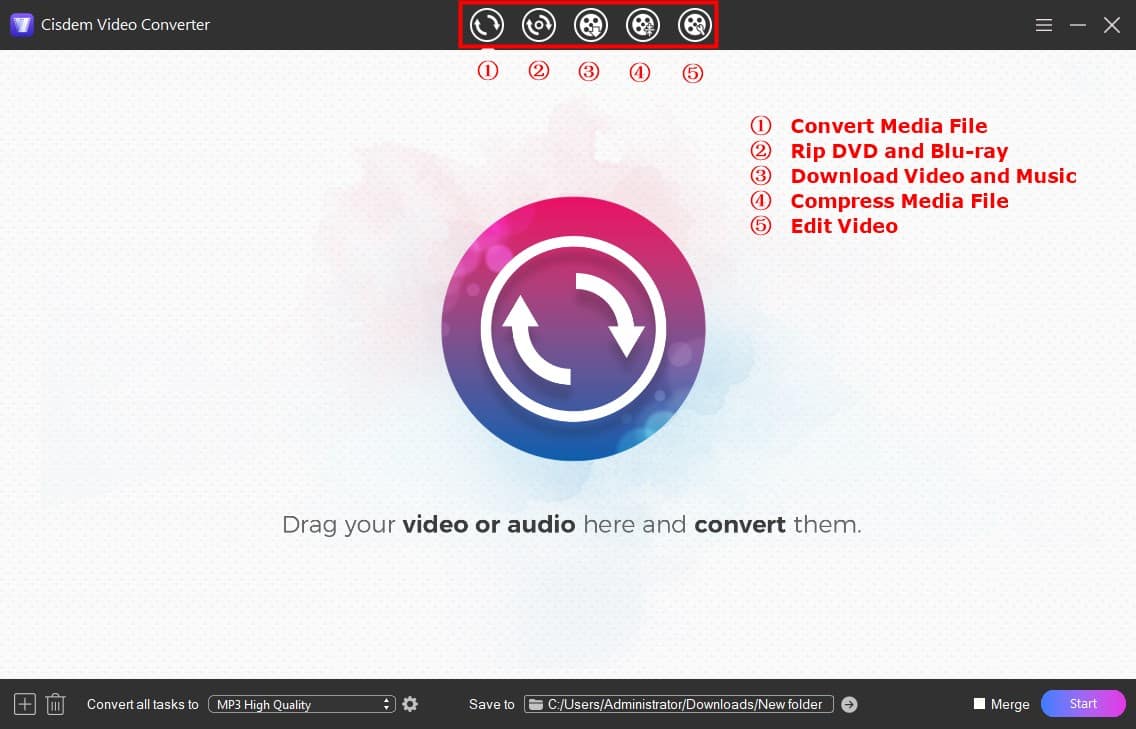
Step 2. Select M4B as the output format
Click the Format icon or the “Convert all tasks to” box to open the format selection panel. Go to the Audio category, find the M4B format and select a quality level.
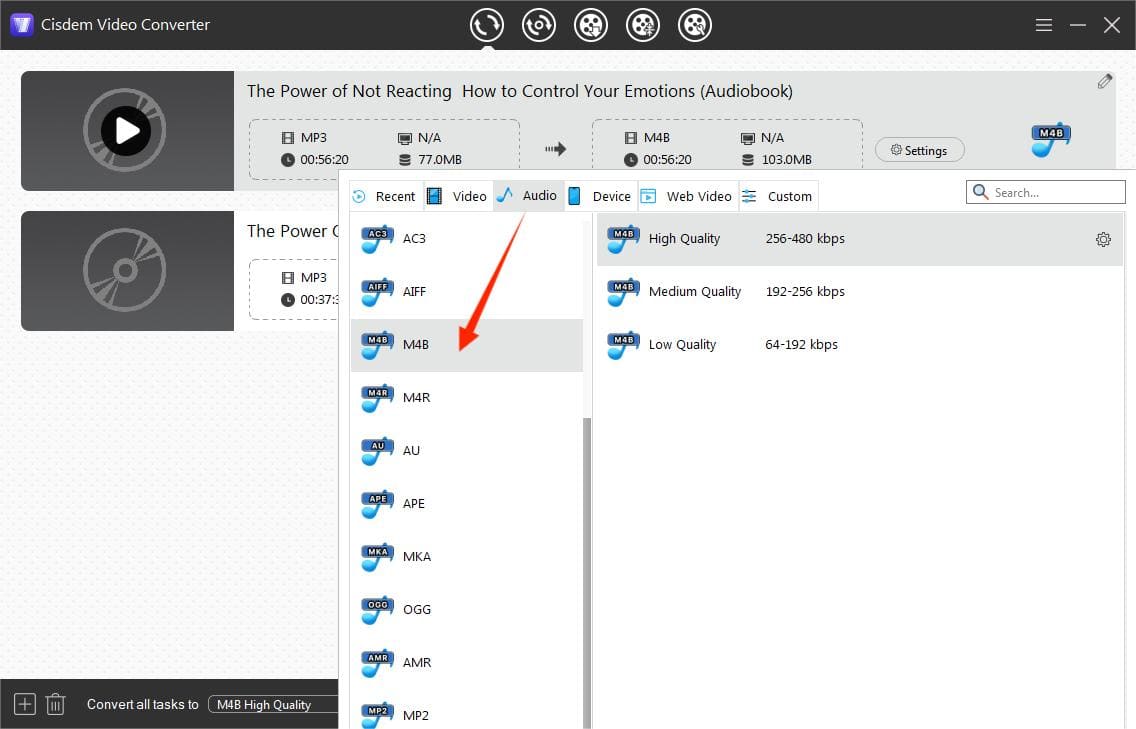
Tip: Advanced users can click the gear icon or the Settings button to further adjust output audio parameters including encoder, channel (mono or stereo), sample rate, quality. Auto options would be the best for most users.
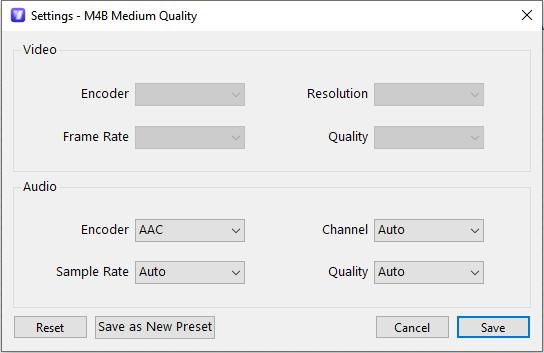
Step 3. Add chapter markers
Click the edit icon ![]() at the upper right corner of the audio entry to bring up the its built-in editor. Go to the "Chapter" tab, click + to add chapters and timestamps. Then click Save. It allows you to preview the audio file during editing.
at the upper right corner of the audio entry to bring up the its built-in editor. Go to the "Chapter" tab, click + to add chapters and timestamps. Then click Save. It allows you to preview the audio file during editing.
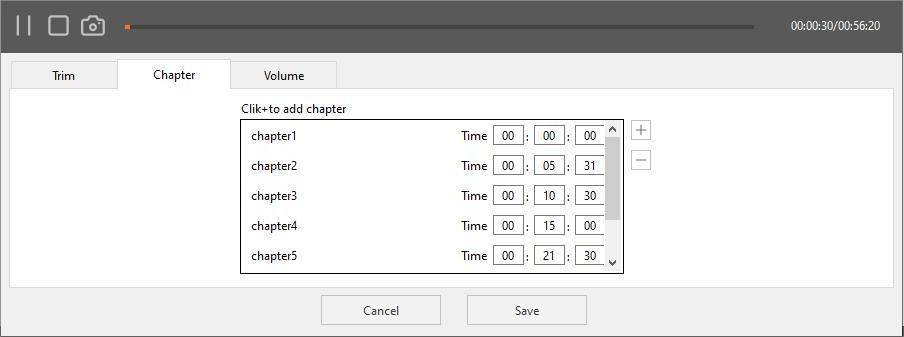
Step 4. Convert MP3 to M4B
Click the bottom box next to "Save to" to select a destination folder to save the output files.
Press the "Start" button to begin converting MP3 to M4B with chapters.
When the conversion process is finished, click the check icon ![]() to quickly browse to the M4B file.
to quickly browse to the M4B file.
Cisdem Video Converter is a multifunctional tool that can be used to download audio/video from 1000+ websites like YouTube to enrich your media library.
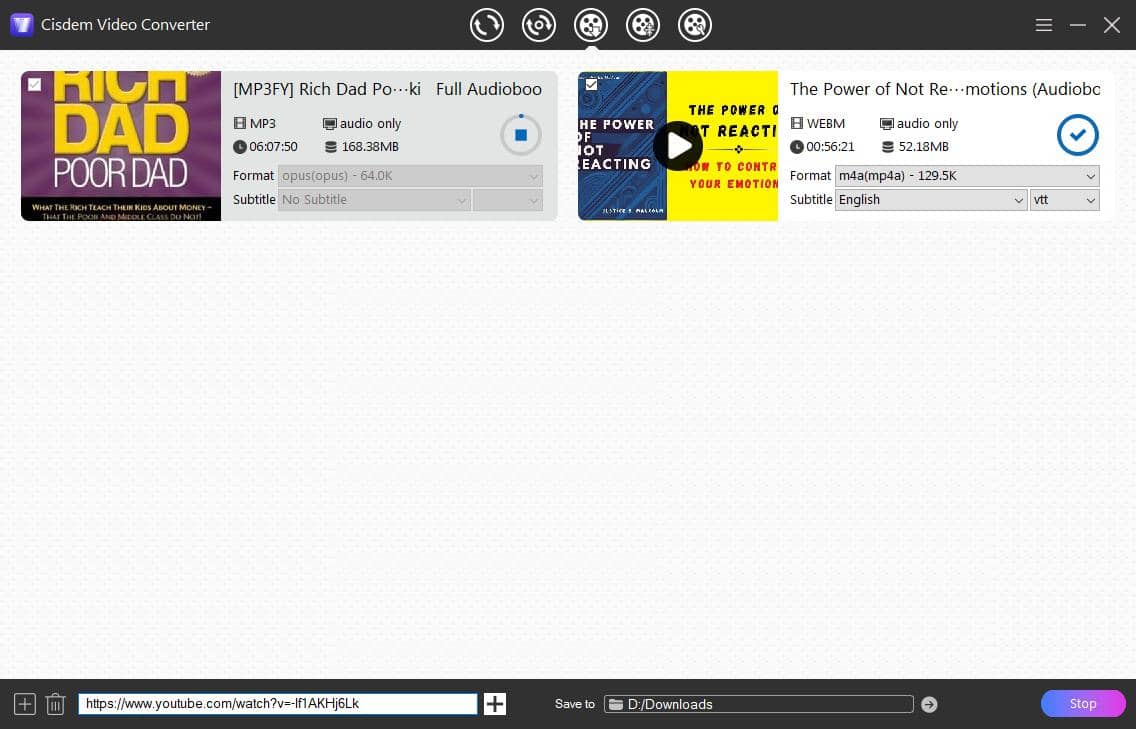
Then you can convert the downloaded audio files, MP3 or whatever, to M4B following above steps.
As a flexible and versatile command-line tool for media conversion, FFmpeg can convert MP3 to M4B with chapter metadata included. It’s free and open source, but requires a steep learning curve for new users.
Step 1. Install FFmpeg
On Windows, download FFmpeg latest builds from ffmpeg.org and add it to your system path.
On Mac, it's best to install it via Homebrew.
Step 2. Create a chapter metadata file
Create a text file (e.g. Chapters.txt) with chapter timestamps and titles in the format like this:
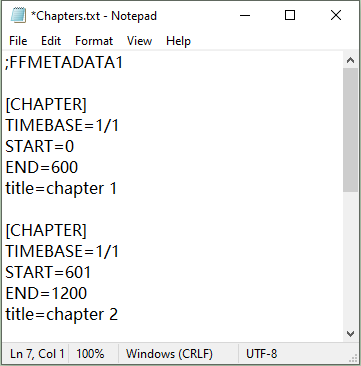
Here I set the timebase to seconds (1/1), and chapters every 10 minutes (600 secs).
Step 3. Convert MP3 to M4B with FFmpeg
Open Command Prompt (Windows) or Terminal (Mac), type the following command: ffmpeg -i input.mp3 -i chapters.txt -map_metadata 1 output.m4b
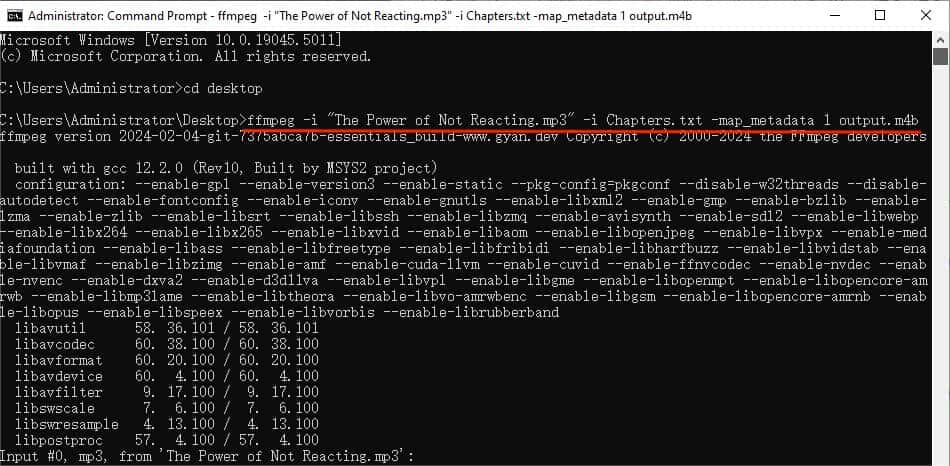
Replace “input.mp3” with the actual filename and path of your MP3 file, and "output.m4b" with your desired output filename and directory.
Press Enter to execute the command.
When you get the converted M4B file using any of the tools, open it in a media player that supports chapters, such as VLC. Go to the Playback tab and check the chapter functionality.
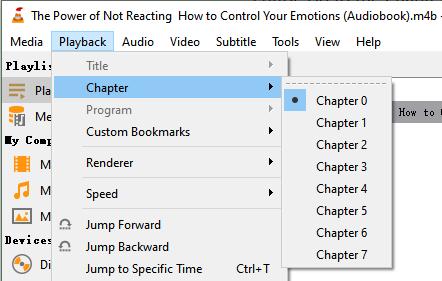
This part is for users who want their MP3 file to be recognized by audiobook players easily, without needing to add chapter markers. It ensures compatibility with audiobook players like iTunes and Apple Books, and still offer features like bookmarking and smaller file size.
M4B is similar to M4A format in AAC codec, so you can use iTunes/Apple Music to convert MP3 to AAC format, then rename the file extension from .m4a to .m4b. Below is how to convert MP3 to M4B using iTunes on Mac and Windows, note that on Mac iTunes has been integrated to Music since 10.15.
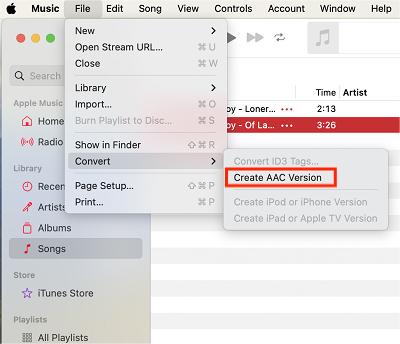
*If you didn’t see the “Create AAC Version” option, go to the “Preferences” > “Files or “General” tab, click “Import Settings” button, and select “AAC Encoder” option in the settings.
While few online audio converters provides to M4B conversion, Movavi offers a free online audio converter that supports MP3 to M4B conversion. But this web-based tool limits the file size to 100 MB, without batch conversion or chapter features.
How to convert MP3 to M4B online:
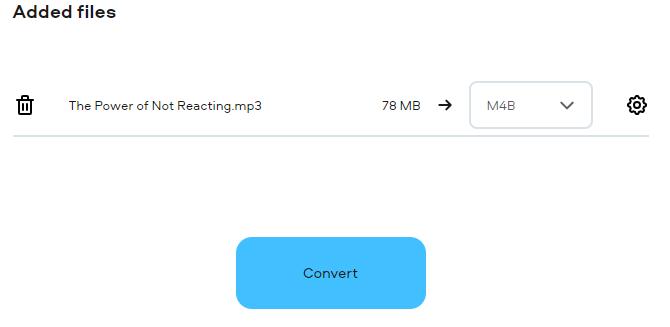
M4B is an audio file format specially designed for audiobooks. Based on MPEG-4 (MP4) container format, it supports AAC audio encoding and offers unique features including:
| MP3 | M4B | |
|---|---|---|
| Compression | MP3 | AAC |
| Compatibility | Universal | Natively supported by Apple devices and audiobook players |
| File Size | Small | Smaller than MP3 |
| Usage | General audio | Audiobooks, podcasts |
| Metadata Support | Title, artist, album, track number | Title, author, chapters, bookmarking, cover art and more |
As you can see above, converting MP3 to M4B offers audiobook enthusiasts a better listening experience and efficient library management.
No. First of all, Audacity doesn’t support M4B output. It can merely convert MP3 to AAC (.m4a) with optional FFmpeg library installed. More importantly, Audacity can’t add chapters to an audio file. It only allows users to add labels for editing purposes within the program.
Of course. You can use third-party audiobook players, such as VLC for PC and mobile, and Smart AudioBook Player for Android.
I hope this guide helped you to transform your MP3 files into high quality M4B audiobooks without problems. Enjoy your listening!
You may also like to checkout:

Emily is a girl who loves to review various multimedia software. She enjoys exploring cutting edge technology and writing how-to guides. Hopefully her articles will help you solve your audio, video, DVD and Blu-ray issues.

