Normally, people tend to convert OGG to MP3 as MP3 is one of the major popular audio file formats available on almost all devices. However, some sources of MP3 files are patented. Plus, OGG is a free source that offer a smaller size and better sound quality than MP3.
Therefore, some people prefer to convert MP3 to OGG to enjoy a better sound experience. In this post, we will introduce you 8 best MP3 to OGG converters to deal with any audio files without difficulty.
 Free Download macOS 10.13 or later
Free Download macOS 10.13 or later Free Download Windows 11/10/8/7
Free Download Windows 11/10/8/7
MP3 is short for MPEG Audio Layer-3, which is known as the most common compressed audio format to store audios. It adopts lossy data compression to get a smaller audio with decent quality. Because of its ease of storage and sharing, MP3 files from any platforms or devices can be played by any players, and even MP3 is set as the default audio format for many streaming websites.
OGG is a free and open source container format developed by Xiph.Org Foundation, which uses Ogg Vorbis compression to save audio content in a better sound quality. Plus, OGG is able to provide smaller size but higher compression quality under the same file. Therefore, it is widely used on multiple platforms to store or stream music.
Cisdem Video Converter is a versatile professional desktop software, providing much convenience for the public to handle audios, videos and DVD related issues with a few simple clicks. It can create diverse conversions among 600+ digital audio and video formats safely and quickly.
During the conversion process, this best MP3 to OGG Converter will help you easily convert several MP3 files to OGG at the same time with high audio quality, saving you a lot of time. Besides, it permits you to make further settings about the audio, including changing audio codec, quality, sample rate and channel.
Download and install the latest version of Cisdem Video Converter for your computer. Below takes the Mac version as an example.
 Free Download macOS 10.13 or later
Free Download macOS 10.13 or later Free Download Windows 11/10/8/7
Free Download Windows 11/10/8/7
Once installing, open it on your computer. You will see 5 interfaces for converting, ripping, downloading, compressing and editing. Just stay at the first interface, drag and drop all MP3 files into the interface.
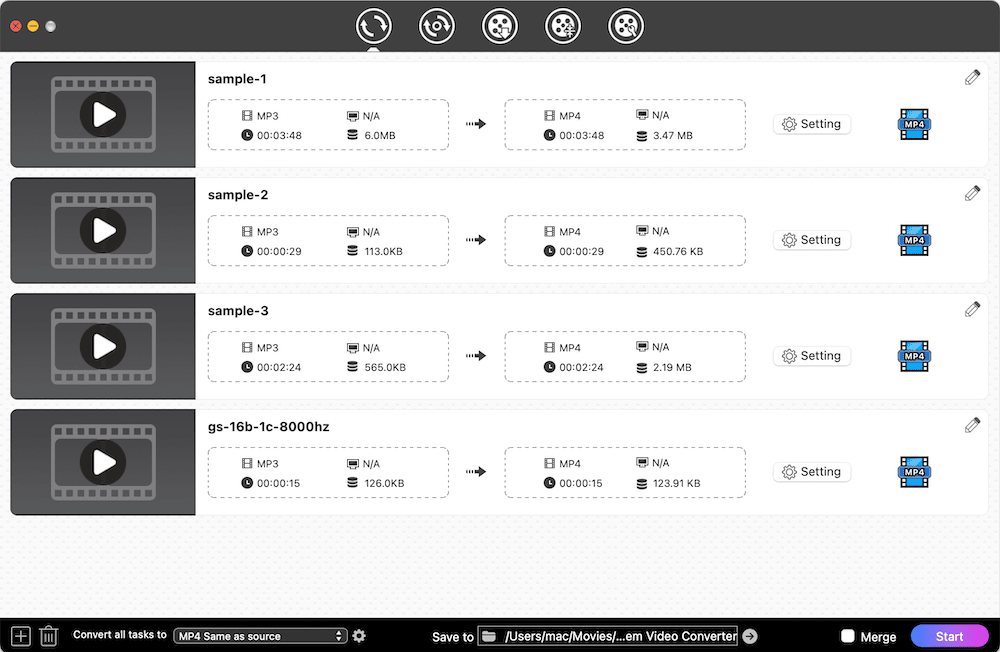
Move your mouse to the bottom left corner of the interface, click the drop-down icon of the “Convert all tasks to” button, select “Audio” in the expanding menu and select “OGG > High Quality".
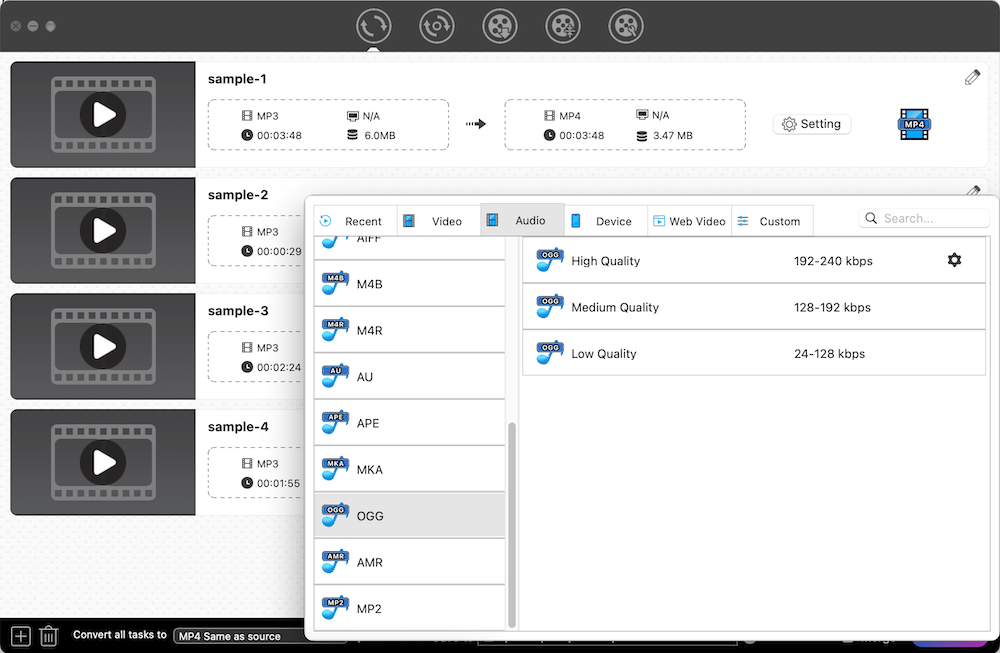
If you want to edit the audio parameters, you can click the Format button again and then click ![]() icon. Now, you can edit the audio as your need on the popped-up window. Click Save when done.
icon. Now, you can edit the audio as your need on the popped-up window. Click Save when done.

Finally, click "Start" at the bottom right corner to start converting MP3 to OGG. After converting, click ![]() on the video thumbnail to navigate to the local position of the just converted files.
on the video thumbnail to navigate to the local position of the just converted files.
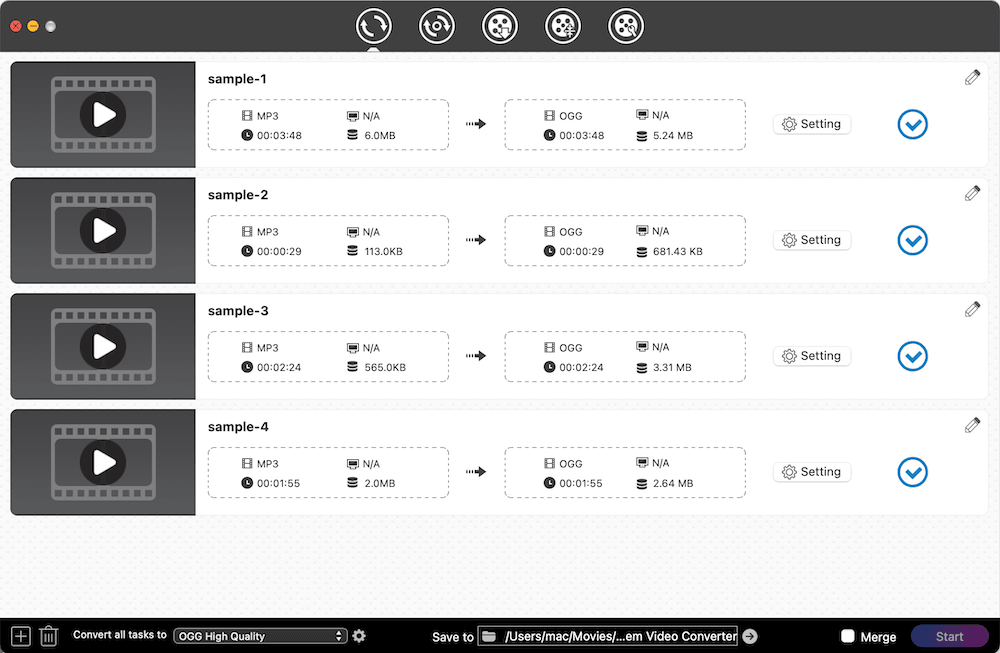
VLC media player is a free and open source multimedia tool, which is capable of convert a few digital video and audio formats, including converting MP3 to OGG. In most cases, it can help you convert from MP3 to OGG on Windows or Mac quickly without data loss. However, as a media player, it is inevitable to encounter some issues, such as having no sound after converting.



Audacity is a reliable software to convert from MP3 to OGG for free on Windows, Mac and Linux. This lightweight tool also supports WAV, AIFF, AU and FLAC format for people to choose. It supports 16-bit, 24-bit and 32-bit sound and offers additional features to edit the audios such as cut length, amplify sound. But its interface is a little bit outdated and complicated, so it might not be easy for people to figure out all features.



Unlike other MP3 to OGG converters, FFmpeg relies on command line to complete diverse conversion tasks. You can even apply different command lines to edit the audios, such as batch converting files, resizing file length, changing audio bitrate, etc. Therefore, it’s necessary for people to keep the command lines in mind. Otherwise, this robust tool will be useless to you.
 If you want to transcode MP3 to OGG in batches, fill in the command: for i in *.mp3; do ffmpeg -i "$i" "${i%.*}.ogg"; done.
If you want to transcode MP3 to OGG in batches, fill in the command: for i in *.mp3; do ffmpeg -i "$i" "${i%.*}.ogg"; done.| Supported formats | Batch convert files | Speed | Offer editing features | Change audio quality | Merge files | Additional Features | |
|---|---|---|---|---|---|---|---|
| Cisdem Video Converter | 600+ | Yes | Fast | Yes | Yes | Yes | Download online videos, Rip all DVDs |
| VLC Media Player | 50+ | The Windows version can | Fast | Yes | No | No | Rip unprotected DVDs |
| Audacity | MP3, WAV, AIFF, AU, OGG | No | Normal | Yes | No | No | Record audios |
| FFmpeg | 100+ | No | Normal | Yes | No | Yes | No |
Freeconvert.com is the best online MP3 to OGG converter that I’ve encountered. Most online converters only offers limited file size to convert files for free, but Freeconvert.com allows users to free convert files up to 1 GB. Another powerful function is that this online tool can really batch handle multiple files at once time. Therefore, when your internet is stable, you can use this online MP3 to .ogg converter for a try.

Online-convert.com is also an excellent online converter, which supports converting a wide range of files, including audios, videos, documents, Ebook, images, archives, PDF, etc. Unlike most online MP3 to OGG converters, it requires you to set the output target format in advance. Also, it offers extra editing features, allowing you to adjust audio parameters and trim the file length. But you should remember that the uploaded file size must under 200 MB, or you need to upgrade this online service to a higher version.


When it comes to best online MP3 to OGG converters, Convertio.co always comes into people’s mind as this superior online tool can convert 300+ digital file formats, let alone converting MP3 to OGG. I feel like a little surprised as this simple online converter offers a batch-processing features for users to convert 2 files at once time for free.


Zamzar.com is a powerful online service that supports converting various file formats up to 1100+. So if you want some uncommon file formats, you can use Zamzar.com firstly before finding other tools. But the biggest issue of it is that it only supports a file up to 50 MB for free. Therefore, if you only have a few small files to convert, you can take Zamzar.com into first consideration when converting MP3 to OGG.

| Supported formats | Free File capacity | Batch convert files | Speed | Offer editing features | Change audio quality | Additional Features | |
|---|---|---|---|---|---|---|---|
| Freeconvert.com | 1500+ | 1GB for free | Yes | Fast | Yes | No | No |
| Online-convert.com | Almost all popular formats | 200MB for free | Yes, but only available on the paid version | Normal | Yes | No | No |
| Convertio.co | 300+ | 100MB for free | Yes | Fast | Yes | Yes | No |
| Zamzar.com | 1100+ | 50MB for free | No | Normal | No | No | No |
To sum up, if you only have a couple of files, you can choose free online MP3 to OGG converters as your mind. But if you have a large number of MP3 files to convert, it is highly recommended to use a professional converter to convert MP3 to OGG on Windows or Mac, which allows you to convert several files at the same time and offers a super fast speed to save your precious time.

Emily is a girl who loves to review various multimedia software. She enjoys exploring cutting edge technology and writing how-to guides. Hopefully her articles will help you solve your audio, video, DVD and Blu-ray issues.

