Very frustrating to watch a downloaded movie or show in MP4 video but find it has no sound? No worries, you finally come to the right place and will get a handle on this issue, because we have listed 13 solutions in this guide, taking every scenario into consideration, including the ultimate way to repair your MP4 videos due to corruption, the common fixes and several unexpected yet effective ways to restore the MP4 sound.
When we first noticed that our MP4 has no sound, we just kept our fingers crossed for an easy fix by reopening it or configuring related hardware/software, but this seldomly happened. Then it became a knotty problem, because we finally figured out the MP4 video was damaged or corrupted (it is true in most cases), and we have to repair it to restore the sound.
To fix damaged MP4 videos without sound, Cisdem Data Recovery for Mac or Windows is the highly recommended tool for both Mac and Windows users. It is a specialized data recovery program to recover deleted, formatted, corrupted and unsaved documents from internal and external hard drive on Mac or PC. There is a video repair tool from its main interface, allowing users to batch repair videos in mp4, avi, mov, m4v and many other formats that are no sound, flickering, not playing, interrupting during playing, black screen and so on. Users can preview the repaired videos and save to preferred location.
Main features of Cisdem Data Recovery
 Free Download macOS 10.9 or later
Free Download macOS 10.9 or later Free Download Windows 11/10/8/7
Free Download Windows 11/10/8/7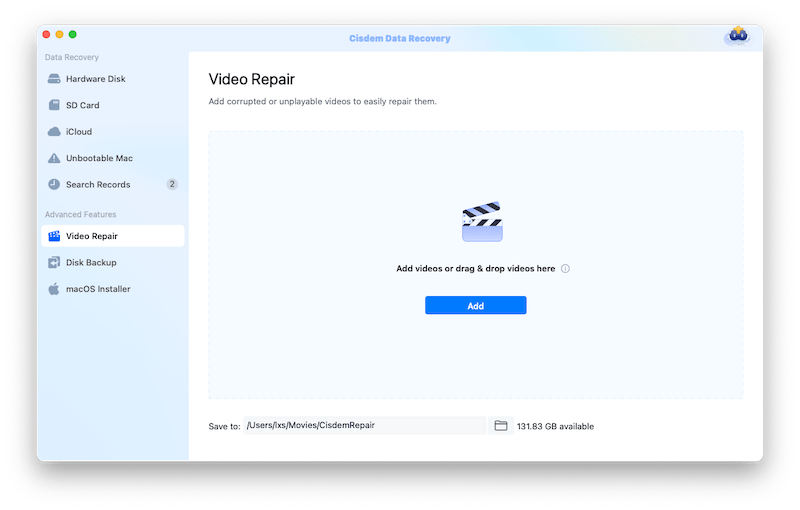

If your mp4 video itself seems fine physically (it can be played by others with sound), it’s probably the problem of your device or media player, then you should investigate and attempt some checks as follows.
The volume on our Mac or Windows PC is never a hidden setting, but if it is set improperly, it may result in problems in the media playing, including MP4 has no sound. You’d better check the volume settings pane and find out if any option in the pane has affected how your MP4 videos sound:
By default, the system won’t mute the output sound, but if we are sharing device with others or have downloaded a lot of 3rd-party media extensions/apps to our device, the defaulted sound settings may be tampered without notice. In this case, we should find the sound icon in the control center (system tray) to confirm if we have muted the sound or not, if muted, move the slider bar to the right to increase the MP4 audio volume.

Imbalanced audio leads to no sound as well. You should adjust the balance of the output sound on your device.
For Windows users: Go to Settings>Sound>Device properties>Balance, adjust the balance and check the sound to see if it works or not.

For Mac users: Go to System Preferences>Sound, choose the speaker, then adjust the output balance by moving the slidebar, test the sound and confirm the adjustment when everything is OK.

“Turning off device” is always the first tip you get from others, even from tech support when a problem is reported or found. It seems a put-off, but it magically works, many problems are just resolved by a simple reboot. By restarting your device, your machine will return to its bootup state and kill some problems, including MP4 has no sound.
For Windows users: Go to Start>Power>Restart.

For Mac users: Go to Apple icon>Restart.

Even though most desktop and laptop computers have built-in speaker to output sound, some of us prefer external speakers or headphones to listen to media. First, you are recommended to unplug the external speaker device and plug again to check if it can properly work or not. If this fails, you should use the built-in speaker. For both Mac and Windows users, you can find the sound icon in the menu bar, then choose built-in speaker from the playback device list.

If you are still experiencing no sound MP4 playback on your device even though you have unmuted or selected built-in speaker, you can reset the audio settings to check if everything gets back to the right track.
For Windows users: Go to Start>Settings>System>Sound>Volume mixer, click the Reset button to reset the sound settings to recommended defaults.

For Mac users: there is no Reset option for Mac users, but you can mute and unmute the device to reset or directly reset the coreaudio to kill the problem: Go to Terminal, enter sudo killall coreaudiod, press Enter and input your password to run the commands.

If you use native video player on a Windows PC or Mac, check out this part. If you use 3rd party video player on your device, you should check if you are using the latest version, if not, upgrade it to fix the sound issue.
Here we use VLC as example, Check for Update and download the latest version as instructed.

Maybe you should switch a video player if your MP4 video keeps playing without sound. Thankfully, there are a lot of free video players running on Windows and Mac, with extended features. Here is a list of recommended MP4 video player for you:
If you are visiting a video hosting website in your web browser when opening a MP4 video, and there is no sound, there may be compatibility or CPU issues. To make sure your MP4 can be played smoothly, you are recommended to quit other playbacks in your web browser.
If you have installed a security program on your device, the software may be outdated or unintentionally interfering with your media player, even mistakenly detect a MP4 file that downloaded from Internet as risky. You can temporarily turn off the security software to check if the MP4 video can be played with sound or not.
If you recently installed some unknown or unauthorized apps, or visited some malicious websites, an adware may come bundled in those apps or be installed into your device without notice. It is not friendly to your computer, and might stop your computer from working properly. Now, take a look at your app list and remove those suspicious adware from your computer.
Use native video player in your system to play videos, but your mp4 video has no sound in Windows Media Player, Mac QuickTime Player or in iTunes? Maybe it is time to update these built-in players to the latest version, because both Windows and macOS roll out upgrades regularly. The easiest way to update native video player in your system is to update the operating system, in addition, upgrading your OS might solve other problems on your computer.
For Windows Users: go to Start>Settings>Windows Update>Check for updates, and choose the latest version to install.

For Mac Users: go to Apple icon>System Preferences>Software Update, choose the latest OS version and upgrade.

If these common fixes don’t work, you’ll probably have to get a bit creative, trying to get a mp4 video with sound in the first place. There are 2 options.
Your first option should be re-downloading the MP4 video if you get if from Internet, or asking for a new copy from others if it is sent to you by others. Another good practice for this issue is to convert your MP4 video to other formats, a transcoding process might solve the problem technically.
Luckily, no matter which option you choose to fix your MP4 videos, Cisdem Video Converter provides both Download and Convert tools for you in one app. It is one of the bestsellers on Cisdem, packing 4 tools in one kit, allowing users to convert virtually all video and audio formats, rip DVD, download online videos from 1000+ websites and edit video as you like.
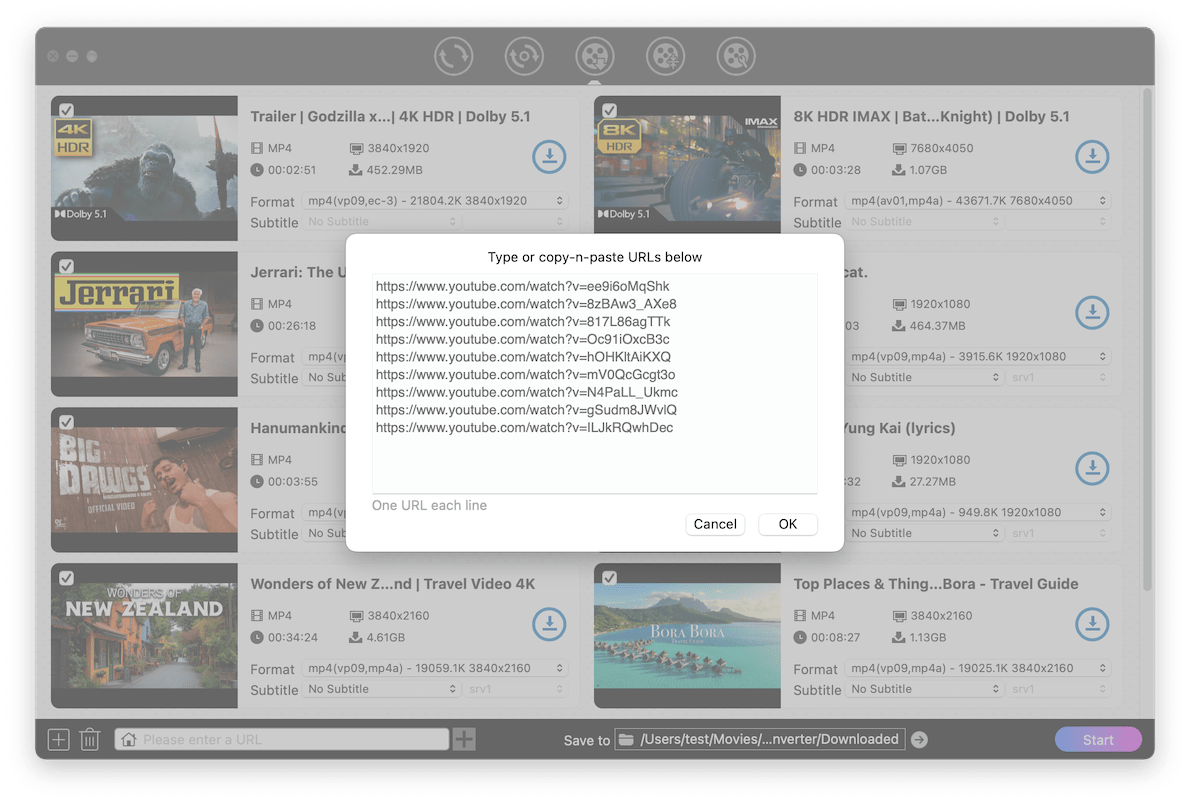
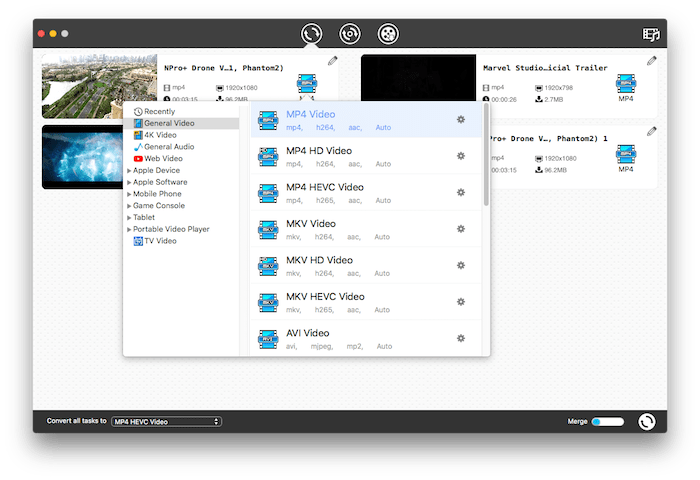
The MP4 video has no sound issue can arise if the system volume is not properly configured or the device runs into problems. Above are the common fixes can be used to play MP4 videos with sound. But in most cases, corruption is the commonest reason for MP4 has no sound and we have to use a dedicated video repair tool to fix it, then you’d better start with Cisdem Data Recovery.

Connie Yu has been a columnist in the field of data recovery since 2011. She studied a lot of data loss situations and tested repeatedly to find a feasible solution tailored for each case. And her solutions are always updated to fix problems from the newest systems, devices and apps.

