If you have collected a large number of MPEG2 videos or movies on your computer and are long for watching them on your DVD player, the most effective solution is to convert MPEG2 to DVD because DVD-Video is encoded by MPEG-2 video. In doing so, you don’t need to transcode the video codecs during the conversion process, so that you are permitted to convert MPEG2 to DVD in a super fast speed.
Therefore, the easiest and fastest solution for enjoying MPEG2 videos or movies on big screen with your family is to convert MPEG2 to DVD. In this article, we will show you some awesome ways to convert MPEG2 to DVD on Windows and Mac while maintaining high quality. Read on for more details.
 Free Download
Free Download  Free Download
Free Download
MPEG stands for Moving Picture Experts Group. It is a working group developed by ISO and IEC that set standards for media compression and coding. MPEG2 (MPEG-2) is one of its video and audio format compression standard, which is a standard for "the generic coding of moving pictures and associated audio information". It is widely used in broadcast video, cable TV transmissions, and DVDs.
Compared to other video standard created by MPEG, such as MPEG1 and MPEG4, MPEG2 possesses higher picture quality, higher bit rate and more bandwidth. But, what’s disappointing is that MPEG 2 can’t work on some popular Android television device like Sony, Samsung, etc.
Hence, we are here to help the needy to enjoy MPEG2 videos or movies on big TV players without limitation. If you have similar difficulty, read the following part of this article to grab the easiest way to solve it.
Cisdem DVD Burner is a cross-platform software that is capable of converting MPEG2 to DVD on Windows and Mac quickly. It is created with an intuitive and clear interface for the public to know how to operate it at a glance. Except for converting MPEG2, it can be also used to convert MP4, DV, AVI, MTS, and many other popular digital formats to DVD in a few steps while maintaining high resolution of the original video.
Therefore, with just a simple Cisdem DVD Burner, you can deal with almost all digital file formats to DVD for enjoying on DVD players and don’t need to waste precious time and effort in finding another tool.
Use the default browser on your computer search for https://www.cisdem.com/dvd-burner.html. Choose to download the right version of Cisdem DVD Burner, which is determined by your computer is Windows or Mac system. Double-click to open the app after installation.
Insert an empty and recordable DVD disc onto your computer drive, directly drag and drop all of the MPEG2 videos or movies that you want to convert to the interface. Later, you will see the relevant video thumbnails of the videos listed in the interface after analyzing.

In this case, you can click edit icon that looks like a gear to modify the video to a desired situation, which allows you to trim unwanted segments, crop the video, rotate the video to a suitable orientation, add text or image watermark, adjust video display effects, upload external subtitles, add chapters or change the volume if the built-in sound is too load or too small. Click “Save” when everything is done.
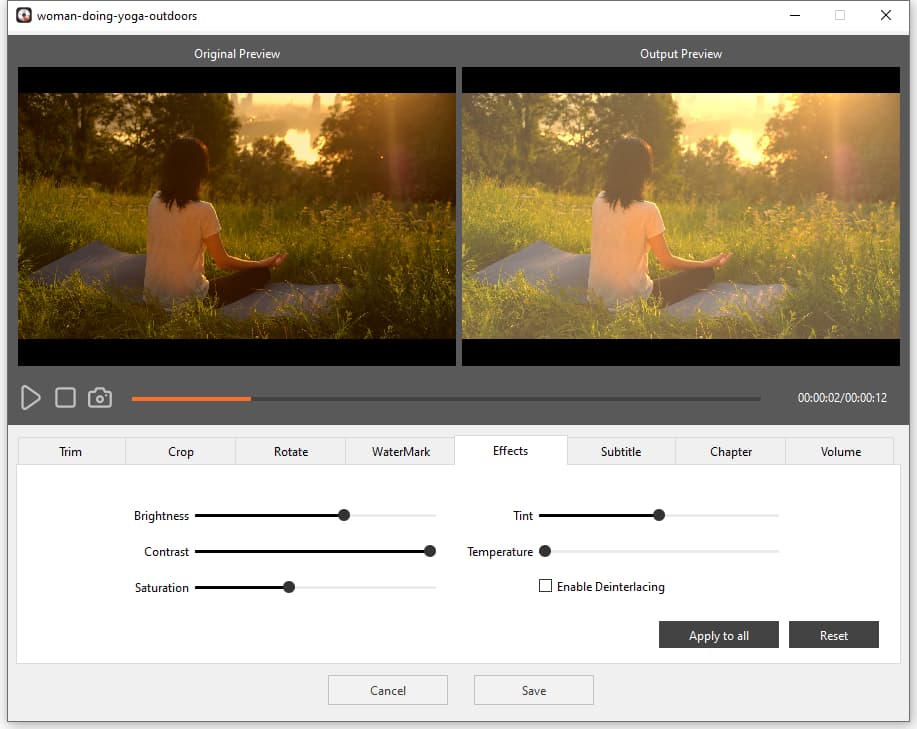
Click Menu icon and select the favorite one from the DVD menu templates listed in the left pane of the interface. If there is no attractive DVD menu for you, you can also click “drop-left” icon on the top right corner of the DVD menu to manually create an elegant DVD menu by changing background picture, selecting another graphic object, etc.
Or you can tick out “No Menu” button on the bottom left corner if you don’t want a DVD menu.
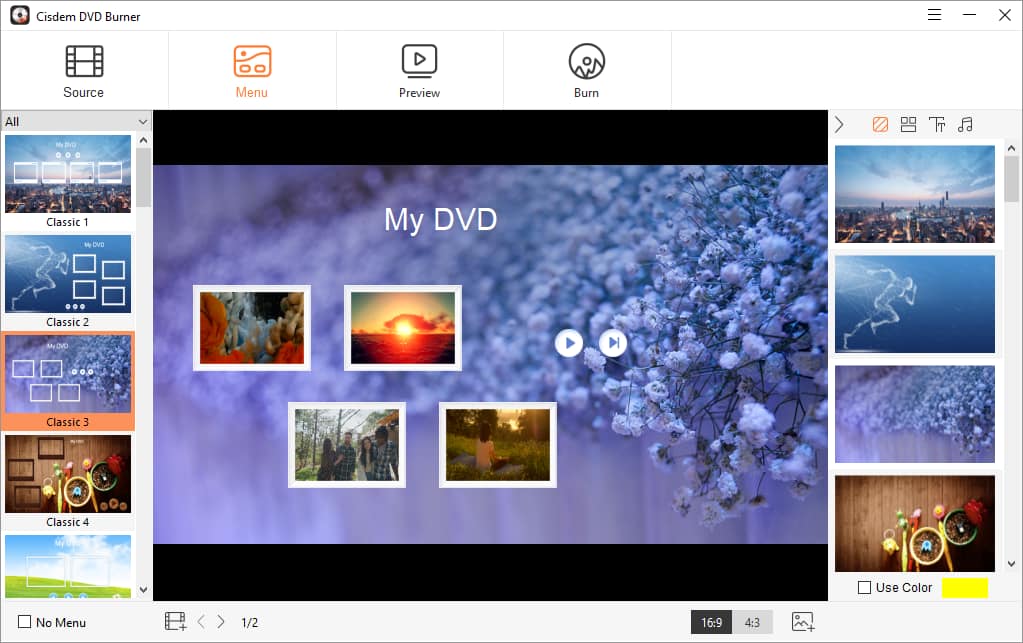
Click Burn icon to make final operation, edit the details of the DVD in the corresponding places like DVD name, playback mode, storage output path, TV standard, etc. Once done, click Burn button to burn MPEG2 movies to DVD on your Mac or Windows computer.
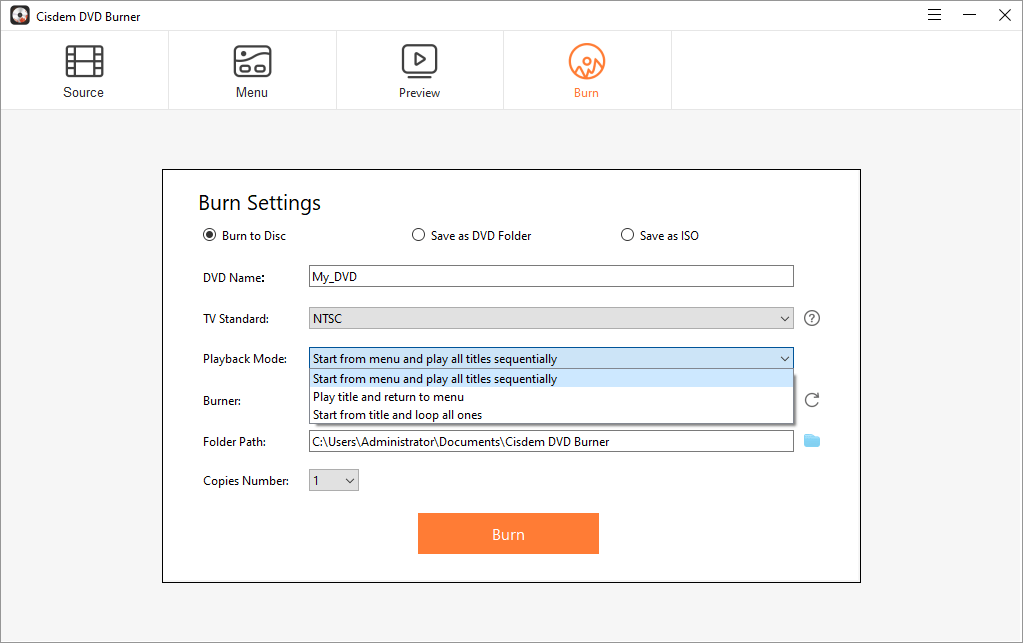
Besides, if you are afraid of making a bad DVD, you are allowed to click Preview icon to watch the final look of the DVD before burning and reset the unsatisfactory places to avoid wasting extra DVD discs.
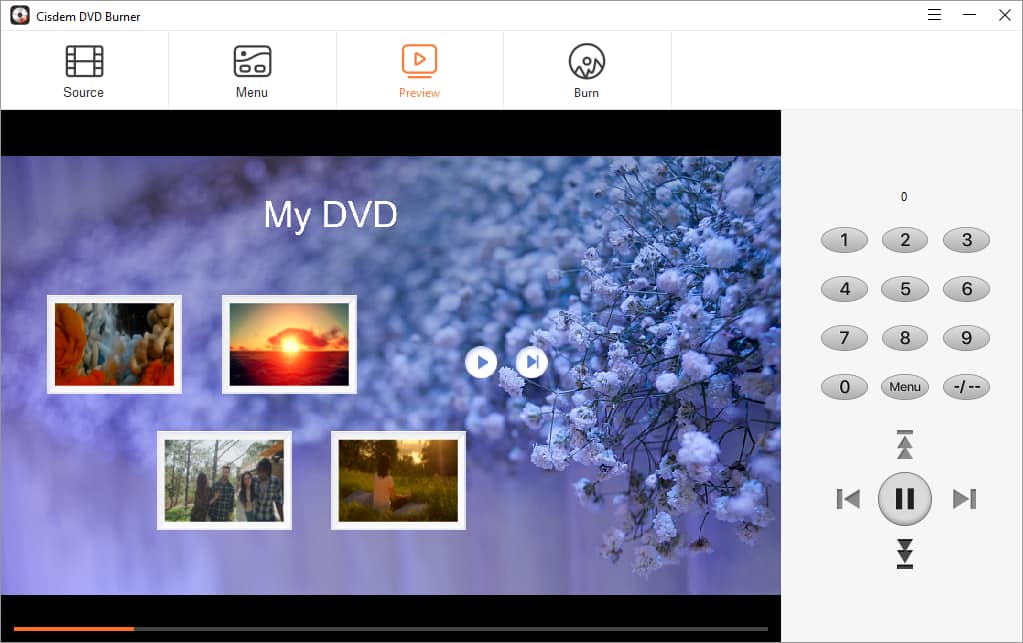
When it comes to convert MPEG2 to DVD for free on Windows or Mac, the direct solution is to find a reliable desktop software on the market.
DVD Flick is one of the free DVD authoring software for Windows, which supports burning 45+ file formats, 60+ video codecs and 40+ audio codecs. Thus, this free tool can help you easily convert MPEG2 to DVD for free. At the beginning, it comes up with a considerate interface for you to figure out the steps, questions and more details about DVD Flick.
When the MPEG2 files is added for conversion, you can add chapters, multiple audio tracks and subtitle tracks to the videos. Meanwhile, it provides some basic features for you to make a great DVD, such as changing file name, checking the left capacity, choosing copy numbers, DVD format type, playback mode, recording speed, etc.
Besides, it also offers 6 basic DVD menu templates and allows you to watch the effect before burning. If you have limited budget, don’t miss this simple but powerful tool to burn DVD on Windows.

Express Burn is a multipurpose program that is able to burn audio CD, MP3 CD, data CD, DVD and Blu-ray discs for free on Mac, let alone converting MPEG2 to DVD. Once opening it on your computer, it will pop up a small window simultaneously for you to choose the disc type that you want to burn. After selecting, it will lead you to a clear interface to convert MPEG-2 to DVD easily.
With its enhanced acceleration technology, it can be ranked as one of the fastest tool among similar free software to make a DVD quickly. Meantime, it allows you to add chapters and choose DVD menu to make a different DVD. But the DVD menus provided may look too childish or not pretty enough. Besides, it also offers according editing function to modify the added video files, but you can only make it by downloading its appointed third-party software.

Some people may prefer to convert MPEG2 to DVD for free. However, compared to professional DVD authoring software, the free ones can generate some unexpected issues. For example:
Thus, if you are eager to convert MPEG2 to DVD in high quality without any issues, it is strongly recommended to use a professional MPEG2 to DVD converter, which can help you sweep away almost all issues mentioned above with simple operations, advanced features and powerful performance.

Jenny is a technology editor who has been blogging since she was a student. Since joining Cisdem, she focuses on writing articles about video software and how-to guides. She loves exploring new tools and techniques.


Kathy
I have many MPEG2 movies, made my computer run slowly. I tried many MPEG2 to DVD programs to store the movies, but all of them have some quality issues or work slowly. After reading this post, I tried Cisdem DVD Burner. It really works fast and keeps the high quality. Highly recommend this app!