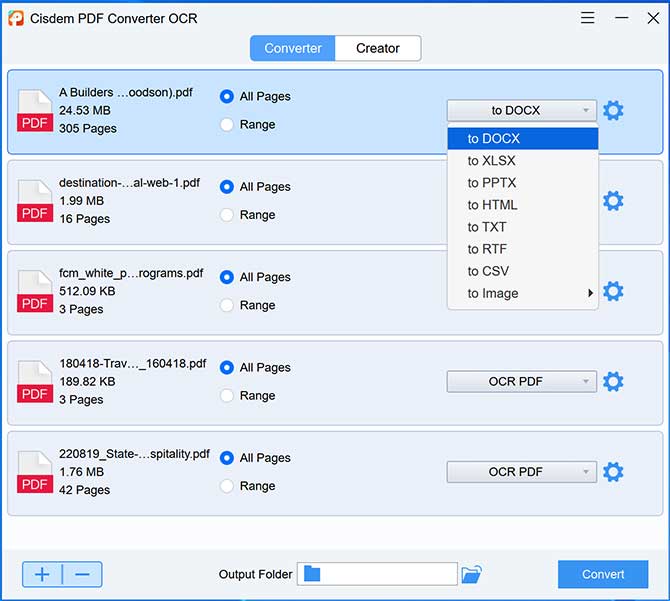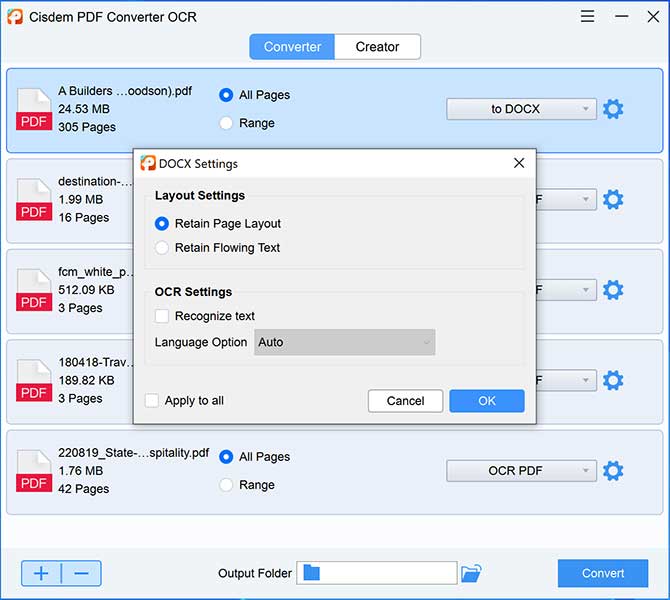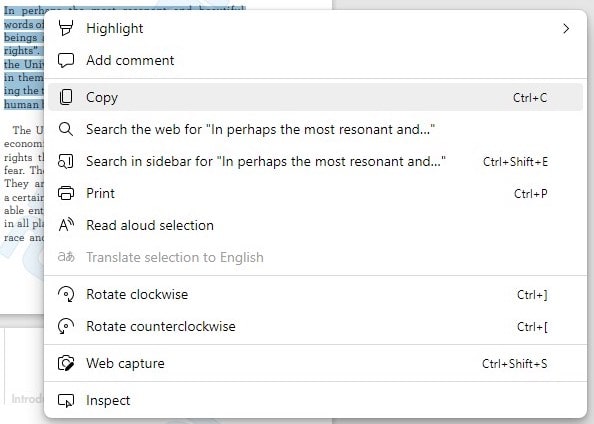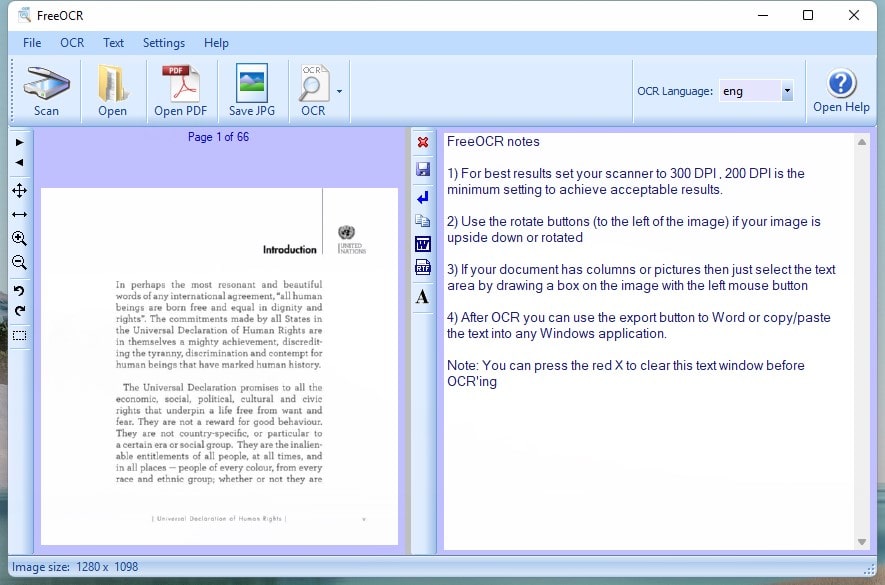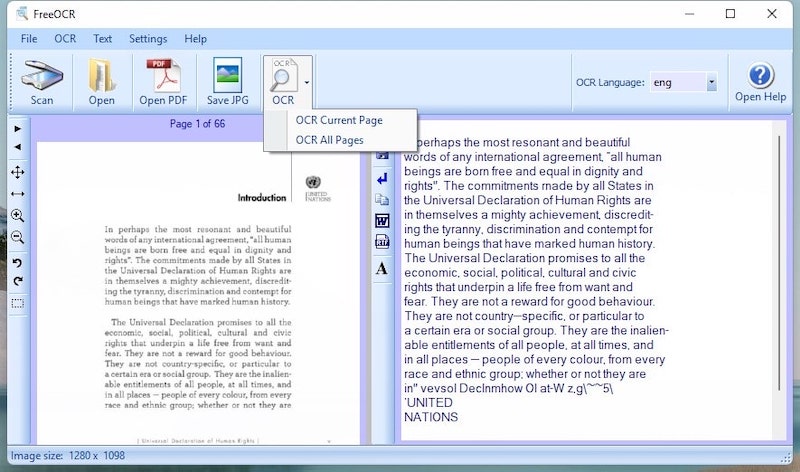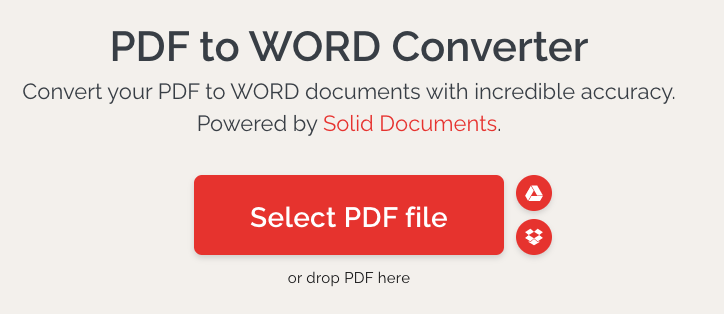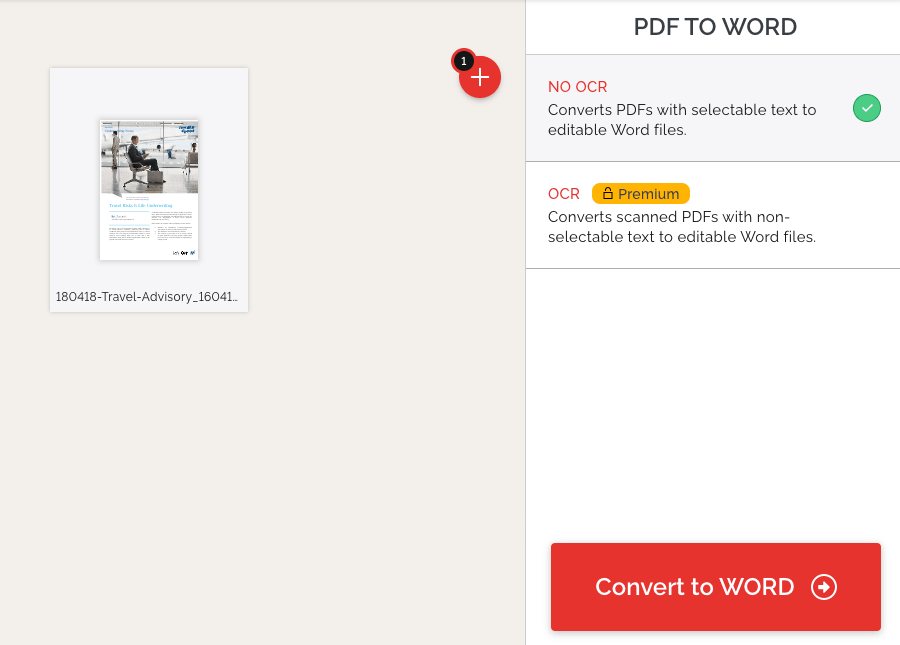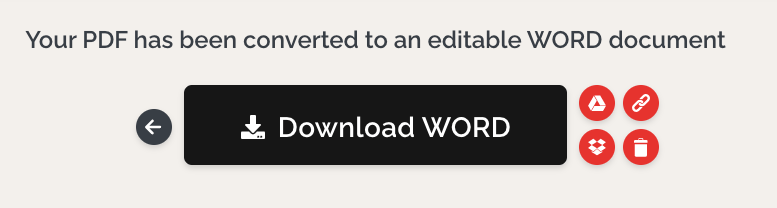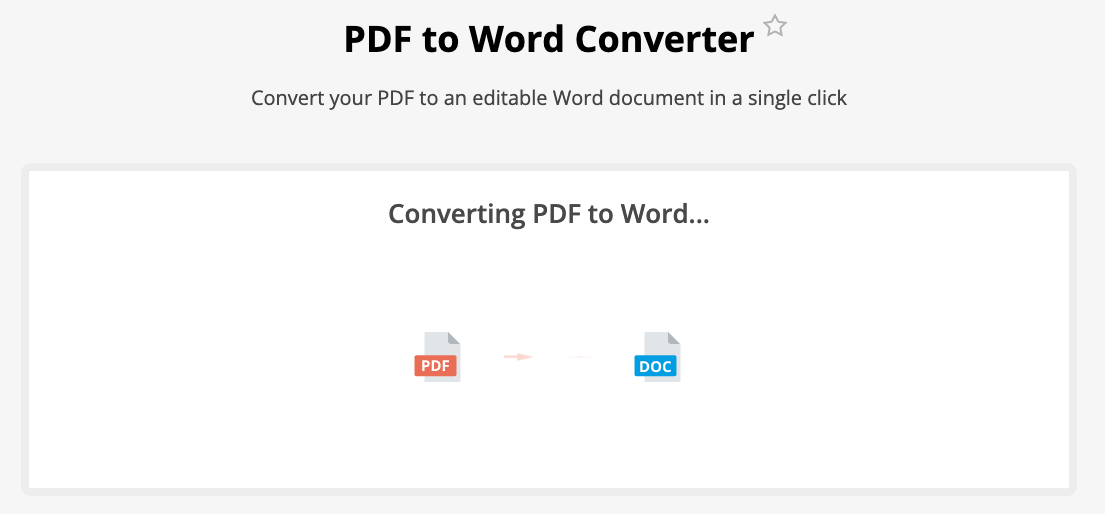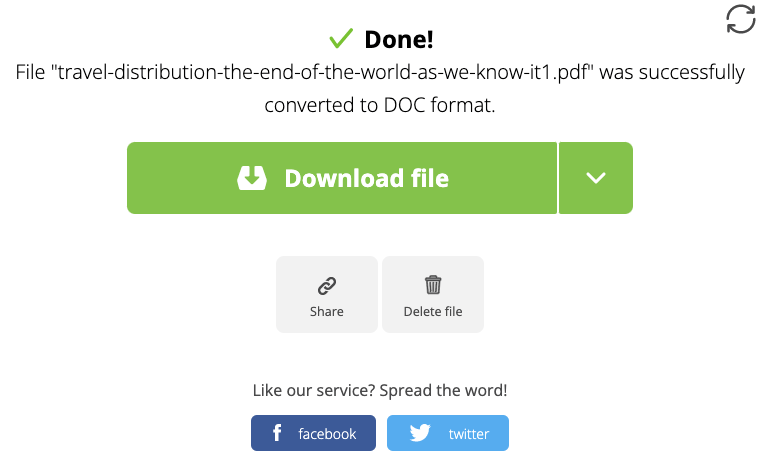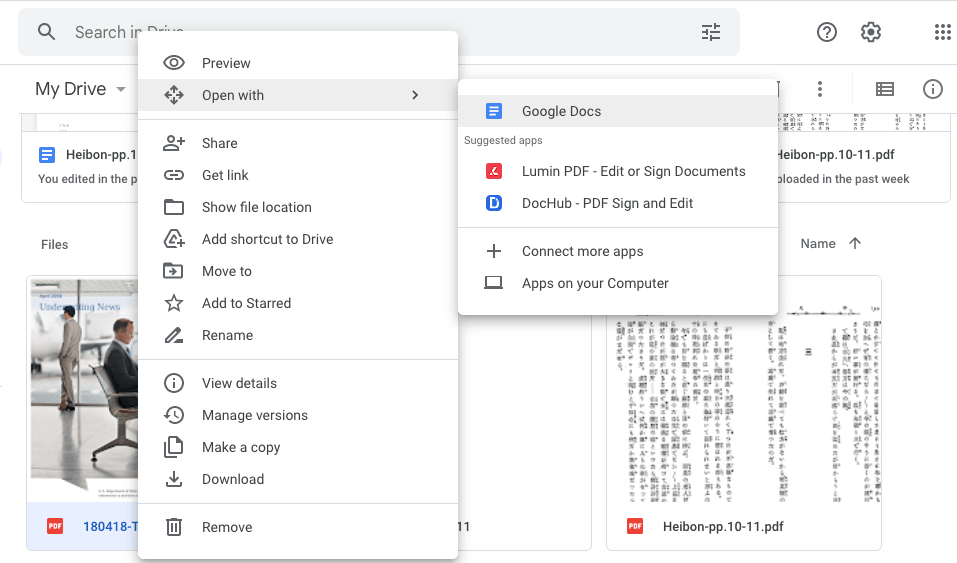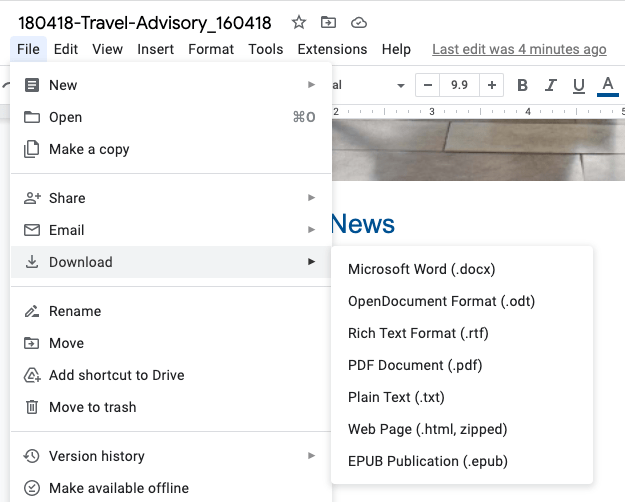How to Convert PDF to Word Offline and Free on Windows 10, 11?
 6.2K
6.2K
 0
0
PDF to Word conversion is very common in our workplace, because editing a Word document is much easier and cheaper than editing a PDF document.
Search for convert PDF to Word on Windows, we can find many online sites. But we suggest users using a professional PDF to Word converter app that works offline to minimize the quality loss and boost productivity. This guide will look at several ways to convert PDF to Word offline or online on Windows 10 and 11.
 Cisdem PDF Converter OCR
Cisdem PDF Converter OCR
Best PDF to Word Offline Converter on Windows
- Convert PDF to Word Docx without losing formatting
- 2 PDF to Word layout settings: Retain page layout or retain flowing text
- Convert scanned PDF to Word as well
- Convert native and scanned PDFs into popular formats: Word, Excel, PPT, TXT, HTML, RTF, image ,etc.
- Create PDF from popular formats
- Batch convert and create PDF in fast speed
 Free Download Windows 10 or later
Free Download Windows 10 or later
Why Use an Offline Tool to Convert PDFs to Word?
There are many reasons why users prefer offline PDF to Word converters. Below are the common reasons:
- Require no internet access.
- No need to send or upload files to unknown companies or clouds.
- Convert more than one PDF to Word at once, saving time and energy.
- Offer solutions to define which page to convert.
- High quality output, preserve layout and font.
How to Convert PDF to Word Offline without Losing Formatting on Windows
PDF to Word is not a difficult task, because we can find a lot of online PDF to Word converters. However, if we choose an online conversion solution that is convenient and free, it is much likely we will get a poor-quality conversion result, and spend more time to convert several files because it converts 1 or 2 files only per day. Therefore, for most of us, converting PDF to Word offline is a better option, it converts large volumes of file quickly and well, save our time and hassle.
The best way to convert PDF to Word offline will be using Cisdem PDF Converter OCR. It is designed to convert all kinds of PDF and guard against format loss. It becomes a popular way to handle PDF on Windows, because it has a large collection of input and output formats.
PDF Converter OCR can create the best and most straightforward PDF to Word conversion experience for Windows users, it converts with good quality, supports batch conversion, lets users customize output files, even you can convert scanned PDF or image to editable Word format with OCR.
How to convert PDF to Word offline on Windows 10, 11?
- Download and install Cisdem PDF Converter OCR on your Windows PC.
 Free Download Windows 10 or later
Free Download Windows 10 or later - Go to PDF Converter, add the file to PDF Converter OCR by drag and drop. It supports batch conversion, so you can add multiple PDFs to convert at a time.
- Choose page range and select output as DOCX.
![]()
- Click the Settings icon to configure Word setting as follows and click OK.
![]()
- Finally, click Convert button.
Convert scanned PDF to editable Word offline
When we convert a PDF document into a Word compatible doc file, it doesn't mean that it can then be modified, all this depends on how the original document was created.
If a PDF file was generated from images or scanners, most of the converters will interpret the entire text as if it were a whole image file which cannot be modified. In this case we need a PDF Converter that comes with OCR capability to convert scanned PDF to editable Word on Windows.
With OCR [Optical Character Recognition]technology, recognizing text and images in scanned or image-based PDFs is no longer a problem. Cisdem PDF Converter OCR comes with advanced AI based OCR function that can help you turn scanned PDF to searchable PDF and editable Word, Excel, PPT, etc.
Once you add scanned PDF files, the program will automatically detect and then a window will pop up to ask you to download the OCR module or not. To convert your scanned PDF into Word files with OCR, you can download the OCR module and after conversion, the formatting and layout will retained, and the files become editable and searchable.
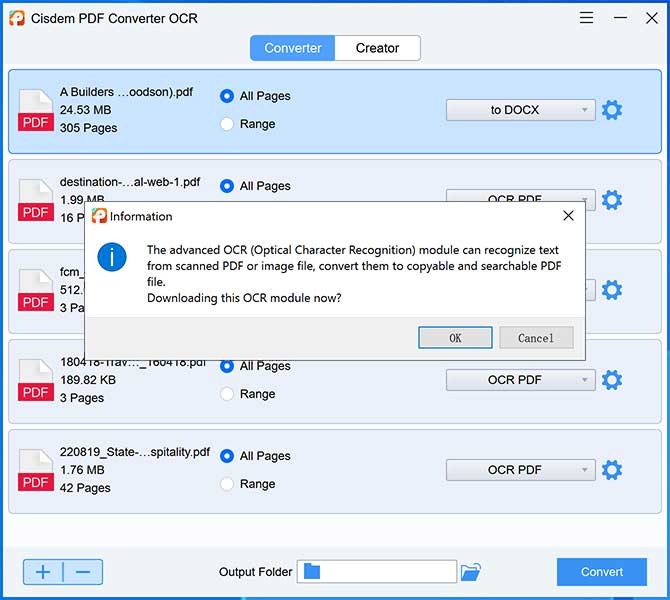
Convert HTML, Word, and Excel files to PDF
Creating a PDF file from Word file is also easy with Cisdem PDF Converter OCR. You just need to switch to the creator interface and add the Word files.
How to Free Convert PDF to Word Offline on Windows 10 or 11
If you need to free convert PDF to Word offline on Windows 10 or 11, it may be hard to know where to start, then this is the place you can start with.
We've tested several free offline PDF to Word converters, and put following 3 tools together here.
#1 Microsoft Word
The first free tool to convert PDF to Word on Windows we want to mention here is Microsoft Word. Actually, it is not free, but you probably have installed this word processor app on your Windows to handle documents on a regular basis, then you can consider using Word to convert PDFs without paying for extra tools.
How to free convert PDF to Word offline in MS Word?
- Run Microsoft Office Word.
- Go to File > Open, upload the PDF file and click “OK” on the prompted dialogue box.
![pdf to word ms]()
- After a brief wait, you'll see that the PDF file has been converted to Word and is editable!
Pro
Very easy to convert PDF to Word.
Against
Using Word to convert a PDF to Word offline may result in loss of formatting. Also, it is a paid program and you can only use it on the Windows operating system.
#2 Microsoft Edge
Microsoft Edge is the browser on Windows, it comes with a built-in PDF reader which lets users to read, annotate, copy and highlight PDFs. If your PDF is a native one and the texts can be selected, then you can just copy from PDF to a Word file using Microsoft Edge.
How to convert PDF to Word offline in Microsoft Edge?
- Run Microsoft Edge on your Windows PC, drag and drop a PDF to the browser to open it.
- Select the texts from PDF, choose Copy, and then paste to a Word document.
![pdf to word edge]()
- Save the Word file. Or you can edit the texts or adjust the format as needed.
Pro
The entire process works seamlessly in a browser, No need to download a software.
Against
Lost all format and font.
#3 FreeOCR
It is easy to convert a native PDF to Word format, but if you want to convert a scanned PDF to Word, here is a OCR tool created for Windows users---FreeOCR. It is free to use, helping to export scanned PDF as Word, Text, even RTF format, also it can turn scans from your scanner to searchable texts. The weakness of using this tool is that it cannot keep the original formatting, you will have to manually adjust layout or fonts after converting.
How to convert PDF to Word for free on Windows?
- Download and install FreeOCR.
- Click Open PDF to import the scanned PDF.
![free pdf to word01]()
- Click on OCR to OCR current page or all pages.
![free pdf to word02]()
- Click on Word icon, the Word document will be opened automatically in your defaulted Word processor.
- Save the Word file.
How to Convert PDF to Word for Free on Windows 10 or 11 Online
If you are still looking for some online free solutions to convert PDF to Word on Windows 10 or 11 without installing any software, here are several free options as follows.
#1 ilovepdf
ilovepdf is a superb option if you plan to perform different kinds of PDF tasks in your web browser, as it has intuitive and powerful PDF tools, including Edit, Create, Convert, Protect, Optimize and Compress PDF. Though the editing tools is not as advanced as other online PDF editors, it has the best conversion result.
How to convert PDF to Word for free on Windows 10 or 11?
- Visit ilovepdf.com/pdf_to_word
- Drag and drop a file to the tool or click Select PDF file to upload.
![pdf to word ilove01]()
- Choose PDF to Word NO OCR. Click Convert to Word.
![pdf to word ilove02]()
- Download the Word document to your Windows.
![pdf to word ilove03]()
#2 pdfcandy
Though it has hourly limit, file size limit and not allows free users to access to its full tools, PDFCandy is still a good choice to convert PDF to Word for free on Windows. It is very easy to use and converts file fast. Same as iloverpdf, it doesn't offer batch converting and OCR support for free users.
How to convert PDF to Word for free on Windows 10 or 11?
- Visit pdfcandy.com/pdf-to-word.
- Click Add File to upload a PDF document.
![pdf to word pdfcandy01]()
- Once the conversion is done, click Download file and save to your Windows.
![pdf to word pdfcandy02]()
#3 Google Docs
Many users also recommend using Google Docs to convert PDF to Word, it can load PDF files directly as Word and allow editing the PDF files before conversion. As long as you have a Google account, you can use this method. It also worth mentioning that Google Docs also comes with OCR support. But Google Docs only opens PDF as word, which means it cannot maintain the original formatting.
How to convert PDF to Word for free on Windows 10 or 11?
- Log into your Google account.
- Go to Drive and upload the PDF file.
- Open the file with Google Docs.
![pdf to word google01]()
- Edit the file if necessary, then go to File>Download, choose Word as output format.
![pdf to word google02]()
Choose the Best Method to Convert PDF to Word Offline
For those moments, you may be confused about which option is appropriate. Let’s look at a brief comparison of the 7 apps.
| Convert PDF to Word and other Format | Batch Convert Limit | Offline Use | OCR | Accuracy | |
|---|---|---|---|---|---|
| Cisdem PDF Converter OCR | Yes | No | Yes | Yes | High |
| Microsoft Word | Yes | Yes | Yes | No | Low |
| Microsoft Edge | Yes | Yes | Yes | No | Low |
| FreeOCR | Yes | No | Yes | Yes | Medium |
| ilovepdf | Yes | Yes | No | Yes | High |
| pdfcandy | Yes | Yes | No | No | Medium |
| Google Docs | Yes | Yes | No | Yes | Low |
Conclusion
As you can see, there are many options that allow you to convert PDF into Word offline. As in many file conversion, the most difficult part is to maintain the original formatting, if you don't want to waste a lot time to manually revise the formatting, you'd better try an offline PDF to Word expert. It is worth trying Cisdem PDF Converter OCR, it has full PDF features, does conversion perfect, easy to use and affordable to buy.
 Free Download Windows 10 or later
Free Download Windows 10 or later  Free Download macOS 10.14 or later
Free Download macOS 10.14 or later

Carolyn has always been passionate about reading and writing, so she joined Cisdem as an editor as soon as she graduated from university. She focuses on writing how-to articles about PDF editing and conversion.

Liam Liu takes charge of the entire PDF product line at Cisdem and serves as the technical approver for all related editorial content. He has deep expertise in PDF and document management technologies and nearly a decade of development experience.