With the breakneck development of computer technology, desktop applications enjoys a high popularity all along. Applications could not only assist their users in fulfilling study or work tasks in a lighter way, but also offer a good channel for entertainment and relaxation as game apps.
Though useful, they can be easily unavailable from computer out of unclear reasons. To recover deleted Mac applications as well as critical information contained in them, this blog will dig out five pellucid ways altogether for your reference.
Whichever the circumstances, the quickest and easiest way to perform application retrieval on Mac is using Cisdem Data Recovery. It is an omnipotent tool designed to solve different sorts of data loss or deletion problems its users may encounter. With advanced technique and user-friendly operation, this software is capable of restoring removed applications from your Mac as easy as pie.
Reasons for choosing Cisdem Data Recovery:
Free download Cisdem Data Recovery. See the following tutorial to recover deleted applications on Mac just with a few clicks.

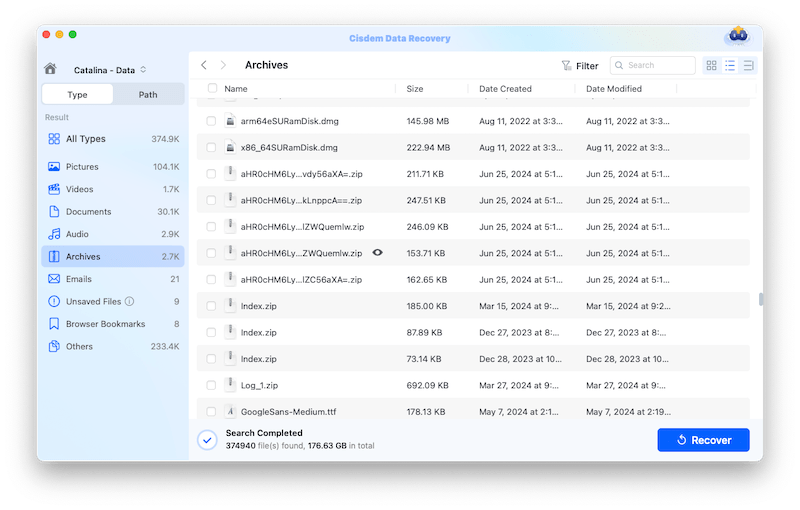
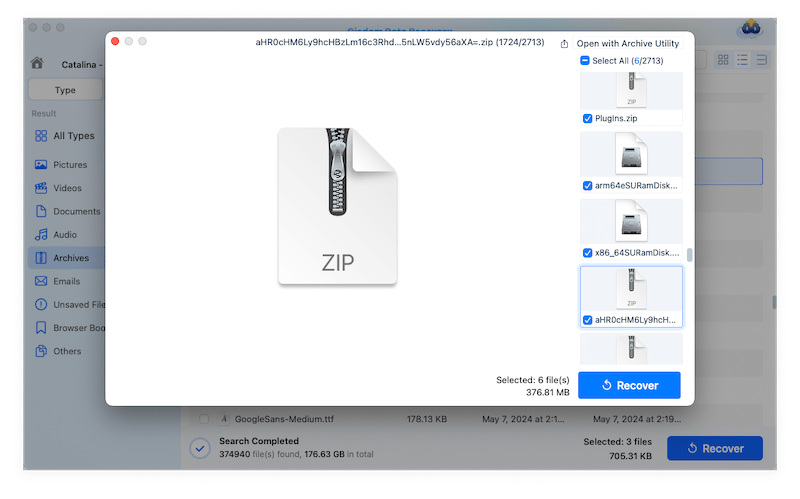
In case you obtained your application from internet but later deleted it by chance, checking the browser history is one convenient way to reinstall the application to your Mac. Take Google Chrome as an example:


An obvious drawback in this situation is, the specific website where an app was downloaded is usually hard to be located for those heavy browser users with plenty of browser histories. On this occasion, you’d better take the first way mentioned above to save time and energy.
Supposing the removed applications are purchased or freely installed from App Store, three potential methods to restore them back to your Mac are covered below.
Since App Store keeps record of your downloaded programs, it is wise to regain them from there when applications are missing. Here’s how:

Till now you have gained a brand new version of your deleted application. The problem is this new application does not provide original information and settings you made before, which might be crucial to you. If not that crucial, forget my sentence and go ahead with this method.
As a built-in utility on Mac, Time Machine can automatically back up the computer data including applications, providing an effortless shortcut to rescue your deleted apps. Keep in mind that if backup hasn’t been set before applications deletion, there’s no way to recover them by Time Machine. But if you do enable a prior backup, try this method under the guidance of descriptions below:



ICloud is indeed another good alternative to deal with lost applications. Your Mac data can be synchronized to iCloud regularly, so that it is possible to resume the deleted apps from this platform. Steps are as follow:



While one major shortcoming of this method is that you still need to initiate the Mac synchronization with iCloud beforehand, or it is too late to do application restoration without iCloud backup.
Apart from inadvertent applications deletion, some Mac users may also run into an upsetting situation of lost Application folder. Once you open it, Application folder will show all the apps on your Mac. Its disappear will lead to a big inconvenience for managing apps. How to restore a missing Application folder on Mac and regain access to it from the Finder sidebar or the Dock? This part will tell the answer.
Steps to recover the hidden Application folder on Mac:

Then the Application folder will reappear at Finder sidebar. Next if you’d like to place it to Dock, right-click the Applications icon and select “Add to Dock”.

That’s it. Heretofore, this blog probes into simple steps to recover lost Mac Application folder, four potential ways to handle applications recovery in specific situations and one 100% workable way to recover deleted applications on Mac suitable for all cases --- Cisdem Data Recovery. Just give one of them a try. Wish you a smooth recovery work!

Connie Yu has been a columnist in the field of data recovery since 2011. She studied a lot of data loss situations and tested repeatedly to find a feasible solution tailored for each case. And her solutions are always updated to fix problems from the newest systems, devices and apps.

