Organizing files into different folders can not only free Mac desktop space, but also assist people in finding out the specific files they want efficiently. However, due to accidental deletion, unintentional formatting, abrupt power-off, virus attack or sorts of other conditions, data loss crisis is inevitable almost everyday and everywhere. This can be exactly a disaster. If you are suffering a data loss on your Mac and seeking solutions to recover lost files from a specific folder, just take it easy, this post will be of great help.
Absolutely yes, but different recovery methods apply to various data loss situations. Prior to deciding which method is the most suitable one to use in your situation, you’d be better to get a basic understanding of Mac folder types.
All macOS system folders can be generally divided to System and User folders. The former consist of system folder, application folder and library folder. If System folders or their individual files are missing or damaged, the best way to retrieve them is using a Time Machine backup. If backup is not available, reinstall the operating system to get lost system files back. Meanwhile, if data loss happens to User folders, you can be able to recover the files by backup or by data recovery software.
In the next part of this post, 2 methods of recovering files from specific folders on Mac are described for your choice.
tips: To be noted, even though checking the Mac Trash Bin is a pretty common way to look for missing files, it is not applicable in this case. From Trash Bin, you can only recover the whole folders you delete recently, rather than several files existing in one specific folder. That is to say, once you locate and restore the wanted files in a specific folder from Trash Bin, unwanted files in this folder will also revert to their original state. So here we turn to another 2 alternatives.
Time Machine is an built-in program on Mac, which automatically backs up your data including applications, music, photos, e-mails, documents, etc. An external hard drive is needed to store the new copy contents of your Mac regularly, making the data recovery process time-saving and effortless.
Surely, if you haven’t enabled any backup before files deletion, you will have no access to recover those files. In that situation, using Mac data recovery software is your only option, which will be described in Method 2. But if you do create a Time Machine backup beforehand, lost files can be retrieved from specific folders just in several clicks.
Here’s the tutorial:



Regarding files recovery software, here Cisdem Data Recovery for Mac is highly recommended. With professional research team and advanced development technology, this program operates through scanning your Mac and listing all folders and files that can be restored. It has the following mighty functions:
With Cisdem Data Recovery for Mac, follow along the guides below to recover files from specific folders within minutes.
 Free Download
Free Download
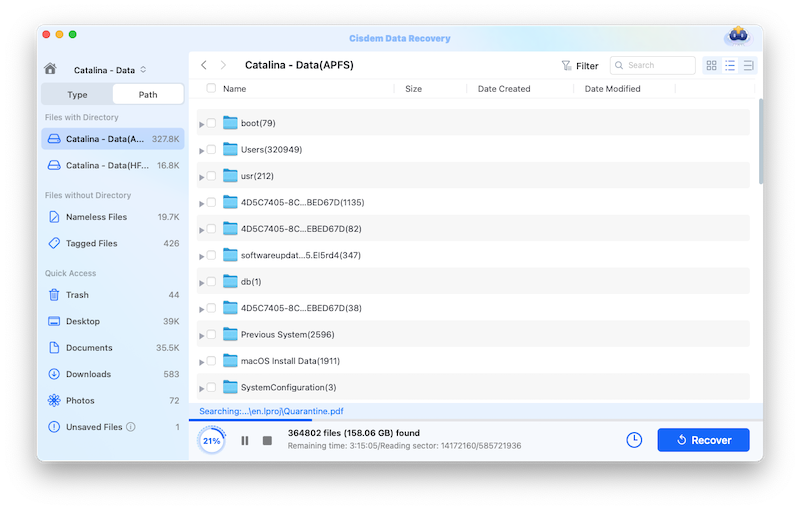


tips: For fear of data being overwritten, remember not to save the recovered files at the same location where you remove or lost them.
In addition to Cisdem, no doubt that there are still a plethora of options to recover data from specific folders on Mac. How can we narrow the scope and pick up quality data recovery software? Let’s see some selection criteria to keep in mind:
While speaking of recovering files from a specific folder on Mac, checking the Trash Bin may not be much help whatsoever. Fortunately, this problem can be solved successfully with the support of built-in application within your Mac system like Time Machine backup or other useful data recovery tools.
There are all aspects of factors to be considered when seeking for a suitable data recovery software of high quality. As a versatile recovery program, Cisdem Data Recovery for Mac can be relied on to offer the best-proven files recovery process with no need of any expert knowledge. Give it a try! The software will definitely be worth your every penny.

Connie Yu has been a columnist in the field of data recovery since 2011. She studied a lot of data loss situations and tested repeatedly to find a feasible solution tailored for each case. And her solutions are always updated to fix problems from the newest systems, devices and apps.


Winnie
SUPER HELPFUL post! I lost one of my important document folders on my Mac the other days but I didn't initiate the Time Machine Backup beforehand. Using Cisdem Data Recovery for Mac helps me find back the folder with no fuss at all! It's a really pleasant recovery trip!