Hi everyone, I accidentally overwrote an entire financial analysis with a blank document yesterday. I don't have a clue how it happened but lost everything. How can I get the original file back? --- Post from Reddit
When we delete a file, it won’t be removed immediately, but instead its storage location will be marked as available for new data. Once we save any new data, the deleted file will be written over and replaced. That’s what we call overwriting.
Common as the above user case on Reddit, there’s an inevitable trend for overwriting to happen out of the blue. A file that has been overwritten is widely considered to be unrecoverable. Actually it is not entirely true. Regarding how to recover overwritten files, we’ve got solutions.
Files can be overwritten on different storage media, such as Mac/Windows internal hard drive, external hard disk, SD card, memory card, USB flash drive, digital camera, video/audio player and even more. Whichever device you are using, Cisdem Data Recovery can get things done once and for ever. It supports the recovery of overwritten files on all major storage devices.
Better yet, designed with advanced algorithm and considerate post-sale service, this cost-effective data recovery product has won a large quantity of users. Still, users take little technical knowledge to deal with any tricky data loss issues.
Main features of Cisdem Data Recovery:
 Free Download macOS 10.9 or later
Free Download macOS 10.9 or later Free Download Windows 11/10/8/7
Free Download Windows 11/10/8/7
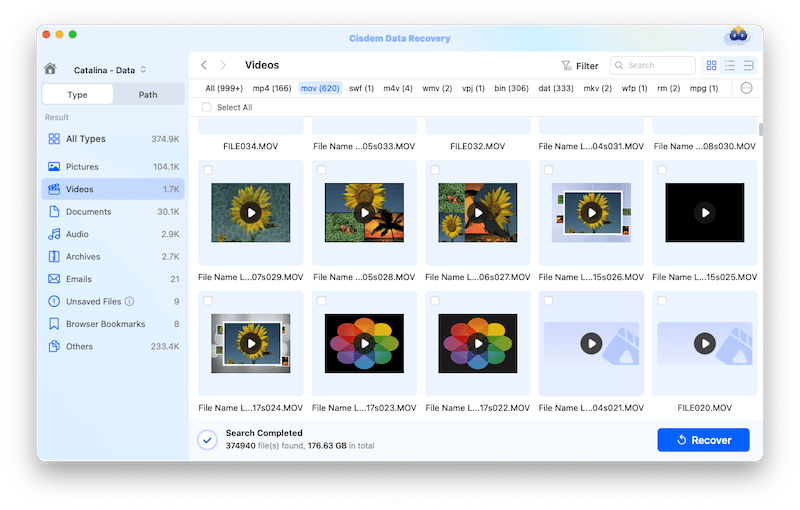
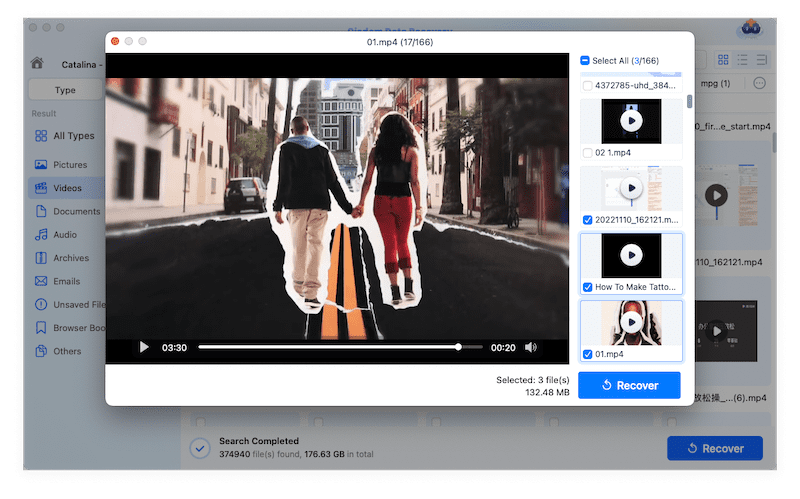
In addition to the one-shot method for overwritten file problems, here we’ll also introduce several native recovery solutions, if you’d like to recover overwritten files on Windows alone.
One proven option to restore a file that has been replaced is recovering a previous version of this file prior to its overwriting. Windows PC stores previous versions of documents when the File History feature has enabled or a system restore point has been created. If luckily you have initialed one of these utilities beforehand, your overwritten files on Windows can be recovered without effort.


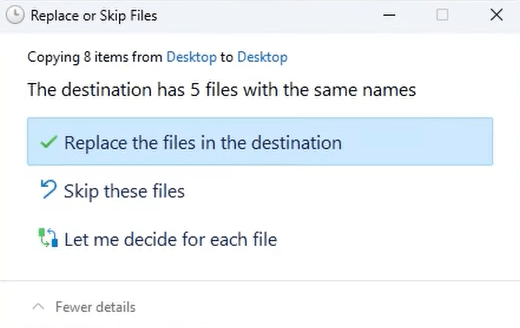

No previous versions of your overwritten files in hand? Rest assured. Another built-in recovery function --- Backup and Restore can come to the rescue, provided that you have made a backup copy of these files using Windows backup earlier. This time we'll give a guide for Windows 10 users, while the workflow on Windows 11 is pretty much the same.
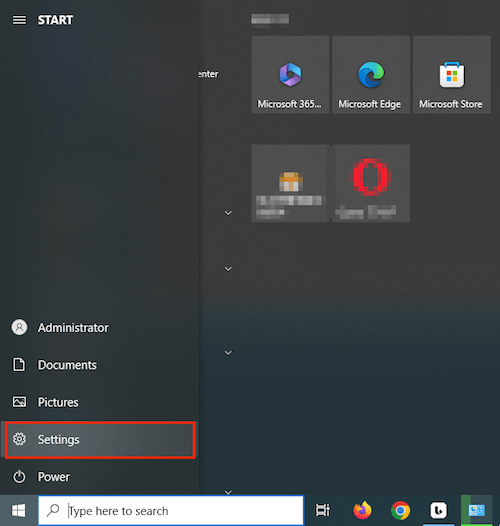
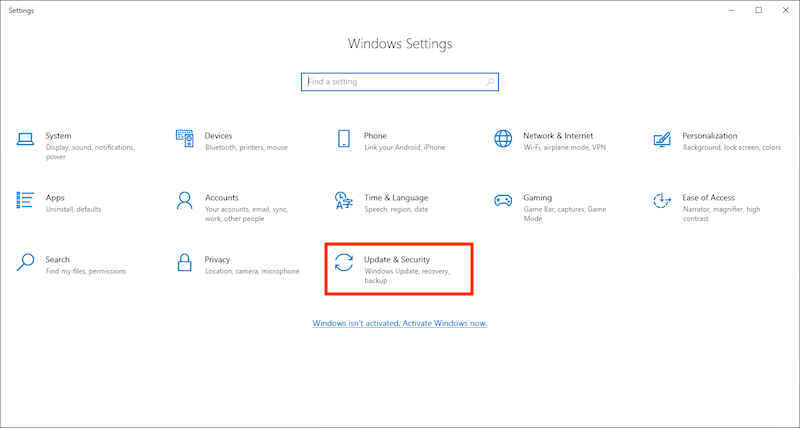




Tips: Aside from Previous Versions and Windows Backup, System Restore feature is another path to go for recovering overwritten files on Windows. But it’s only applicable to the situations when you need to retrieve overwritten/lost system files or restore the whole operating system to a previous state. After all, System Restore can’t back up personal files.
With respect to overwritten file recovery on Mac, let’s walk through the following ways one by one.
Akin to Restore Previous Versions in Windows, some specific applications on Mac are equipped with a feature to restore replaced files as well, which is always called “Version History”. This requires users to turn on the automatic backup option within associated programs, such as Excel, Word, PowerPoint, etc. Taking Excel for example, check out the steps to recover files that were overwritten accidentally.


By default, Time Machine creates backup copies of files on your selected Mac’s local hard drive if set up. And you can restore the file to its older version. Follow below instructions to recover overwritten files on Mac via Time Machine.
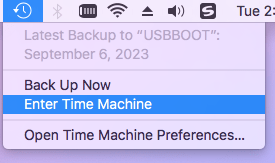

Rather than the native macOS backup tool, you might prefer to do backups of your system using a third-party application. Then it will become super easy to recover an overwritten file on Mac, as long as the backup files include its original copy. If you haven’t had any backups yet, start to make it right know. In order to avoid potential data loss for days to come, it’s never to late to back up! Just use Cisdem Data Recovery to achieve this by locating its Disk Backup feature. Your files and folders will be backed up safely within a few clicks.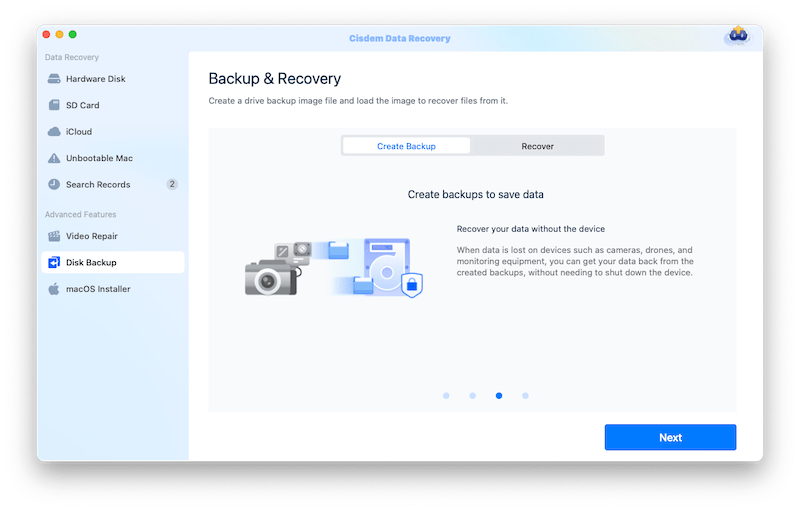
Recovering an overwritten file could be a pretty challenging task for everyone. The overwriting problem will be resulted from human errors, shortage of free space in device, system crash, unintentional new data’s writing and more. It is not 100% guaranteed that your overwritten files can be recovered by aforementioned methods. However, if the overwritten file is important enough, they are indeed worth a try.

Connie Yu has been a columnist in the field of data recovery since 2011. She studied a lot of data loss situations and tested repeatedly to find a feasible solution tailored for each case. And her solutions are always updated to fix problems from the newest systems, devices and apps.

