How to Reduce PDF File Size on Mac with or Without Preview?
 74.9K
74.9K
 2
2
The reason why PDF format goes so viral these years greatly lies in its capability of killing all kinds of annoying problems when sharing and distributing files. A PDF file can bring you a document looks exactly as you expected, no matter how you are demanding on the fonts, formatting, images, tags, etc. Just for the reason of rich PDF elements, the size can be quite large. But in our work, we often need PDF in KB for convenient distribution across different channels, since large size PDF is really a big problem:
- Large PDFs consume bandwidth or 3G/4G Mobile Data Traffic which makes your expenses for online activities go up quickly
- Large PDFs eat the space of your PC or other mobile devices
- Large PDFs is hard to manipulate, even fail you to open the files
- Large PDFs adversely hurt your productivity, like taking so much time to downloading or sending via emails
But no worry anymore, here you will be given the best solutions to reduce PDF file size on mac with or without Preivew
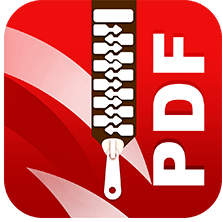 Cisdem PDF Compressor
Cisdem PDF Compressor
Reduce PDF File Size and Keep Quality
- Compress PDF with ease
- 4 compression modes: high, medium, low, custom
- Upload multiple files and batch compress PDF
- Compress PDFs with high quality
- Work on macOS and Windows
 Free Download macOS 10.15 or later
Free Download macOS 10.15 or later
How to Reduce PDF File Size on Mac with Preview
Preview is the free tool coming with MacOS to manage PDF files and images, you can utilize Preview to open, crop, print and edit supported files, also you can use Preview to reduce PDF file size on mac easily. Though it requires no installation and cost to shrink PDF on mac with Preview, it cannot batch process multiple PDFs file at the same time.
Follow the steps to Reduce PDF File Size on Mac with Preview.
- Open your PDF file in Preview, generally speaking, it is the default PDF viewer on your mac.
![reduce pdf file size on mac with preview01]()
- Then you should go to menu bar on the top, click “File”, and select “Export” at the drop-down list, a window will pop up guiding you to reduce PDF file size on mac.
![reduce pdf file size on mac with preview 02]()
- Next, you should rename your PDF file, and you also have to select "Reduce file size" on the drop-down list of “Quartz Filter”. And just click “Save” to get a reduced PDF on mac.
![reduce pdf file size on mac with preview 03]()
How to Reduce PDF File Size on Mac without Preview
#1 Dedicated PDF Compressor: Reduce PDF File Size in KB Clearly on Mac
Cisdem PDF Compressor is a dedicated and effective PDF file size reducer for Mac users, it provides four compression modes for users, including Minimal File Size (1 dpi images), Small File Size (72 dpi images), Medium File Size (150 dpi images), Large File Size (300 dpi images). Users can choose any mode according to their own needs to get the large size PDF in kb but still clearly on mac. Of course, the higher the dpi is, the clear the PDF will be.
Cisdem PDF Compressor is the best choice for Mac user due to its reasonable price and multiple compression modes. Besides, Cisdem provides a free trial for every user. So, just follow my steps to learn how to use it to reduce PDF file size on Mac.
- Launch Cisdem PDF Compressor for Mac.
After you have downloaded the free trial, install it and run on your mac. The program is with a size of approx 1MB.
 Free Download macOS 10.15 or later
Free Download macOS 10.15 or later - Import the PDF file you want to reduce its file size.
Click “Add” button to add your PDF file on it, or you can just add file by drag-n-drop. Batch reducing pdf file size is supported.![reduce pdf file size on mac with cisdem 02]()
- Utilize different compression mode to reduce pdf file size on mac.
Choose the most suitable compression mode to meet your need by clicking "Setting" icon. You can check the real-time size under different compression mode and settings. Even you can customize the compression by manually adjust the compression parameters.![reduce pdf file size on mac 04]()
- Start reducing pdf file size on mac.
Last, click “Compress” button to start to reduce PDF file size on Mac. Once Cisdem PDF Compressor completes the task, you will get your reduced PDF file in kb but still with clear file quality.![reduce pdf file size on mac with cisdem 05]()
Note: Cisdem PDF Compressor allows users to compress a 500-page PDF file within 1 minute.
#2 Reduce PDF File Size on Mac with Adobe Acrobat
If you have already installed Adobe on your mac, use this powerful tool to compress PDF easily on your mac.
- Open the PDF that you need to reduce file size with Adobe Acrobat Pro.
- Go to “File”-“Save As”-“Optimized PDF”
![reduce pdf file size in adobe 02]()
- Tweak the settings as needed to reduce pdf file size in Adobe
![reduce pdf file size with adobe 03]()
Little Easy Tricks to Reduce PDF File Size on Mac
For Mac users, there are also some free tips to reduce the pdf file size as following.
Delete---Remove Unnecessary Content
Quite a simple way. You can remove those unwanted objects like annotation, links, bookmarks, form fields, especially those unnecessary images. Even you can delete some pages with a nod from yourself.
Convert---Change to Word format
The Word format, Doc or Docx is a good file format to save and process information in compact size. You can convert the PDF to Word with Adobe(Open PDF in Adobe->Click "File" to "Save As"->Select "Microsoft Word" to choose Doc or Docx format as needed) or use a PDFtoWordConverter.
Zip---Compress with WinARA
Download the WinARA or any similar products to compress your PDF files and save in Zip format.
However, you should know these tricks help little when your PDF file is quite large and every part of your PDF is imperative.
If You Need An Expert, Try Cisdem.
Very often, we are not sure where and how to find a good solution to fix our problems. We may look it up online and get a bunch of advises to work on our problems, if we finally get an adequate way, the time and efforts on such things are worthwhile, but if we finally go nowhere, we just waste our time and efforts again. Sometimes, finding a competent expert critically shapes your solution to kill problems. So, if you are working seriously on a large PDF, if you need an expert for efficiency, try Cisdem PDF Compressor.

Carolyn has always been passionate about reading and writing, so she joined Cisdem as an editor as soon as she graduated from university. She focuses on writing how-to articles about PDF editing and conversion.

Liam Liu takes charge of the entire PDF product line at Cisdem and serves as the technical approver for all related editorial content. He has deep expertise in PDF and document management technologies and nearly a decade of development experience.




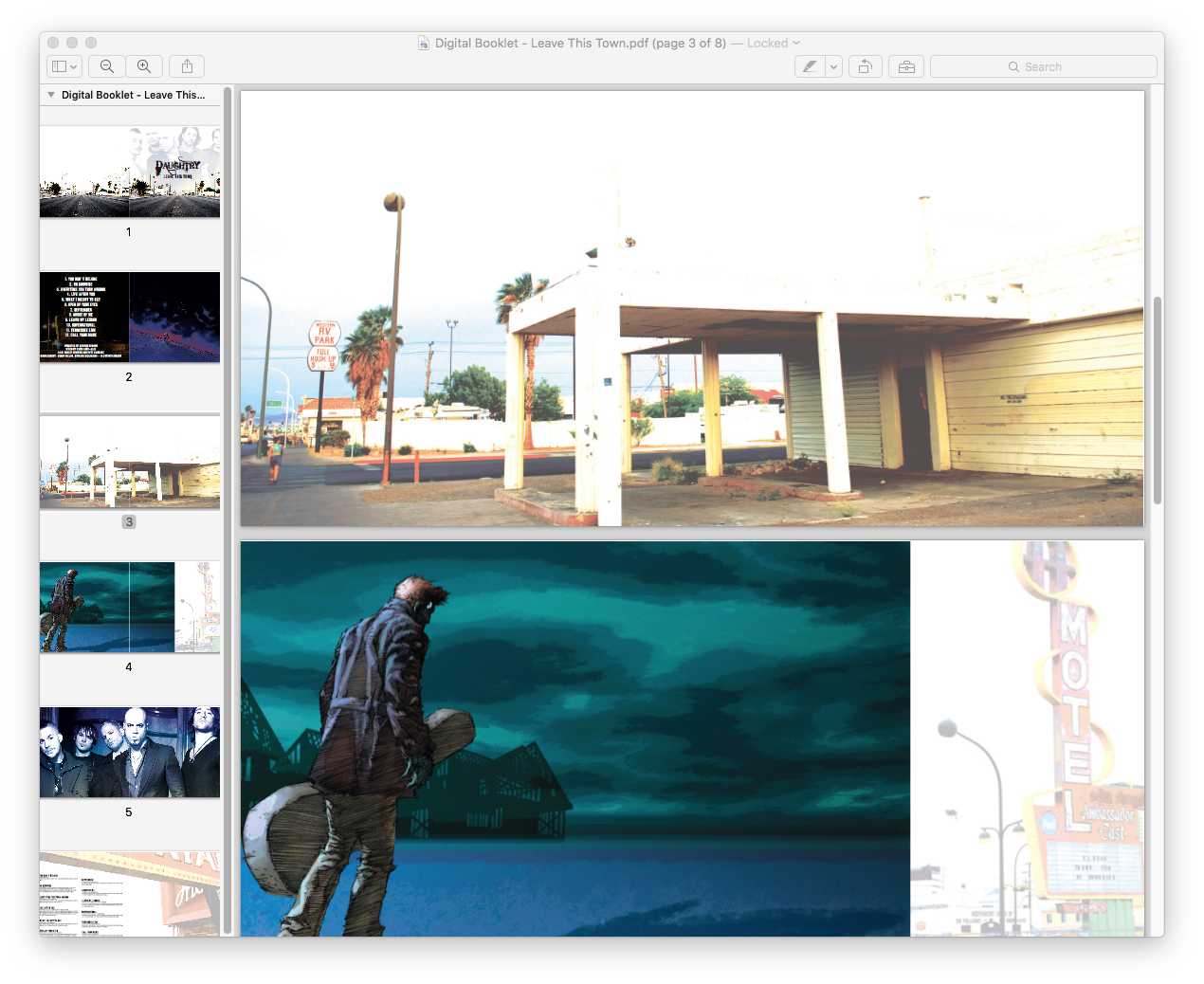
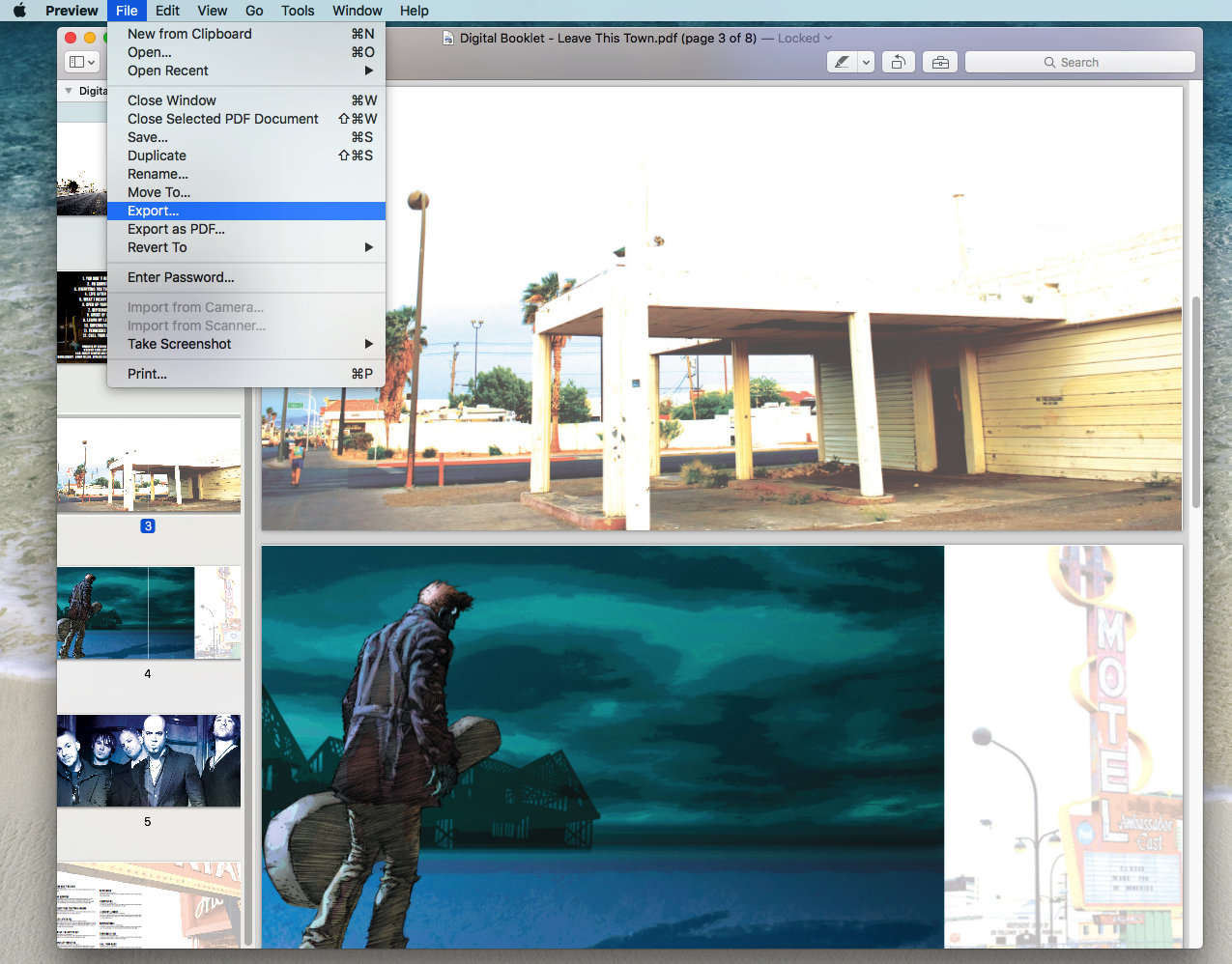
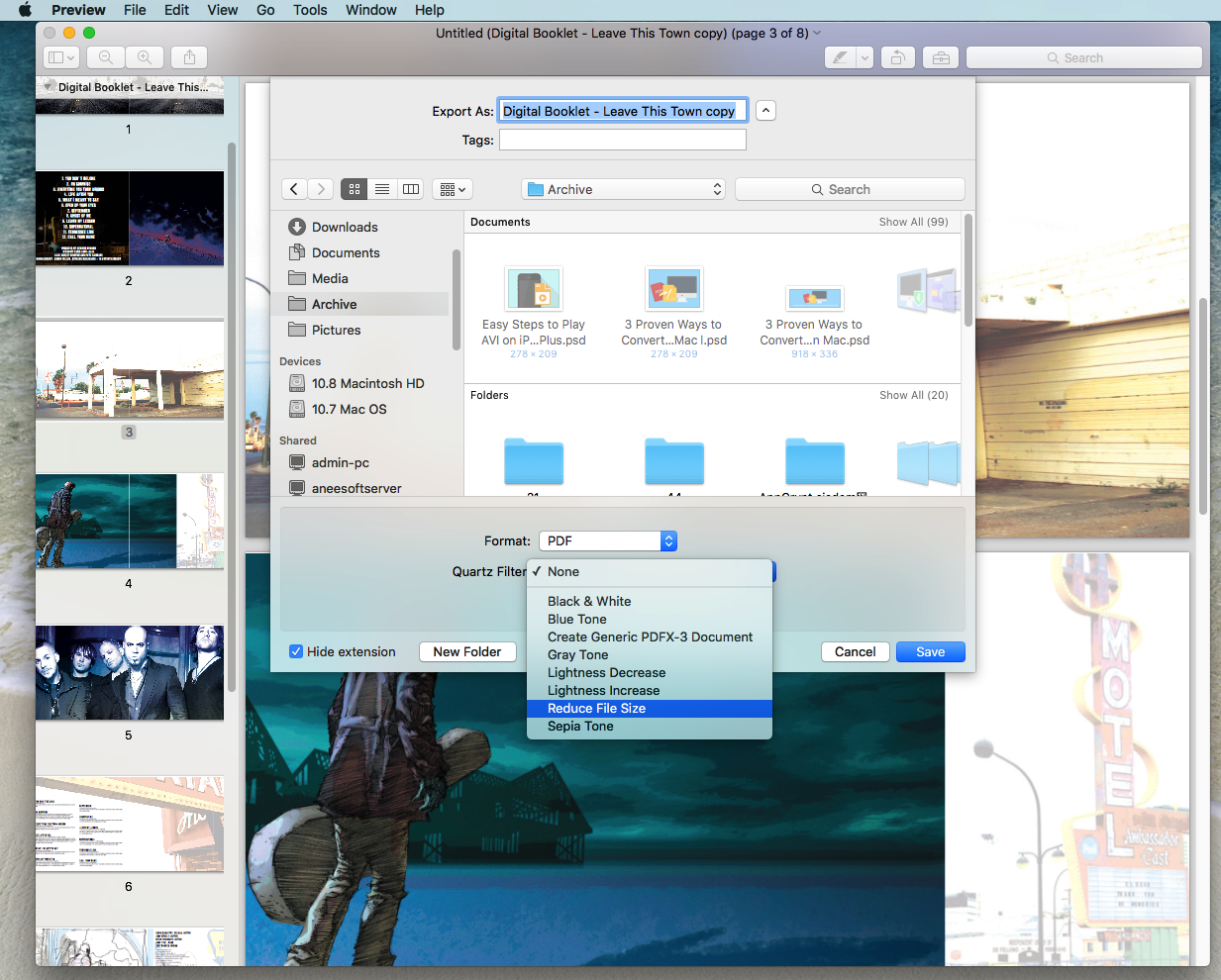
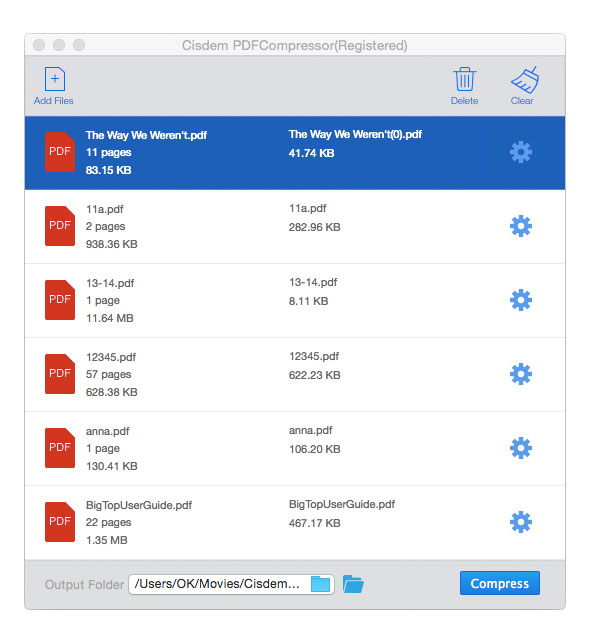
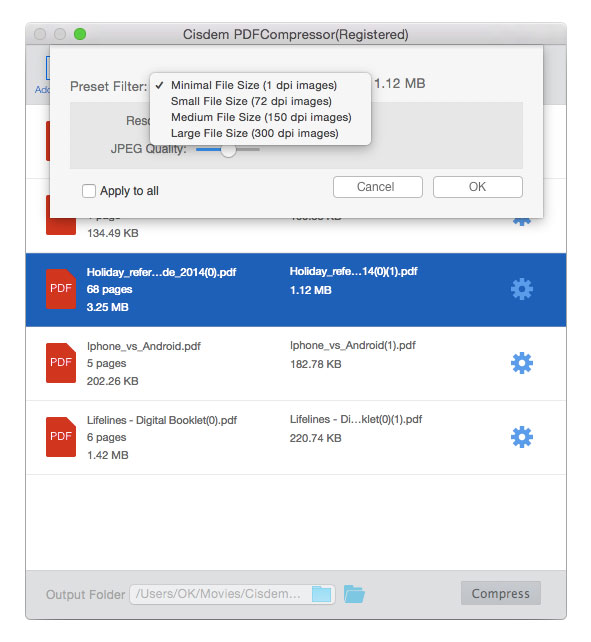
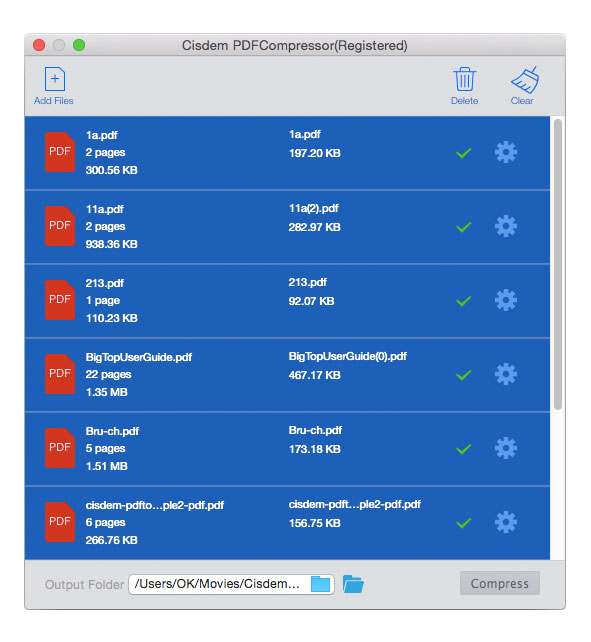
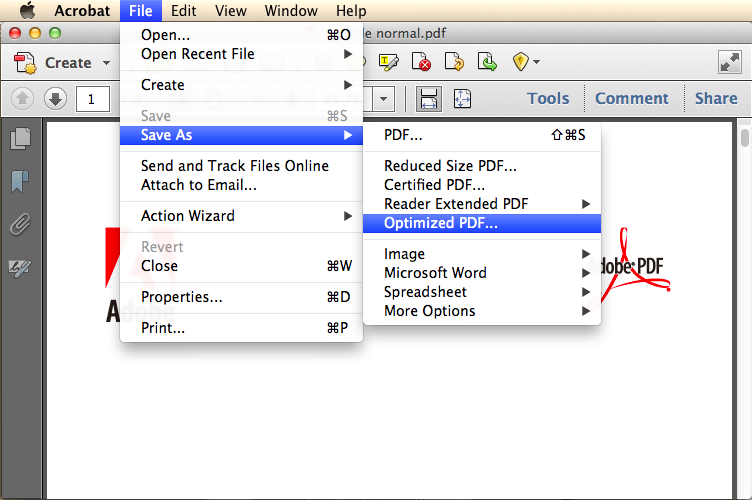
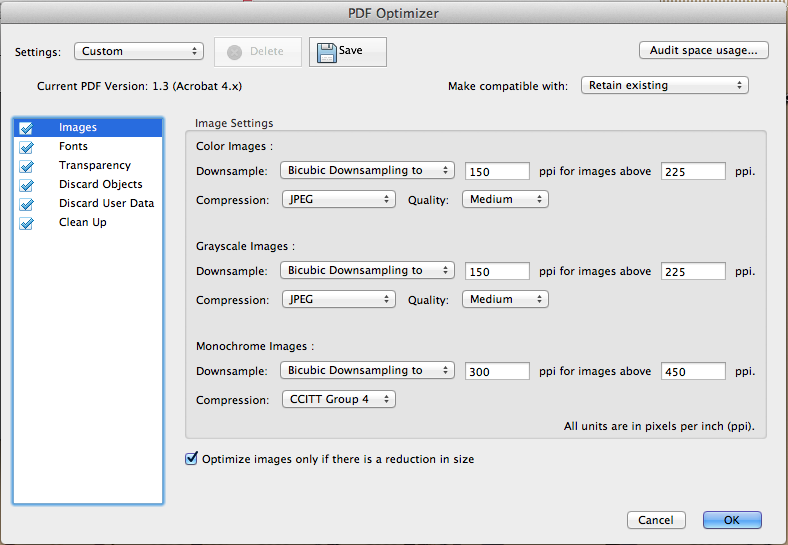
emma chow
Very detailed tutorials, different solutions for people with different tools in hand, great job on sharing experience.
Jamie
Thanks for sharing. I got an Adobe but now i am using the Cisdem PDF Compressor cuz it helps better.