How to Resize a PDF on Mac for Free?
 12.6K
12.6K
 2
2
Lily, a student who needs to complete a research articles recently, there are abundant document literature in PDF on her Mac. But, now she is very upset, those PDF files takes a lot of storage space so that her Mac run out of memory everyday, and she can not delete those PDF files. Is there free way to resize PDF file on Mac? The answer: Yes!
Preview: Resize a PDF on Mac Easily and Free
If there are a handful of PDF files on your Mac, you can directly use Preview to resize PDF files on Mac one by one. For some users those turned to Mac from Windows, they may don't know that they can directly resize PDF file on Mac free with built-in Preview. Preview is the application that enables users to open image and PDF file on Mac. And it also provides multiple functions, including reducing PDF file size, add signature to PDF, etc.
Steps to Resize PDF file on Mac with Preview
- Find your PDF file that want to resize and open it on Mac with Preview.
- Next, go to the top menu bar, and click the "File", then you need to choose "Export" as shown in the figure, after choosing, a window will pop up.
![resize a pdf on mac free with preview 02]()
- Now, you should rename your resized PDF file, and you also have to do another thing, selecting "Reduce file size" on the drop-down list of "Quartz Filter". And just click "Save" to complete the whole process of resizing PDF on mac.
![resize a pdf on mac free with preview 03]()
Pros:
- Free
- No need to download and install any application on mac
- Preview the PDF before resizing
Cons:
- No batch PDF resizing
- File quality will be sacrificed during the PDF resizing
Automator: Resize Multiple PDFs on Mac Free
Automator is a free mac tool enabling users to build custom workflows for simple or complex tasks, for example, cropping images, combining multiple PDF documents or PPT files, extracting PDF text, playing movies, setting itunes, etc. With Automator, you will be able to resize a or multiple PDFs on mac for free.
Steps to resize PDF file on Mac with Automator
- Go to Applications and run Automator on your mac
- Choose “Workflow” to resize pdf on mac for free
- Drag the following workflows from the left column to the right column.
Files & Folders > Get specific Finder Items
PDFs > Combine PDF pages
PDFs > Compress Images in PDF Documents
Files & Folders > Open Finder Items.![resize a pdf on mac with automator for free]()
- Then drag the PDF file that you want to resize into the section of “Get Specified Finder Items”(for resizing multiple PDFs, drag and drop all the PDFs into the section and hold “Shift” when selecting files to choose all files for resizing)
- Hit “Run” on the top right to start resizing a PDF on mac for free
- Go to File>Save, the resized PDF file will be saved on your mac.
Pros:
- Free
- No need to install any applications
- Batch resizing PDF on mac for free
- Combine all the resized PDFs into one
Cons:
- Image resolution is greatly sacrificed since Automator resizes PDF files by compressing the images in PDF files.
- Not easy-to-use, several steps are required to resize a pdf
Third Party PDF Resizer: Batch and Good-Quality PDF Compression on Mac
As you can see, free solutions to resize a pdf on mac is not perfect to keep the original file quality. If you need to deal with plenty of PDF files, and you don't want to resize them one by one with Preview. Or you have higher requirement on resizing PDF files on Mac, you can try a third-party PDF resizer.
Cisdem PDF Compressor is your best choice, which makes it amazingly simple to reduce the size of 1 or multiple PDF files. This application provides 5 compression models for users, including Minimal File Size(1 dpi), Small File Size(72 dpi), Medium File Size(150 dpi), Large File Size(300 dpi) and Customized(Manually Input Parameters). And it will show you the compressed PDF file size of each mode, you can easy view the difference in quality as compared to the original, as well as the compressed PDF file size. More important, PDFCompressor for Mac supports batch mode, you can easily resize multiple PDFs at a time.
Steps to resize PDF file on Mac with Cisdem PDFCompressor
- Click the "Free Download" button to start downloading the Cisdem PDF Resizer, and then you should launch it on your Mac.
 Free Download macOS 10.15 or later
Free Download macOS 10.15 or later - Next, importing PDFs that need to be resized by clicking “Add Files…”,or by drag-n-drop, you can import up to 50 PDF files to the panel for resizing at one time.
![resize a pdf on mac with cisdem]()
- Then you need to choose PDF compression model to resize pdf on mac as you like.
![resize a pdf on mac with cisdem 03]()
- Click “Compress” to start resizing PDF file on Mac, just wait a moment, it will complete compression process since this application can compress a 500-page PDF file within 1 minute.
![resize a pdf on mac with cisdem 04]()
Pros:
- Shrink PDF on mac with original high quality
- Batch resizing pdf
- Fast speed
- Multiple resizing modes
- Easy to use
Cons:
- Not free

Carolyn has always been passionate about reading and writing, so she joined Cisdem as an editor as soon as she graduated from university. She focuses on writing how-to articles about PDF editing and conversion.

Liam Liu takes charge of the entire PDF product line at Cisdem and serves as the technical approver for all related editorial content. He has deep expertise in PDF and document management technologies and nearly a decade of development experience.




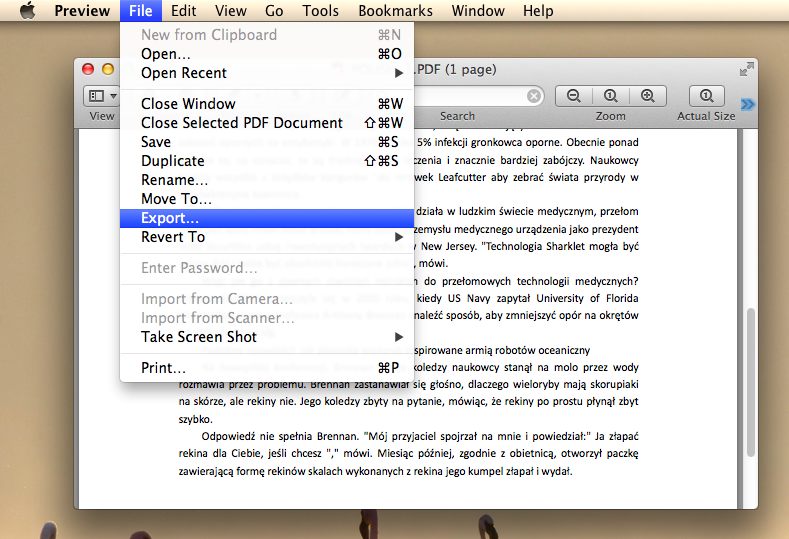
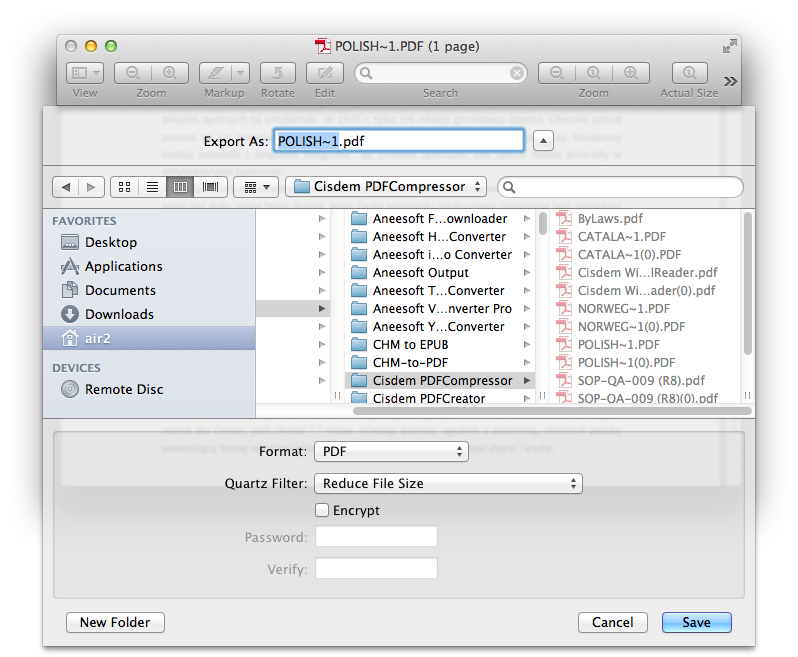


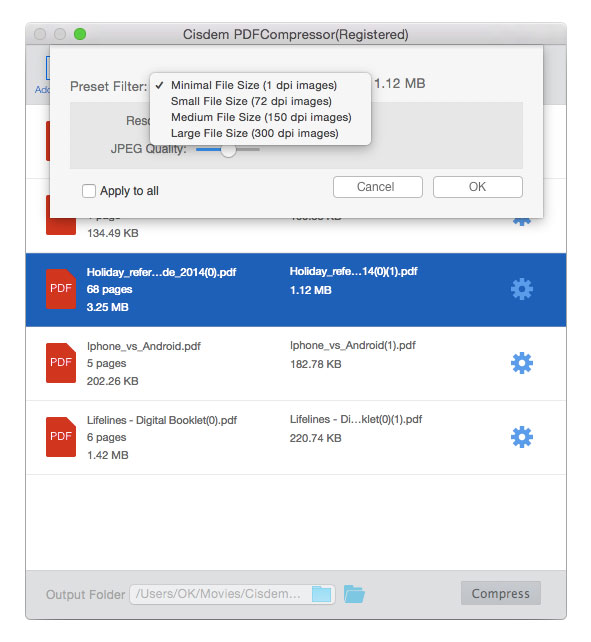
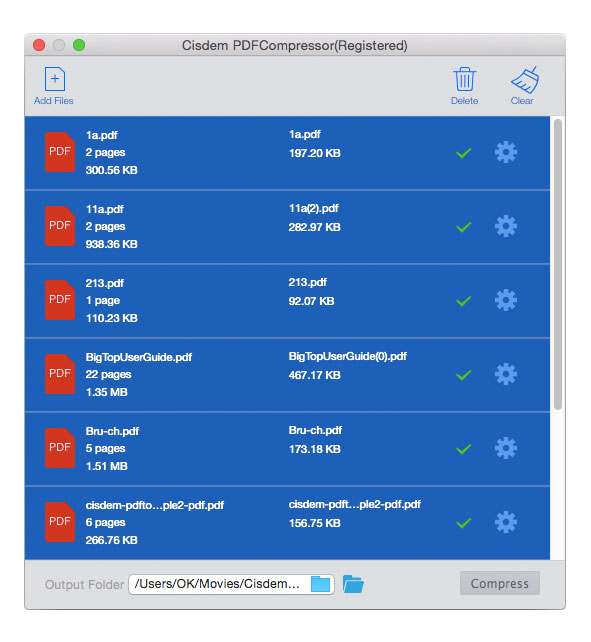
Bob
It seems Preview can do a lot of PDF jobs.
Disney
That's a genuinely imvsersipe answer.