7 Ways to Reduce PDF File Size on Mac Without Losing Quality
 236.4K
236.4K
 2
2
Key Takeaways:
- Preview can help reduce PDF file size on Mac for free.
- Dedicated PDF compressors can compress PDF on Mac without losing quality.
PDF files usually come with lots of graphics and images, which make file size quite large. While, large PDFs often bring troubles when we uploading or sending PDFs by email which has size limit, or large files eat up too much space on our Mac.
In this case, learning how to reduce PDF size on Mac becomes a crucial thing. Here we will introduce 7 methods to compress PDF on Mac, even users who prefer command lines can find their solution. This post includes free & paid tools, step-by-step guides, and test results.
- The Best---Reduce PDF Size on Mac without Losing Quality
- Free---Reduce PDF File Size on Mac Free
- Online---Compress PDF on Mac Online without Losing Quality
- Adobe---Use Adobe to Reduce PDF Size on Mac with Good Quality
- Extended: How to Reduce PDF Size on Mac Using Command Line
- Small Tips to Compress PDF on Mac
How we tested the PDF compressor tools
To help you find which available option works best at reducing PDF file size, we tested PDF compressor tools using 3 different PDF files each with different size and content.
① Number 1 test PDF: A 4.4 MB sized PDF that has 1294 pages and only contains text.
② Number 2 test PDF:A 4.6 MB sized PDF that has 198 pages and its content has both images and text.
③ Number 3 test PDF: A 9.4 MB sized PDF that has 20 pages and only contains images.

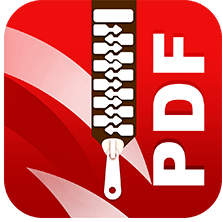 Cisdem PDF Compressor
Cisdem PDF Compressor
Best Software to Compress PDF Without Losing Quality on Mac
- Provides 4 compression modes: high, medium, low, custom to reduce PDF size with 1 click.
- Custom and manual compression level adjustment.
- Reduce PDF file size without losing quality.
- Compress hundreds of PDF files at a time.
- Compress password-protected PDF files with ease.
- Fast and high-quality compression.
 Free Download macOS 10.15 or later
Free Download macOS 10.15 or later  Free Download Windows 10 or later
Free Download Windows 10 or later
The Best---Reduce PDF Size on Mac Without Losing Quality
We’ve categorized emails and comments sent by our readers. In most cases, they’re looking for a PDF compressor when they need to upload a PDF file or send it via email. They know that there are many online sites that can help compress the size of PDF files, but for privacy and security, they prefer an offline option that can compress PDF files in batches.
What’s more, to ensure that the recipient can view the document clearly, they show more interests on tools that can keep the same PDF quality with less file size.
If so, Cisdem PDF Compressor is exactly what you need. It can reduce the size of large PDF files by more than half, while without damaging image quality.
Simple Steps to Reduce PDF File Size on Mac Without Losing Quality:
- Download the free trial of Cisdem PDF Compressor on Mac.
 Free Download macOS 10.15 or later
Free Download macOS 10.15 or later - Drag and drop PDF files into the program or click on the Add Files button on the top left corner. You can load batches of PDF files and compress them all at once.
![reduce pdf size mac cisdem01]()
- Click the Gear button on the right of the PDF file and choose a compression mode (4 modes available).
![reduce pdf size mac cisdem02]()
- See from the screenshot, you know that there are 3 preset compression modes.The smaller the file size is, the lower the image quality will be, so if you want to compress PDF file size without reducing the image quality, select "Large File Size" or "Medium File Size" mode.
- You can also choose Custom and move the slider to customize the compression level.
- If you want to apply the same mode to all added PDFs, check Apply to all.
- After completing the settings, click OK.
4. Click Compress to start shrinking PDF files on Mac.
Also, you can check the tutorial video of reducing PDF file size on Mac:
What You Can Expect from Cisdem PDF Compressor?
Tools to compress PDF on Mac are plentiful enough, and choosing the best is really not easy. While, the reasons why this PDF compressor comes as the best choice is not only due to its high quality compression, but also for a set of benefits it offers to users.
- Reduce PDF file size without losing quality---If you have higher requirement on shrinking PDF files on Mac, it allows you to shrink PDF files in 4 modes, Small File Size, Medium File Size and Large File Size, even you can customize the quality by manually adjusting the parameters.
- Batch compress PDFs---If you need to deal with many PDF files, this program makes it amazingly simple to import and compress hundreds of PDF files at one time.
- Reduce PDF size fast---The compressor processes compression extremely fast, within seconds, you will get files with reduced size. In my test, I compressed a 1000-page PDF within 10 seconds.
- Compress protected PDF on Mac---Once you have input the correct password in this program, the compressor will continue to reduce your PDF file.
Also, as it is an offline PDF compressor, there is no need to worry about information leakage.
Test Results of Reducing PDF Size with Cisdem
Time takes for compression:
Number 1 test PDF: All the 3 modes take less than 7 seconds.
Number 2 test PDF: All the 3 modes take less than 2 seconds.
Number 3 test PDF: All the 3 modes take less than 2 seconds.
File size after compression:
Number 1 test PDF:
Small File Size Mode: 4.4MB - 1.71MB
Medium File Size Mode: 4.4MB - 1.71MB
Large File Size Mode: 4.4MB - 1.71MB
Number 2 test PDF:
Small File Size Mode: 4.6MB - 1.71MB
Medium File Size Mode: 4.6MB - 1.75MB
Large File Size Mode: 4.6MB - 1.91MB
Number 3 test PDF:
Small File Size Mode: 9.4MB - 1.05MB
Medium File Size Mode: 9.4MB - 1.67MB
Large File Size Mode: 9.4MB - 4.31MB
Quality after compression:
Number 1 test PDF: All 3 modes give the same results, nearly no image quality loss.
Number 2 test PDF: The quality of text stays the same in 3 modes. Images in "Large File Size" and "Medium File Size" modes give almost the same results as the original quality, while the picture quality of small size mode is obviously reduced.
Number 3 test PDF: The "Large File Size" and "Medium File Size" modes give almost the same results as the original quality, the picture quality of small size mode is obviously reduced.
Picture quality comparison of the 3 modes
See none of them showed any difference in quality from the original quality.

Free---Reduce PDF File Size on Mac Free
A Mac is designed to boost productivity both in life and work, so it is quite reasonable that some powerful applications come with macOS for totally free. Among these apps, there are 2 tools that can reduce PDF file size on Mac for free. One is Preview, while the other one is Colorsync.
#1 Reduce PDF File Size on Mac Free with Preview
Preview is a free Mac program developed to view and manage PDFs or images. With 3 steps, Preview can get your PDF file size reduced.
- Step 1. Open your PDF with Preview.
- Step 2. Go to File > Export > Quartz Filter, choose Reduce File Size.
- Step 3. Click Save.
![reduce pdf file size mac preview]()
Test Result of Reducing PDF Size with Preview
File size after compression:
Number 1 test PDF: 4.4MB - 2.3MB
Number 2 test PDF: 4.6MB - 5.8MB
Number 3 test PDF: 9.4MB - 1.3MB
In our test, the file size sometimes even increases after using the feature of “Reduce File Size” in Preview.
Quality after compression:
What surprises us is that although it has increased the size of the PDF file, the quality of the output PDF file is still damaged and images in PDF are less clear than the original.
Disadvantages:
- File quality is lost to some extent
- Doesn't work on PDFs with complicated elements (images, texts, tables, etc.)
- Cannot batch reduce pdf file size on Mac.
#2 Compress PDF on Mac Free with ColorSync
Another Mac tool to compress PDF for free is ColorSync. It is a color management system, helping users to modify an image by adding effect, tweaking color space, adjusting colors or brightness, etc.
- Step 1. Go to Finder > Applications, and open ColorSync Utility.
![reduce pdf size mac free01]()
- Step 2. Go to File > Open to upload a PDF into the program.
![reduce pdf size mac free02]()
- Step 3. In the Filter menu, choose Reduce File Size, then click Apply.
![reduce pdf size mac free03]()
- Step 4. Go to File > Save as, rename and save the compressed PDF.
![reduce pdf size mac free04]()
Test Result of Reducing PDF Size with ColorSync
In our test, it gives almost the same results as Preview, from compression time to file size and quality after compression.
File size after compression:
Number 1 test PDF: 4.4MB - 2.2MB
Number 2 test PDF: 4.6MB - 5.5MB
Number 3 test PDF: 9.4MB - 1.3MB
Quality after compression:
Sometimes, the compressed PDF file size may be larger than the original PDF, while the quality is still poorer than before.
Disadvantages:
- File quality can be easily sacrificed.
- Doesn't work on PDFs with complicate elements(images, texts, tables, etc.).
- Doesn't support batch compressing.
- It takes several steps to compress a PDF.
If these 2 solutions don't help, have a try on the best PDF Compressor for Mac.
Online---Compress PDF on Mac Online Without Losing Quality
Most online PDF compressors are free, which makes them the most affordable way to compress PDF on Mac. However, if you need to upload and download large PDF files, they may take a long time to process. Besides, many sites claimed to be able to compress PDFs, but you should identify the authenticity carefully that some may be false advertising information. If the site is suspicious, you may be worried about information being leaked.
If you want to reduce PDF file size on Mac without losing quality online, you’d better use following 2 online tools.
#1 PDFCompressor
After testing all the online PDF compressors ranked in the top 2 pages of Google results, PDFCompressor finally comes as my favorite online choice. It can compress a PDF file as small as possible, also reduce the file size without losing original quality. Even, it supports to reduce a single or up to 20 PDFs in batch.
Follow the steps to reduce PDF file size on mac online
- Step 1. Go to PDFCompressor.
- Step 2. Drag and drop single or multiple PDF files into the working area. Once the files are uploaded, the compression starts.
- Step 3. Click Download or Download All to get the reduced PDF files online.
![reduce pdf size mac online01]()
Test Result of Reducing PDF Size with PDFCompressor
File size after compression:
Number 1 test PDF: 4.4MB - 2.1MB
Number 2 test PDF: 4.6MB - 2.2MB
Number 3 test PDF: 9.4MB - 1.8MB
Quality after compression:
Reducing the file size also reduces the image quality. Text-based PDF will maintain quality after compression, while for files containing a lot of images, the images get corrupted and some are even unusable.
Cons:
- Potential risk of information leakage.
- Internet connection and file size will greatly influence the compressing.
- The conversion quality will greatly depend on the file itself, it maybe unstable.
- There isn’t any compression settings.
#2 Smallpdf
When it comes to online PDF compressor, the most popular is Smallpdf.com. It is the platform that enjoys large popularity to provide various online PDF services. You can upload a single PDF for compression from device, Google Drive or Dropbox.
However, Smallpdf also has some shortcomings. For example, you cannot compress PDF files in batch. Also, a default mode is set for users without subscription--compress imported PDF into medium file size and standard resolution. For instance, a PDF file in 1.77MB will be compressed to 716.27KB.
Follow the steps to compress PDF on Mac Online
- Go to Smallpdf.com and choose Compress PDF tool from Tools menu.
![reduce pdf size mac online01]()
- Drag and drop your PDF file to Smallpdf, click Compress.
![reduce pdf size mac online02]()
- After processing, you can download the compressed PDF on your device, or save it in your Google Drive or Dropbox.
Test Result of Reducing PDF Size with Smallpdf Online
File size after compression:
Number 1 test PDF: 4.4MB - 1.7MB
Number 2 test PDF: 4.6MB - 3.9MB
Number 3 test PDF: 9.4MB - 1.51MB
Quality after compression:
The site may show a failure if the imported PDF is small size and contains only text. As for successful compression, the output quality is merely satisfactory, with some images turning out blurred.
Cons:
- Batch compressing is not free.
- 2 file download is allowed for free.
- Potential risk of information leakage since your file is uploaded to the server for processing.
- Internet connection and file size will greatly impact the compressing.
As there are lots of online free PDF compressors available, you may want to try others for a wiser decision. No need to do this yourself, we have done a review of several top online pdf compressors for your consideration.
Adobe---Use Adobe to Reduce PDF Size on Mac with Good Quality
We all know, Adobe is leading in offering solutions to manage PDFs, its PDF editor, the Adobe Acrobat series is super powerful to handle all kinds of PDF files, including reducing PDF file size on mac with good quality.
First, Can Adobe Reader Reduce PDF File Size on Mac?
One of my friends once asked me if Adobe Reader can reduce PDF file size on Mac, the answer is NO.
Adobe Reader is a free PDF viewer open to everyone from Adobe, it allows users to view, highlight, add notes, print, fill and sign PDF. But if you need advanced features, such as editing, creating, exporting, compressing, etc., you will have to subscribe to its Pro version.
Now, Use Adobe Acrobat Pro to Reduce PDF Size on Mac
- Open Adobe Acrobat and click All tools > Compress a PDF > Open.
![compress pdf mac adobe acrobat01]()
-
Under REDUCE FILE SIZE, choose Single File.
![compress pdf mac adobe acrobat02]()
-
Choose the location to save the smaller size PDF. You can choose to save it to your computer, adobe cloud or other file storage.
![compress pdf mac adobe acrobat03]()
Tips: You can click advanced optimization to optimize the PDF size as standard or for mobile, and you can choose to only reduce image size in the PDF.
Test Result of Reducing PDF Size with Adobe Acrobat
Tested PDF files:
Number 1 test PDF: A 4.6 MB sized PDF that has 543 pages and is mostly text based, has no images.
Number 2 test PDF: A 3.6 MB sized PDF that has 60 pages and its content has both images and text.
Number 3 test PDF: A 55.1 MB sized PDF that has 23 pages and its content is mostly images.
File size after compression:
Number 1 test PDF:
Adobe standard Mode: 4.6MB - 3.9MB
Adobe mobile Mode: 4.6MB - 3.9MB
Number 2 test PDF:
Adobe standard Mode: 3.6MB - 1.1MB
Adobe mobile Mode: 3.6MB - 2.38MB
Number 3 test PDF:
Adobe standard Mode: 55.1MB - 11.9MB
Adobe mobile Mode: 55.1MB - 16.24MB
Quality after compression
Number 1 test PDF: All 2 modes give the same results, nearly no quality loss.
Number 2 test PDF: The quality of text stays the same in 2 modes. For images, you'll see image quality degree in "mobile Compression”. While for the standard mode, it gives the same quality as that of the original PDF.
Number 3 test PDF: You'll see image quality degree greatly in mobile mode, the standard mode gives almost the same quality.
Extended: How to Reduce PDF Size on Mac Using Command Line
An extended way to reduce PDF file size on Mac is using command line. Here we need to use Ghostscript, a standalone command line application and interpreter for the PostScript language and PDF documents. Ghostscript’s standpoints include file compression, file conversion with OCR technology, color management, printing, etc. Now, follow our steps and try this way if you are not new to the command line.
- First, use brew to install Ghostscript program on your Mac:
brew install ghostscript - Now, you can compress the PDF file using the following command line:
ghostscript -sDEVICE=pdfwrite -dPDFSETTINGS=/ebook -dNOPAUSE -dQUIET -dBATCH -sOutputFile="output.pdf" input.pdf![reduce file size mac command1]()
- Pay attention that you need to replace “input.pdf” with the PDF file that you need to reduce size, and replace “output.pdf” with the path to the output folder on your computer.
![reduce file size mac command2]()
- Then you can find the compressed PDF file in the output folder you set up. (We tested a 60MB PDF file with both text and images and input it to the program. As the output file shows, it reduced to 3.28MB)
Small Tips to Compress PDF on Mac
If you are not intended to reduce PDF file size with a software or online services, here are some small tips to compress PDF for you.
- Keep the image smaller: Very often, it is the images taking too much space. So, when you are working on PDFs, try to include an image in JPG format, which is in relatively smaller size.
- Delete unnecessary pages or images to reduce PDF size manually: Directly remove some pages or images (even multimedia objects) that are not necessary in your file.
-
Ensure image quality: Presenting high-quality images and texts can give a more engaging experience for the recipient. After you compress the size of PDF file, double-check to ensure that they still look clearly.
- Convert PDF to other formats: This really works when you are working on PDF image files or scanned PDF. I did this for several times, when I exported PDF as editable Word, or other formats, I did get a smaller file.
Final Words
If you only need to compress 1 or 2 PDFs, I recommend using the standard Mac app or a free online site, especially if your file is small. If you often need to work with PDFs, or if you want to compress PDF company documents or PDFs with personal information, we recommend using specialized software.
If you don't mind the high cost, the best option is to use Adobe Acrobat, but if you want a more efficient and affordable way to reduce PDF files on your Mac, Cisdem PDF Compressor should be your top priority.
 Free Download macOS 10.15 or later
Free Download macOS 10.15 or later  Free Download Windows 11/10/8/7
Free Download Windows 11/10/8/7

Carolyn has always been passionate about reading and writing, so she joined Cisdem as an editor as soon as she graduated from university. She focuses on writing how-to articles about PDF editing and conversion.

Liam Liu takes charge of the entire PDF product line at Cisdem and serves as the technical approver for all related editorial content. He has deep expertise in PDF and document management technologies and nearly a decade of development experience.














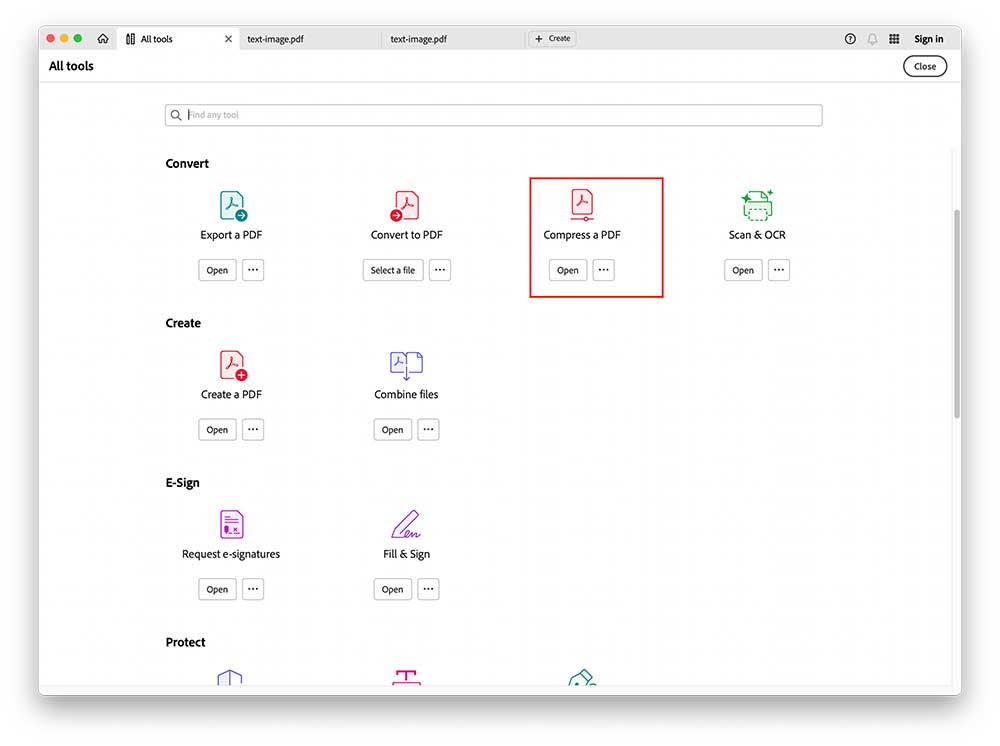
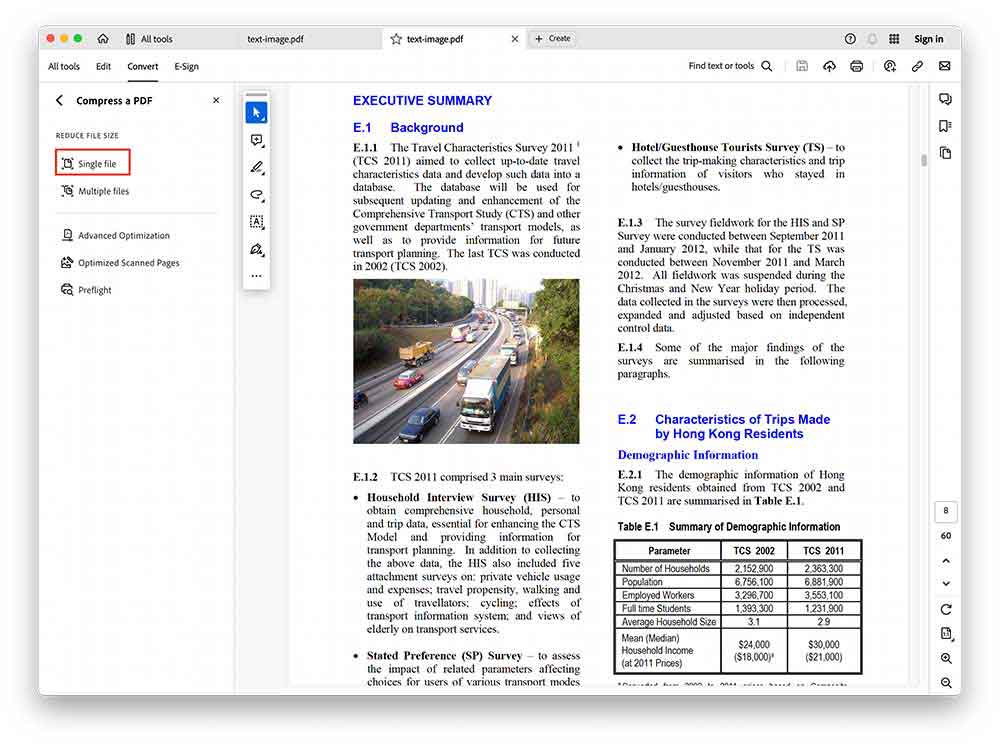
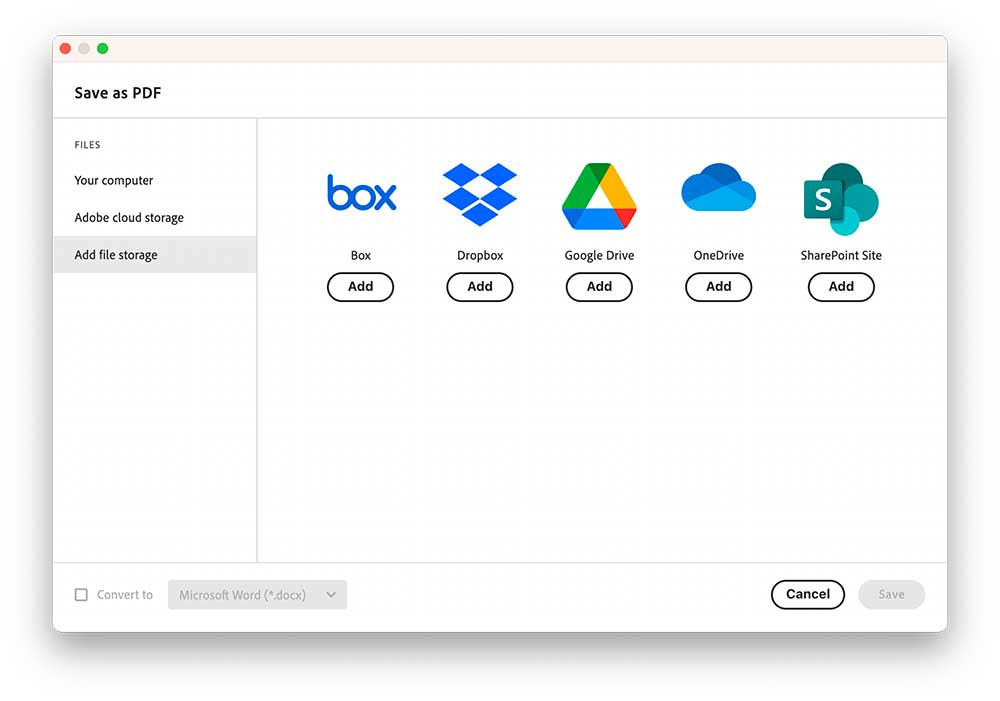
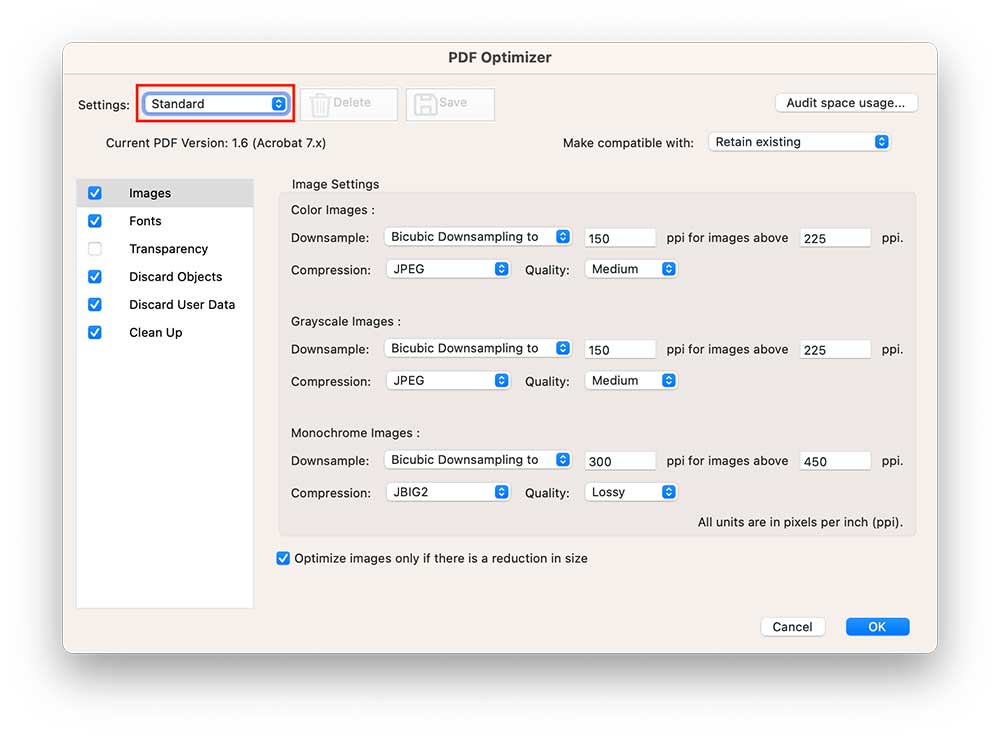
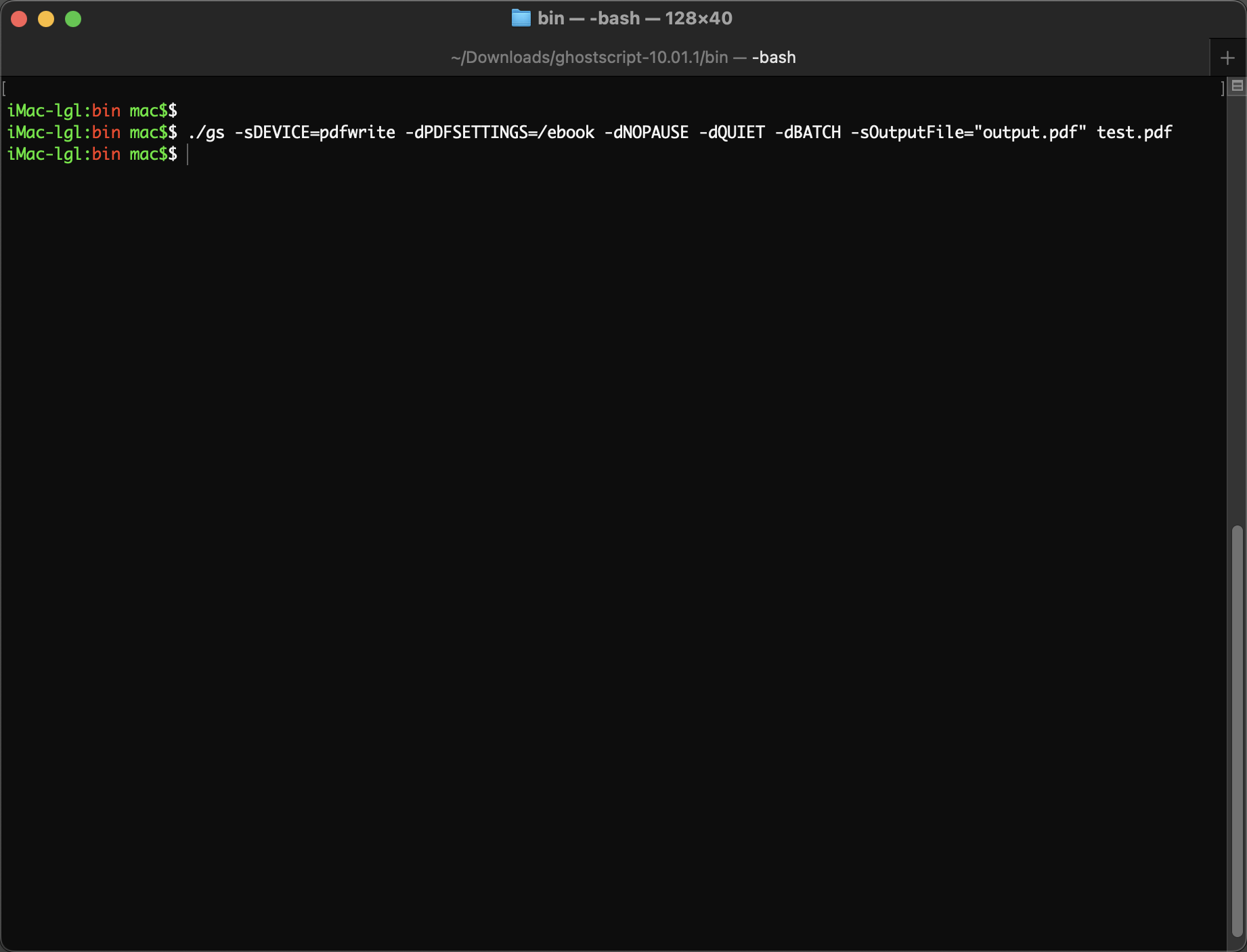
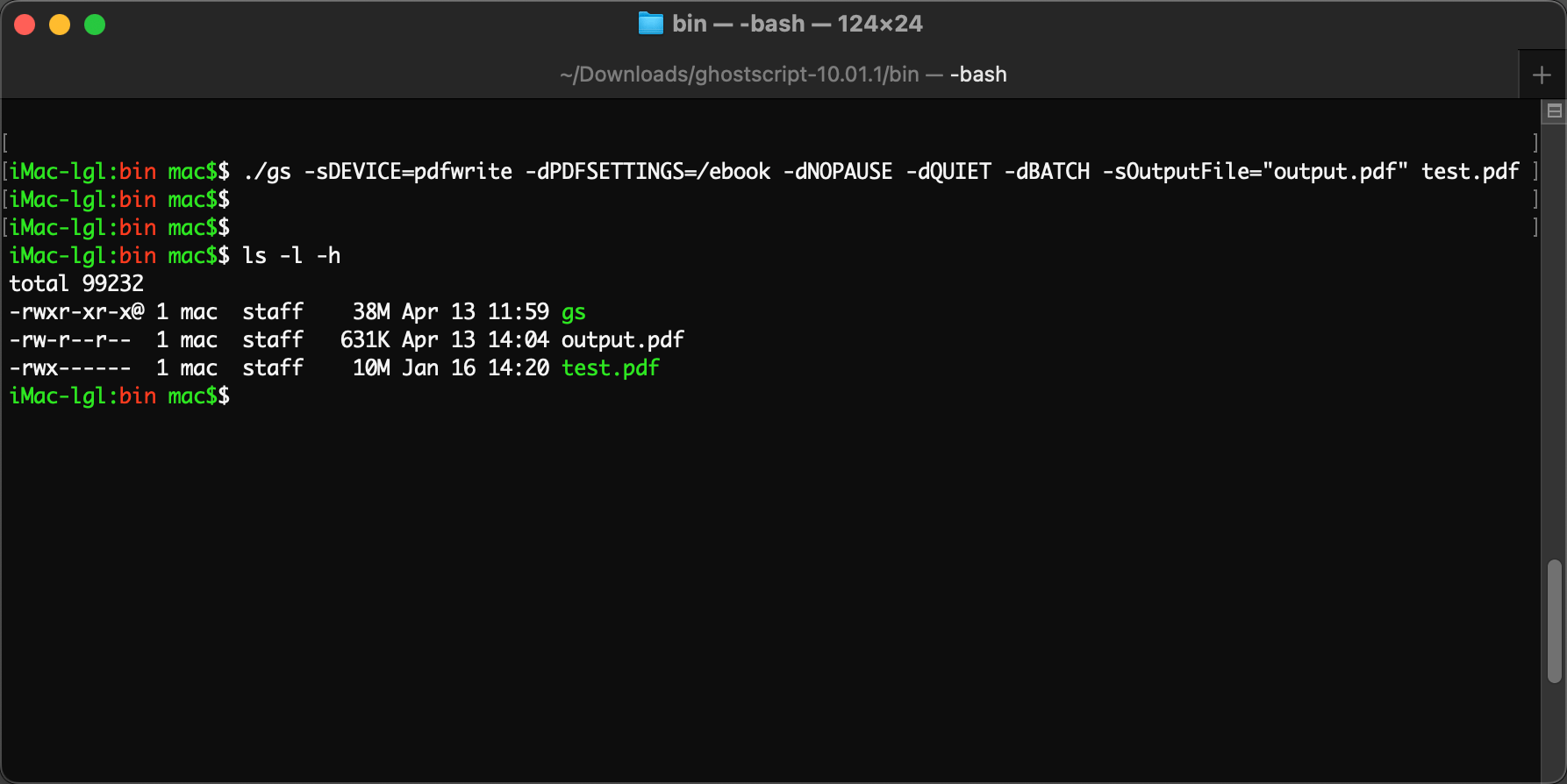
David D. Troxel
Well, I opened my large PDF file with Preview and tried to compress it, but the file size was even bigger than before. So I tried the PDF compressor software you recommended, it works well!
Henry B
I also got huge frustration from large size PDFs, I tried to compress in Adobe, but still too large to be viewed by our office software. Until I tried your method 2 and 3, and I personally recommend method 2, though you have to pay for it, it saves work.