As we all know, there are many commonly used social media distractions like SnapChat, Facebook, Twitter, YouTube, Instagram and so on. Social media platforms and websites make communication easier and life more fun. At the same time, it’s a fact that we often distracted by them while studying or working. This is especially troublesome when we’re writing a huge paper for school or doing a work project on a major deadline. If you are one of us, don’t worry.
This article will recommend you the best social media blocker tools to help you stay focused and improve productivity. Without further ado, let’s check them out.
 Free Download macOS 10.12 or later
Free Download macOS 10.12 or later Free Download Windows 11/10/8/7
Free Download Windows 11/10/8/7
When it comes to blocking social media websites on Mac and Windows, many users may want to modify hosts files on their devices. But it is super tedious and not easy ; furthermore, using Firewall options to block social media apps is complicated. To avoid all these fussy things, all you need is a website and app blocker tool like Cisdem AppCrypt. It is an app that locks social media apps and blocks social media websites.
Cisdem AppCrypt also offers free trial for you. Click the Download button to download free trial of this social media blocker app for Mac and Windows and follow the guidance below.
 Free Download macOS 10.12 or later
Free Download macOS 10.12 or later Free Download Windows 11/10/8/7
Free Download Windows 11/10/8/7
Cisdem AppCrypt also has an Android version. For information on it, please go to the Android part in this article.
Download and install Cisdem AppCrypt. Open it and you will see the main interface as below. Set the password that is used to access AppCrypt and unlock blocked apps and websites. And don’t forget the password because you have no way to retrieve it once forgetting. I recommend you asking your family or friends to set the password in case you can’t control yourself and change settings.

To block social media apps:
Click the plus icon + under the App Lock tab to add FaceBook, YouTube or other apps that you want to block. Every time you try to open these apps, AppCrypt will ask you for the password to access.
If you don’t want to block the social media app anymore, just select the app and press the Delete key.

To block social media websites:
If you want to block specified websites, choose the Web Block tab. Add websites' URLs such as youtube.com and snapchat.com. When you access youtube.com or other sites by using any browsers, AppCrypt will redirect it to a safe page saying that the site is blocked.
If you don’t want the sites to be locked anymore, just highlight them and remove them.
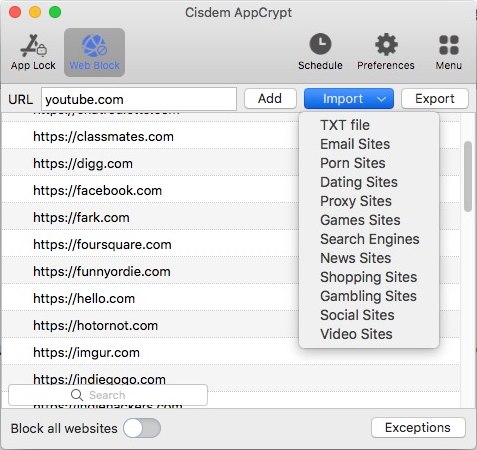
Avoid social media distractions during working time
Social media is now important and necessary for us. It allows us develop relationships with others and keep an eye on current topics. Want to avoid social media distractions only on working time? AppCrypt’s Schedule feature can help you. Click on Schedule on the tool bar to create a general schedule, which will apply to all locked apps and websites. Or you can create a custom schedule for a certain locked app/website by selecting the locked app/website then clicking the small clock icon that appears.

Allow only certain websites to be more productive
It allows you to block all websites and only allow specific. If you think above blocking is not enough, you can go to turn on the Block all websites option and click Exceptions. Add necessary websites to the list. Then all websites cannot be accessed on your computer except those you approved.
Customize Preferences settings for your blocking
You can go to the Preferences window and make your blocking more effective. Check the box: Launch at system startup. Then next time you or your child start the computer, the social media sites and apps in Block list will be automatically blocked.

With this social media blocker app, you will find yourself become more productive and more aware of your own work or study patterns.
Nowadays we just can’t do without smartphone. Many of us spend hours on social media apps everyday. What if we want to become more productive and get rid of these distractions? The good news is that there are quite a few iOS apps that can help us out. AppCrypt can prevent users from being distracted by apps and websites. It’s easy to use.
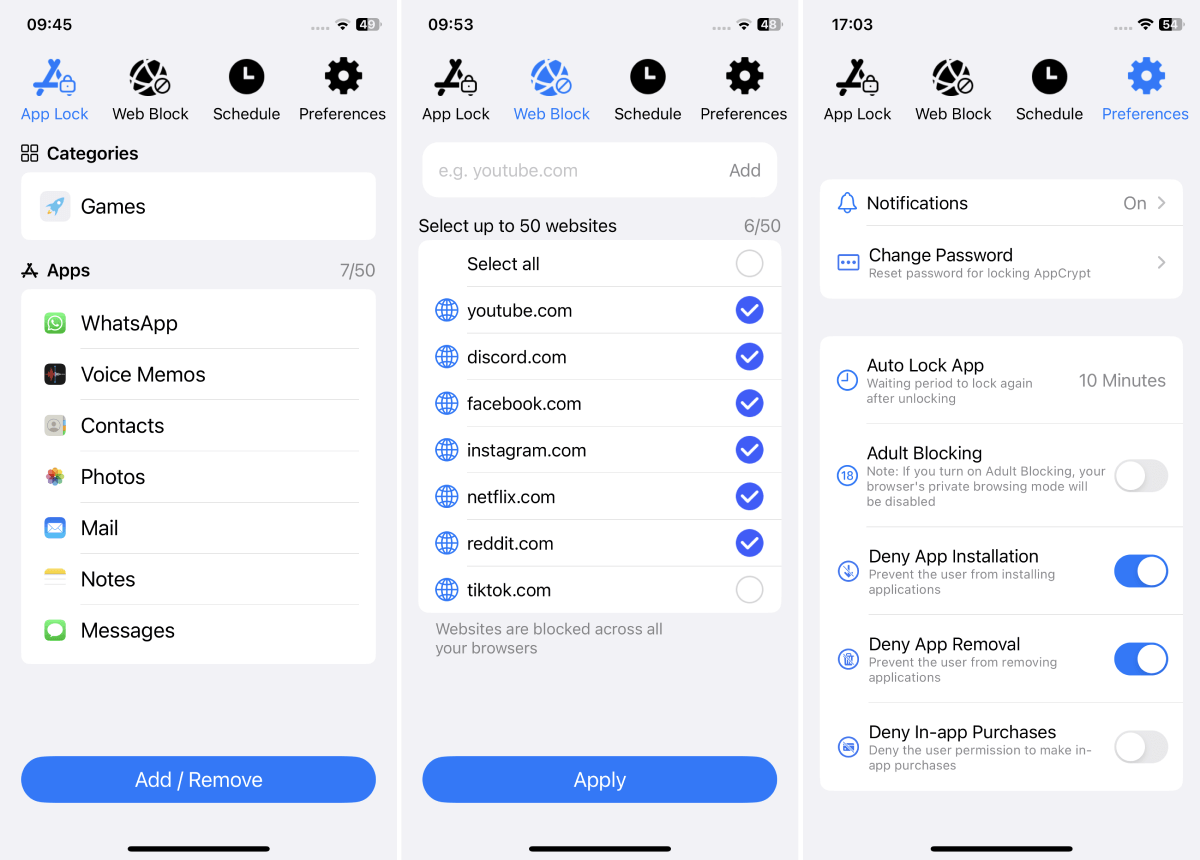
Block social media apps and websites
Install AppCrypt on your iPhone or iPad. in the App Lock tab, add distracting social media apps one by one or just block the entire Social category. In the Web Block tab, add the URLs of the social media sites that you want to prevent access to.
Easily schedule the blocking
You can also schedule the blocking of apps and sites to be active during certain hours. To do that, go to the Schedule tab. There, you will see a default schedule, by which app locking and websites blocking are permanent. You can edit the default schedule or turn off the default one and then add custom ones. You can select the times and days as you like.
PIN-protect the blocking
You can set a 4- or 6-digit PIN, which will protect AppCrypt itself and all the settings. This way, only those who know the PIN can unblock social media by changing the settings.
Cisdem AppCrypt can help users block access to social media apps and websites, such as Facebook, YouTube and Instagram. It's very easy to use. You can install it in the Google Play Store.
This social media blocker app lists all the apps installed on your device. Find the social media app that you want to block and then block it by toggling the switch next to it to the on position. Repeat this step to block other social media apps. You can also block social media sites on browsers on your device. You can add them to the block list one by one.
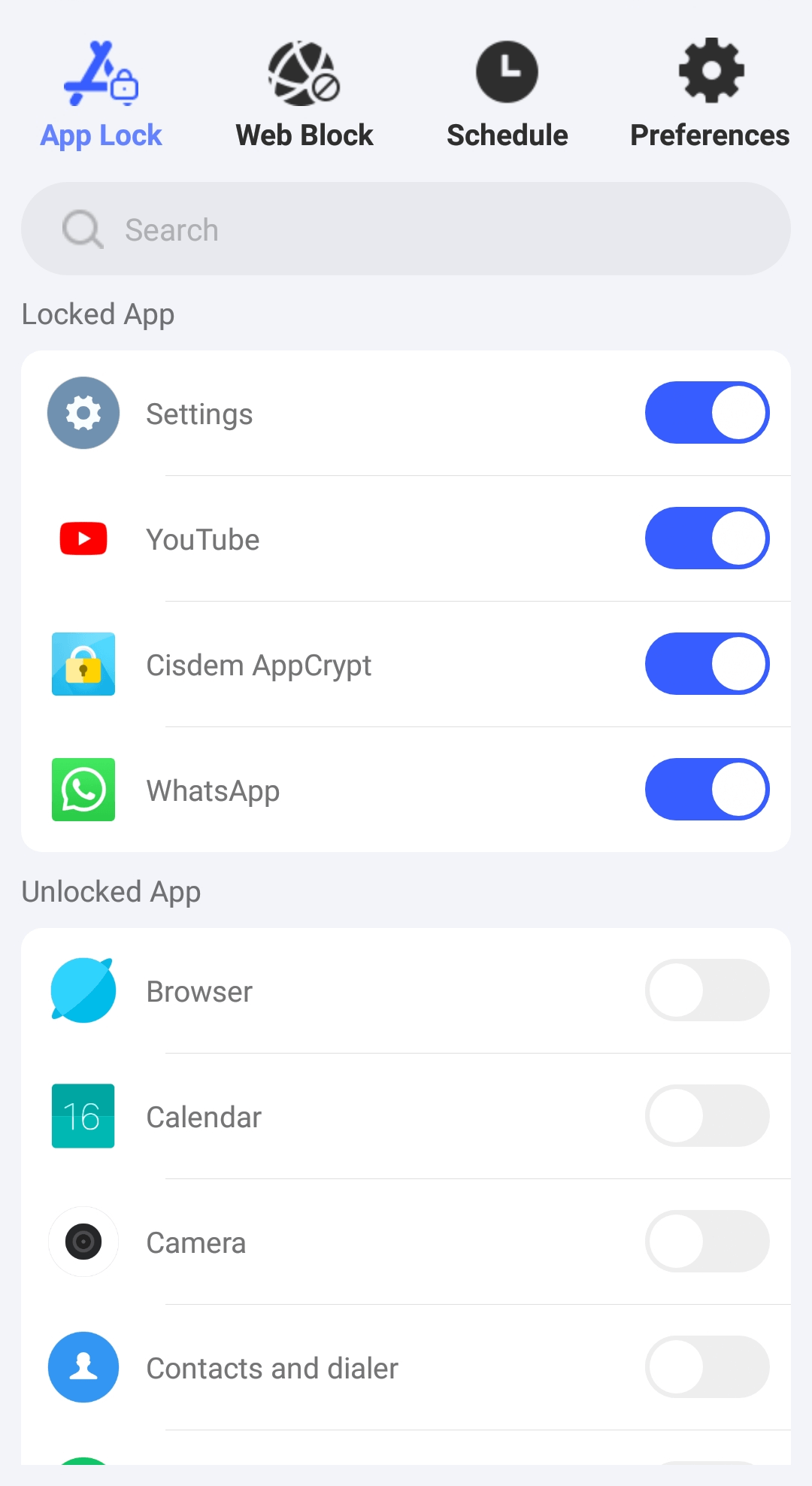
By default, the blocking is permanent. If you want to schedule the blocking of social media apps and sites, you can use the schedule feature.

Norah Hayes likes to share her tips on how to improve focus and stay motivated at work. She believes it is essential to eliminate all online distractions during work hours.

