Forgot PDF Password? 5 Ways to Unlock It Without Software
 16.1K
16.1K
 2
2
Notice: The content provided in this post is for informational purposes only. It is intended to help users handle PDFs that they are the rightful owner, or have explicit, written authorization from the owner to modify the security settings. Removing password protection on copyrighted PDFs without persmission from the copyright owner is illegal, we do not encourage or support any unauthorized access controls.
Are you locked out of PDF right now and desperately seeking a free and quick fix without downloading anything? Or, are you concerned about the potential risk of data loss or damage after using an online PDF unlocking program?
Relax. This post explained 5 legitimate and safe methods to unlock forgotten PDF password without software. But if these software-free methods don’t work, reputable offline PDF password recovery software is your guaranteed solution.
 Cisdem Password Remover
Cisdem Password Remover
Powerful & Trustworthy PDF Password Remover
- Remove owner/permission password instantly.
- Remove user/open password no matter how complicated it is.
- Unlock multiple PDF files simultaneously.
- Employ sophisticated algorithms to crack passwords
- Preserve 100% original quality of PDF content.
- Extremely simple and user-friendly interface.
 Free Download macOS 10.13 or later
Free Download macOS 10.13 or later  Free Download Windows 10 or later
Free Download Windows 10 or later
Two Different PDF Passwords
There are 2 types of PDF passwords used to protect your PDFs:
User Password (Open Password): Protect PDF file from opening.
Owner Password (Permission Password): Protect PDF file from making changes on editing, copying, printing, etc.
What to Do If You Forgot PDF Password?
First, you should figure out whether you can open and view the content of the PDF file.
If you are required to enter the password for opening a PDF file, then your only 100% success rate solution to crack unknown password is using Cisdem PDF Password Remover.
If you can open the PDF file, but are restricted to edit, copy or print, then all the methods listed below can help you effortlessly.
5 Ways to Unlock Forgotten PDF Password Without Software
When you forgot the PDF password, try these 5 free online methods that require NO software installation first. Note that these techniques are never used for highly sensitive and strongly encrypted documents.
#1. Google Chrome
Best for: permission-password protected PDF.
Google Chrome is listed first because it is a must-have browser on many users' devices. It has a built-in PDF viewer that sometimes ignores certain permission settings when printing. With this handy browser, you can easily get a new unprotected PDF without additional software. But the premise is that the file is not restricted from printing.
Steps to Remove Forgot PDF Password Without Software:
- Open Google Chrome and drag & drop your locked PDF into the browser.
- Then click the Print icon in the upper right corner.
![forgot pdf password without software google01]()
- In the Print dialog, select Save as PDF from Destination drop-down list.
![forgot pdf password without software google02]()
- Click Save button and choose a location to get a new unlocked PDF.
Limitation: The saved copy might lose some advanced features or form data, because printing will flatten a PDF.
#2. Google Drive
Best for: permission-password protected PDF.
Google Drive is a cloud storage service owned by Google. It enables users to store, organize and edit files, as well as collaborate within teams. Besides, it has a set of practical office suits, including Google Docs, Slides and Sheets. All files created here will be automatically saved to Google Drive.
Remove Forgot PDF Password in Mobile or Desktop:
- Access Google Drive with your personal account. Your stored PDFs will show in My Drive tab.
![forgot password drive01]()
- Right click on the owner password protected PDF, open it with Google Docs.
![forgot password drive02]()
- The PDF will be converted into Word, go to File > Download > PDF Document to save Word back to the unprotected PDF.
![forgot password drive03]()
Limitation: Because PDF and Word are two completely different file formats, the converted Word will more or less lose its original formatting. If your PDF is large and contains many images, the converted file can easily become unformatted with missing images.
#3. Smallpdf
Best for: permission-password protected PDF.
Smallpdf is one of the most well-known PDF platforms that can edit, convert, compress, split, merge, protect and unlock PDF documents. When functioning its unlock PDF tool, it can unlock and remove owner password in one step. But it can only remove user password by entering the right password.
Unlock Forgotten PDF Password Online:
- Open Smallpdf Unlock PDF tool.
- Click on CHOOSE FILES or drag and drop to import your PDF file.
![forgot pdf password online 01]()
- The program will automatically upload and unlock the protected PDF.
- Click Download to save the unlocked PDF file.
![forgot pdf password online 02]()
Limitation: There is a limit of daily download.
#4. iLovePDF
Best for: permission-password and open-password protected PDF.
iLovePDF is also a versatile online platform that has a wealth of PDF tools. Its unlock PDF feature supports removing various permission passwords and cracking some short and simple open password. In addition, you can unlock two PDF files at a time to improve efficiency. The file size limit is 100 MB, which is enough for most of the files.
Remove the Forgotten PDF Password on Android/iOS/Windows/Mac:
- Open iLovePDF Unlock PDF tool.
- Click on Select PDF files to upload the protected PDF.
![forgot password ilovepdf01]()
- Click on Unlock PDF to remove the forgotten PDF password.
![forgot password ilovepdf02]()
Limitation: It takes a long time to crack an open password, even if it is very simple, like 1234. And it fails to remove PDF password sometimes, especially when the password is long and complicated, which requires longer time or more advanced tech to decrypt.
#5. LostMyPass
Best for: permission-password and open-password protected PDF.
LostMyPass is a dedicated PDF password remover based on web. It is capable of removing both permission password and open password. The success rate depends on the recovery method you choose: weak password recovery (free), strong password recovery ($29.00) and brute force (upfront payment required). Its free cracking function is much weaker than paid ones, whose success rate is only 22%.
Here Is How to Recover Forgotten User Password:
- Go to LostMyPass website and add your PDF file by drag and drop. The maximum upload file size is 100MB.
![forgot pdf password online lostmypass01]()
- Choose FORGOT PASSWORD?.
![forgot pdf password online lostmypass02]()
- After analyzing, the site will give you the password of your PDF file.
![forgot pdf password online03]()
Limitation: Simple numeric passwords, such as 4321, can be quickly cracked for free, but for passwords with special symbols including $, %, #, the speed of cracking will be very slow, or even fail.
Recover Forgotten PDF Password Offline with a 100% Success Rate
When all the above “without software” methods fail, Cisdem PDF Password Remover is your guaranteed solution for removing forgotten PDF passwords. Whether it’s an owner password preventing editing or a user password blocking access, this powerful tool uses advanced decryption algorithms to unlock PDFs in seconds without damaging the original content.
It offers a reliable fix with a near-100% success rate, which is perfect for professionals, students, or anyone handling secured documents.
You can remove all kinds of PDF password with Cisdem PDF Password Remover, here’s how:
- 1st, Download its trial version and launch it on your Mac or Windows.
 Free Download macOS 10.13 or later
Free Download macOS 10.13 or later  Free Download Windows 10 or later
Free Download Windows 10 or later - 2nd, Import PDF files to Cisdem PDF Password Remover.
![]()
- 3rd, Remove forgotten PDF password.
If your file is only protected by the owner password, directly click Remove to remove PDF password.
If your file is also protected by a user password, a lock icon will appear on the right side, click on the lock icon and choose Forgot? to decrypt the forgotten PDF password. Once the PDF password is decrypted, the lock icon will disappear, click Remove to create an equivalent PDF file without any password protection in the output folder.![]()
Useful Tip: Go to the settings as follows. You can check or fill in the options, like password length, additional characters, etc. By doing so, you will save a lot of time removing the password.

These three steps will safely remove the password from your PDF file, while guaranteeing the integrity of the documents. Now you can open and edit it immediately.
You can also follow this video step by step to unlock your PDF without knowing password.
Prevention: Avoid "Forgot PDF Password" Next Time
We know that you don’t want to be locked out of PDF anymore. So, let’s discuss some strategies to prevent the similar situation.
- Think twice before you lock a PDF. For non-sensitive documents, skipping the password entirely eliminates the risk of forgetting it. Save password protection for truly confidential files.
- Set a memorable password. If you really need to password protect a PDF, try to choose a password that you are familiar with, such as your favorite number followed by the initials of your name.
- Take notes for passwords. Once you set a password on a PDF document, write it down or store it in your password manager immediately, before you do anything else.
Conclusion
If we forgot the password of a PDF file, we can use tools to remove or recover the password. Remember to regularly back up your files together with password information, and consider using a password manager to manage your passwords.
For the sake of information safety and 100% success to unlocking the PDF, desktop programs such as Cisdem PDF Password Remover is highly recommended, because it does exactly what is said on the tin, removing password restrictions and cracking PDF in a safe and efficient way. And in our test, it can unlock PDF file passwords with 100% probability.
 Free Download Windows 10 or later
Free Download Windows 10 or later  Free Download macOS 10.13 or later
Free Download macOS 10.13 or later

Carolyn has always been passionate about reading and writing, so she joined Cisdem as an editor as soon as she graduated from university. She focuses on writing how-to articles about PDF editing and conversion.

Liam Liu takes charge of the entire PDF product line at Cisdem and serves as the technical approver for all related editorial content. He has deep expertise in PDF and document management technologies and nearly a decade of development experience.




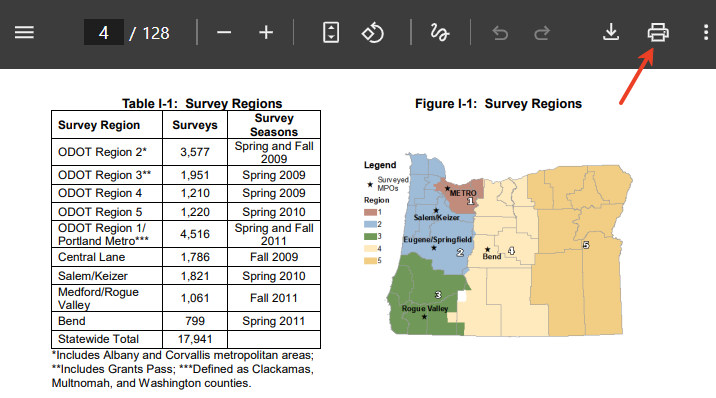
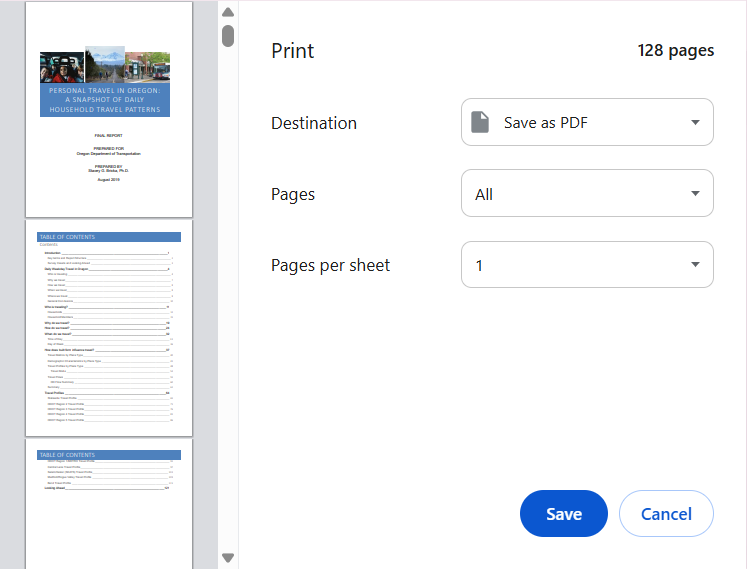
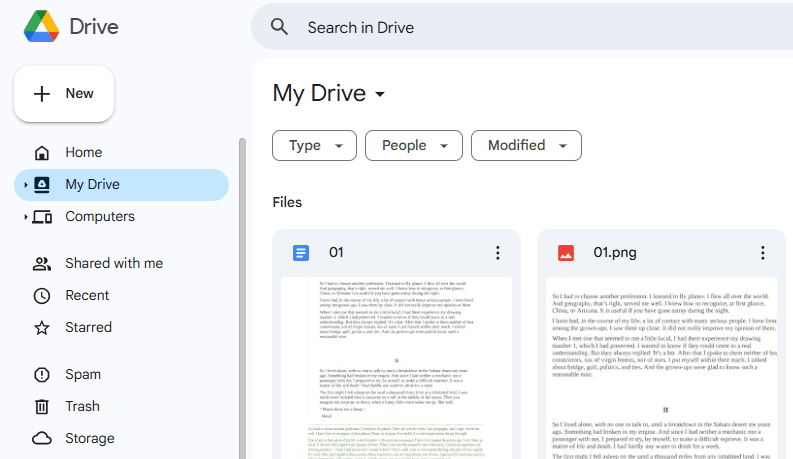
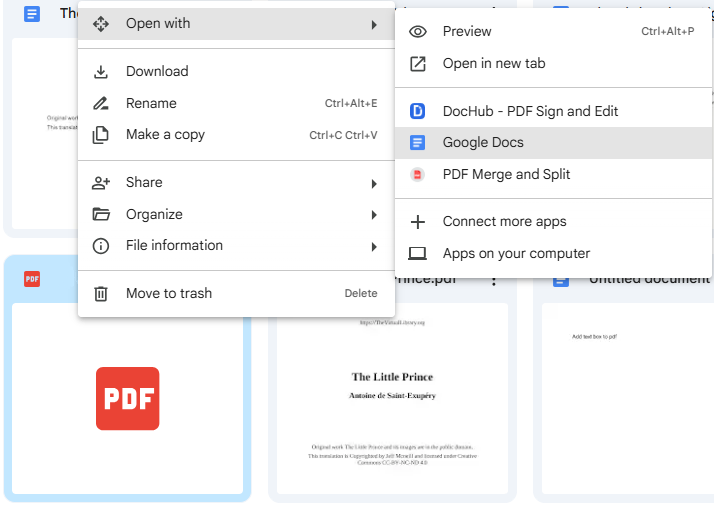
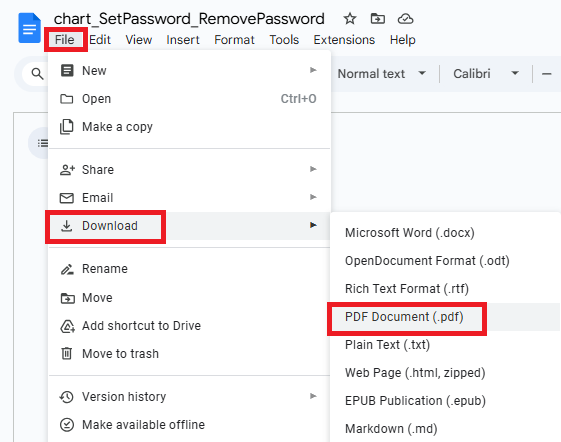



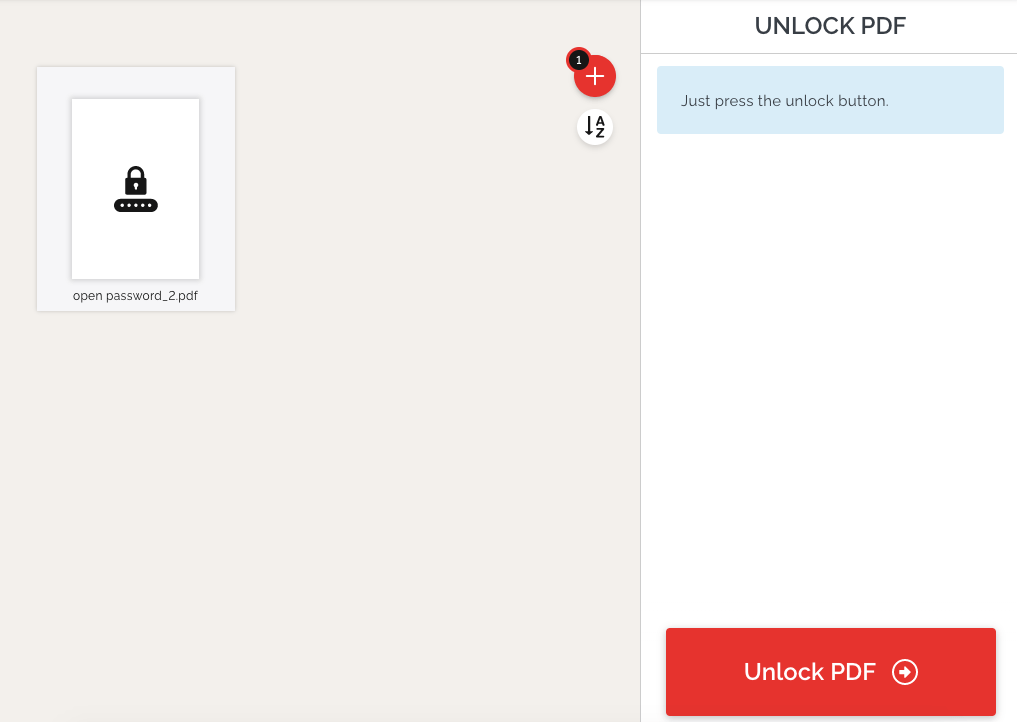
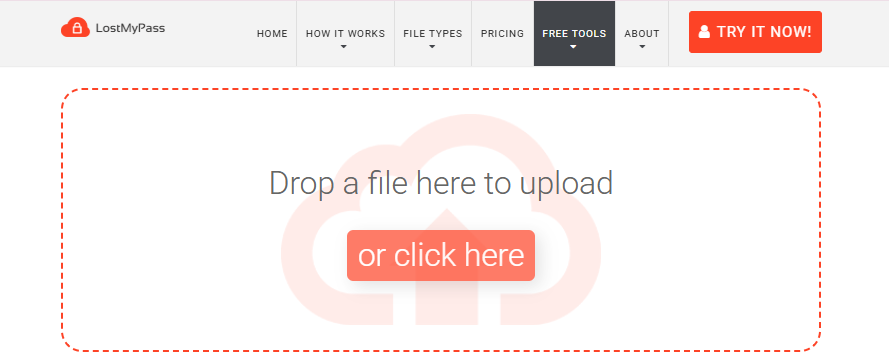
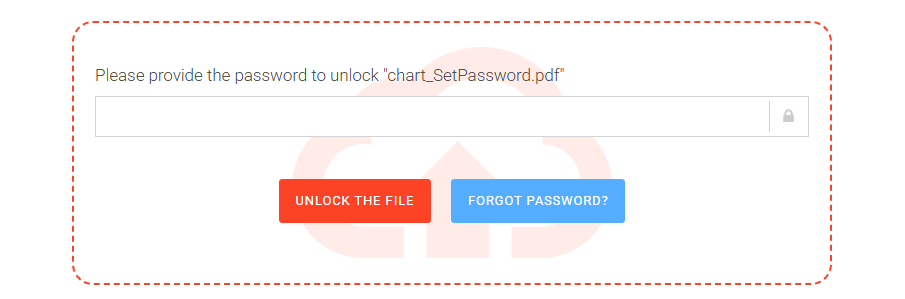
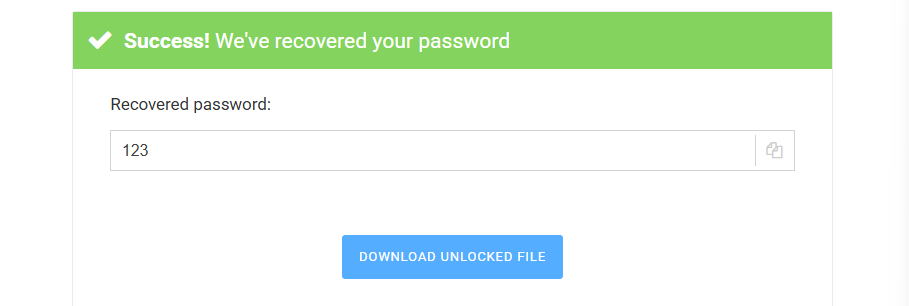


Williams
Thanks so much for the kind recommendation of Cisdem PDF Password Remover! Your article was really helpful, and I especially appreciated the detailed, easy-to-follow steps on how to use it to unlock my PDF. Great solution!
Lilah
My new job started with several protected PDF files, I did not know from whom I could get the PDF password. After 3 embarrassing trial, I am determined to buy yours.