Top 5 Best YouTube to MIDI Converters for Free, PC and Mac
 73.7K
73.7K
 0
0
MIDI is an industry-standard music technology that enables musical instruments, computers, and other hardware to communicate. Except for certain occupations, such as DJs, educators, artists, producers, etc., ordinary people rarely come into contact with the MIDI file. So if you want to handle something with MIDI, like converting YouTube to MIDI, you'll never know how to start. As there are almost no similar cases on the Internet.
In spite of this, we still spend lots of time testing out the top 5 best YouTube to MIDI converters. Hopefully, our advice will make some effect on you. But before convert YouTube to MIDI, you need to do some preparation.
 Cisdem Video Converter
Cisdem Video Converter
The Best YouTube Converter for Mac/PC
- Batch download media files from 1000+ streaming sites, like YouTube, Facebook, Vimeo, Hulu, Crunchyroll, etc.
- Batch convert YouTube to any format, like MP3, MP4, WAV, WMA, FLAC, etc.
- Convert YouTube to optimized preset for devices like iOS and Android
- Download, convert, and compress YouTube to audio files
- Enhance audio quality by using adjusting sample rate, bit rate, channel, etc.
- Offer in-program editing tools: merge, crop, rotate, add effects/watermark, etc.
- Rip DVDs/Blu-rays to watch on computers, smartphones, tablets, etc.
 Free Download
Free Download  Free Download
Free Download
First, Download YouTube to MP3, WAV, M4A, etc.
Up to now, nobody can convert YouTube to MIDI file with only one step. You have to convert YouTube to MP3, WAV, M4A, etc. at first and then convert these kinds of format to MIDI. Since it is easier to convert WAV to MIDI, we will introduce the tools for converting YouTube to WAV in the preparation stage:
- Cisdem Video Converter (Mac, Windows)
- Office-Converter.com (Online Solution)
All the converters mentioned here both enable you to convert YouTube to WAV. The online way is definitely cost-effective, but it doesn’t support batch conversion and can’t enable the high quality of output WAV format.
Simple Steps to Download and Convert YouTube to Audio:
Step 1. Download Cisdem Video Converter on Mac or Windows and install it.
Step 2. Open the software and switch to the “Download” interface.
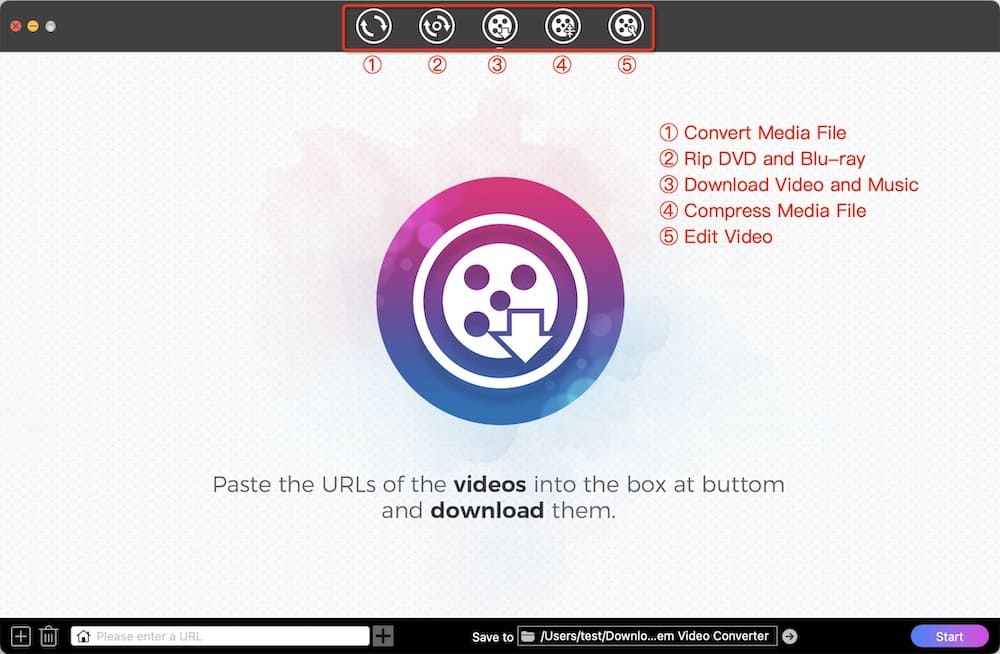
Step 3. Copy link of YouTube video, and paste it to the URL field of Cisdem Video Converter
Step 4. Parse the YouTube link, choose M4A format, then click the "Start" button. Note: You can also convert the downloaded YouTube M4A to MIDI directly using Bear File Converter or Zamzar.
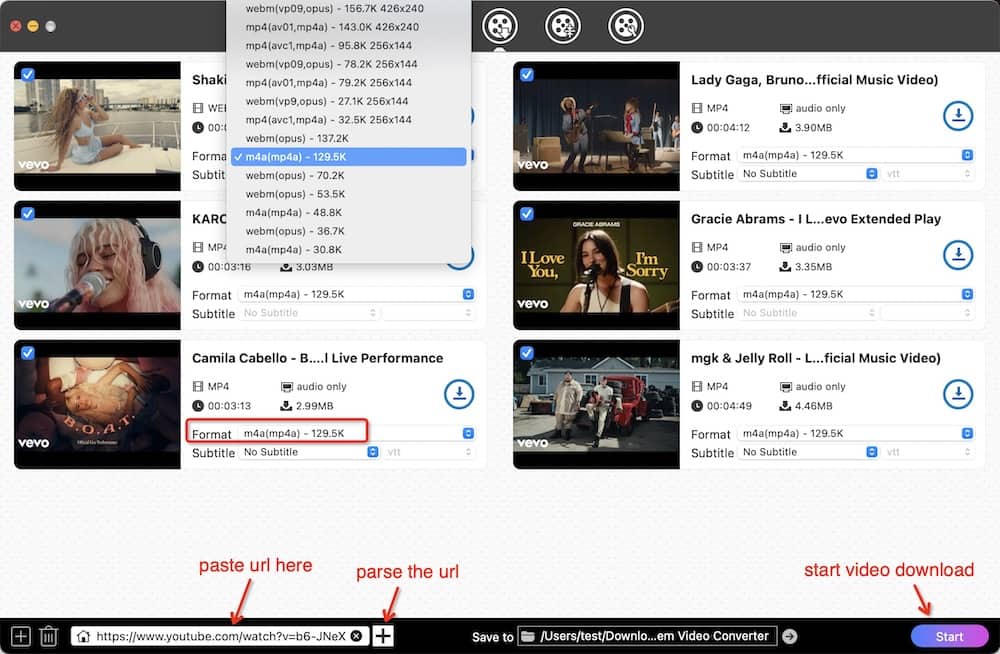
Step 5. Once finished, click the ![]() button to find your downloaded YouTube video, and drag it to the “Convert” interface.
button to find your downloaded YouTube video, and drag it to the “Convert” interface.
Step 6. Click the Format button > Go to “Audio” > choose an output audio format, such as WAV.
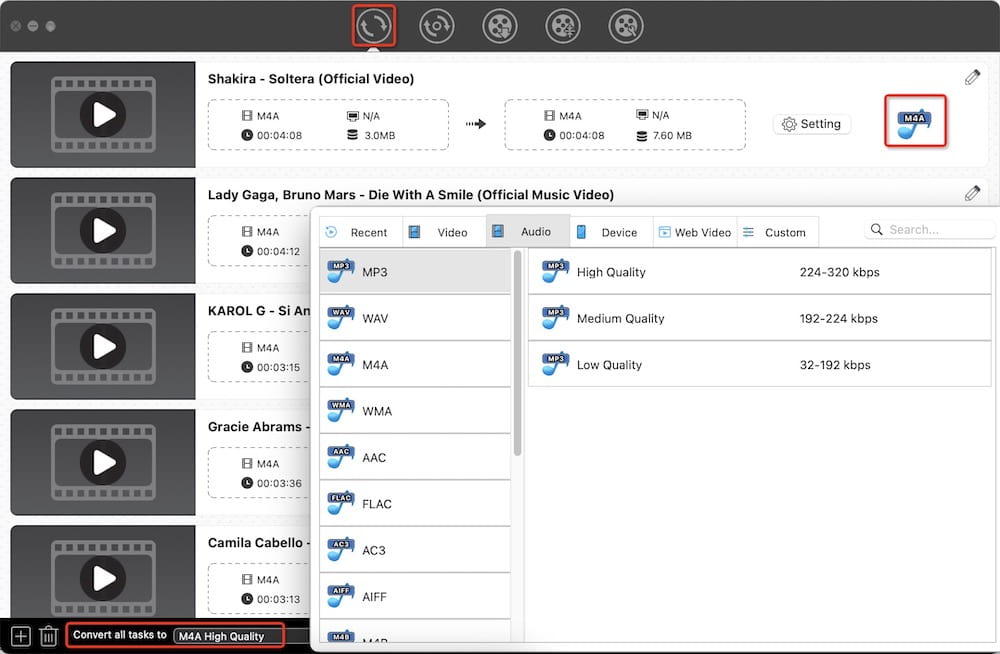
Step 7. Click the "Start" button.
Copyright Disclaimer
Any video/audio downloaded through Cisdem is for personal and educational use only. Sharing or commercial use is not allowed unless you get permission first. The website fully respects copyright laws and will act upon any valid removal request.
5 Best YouTube to MIDI Converters for All Devices
After the first step, you should start picking the best YouTube (.wav) to MIDI converter for your device. If you don’t have any idea, keep reading to find out.
1. Bear File Converter (Web-based)
Bear file converter is a free, easy-to-use YouTube to MIDI conversion tool that can transfer a laundry list of audio formats to MIDI, including WAV, MP3, OGG, AAC, WMA, etc. to MIDI. Just upload YouTube files by dragging & dropping them or paste URL to add the file. And then click Convert > Download All button. The whole YouTube to MIDI conversion process only takes 3 clicks.

Pros:
- No account is needed! Easy and fast!
- Batch converting and downloading are surely supported
- Supports other input audio formats
Cons:
- The upload file size can’t surpass 50M
- Ads on the page are quite annoying
2. AmazingMIDI (Windows)
AmazingMIDI is a clever program that voluntarily transcribes music, converting WAV files into MIDI files. It converts Input File (.wav) to Output File (.mid) with musical data, and converts Tone File (.wav) with monotone data. Meanwhile, the program is able to recognize artificially produced music and assist you to transcribe music, practice musical instruments.

Pros:
- Totally hassle-free for Windows users
- The simple and uncluttered operation interface
- Apply to analyze the precise-frequency attenuating sounds
Cons:
- Offers poor results on unstable pitch sounds like vocals
- Not possible to reproduce original WAV to MIDI file exactly
3. WIDI Recognition System (Mac and Windows)
WIDI Recognition System, a solution for automated and computer-assisted music transcription, will commendably help you in converting YouTube to MIDI. It can save the input MP3 and WAV as MIDI and be useful for musicians, conductors, composers, musical teachers, etc. In short, basic technical music knowledge is a must to use WIDI Recognition System.

Pros:
- Create MIDI files from audio files
- Batch convert tool for transcribing multiple files
- Various customizable parameters
Cons:
- Tough to get nice results with complex files
- Do not integrate a MIDI file editor
4. Zamzar (Web-based)
Zamzar deals with files conversion of more than 150 different formats, including YouTube to MIDI. You also can convert your document files to PDF, DOC, HTML, RTF, PPT, WPS, TXT, VSD, etc. And it supports to turn your image files into many formats like GIF, BMP, JPG, ARW, and more. Just go to the website, upload your YouTube (wav.) file, choose MIDI, enter your email address and click convert.

Pros:
- A wide range of output formats are supported by this site
- Send email of the converted MIDI file instead of downloading directly
- Do not require installation and totally self-explanatory
Cons:
- No bulk/simultaneous conversions
- 100 MB file size limit for free users and 1 GB for registered users
5. JNIZ music notation audio to midi (Mac and Windows)
Jniz is a piece of de facto software designed for musical composition. But it also works as a sound/audio-to-MIDI converter. Main features of YouTube to MIDI program contains:
- The interface of musical notation that lets you create, edit, save a score
- Convert audio/ sound to MIDI files
- LillyPond, Jnz, MusicXml, MIDI, PDF export
- Possibility to change of Key at any time

Pros:
- Come with many features
- A free and professional tool for musicians
- Upgraded a new version recently
Cons:
- Too complicated to use
- Not a real sense of audio to MIDI converter
With further research of YouTube to MIDI converters, we have got the top 5 best free MIDI converters. Personally speaking, I would like to download and convert YouTube to WAV or MP3 with Cisdem Video Converter, and then convert WAV or MP3 to MIDI with Bear File Converter.

Emily is a girl who loves to review various multimedia software. She enjoys exploring cutting edge technology and writing how-to guides. Hopefully her articles will help you solve your audio, video, DVD and Blu-ray issues.

Ryan Li is a senior developer at Cisdem. Since joining the company in 2017, he has led the development of Cisdem Video Converter and now serves as the editorial advisor for all articles related to Video Converter.



