YouTube is the largest media website currently that has attracted billions of people to watch different types of videos online every day. This article aims to show how to download and convert YouTube to MOV, helping the needed people to feel free to watch high-quality videos offline when they go outside and don’t have a steady internet service to connect. Welcome to read this article to find your method.
 Free Download macOS 10.13 or later
Free Download macOS 10.13 or later  Free Download Windows 11/10/8/7
Free Download Windows 11/10/8/7
Cisdem Video Converter is the best YouTube to MOV converter that allows people to download YouTube videos to MP4 and convert them to any desired format in a few clicks on Mac and Windows. Due to the simple interface, it is easy to get in hands for everyone. Also, it offers a batch-processing feature to deal with multiple videos at once, saving people's efforts and time.
Except for downloading YouTube videos, playlists, or channels, this excellent video downloader can download videos from other 1000+ websites, including TikTok, Reddit, OK.ru, and so on. Moreover, it is equipped with a built-in media editor, compressor, and player to customize or enjoy the downloaded videos in the app, saving people from downloading extra software.
Download and install the newest version of the Cisdem Video Converter to your computer.
 Free Download macOS 10.13 or later
Free Download macOS 10.13 or later  Free Download Windows 11/10/8/7
Free Download Windows 11/10/8/7
Launch it, click the third icon on the top to enter into the download interface. The other are for converting media files, ripping discs, compressing, and editing videos in order.
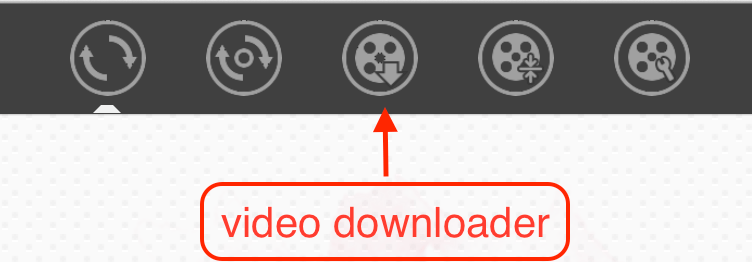
Visit YouTube.com, open a video, right-click on it and choose "Copy video URL".

Back to Cisdem app, move to the bottom, input the copied URL into the empty box, and click "+" to parse out the video link.
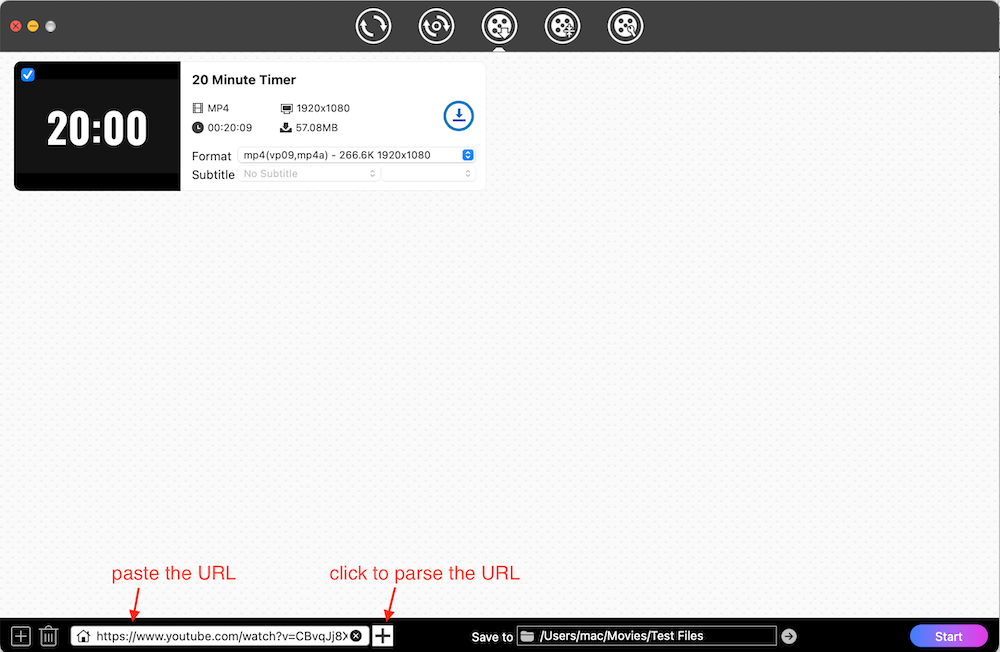
For those who avid for downloading multiple videos at once, click ![]() on the bottom left corner, which allows you to add only links and parse out them in one click by clicking "OK".
on the bottom left corner, which allows you to add only links and parse out them in one click by clicking "OK".
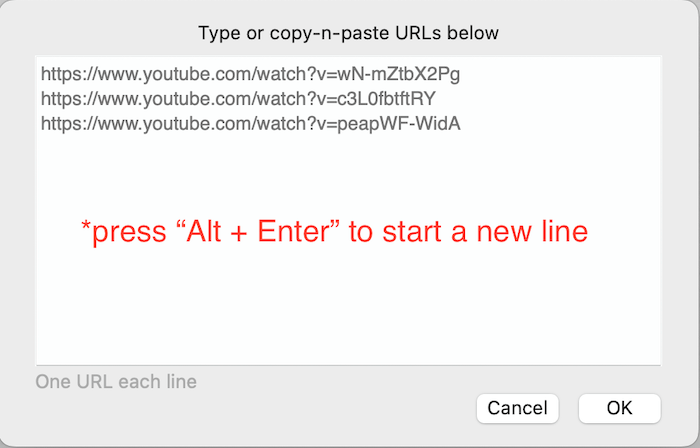
Click the drop-down icon of "Format" button to select a preferred quality from 360p to 4K or even 8K resolution. Accordingly, the higher the quality, the slower the download speed.
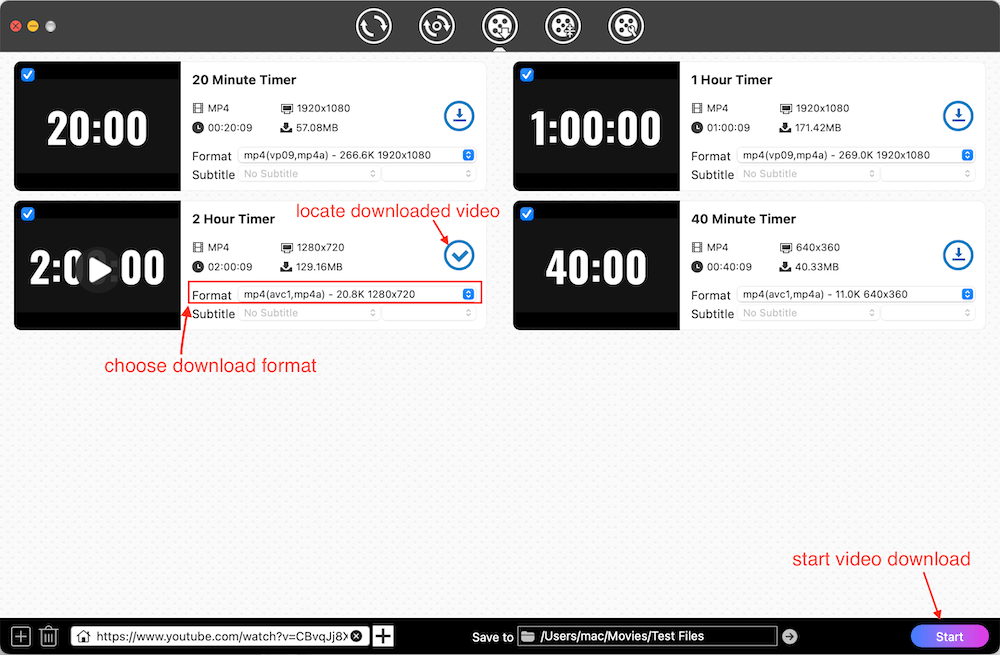
Directly hit on "Start" icon on the bottom right corner to save them to your device. Once finished, click on the "Checkmark" icon on the video thumbnail to find the newly downloaded file on your local folder.
Switch to the conversion interface by clicking the first icon on the top, drag-n-drop all downloaded videos to it. Then, click the Format icon to open the output format list, tap on "Video", find "MOV" and select a quality option. Finally, click "Start" button to convert YouTube videos to MOV.
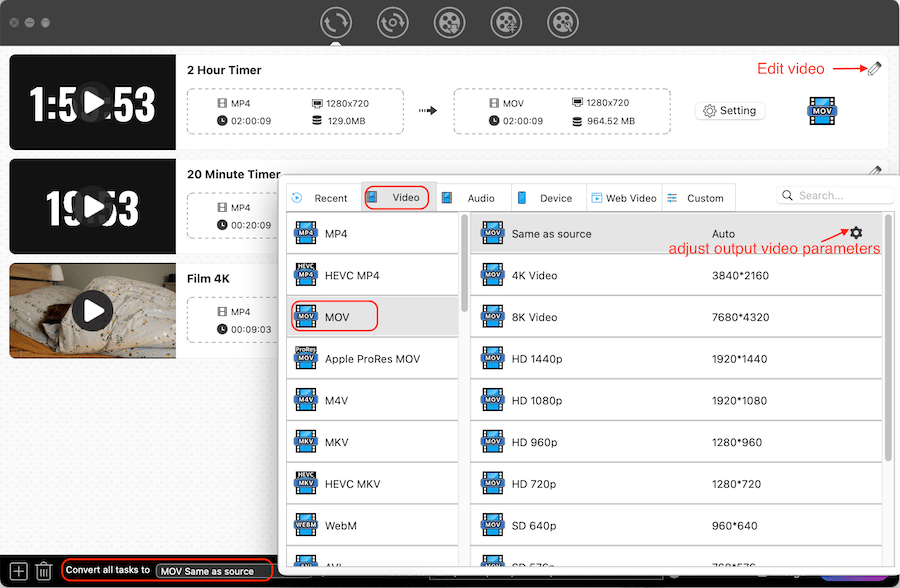
As the name manifests, MediaHuman is a dedicated YouTube downloader software, capable of downloading YouTube to MOV, MP4, MPEG-4 and many other formats effortlessly. This lightweight tool monitors the clipboard constantly and quickly processes the copied link. It can not only download YouTube playlists and channels in 1080P, 4K, 8K resolution, but also downloads them in batches.
Plus, it offers over 35 languages for users to choose a familiar one for a convenience experience. However, this superior tool can only download 20 videos for free. Another issue is that it may get stuck when you add more than 3 video links.



iTubeGo is also a powerful YouTube to MOV converter for Windows and Mac. Except for MOV, it provides other 20+ video and audio file formats for people to choose from, including MP4, AVI, FLV, MP3, FLAC, etc. Apart from downloading videos with the help of URL, it is also designed with a built-in browser to visit and download videos from websites in the app directly.
Meantime, it offers a Turbo fast speed to get video quickly. It can download the playlist and offers a batch-downloading feature. However, these advanced features only exist in the paid version.



YOUTUBDLE.com is currently one of the rare truly effective YouTube to MOV converter, which comes with a simple interface and deals with the copied link quickly. It will download YouTube video to MOV, MP4, FLV or MP3 format in one click.
However, if you avid for downloading YouTube playlist, this is not a suitable option because it can only parse out the first video of the playlist line. And this tool will largely compromise the video quality, for example, it saves a 4K video into 640* 360P resolution.

Loader.to is also a free online YouTube to MOV converter available for the public, which can save YouTube to MP4, MOV, WebM, M4A, AAC, FLAC, OPUS, OGG, WAV and MP3 format safely. However, if you pursue for clear quality, this online tool can only get WebM format in 4K/8K resolution. This simple tool also works on some other popular websites, like Vimeo, Twitch, SoundCloud, etc. Besides, it offers an easy-to-use interface, gets rid of annoying ads and supports 24 languages for people to choose from.

To save YouTube video to MOV format directly, using screen recorders is also an effective solution, which not only permits you to save YouTube videos, playlists or channels, but also Live videos. OBS Studio is such an open-source and cross-platform recorder software to record YouTube videos to MOV, MKV, MP4 and other popular video formats to your computer.
Download and install the latest version of the OBS to your computer.



Based on our testing results, there are limited software that can save YouTube video to MOV directly on iPhone. Hence, it is recommended to download YouTube videos to MOV file on computer at first and then transfer them to iPhone via a USB or social streaming application. In this case, you can take Cisdem Video Converter as consideration.
If you insist on saving YouTube video to MOV on iPhone directly, Documents by Readdle is an available choice. It is widely popular as a premium file manager on iPhone, which also offers an embedded browser, helping people download videos from YouTube or other websites easily. Below is the simple steps:

Actually, most YouTube video download extensions are for downloading YouTube to MP4 by default. An extension called Video DownloadHelper can make it in the past. But now, the download and conversion feature can only be completed in its companion App. We are sorry that we haven’t found a useful YouTube MOV download extension. But we promise we’ll keep on updating information if we find a reliable one.
Yes. Except for the commonly-used MP4 format, YouTube also supports MOV, 3GPP, FLV, AVI, MPEG-1, MPEG-2, MPEG4, MPEGPS, WebM, WMV, DNxHR, ProRes, CineForm and HEVC (h265).
If you fail to upload MOV to YouTube, it may because the uploaded MOV file contains video codecs that are incompatible with YouTube, which requires you to make conversions to solve this issue. Besides, if the quality of MOV file is too high, it will cost a long time for uploading. Therefore, the recommended MOV settings for YouTube uploading are listed below for a smooth experience.
| Video container | MOV |
|---|---|
| Video codec | H.264(recommended), ProRes |
| Audio codec | AAC-LC (recommended), Stereo/Stereo + 5.1, 96khz/48khz |
| Frame rate | 24, 25, 30(recommended), 48, 50, 60FPS |
| Definition | 8K, 4K, 1440p, 1080p (recommended), 720p, 480p |
| Aspect ratio | 16:9 (recommended), 4:3, 1:1 |
MOV is a multimedia container file developed by Apple, which is well-known as the default format of QuickTime Player. It can store one or more tracks into one single file with related information, including video, audio, text, pictures, subtitles, and other metadata.
For those who pursue high-quality enjoyment, MOV is the better option when downloading YouTube videos. But if you apt for streaming video among different software or devices for other usages, then grab MP4 format.
Welcome to read this article to select a suitable method to download, convert or record YouTube to MOV to your device based on your needs. For getting short videos, they work roughly same. But for getting a YouTube video longer than 2 hours, recording requires you to monitor the smooth playback all the time, online tools tend to take a long time and can get stuck easily. Thus, using a professional desktop YouTube to MOV downloader and converter is the most reliable method, which is matched with diverse features and technologies to ensure fast and batch downloads in high quality.

Emily is a girl who loves to review various multimedia software. She enjoys exploring cutting edge technology and writing how-to guides. Hopefully her articles will help you solve your audio, video, DVD and Blu-ray issues.

