YouTube video shows a black screen? Gets buffering or freezing? Display colors of the video scramble up? Video loaded but not playing on YouTube? Or it even gives no response at all when being clicked on?......
Those who are avid for YouTube must have encountered one or more of these frustrating situations ever. To resolve the YouTube videos not playing normally issue, this page will walk you through an extensive selection of solutions, among which nearly all platforms (Mac/Windows, iOS/Android, online browser) are involved.
Many netizens are searching for the reasons that trigger videos not playing in YouTube. Prior to digging out the fixes, here a few common causes will be clarified in the following:
After troubleshooting based on the above simple guides, if you still can’t fix YouTube videos not playing successfully, it’s time to explore more advanced methods in later parts.
In this part we’ll focus on diving into 3 solutions for YouTube videos not playing on computer.
There is a chance that you have downloaded the YouTube videos onto local computer and later find they are not playable. In this case you’d better to repair the broken videos with a piece of video repair software. Here we’ll take Cisdem Data Recovery for example.
This specialized tool supports the repair of most video formats: MP4, MOV, AVI, MKV, and more. It’s capable of fixing corrupted videos with diverse problem like not playing, flickering, no sound, etc. Windows PC and macOS system are both compatible.
 Free Download macOS 10.9 or later
Free Download macOS 10.9 or later Free Download Windows 11/10/8/7
Free Download Windows 11/10/8/7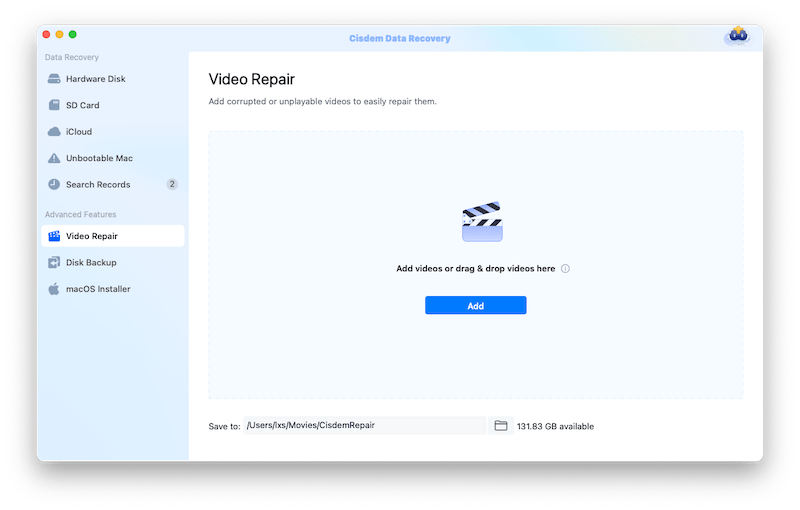

tips: If the unplayable YouTube videos haven’t been downloaded yet, we recommend Cisdem Video Converter for you to safely download these important videos onto computer. Consequently, you can try to play them locally. If the YouTube videos are found to be unplayable/broken as before, go back to Cisdem Data Recovery for video repairing if necessary.
Internet connection of your computer would surely have an impact on how the YouTube website is going. You are allowed to run Internet troubleshooter to test the Internet simply.




YouTube not playing videos on computer could be also caused by broken or out-of-date Graphics Card Drivers. Installing the latest version of Graphics Driver can handle this problem easily.




Assuming YouTube videos not playing happens on your browser, see below for 6 ways to optimize the browser configuration and fix the issue. If one way doesn’t work, just proceed to the next one. We’ll mainly take Google Chrome for instance. Let’s start to learn how to fix YouTube videos not playing on Chrome.







Still tap on the triple-doted icon at the top right corner of Google Chrome and choose New Incognito Window.
If YouTube works fine in this mode but not in regular Chrome, it means some faulty extensions might interfere with your browser.




Till now providing the YouTube videos not playing problem continues, you are supposed to try our last resort --- clearing DNS cache. When an URL is put into your browser, the browser will send a request to the DNS (Domain Name System) server asking for the URL’s IP address. Clearing up the DNS cache can reset the server and possibly make YouTube work again.


What to do if your YouTube videos won’t play on your mobile phone? Luckily it’s not complicated. Whichever an Android phone or an iPhone you are using, feel free to try out the following quick tips:
YouTube videos loading but not playing is one of common complaints among YouTube users. To address this problem, 2 top picks will be covered as a bonus part to help you out.
In case the video page loads, while the video appears to buffer but seems not to start playing, you are suggested to check if any other audio programs are taking exclusive control of the computer’s audio device. If yes, shut them off and restart the browser. Sometimes opening another new tab within the same browser will also make sense. As the proverb goes, the simplest method is usually the most effective one.
Occasionally a mistaken configuration of date and time on your computer also gives rise to your YouTube video loaded but not playing. This is how to set it correct.


YouTube being so popular, its users are ubiquitous all around the world. It’s inevitable that users may come across some troubles like videos not playing. In this page, over 10 solutions have been introduced for various cases for your reference. Having more amazing ways to fix YouTube videos not playing in mind? Share them in the comments!

Connie Yu has been a columnist in the field of data recovery since 2011. She studied a lot of data loss situations and tested repeatedly to find a feasible solution tailored for each case. And her solutions are always updated to fix problems from the newest systems, devices and apps.

