Top 6 Best iTunes Duplicate Removers for Mac and Windows
 63.4K
63.4K
 6
6

Duplicate Finder
Mass remove duplicates in iTunes and elsewhere
Discover the best iTunes duplicate removers, both free and paid, to eliminate duplicates in your iTunes library.
An iTunes user posted this question in the Apple Community: “How do I easily delete thousands of duplicates in my iTunes library?” This user is not alone.
Duplicates in iTunes can be unnecessary and also lead to disorganization. The most effective solution is to use an iTunes duplicate remover to identify and delete duplicates. What are the best duplicate removers available for iTunes? Are there any great free tools for this purpose? Let’s find out.
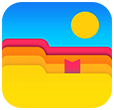 Cisdem Duplicate Finder
Cisdem Duplicate Finder
The Best iTunes Duplicate Remover
- Identify duplicate audio files, videos, photos, documents and other duplicate files
- Identify similar photos
- Find duplicate files on computers, phones, external hard drives, SD cards, etc.
- Find duplicates in iTunes, Music, Photos, and iPhoto
- Automatically select all but one item for removal in each set of duplicate files
- Allow manual selection of files
- Also offer preset rules (e.g., Select Newest) for mass selection
- Help you mass delete duplicates in iTunes
- Easy to use and customize
iTunes has a built-in duplicate finder
iTunes, available on Mac (only macOS 10.14 Mojave and earlier) and Windows, actually has a built-in feature to identify duplicate songs. Let’s take a look at how to use it.
1. On your Mac or Windows PC, open iTunes.
2. From the pop-up menu in the top left, choose Music.
3. From the File menu, choose Library > Show Duplicate Items.
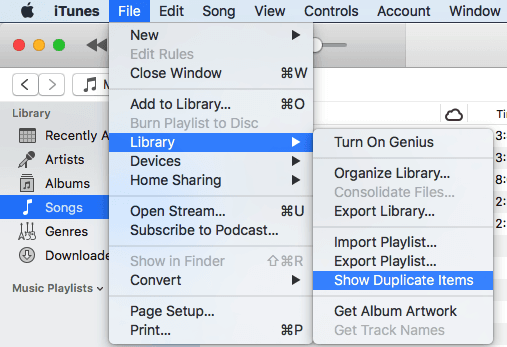
iTunes will quickly identify duplicates and display them for you to deal with. Using Show Duplicate Items will find the following types of duplicates.
- Exact duplicate songs: They have the same song name, artist, and album name.
- Similar songs: These are different versions of the same song by the same artist from different albums, such as single, studio, and live versions.
If you want to find exact duplicates only, in step 2, press and hold the Option or Alt key (Mac) or the Shift key (Windows) and then choose Show Exact Duplicate Items.
(Apple replaces iTunes with Music in macOS 10.15 Catalina and later. This built-in feature is also available in Music.)
A third-party iTunes duplicate remover is required to mass delete duplicates
The built-in duplicate finder doesn't help you remove duplicates. You still need to manually select unwanted duplicates by clicking them one by one, press the Delete key, and confirm the deletion.
What if you have a large library with hundreds, if not thousands, of duplicates? While it’s not a mission impossible to remove them manually, believe me, you won’t want to try it.
This is when you need a third-party iTunes duplicate remover. These tools offer auto selection to help you easily remove duplicates in bulk, saving you from tedious and time-consuming manual work. Below, you will find the tools I’ve tested on Mac, Windows, or both operating systems, along with a review for each.
Review: The best iTunes duplicate removers
#1 Cisdem Duplicate Finder | Mac & Windows
Cisdem Duplicate Finder is an easy-to-use duplicate file finder and remover for both Mac and Windows. It detects and cleans up duplicate audio files, videos, images, documents, archives, and other duplicate files.
It can help you easily find and remove exactly identical audio files and videos from your iTunes library.
- Quickly scan your iTunes library for duplicates by accurately comparing file contents (ignoring file names)
- Support scanning multiple iTunes libraries
- Preview duplicates with its built-in media player (Mac only)
- Automatically select all but one item for deletion in each set of duplicates
- Safely remove duplicates by moving them to the Trash or Recycle Bin
- Offer other removal options: Remove Permanently and Move to Folder
In the following steps, I’ll show you how this iTunes duplicate remover works.
1. In iTunes, go to Preferences > Advanced to find the location of your iTunes Media folder.
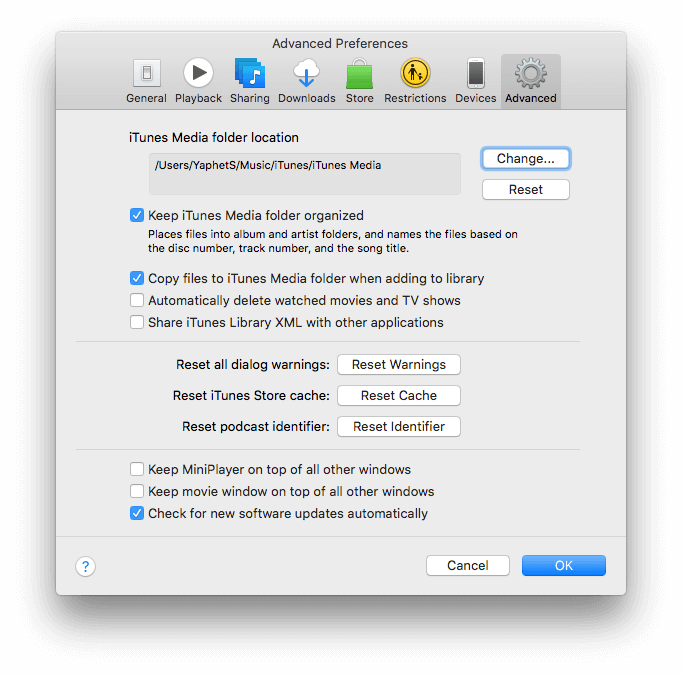
Open this folder in Finder (Mac) or File Explorer (Windows). For example, in Finder on Mac, from the menu bar, choose Go > Go to Folder, paste the location and click Go.

2. Download and install Cisdem Duplicate Finder. Open this tool.
3. Drag the iTunes Media folder into the tool. Click Scan.

4. When the scan is complete, the results window will appears, listing all found duplicate songs under the Music tab and duplicate music videos under the Videos tab. (Mac users can use the second view mode to preview songs and videos if needed.)
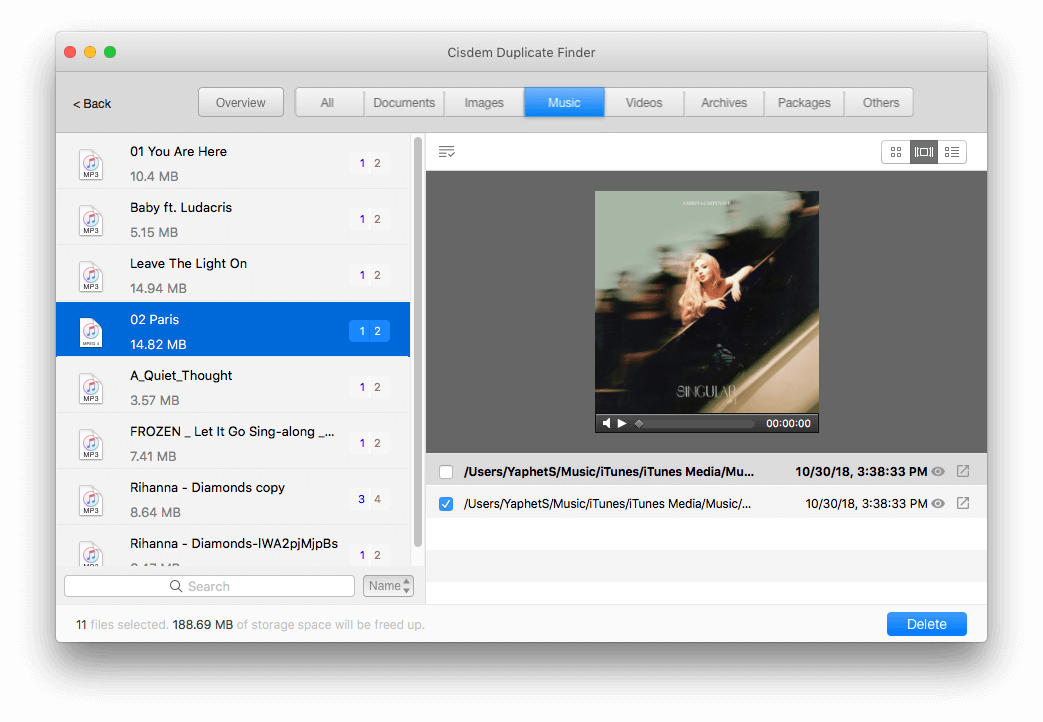
5. In each set of duplicates, this tool has already automatically selected all but one item for removal. If you are not satisfied, you can adjust the auto selection manually.
Or you can use a preferable preset selection rule. Highlight the sets you want to apply a rule to and click the List icon ![]() to a rule.
to a rule.
6. Once all unwanted duplicates are selected, click Delete.
The deleted items will go to Trash or Recycle Bin. (Mac users need to take an extra step of permanently deleting these items in the Trash.)
Tip
Now duplicates have been removed and don’t exist anymore, but they still show up in iTunes as missing items. Here’s how to remove them all at once.
1. In iTunes, choose File > New > Playlist and name the new playlist “All Items”.
2. Drag all songs in your Library into this playlist.
3. Choose File > New > Smart Playlist.
4. In the window that appears, set the first rule. Choose Playlist in the first pop-up menu, is in the second, and Music in the third.
5. Click the Add icon to create a second rule. Set the rule to be Playlist is not All Items. Click OK and name this Smart Playlist “Missing Items”.

7. In the “Missing Items” Smart Playlist, select all items, control-click or right-click, and choose Delete from Library.
8. Click Delete Songs in the message that appears.
Pros
- Quickly identify duplicates
- Provide 3 view modes and a built-in media player
- Automatically select all duplicates for quick removal
- Offer preset selection rules for flexibility
- Allow one-click restoration of deleted duplicates from the Trash or Recycle Bin
- Support various file types
- Work with iTunes, Music, Photos, iPhoto, folders, and drives
- Easy to use for everyone
Cons
- Incompatible with 32-bit version of Windows
Download the free trial of Cisdem Duplicate Finder to easily clean up duplicates
#2 Tune Sweeper 4 | Windows & Mac
Tune Sweeper 4 is primarily a deduplication tool for iTunes, which enables you to quickly identify and remove duplicate songs and videos in your iTunes library. The tool searches for duplicates based on your preferred search criteria, such as matching names, artists, and albums. To perform a search, simply click the Search For Duplicates button in the Intro or Duplicates tab.
Identification works by comparing file attributes and allows customization. If you are unsure how to configure it, I recommend starting with the default settings. If you’re not satisfied with the results, you can start experimenting with different options.
This iTunes duplicate remover lists the found duplicates in sets and automatically selects which track to keep in each set based on your preference, allowing you to efficiently remove unwanted items. Optionally, tracks removed from iTunes can be backed up for safekeeping.
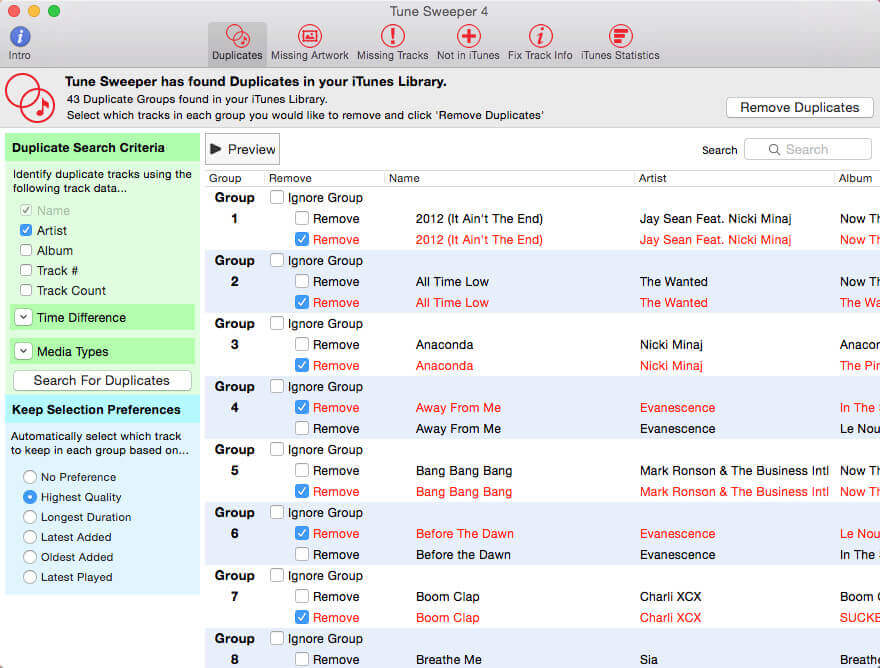
Pros
- Identify duplicates in iTunes based on customizable criteria
- Offer an auto selection feature
- Allow manual selection of duplicates
- Provide a preview feature
- Offer an option to back up removed items
- Provide other iTunes management features
Cons
- May miss duplicates with incomplete file attributes
Download the free trial of Tune Sweeper 4 to easily clean up duplicates
#3 Dupe Away | Windows & Mac
Dupe Away automatically starts analyzing your iTunes for duplicate songs upon opening, which is convenient. It identifies duplicates by comparing default or custom file attributes, which you can customize in the tool’s Preferences. While the comparison can be basic, you should find it useful most of the time.
You can view the identified iTunes duplicates in the results window. The duplicates will be automatically marked as Delete based on your preference. In Preferences, there are options to decide which duplicates to keep and which to delete. For example, selecting the Best Quality option will delete the lower quality track(s) in a set of duplicates. Clicking the Delete Tracks button will eliminate all marked items at once.
In addition, it can scan your iTunes playlists and display any found duplicates in your playlists for removal. Note that duplicates in a playlist are merely duplicate appearances of tracks. Removing a duplicate from a playlist only removes that appearance.

Pros
- Automatically find duplicate tracks in iTunes upon opening
- Clean up duplicates in a playlist
- Easy to use and customize
- Offer additional iTunes management tools, such as handling missing files
Cons
- An interface bug for me
Download the free trial of Dupe Away to easily clean up duplicates
#4 iTunes Duplicates Cleaner | Windows & Mac
As one of the best iTunes duplicate removers, iTunes Duplicates Cleaner provides an easy and quick way to clean up duplicate songs and videos in your iTunes library.
When you open this tool, you will be prompted to launch a search for duplicates. If you decline, you can start a search by clicking the Find Duplicates option in the Edit menu, although this option has never worked for me. It identifies duplicates by comparing a few file attributes. While the identification is pretty basic, it should be enough in many cases.
The found duplicates are neatly displayed for you to review. The tool also automatically selects the track(s) to be deleted in each set, but you can adjust the selection manually.
While this tool works quickly and makes getting rid of duplicates a breeze, it may not be the best choice for advanced users due to its limited comparison options and lack of customizability.

Pros
- Help you easily remove duplicates from iTunes
- Neatly display duplicates for your review
- Offer an auto selection feature
- Work quickly
- Easy to use for everyone
Cons
- Limited comparison options and customization
- No preview
Buy iTunes Duplicates Cleaner for Mac to easily clean up duplicates
Review: Free iTunes duplicate removers
ManyProg iTunes Duplicate Remover Free | Windows
This free tool can help Windows users eliminate duplicates in their iTunes libraries. Despite being free, it offers enough comparison options for users to choose from. If you are not familiar with these options, I recommended trying the Strong duplicate option first. If it doesn’t find as many duplicates as you expected, you can try the other options one by one, most of which involve comparing file attributes.
Once ManyProg iTunes Duplicate Remover Free finishes comparing tracks in your iTunes library, it will display the detected duplicates in the Search result tab. This tab includes several menus. One of them is called Select automatically, which offer two auto selection options. However, the two options are actually not available in this free tool. If you attempt to use them, you will see an ad for a paid tool from the same developer.
That being said, you can still use this free tool to delete duplicates, but you need to browse through all listed items and manually select the unwanted versions in each set. While selecting the checkboxes is straightforward, it can take time if there are many duplicates.

Pros
- Completely free to use
- Provide enough comparison options to identify duplicates
- Neatly list duplicates for easy viewing
Cons
- Show ads for other tools by by ManyProg
- Fake auto selection feature
AllDup | Windows
AllDup is a free, sophisticated tool with lots of options, some of which can be used for deduplication in iTunes. If you are tech-savvy, you might enjoy exploring its features. However, the interface can be overwhelming and confusing for average users. If you are looking for a simple tool, this tool is definitely not your best choice.
This tool offers a variety of search and comparison methods for comparing items in your iTunes library. To find exact duplicates, you can set AllDup to compare files by content. To detect similar songs, you can try the Find similar audio files search method. It may require some configuration and testing to discover the best approach.
Once the search is complete, you will be presented with a different tab, which displays the detected sets of duplicates. For better view, you will need to expand these sets first. You can manually select the redundant versions for removal or use the auto selection feature. The removal feature is somewhat hidden, and it took me a while to find it. Overall, I don’t find this tool to be user-friendly enough.

Pros
- Completely free to use
- Offer a rich set of search and comparison methods
- Highly customizable
Cons
- May be overwhelming or confusing
Comparison: Which iTunes duplicate remover suits you best?
| OS | Supported iTunes versions | Remove iTunes duplicates | Remove duplicate photos, videos, etc. | Price | |
|---|---|---|---|---|---|
| Cisdem Duplicate Finder | Windows & Mac | 12 or earlier | Yes | Yes |
$19.99 for a 1-year subscription $39.99 for a one-time purchase |
| Tune Sweeper | Windows & Mac | iTunes 10, 11 or 12 | Yes | No | $30.00 |
| iTunes Duplicates Cleaner | Windows & Mac | Not specified | Yes | No | $14.95 |
| Dupe Away | Windows & Mac | Not specified | Yes | No | $19.99 |
| iTunes Duplicate Remover Free | Windows | Not specified | Yes | No | Free |
| AllDup | Windows | Not specified | Yes | Yes | Free |
FAQs
Why do I have two copies of a song in iTunes?
Duplicates in iTunes can be caused by various reasons, such as purchasing songs without realizing you already have them, unintentionally importing the same tracks twice, or iTunes glitches.
What is the best tool for removing duplicate copies?
If you have only a few duplicates, say twenty or less, in your iTunes library, I recommend using the built-in Show Duplicate Items to find them for manual removal. It’s handy and free.
For large iTunes libraries, Cisdem Duplicate Finder could be the best choice due to its ease of use and ability to efficiently remove duplicate audio files in bulk both in and outside of your iTunes library.

With a passion for tech and writing, Sarah joined Cisdem, where she focuses on creating articles about using utility tools to enhance file management and simplify contact management.

Adrian Li is Cisdem’s Chief Engineer and serves as the editorial advisor for Duplicate Finder and ContactsMate. His work and insights have been featured in leading tech publications such as Fossbytes, TUAW, Redmond Pie, SafetyDetectives, and BestForAndroid.
















 Free Download
Free Download Free Download
Free Download
Daniel Schulz
My desktop music library was a mess. Now it's organized after I successfully removed all duplicates. Thanks for the article.
Hermann Will
Got it! I removed many duplicate songs in iTunes, in just a few clicks! Thanks!
Lily
Is there any other free iTunes duplicate remover except iTunes?
Zhan Hui
Hi, I figure that you can delete all the song duplicates in iTunes simply by highlighting all the songs in the list (press Cmd+A) and then right click on the list (select Delete)
Francis
I tried three iTunes duplicate removers and they all worked well. But i like Cisdem DuplicateFinder most, because of its simple interface.
Indira
I just bought Dupe Away and got a feeling I got duped. It hasn't done anything it promises. Wish I could find this article earlier.