When managing legal documents, creating reports, sending receipts, etc, adding a date is essential. It indicates when the PDF file is created and signed. But how to add a date to a PDF and customize its format for your requirements? The process seems not easy without an appreciate tool in the hand, so in this tutorial, we’ll walk you through 4 feasible ways to add date to PDF without a hitch.
 Free Download macOS 11 or later
Free Download macOS 11 or later Free Download Windows 11/10/8/7
Free Download Windows 11/10/8/7
To accomplish the task of dating a PDF, your first thought is probably Adobe Acrobat due to its authoritative position in the PDF field. This software does live up to the hype, but for individuals or small businesses, it’s not affordable. Rest assured! Cisdem PDFMaster proves to be the best alternative to Adobe Acrobat at a favourable price. Much cheaper though it is than Adobe, PDFMaster has the same wide range of features as Adobe does.
With the built-in Comment feature, it is hassle-free to add a date stamp to your PDF and tailor it by customizing the date format and stamp appearance (like font style, color and background color). There is no need to manually write or edit dates. Apart from adding dates, many other elements such as shapes, notes, attachments, and signatures can also be inserted handily.
Other Major Highlights of Cisdem PDFMaster :
 Free Download macOS 11 or later
Free Download macOS 11 or later Free Download Windows 11/10/8/7
Free Download Windows 11/10/8/7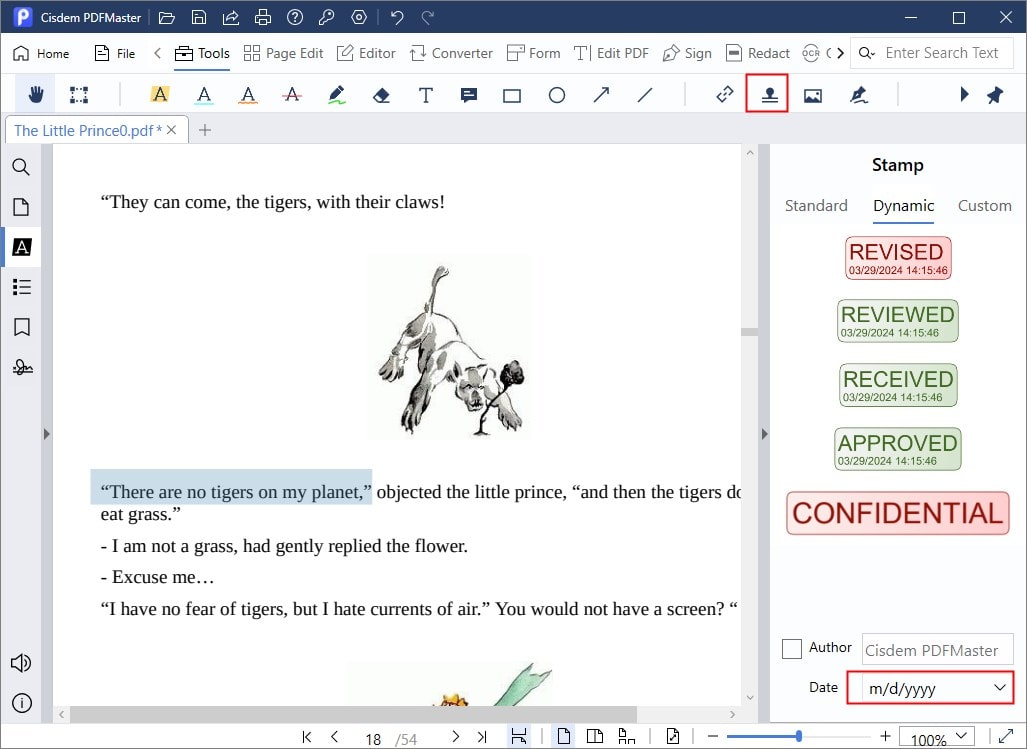
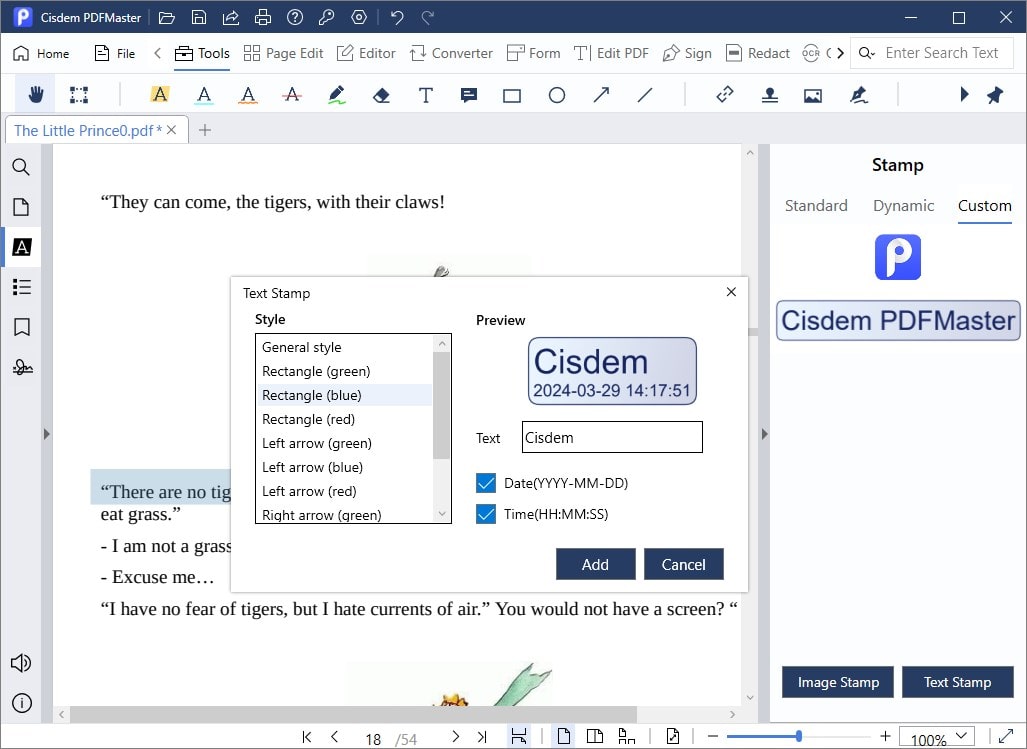
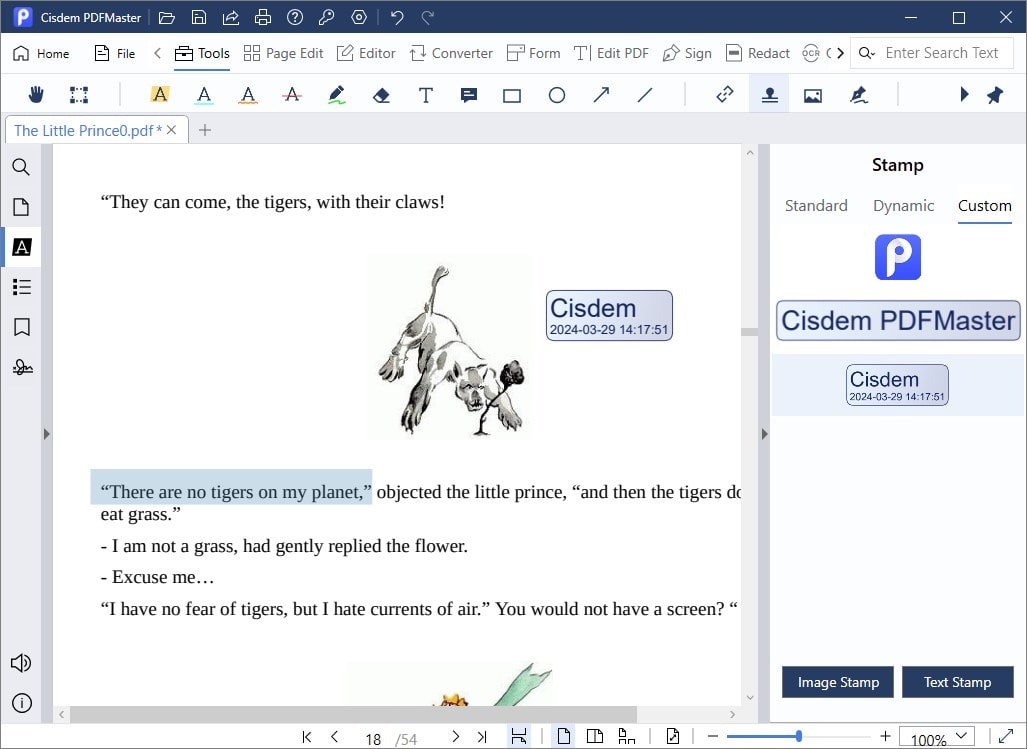
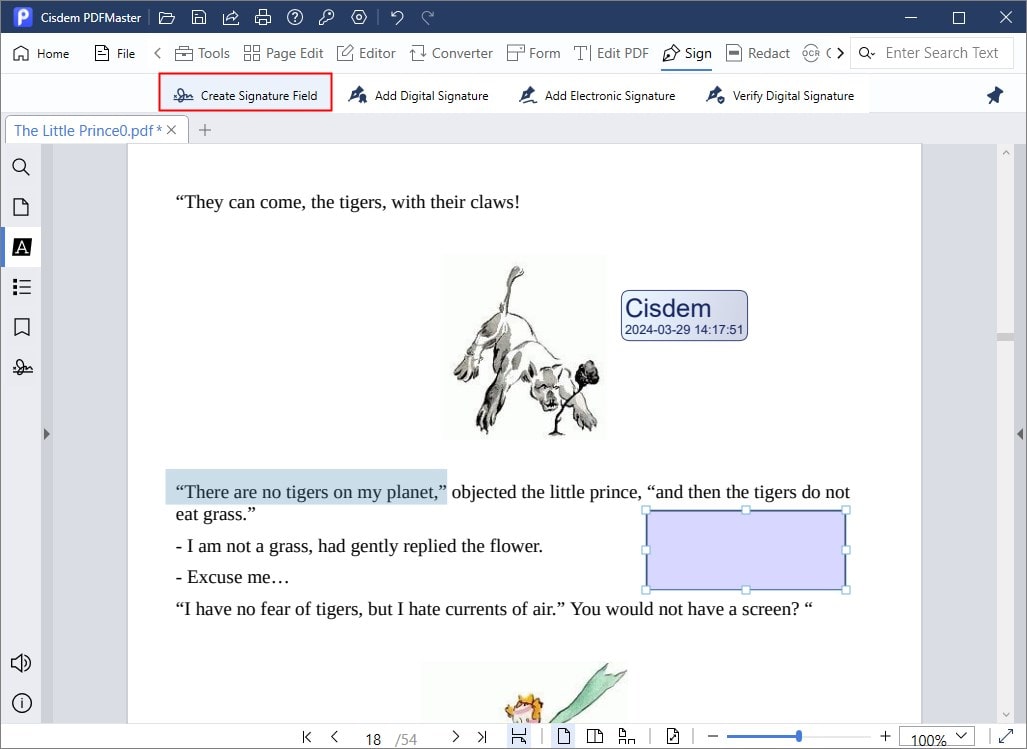
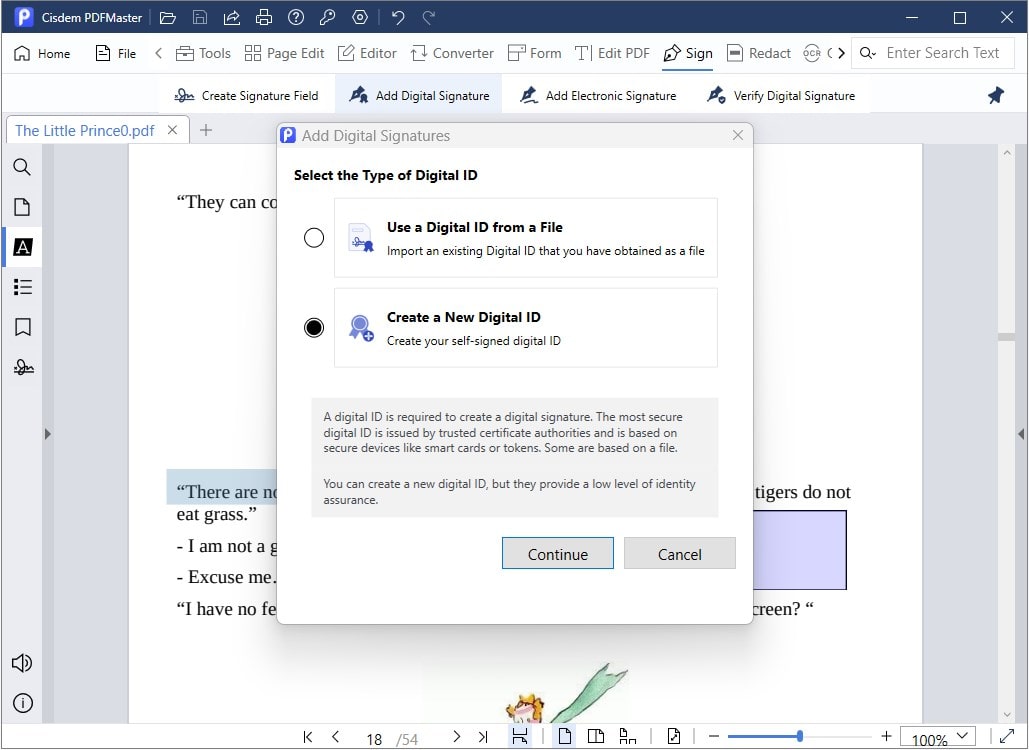
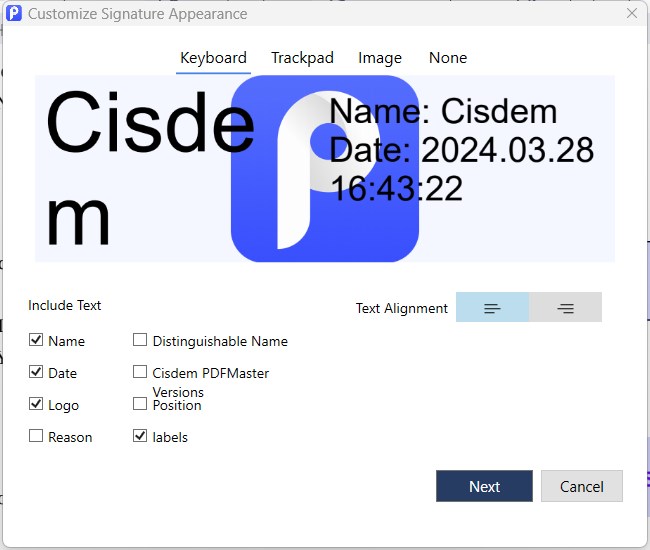
Note: This tutorial is aimed to add date to a preset signature. If you are confused about creating a completely new digital signature, this detailed guide is just for you: https://www.cisdem.com/resource/create-a-signature-for-pdf.html.
Adobe Acrobat is a sophisticated program built for power users. Hence, for beginners, it takes efforts to get familiar with the software and perform the target operation--add a date to a PDF. Luckily, this section comes to your rescue. Adobe Acrobat will work as a form creator and permit adding a variety of form fields, including date field. This feature provides users with much control over the field properties, where you can make adjustments to date appearance, format, position and more.
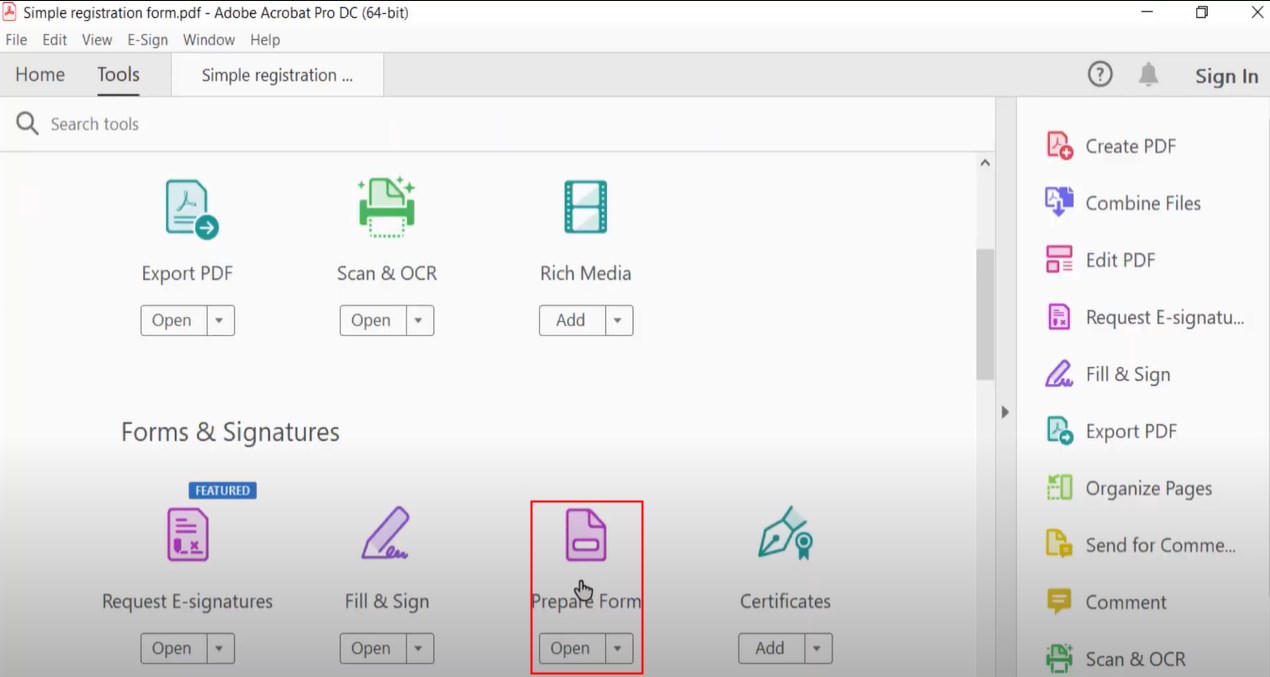
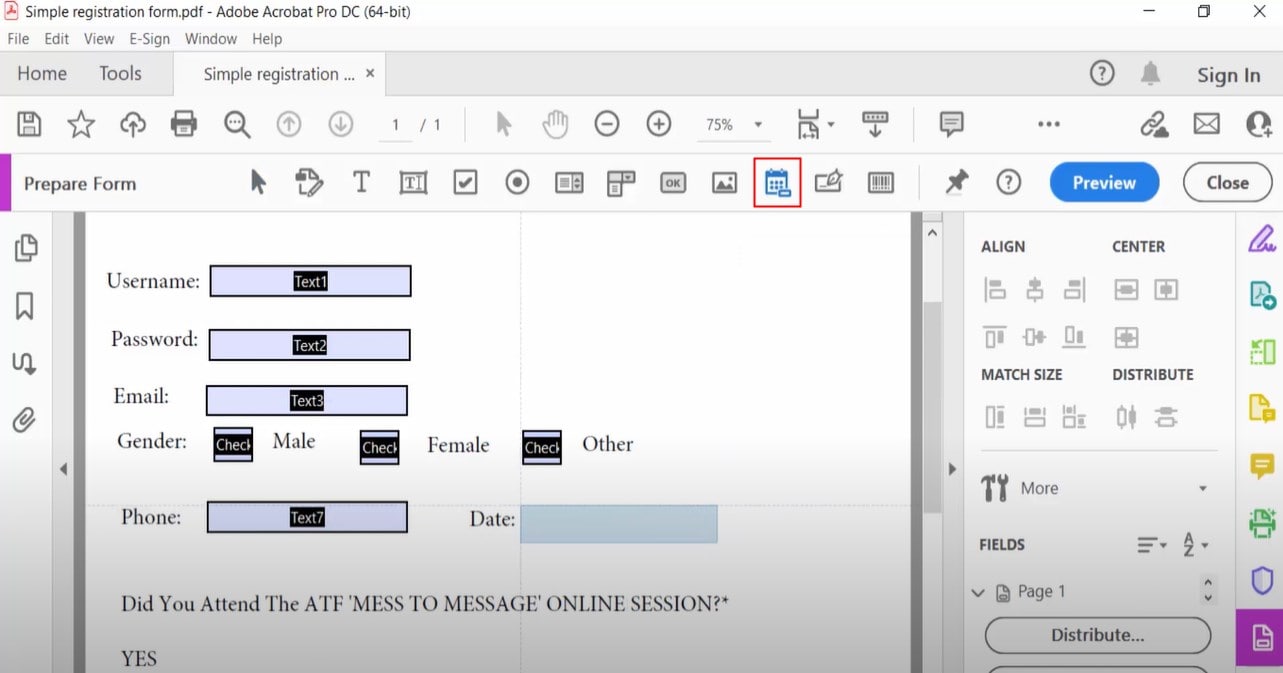
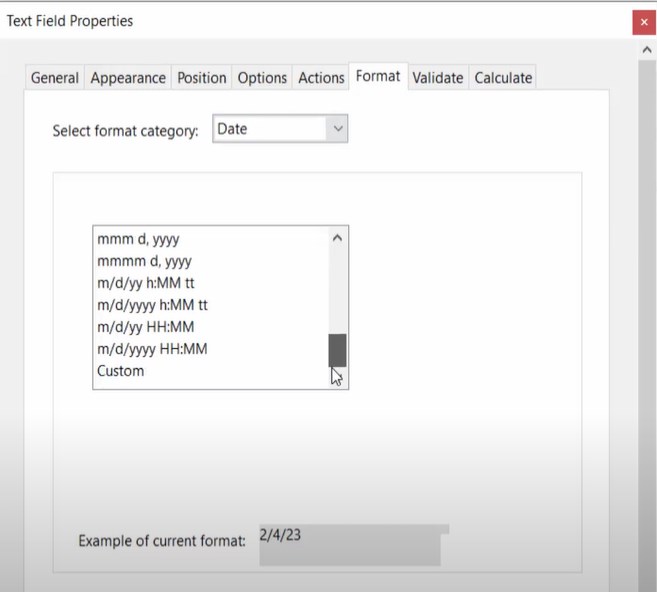
A host of people prefer web resources, which get free from the hassle of downloading an app. But the bad news is that most online PDF tools virtually fail to add a date to PDF, even the well-known services like iLovePDF and Sejda. Hopefully, after time-consuming tests, we have picked out 2 viable solutions to date a PDF online free, each of which has its drawbacks.
PDFfiller is designed to provide users with a seamless way to edit a PDF document. It offers most functionalities you may need, for instance, you are enabled to add annotations, watermarks, passwords and dates to a PDF.
Disadvantages:
However, there is something unpleasing that advanced features such as editing texts require a complete registration and subscription. Furthermore, when adding a date to your PDF, it only supports uploading documents of up to 25MB, and does not offer customizable date format options.
Steps to Add Date to PDF:
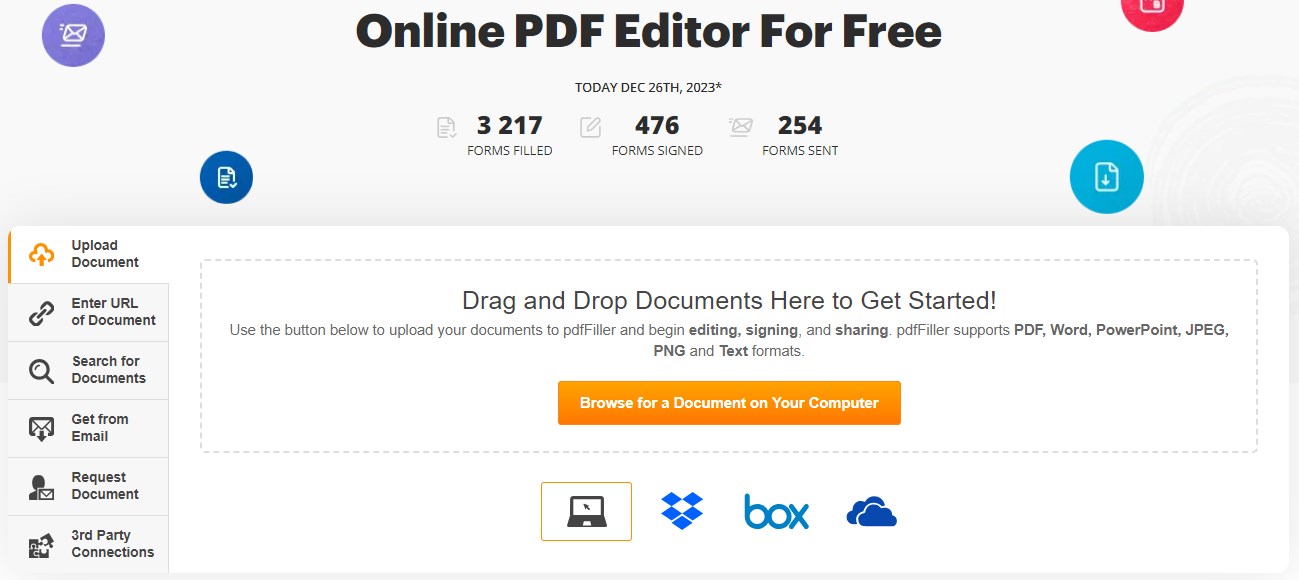
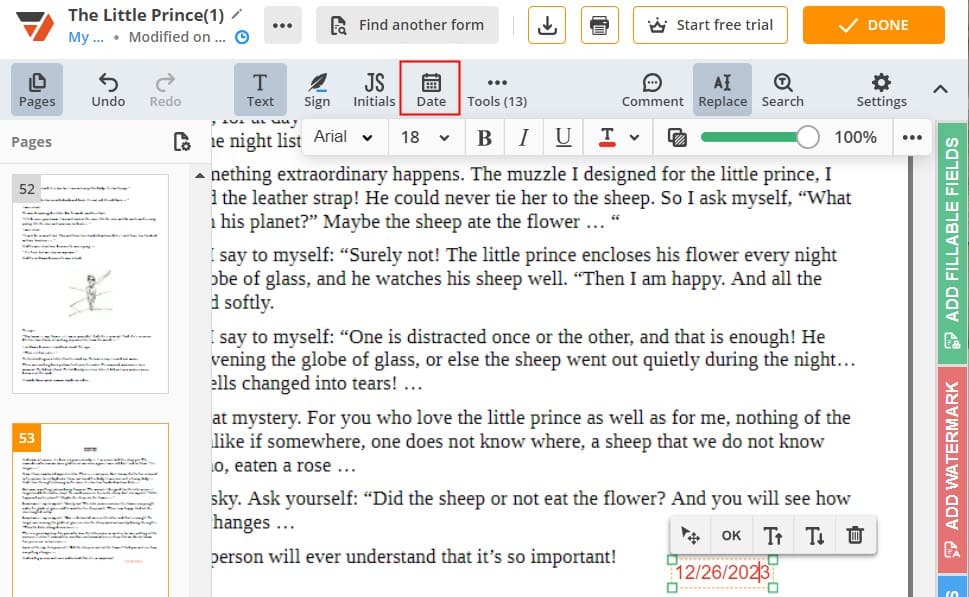
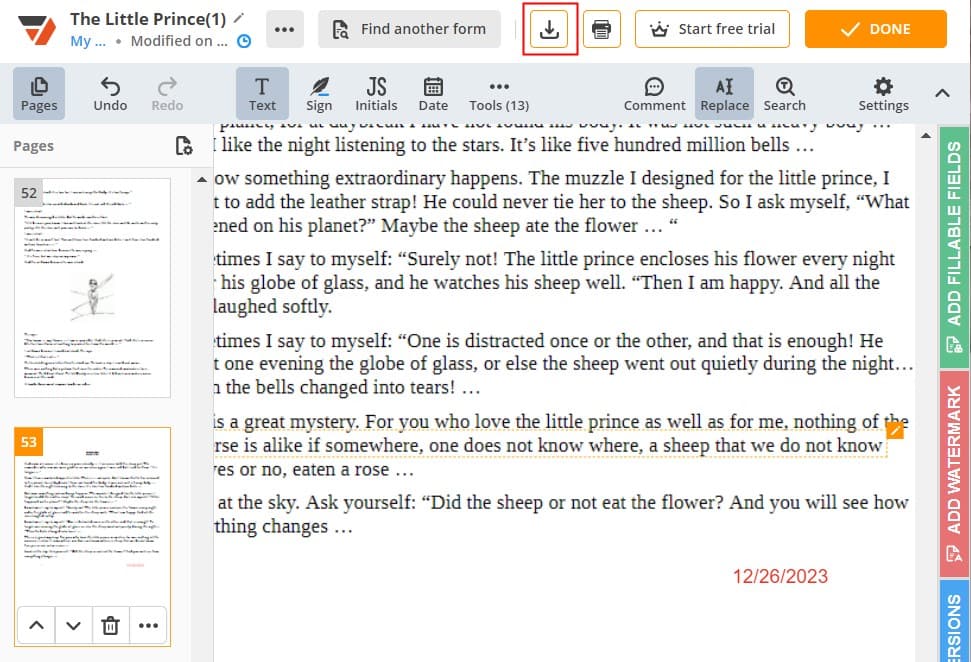
The second option is DocFly that mainly functions as a PDF editor, form creator and pages organizer. When playing a role in creating forms, it has prepared 9 different kinds of fields. One of them is date field that permits users to choose a favoured date format from multiple options.
Disadvantages:
Nevertheless, as most cloud-based services do, DocFly is free of charge with limited downloads, that is, 3 export credits per day. Additionally, it needs manual typing the date, instead of choosing from a calendar.
Steps to Add Date to PDF:
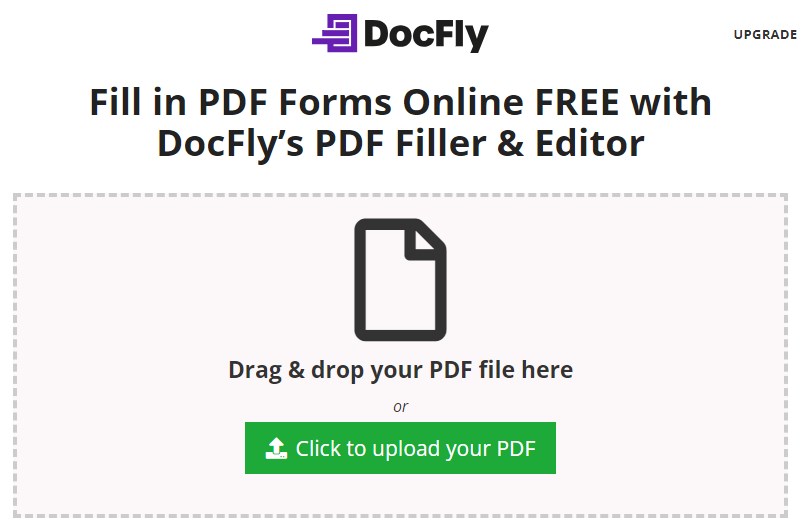
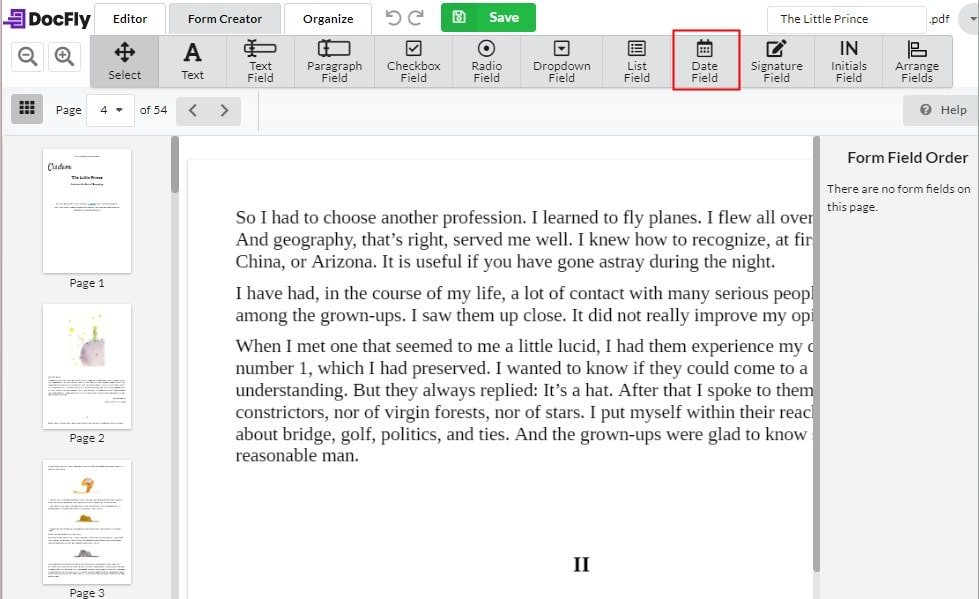
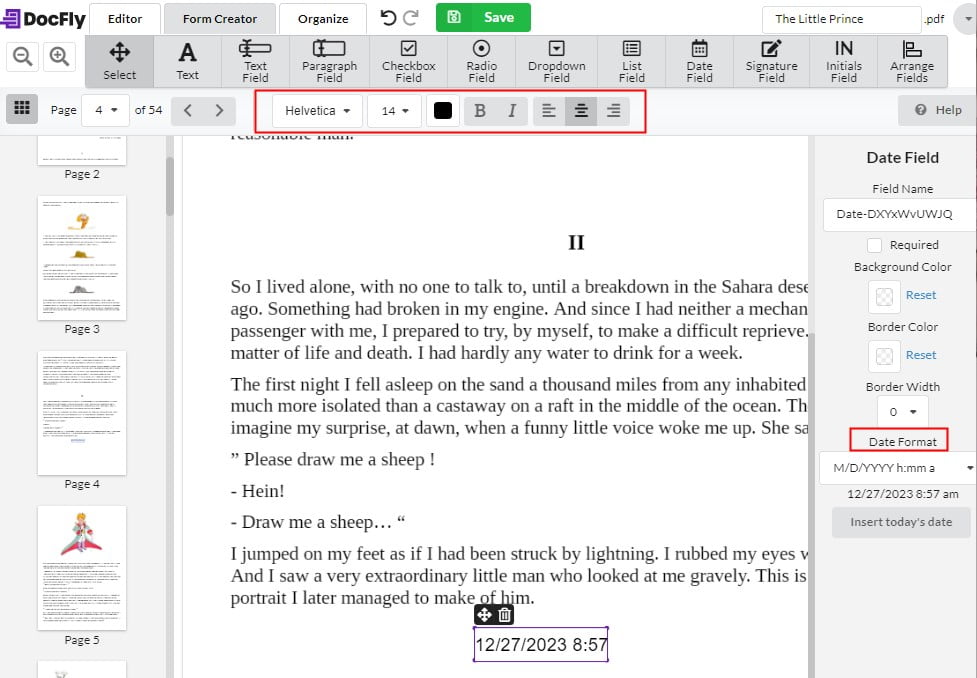
Together with 4 aforementioned methods, adding date to PDF can be no more a pain for you. Among them, DocFly is a free web resource that includes the ability to add date fields to a PDF but limits downloads. Meanwhile, Cisdem PDFMaster is the most versatile and high-powered software, whose goal is to make any PDF tasks (edit, convert, protect, etc.) realizable within one program.

Bianca is a senior tech editor and strategist at Cisdem with Over 10 years of experience on PDF related solutions which covers all document editing, annotating, converting and managing etc.

