How to Add Hyperlink to PDF Without Acrobat? Free Alternatives Listed
 102.6K
102.6K
 2
2
Overview: This guide reveals truly free methods (tested, no-watermark) for you to add hyperlink to a PDF. These tools include: Google Docs, Preview, Microsoft Word and more.
While PDFs are essential for sharing documents across devices, many assume expensive tools like Adobe Acrobat are required to make them interactive. In fact, free alternatives exist to insert clickable links, whether to web pages, specific PDF sections, or email addresses.
Keep reading this article and we’ll show you how to add hyperlinks to PDF in minutes, zero cost required.
 Cisdem PDFMaster
Cisdem PDFMaster
Best Option to Add Hyperlink to PDF Without Acrobat
- Add hyperlinks in PDF table of contents.
- Add hyperlinks to jump into a specific page in the PDF.
- Add an email link to a PDF.
- Add a URL link to access a website or another PDF file.
- Insert, edit and remove links easily as you want.
- Select any text, image, or object to add a hyperlink.
- Add more elements: form fields, page numbers, bookmarks, stamps, watermarks, shapes...
- Advanced features: Edit texts and images, redact or e-sign PDF, create fillable forms, reduce file size, batch processing and more.
 Free Download macOS 11 or later
Free Download macOS 11 or later  Free Download Windows 10 or later
Free Download Windows 10 or laterEarlier than macOS 11, click here
Method 1. Add Hyperlink to PDF Using a PDF Editor
Google Docs and MS Word often choose to convert PDF into Word to do the editing jobs, but this can actually cause formatting issues and data loss. So here we’d like to start with a PDF editor to add hyperlink to PDF, named Cisdem PDFMaster.
As a one-stop PDF solution, it is capable of inserting new links, editing added links and even removing unnecessary links as you like. Whether you want to jump to a specific page/part, another PDF, an external website or an email, this application will make it an easy task. What’s more, it can hyperlink any element in a PDF.
In addition to hyperlinking a PDF, it features various practical editing tools for you to edit text and image, add markups and annotations, create interactive PDF forms, manipulate pages and more. There is no reason to say no to this almighty PDF editor, especially when it offers a 7-day free trial and unlocks all features without watermarks.
How to Add Hyperlink in PDF Table of Contents?
- Download the free trial version of Cisdem PDFMaster and launch it.
 Free Download macOS 11 or later
Free Download macOS 11 or later  Free Download Windows 10 or later
Free Download Windows 10 or later
Earlier than macOS 11, click here - Go to Open Files and upload a PDF to the program.
![add hyperlink to pdf cisdem01]()
- Select Annotate feature from the toolbar and click Link icon in the secondary menu.
![add hyperlink to pdf cisdem02]()
- Go to the table of contents, drag your cursor to select the text that you want to add hyperlink to.
![add hyperlink to pdf cisdem02]()
- Choose Page on the Link panel, and type the page number you want to jump to. To get more hyperlinks, repeat the steps.
- Finally, go to File > Save to apply the changes, then the PDF table of contents is hyperlinked successfully.
How to Link to Another PDF or an External Website?
- Open your PDF with Cisdem PDFMaster from right-click menu.
- Click Annotate tab > Link icon.
- Create a URL for the PDF that you want to add, and paste it to the URL field in the right pane. Or copy and paste an external URL.
![add hyperlink to pdf cisdem03]()
How to Add an Email Link to PDF?
- Open the Cisdem PDFMaster software and upload a PDF by clicking Open Files.
- Go to Annotate tab and hit on Link icon.
- Select the anchor text and enter the email in the right pane.
![add hyperlink to pdf cisdem04]()
You can also watch this video to add hyperlink to PDF easily:
Method 2: Add Hyperlink to PDF Online in Google Docs
If you are tired of downloading an application, we can also use online tools such as Google Docs to add PDF links. Although it is a word processor, it enables to convert imported PDFs into editable Word format. Then, it lets you add clickable links to text or image, edit existing hyperlinks and preserve links after exporting the file.
How to Create a Link to a PDF for Free?
- Log in to your Google Drive and open a PDF with Google Docs.
![add hyperlinks to pdf online01]()
- Select the text you want to insert a hyperlink to. Then tap on Insert > Link.
![add hyperlink google docs1]()
- Now you can paste the URL to the search field and go ahead with Apply.
![add hyperlink google docs2]()
- The anchor text will appear in blue and underlined. Plus, copying, editing or removing the link also works.
![add hyperlink google docs3]()
- Eventually, go to File > Download > PDF Document to get a hyperlinked PDF.
Method 3: Add Hyperlink to PDF Online in Canva
Canva is a versatile design platform that enables everyone to create a visual project. There are abundant tools to make and design videos, documents, postcards, websites, etc. Most of elements and tools are free to use. As a hyperlink adder, you can utilize it to link to a page in the current PDF, a file in Canva or a web page.
How to Add Hyperlink to a PDF Online?
- Visit Canva’s official website and log in with an account.
- Choose Projects tab, go to Add new > Upload files to import your PDF file.
![add hyperlink to pdf canva01]()
- In the working interface, double click the text and drag your cursor to select the anchor text. A floating menu will appear, hit the Link icon.
![add hyperlink to pdf canva02]()
- You can choose a recent file stored in Canva, a page in this PDF, or enter a link directly. Continue with Done button.
![add hyperlink to pdf canva03]()
- If you want to edit the inserted link, click on the anchor text, then hit the pencil icon.
![add hyperlink to pdf canva04]()
- Finally, click on Share button and expand Download menu, choose PDF Standard as the output file type and modify other settings.
![add hyperlink to pdf canva05]()
Method 4: Add Link to PDF Free in Preview (Mac)
Preview is a built-in app to view and markup PDF files on Mac. It is understandable that all Mac users try this tool first when they need to add hyperlink. However, it supports adding external URL links to PDF only. That is to say, you can’t utilize it to add internal links, for instance, direct you to a specific page or section within the PDF document.
How to Add Hyperlink to PDF in Preview?
- Open the PDF with Mac Preview.
- Click Show Markup Toolbar icon and choose the Text tool.
![add hyperlink to pdf free preview01]()
- Enter or paste the URL in the text box, you can change the font color and size from the toolbar.
![add hyperlink to pdf free preview02]()
- Then, select the complete URL and right-click it, choose Open Link from the list to make it clickable in Preview.
Note: “Open Link” feature is only available in Preview app. When you open this linked PDF with other PDF viewers, the added URL link is not clickable. You’ll have to copy the link and paste it to a browser to check the content.
Method 5: Add Hyperlink to PDF Free in Word (Windows)
Some Windows OS devices have pre-installed Microsoft Office suite, and it is free to use forever. Microsoft Word, part of the MS Office suite, has been upgraded with a new feature for 2013 and later versions. It can convert a PDF to Word in the program and then edit it easily.
As for its link tool, it can link to more locations than general software, not only can select the text of this file, a new file, and even jump to web pages, email addresses, etc.
How to Hyperlink a PDF in Word?
- Open a PDF with Microsoft Word.
- Choose the text that you want to link to, then go to Insert > Link.
![add hyperlink ms1]()
- You can link to existing file, web page, new document, even email address from the hyperlink dialog box, click OK to apply it.
![add hyperlink ms2]()
- Now you can export this file as PDF, and when you click the linked text, you can fast jump to the place you want to navigate.
Note 1: According to the feedbacks, the original layout of inserted PDF may be changed in Microsoft Word. So, before you add hyperlink to PDF free in Word, you’d better manually adjust the formatting.
Note 2: For users who installed Microsoft Word older than version 2013, you can’t open the PDF file in Word directly. The only method is to insert it via object. So if you want to add hyperlink to your PDF successfully, convert it to DOCX/ DOC format first.
For Adobe Users: Add Hyperlink to PDF with Adobe Products
Adobe Inc. is a giant in the software industry and has always enjoyed a great reputation. It has released many powerful and well-known products, among which Acrobat, Illustrator and Photoshop are the most well-reviewed and popular with the public. They are respectively a PDF editor, a raster graphics editor and a vector graphics editor, all able to add a hyperlink to a PDF.
#1. Add Hyperlink to PDF in Adobe Acrobat
What can it be used for: Add a URL to PDF; Link to a page in the PDF; Change the appearance of the inserted link; Remove the link from PDF.
- Right-click the PDF and open it with Adobe Acrobat DC.
- Go to Tools > Edit PDF to enter the editing mode.
![add hyperlink to pdf adobe01]()
- Choose “Add/Edit Web or Document Link” from Link drop list on the top toolbar. Drag a rectangle where you want to add the hyperlink to.
![add hyperlink to pdf adobe02]()
- In the new dialog box, select the link appearance and link action, click Next to enter the URL, page number, etc. according to your Link Action option.
![add hyperlink to pdf adobe03]()
- Click on the anchor text to check if the inserted link is available.
#2. Add a Hyperlink to a PDF in Adobe Illustrator
What can it be used for: Add a hyperlink to an image/object in the PDF; Type a URL directly to add a hyperlink on text; Link to URL only.
- Click File to import your document into Illustrator.
- Choose an object in the PDF file to add a hyperlink to, go to Window > Attributes.
![add hyperlink to pdf adobe04]()
- A small window will show up on the left hand, find Image Map and select Rectangle. Then enter the URL you want to insert to.
![add hyperlink to pdf adobe05]()
- Close the window, go back to File and save the hyperlinked document as a PDF.
![add hyperlink to pdf adobe06]()
#3. Add Hyperlink to PDF in Adobe Photoshop
What can it be used for: Add a hyperlink to the text/image/object in the PDF; Link to URL only; Make adjustments to the created hyperlink.
- Upload the PDF that needs to be hyperlinked into the program through the File tab at the top left.
- Click the Crop tool and choose Slice Tool under it.
![add hyperlink to pdf adobe07]()
- With the slice tool, click and drag your mouse to select the texts you’d like to create hyperlinks for. Right click on the selected area, and click Edit Slice Options....
![add hyperlink to pdf adobe08]()
- A new window will pop up where you can make some settings about this slice and insert a wanted URL.
![add hyperlink to pdf adobe09]()
- When everything is ready, click OK and save this file as a PDF.
Get More Knowledge About Hyperlinks in PDF
1. Are a hyperlink and a link the same?
In reality, a hyperlink is not exactly the same as a link, particularly reflected on their appearances. A hyperlink is a specific type of link usually hidden in the texts (called anchor text) of the page you’re viewing, helping you jump from the current page to a new page or resource. While, a link directly shows you the address of the certain page or website you want to visit and takes you to it.
2. Why add hyperlinks to PDF?
Hyperlink is quite common and important in a PDF file, as it gives readers a quick and easy navigation between different sections within a document and various contents on the Internet. On the one hand, for large files with multiple pages, creating a hyperlinked table of contents helps readers clarify the ideas of the document promptly and leap to the part they are interested in. On the other hand, documents can’t always present all the required information in detail. Hyperlinks enable readers to access more additional materials handily. Furthermore, some authoritative websites can make the content more credible.
3. How to create a link/URL for a PDF?
When we want to add a link to another PDF in the current PDF, the first thing is to create a link/URL for it. There are multiple approaches, but the simplest is using Google Drive. Log into your Drive account and find the PDF that you’d like to create a link for in your Drive. Right click on the file, choose Share > Copy link, then the PDF link is copied on the clipboard. You can paste it anywhere you want.
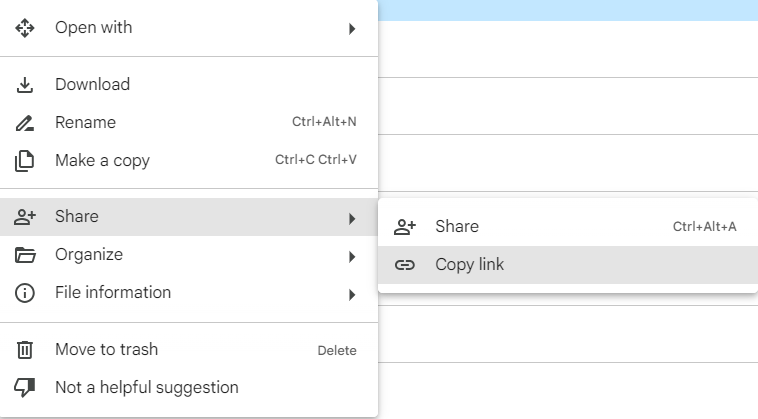
4. Why do hyperlinks in PDF not work?
It often occurs that the hyperlinks added in a PDF doesn’t work correctly. The reasons can be various, including unstable internet connection, obsolete or broken links, corrupted PDF files and so on. To troubleshoot the hyperlinks not working in PDF, you can refer to this post: https://www.cisdem.com/resource/hyperlinks-not-working-in-pdf.html.
Conclusion
Adding clickable links to PDFs doesn’t require expensive software like Adobe Acrobat. As we’ve proven, you can utilize Cisdem PDFMaster, Google Docs, Canva, Preview and Microsoft Word to hyperlink a PDF.
- Cisdem PDFMaster: advanced control over various hyperlinks, an all-in-one PDF solution, a 7-day free trial for full features.
- Google Docs: best for text-based PDF, add web page/email links.
- Canva: great for designers, friendly for small PDF documents, add web page links or jump to files in Canva.
- Preview: work on macOS, add an external link only.
- Microsoft Word: ideal for Windows workflows and text-only PDF, add various links.

Bianca is a senior tech editor and strategist at Cisdem with Over 10 years of experience on PDF related solutions which covers all document editing, annotating, converting and managing etc.

Liam Liu takes charge of the entire PDF product line at Cisdem and serves as the technical approver for all related editorial content. He has deep expertise in PDF and document management technologies and nearly a decade of development experience.




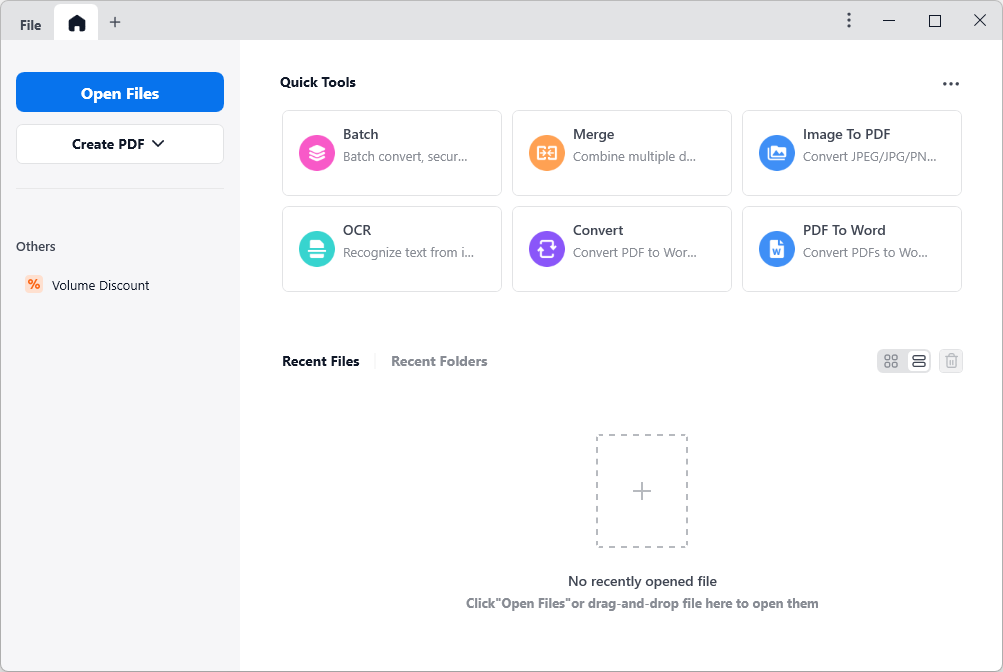
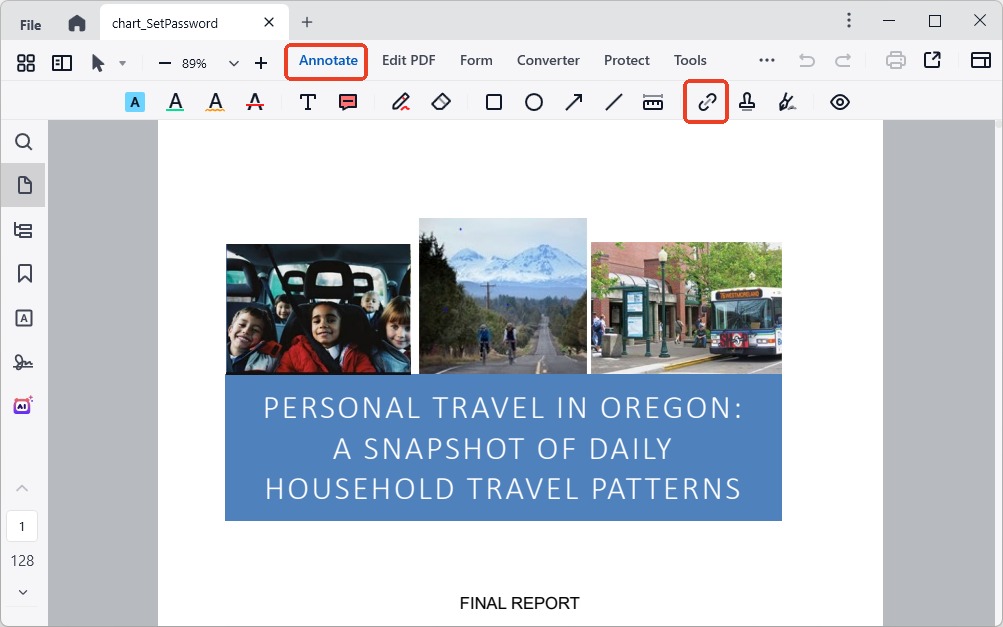

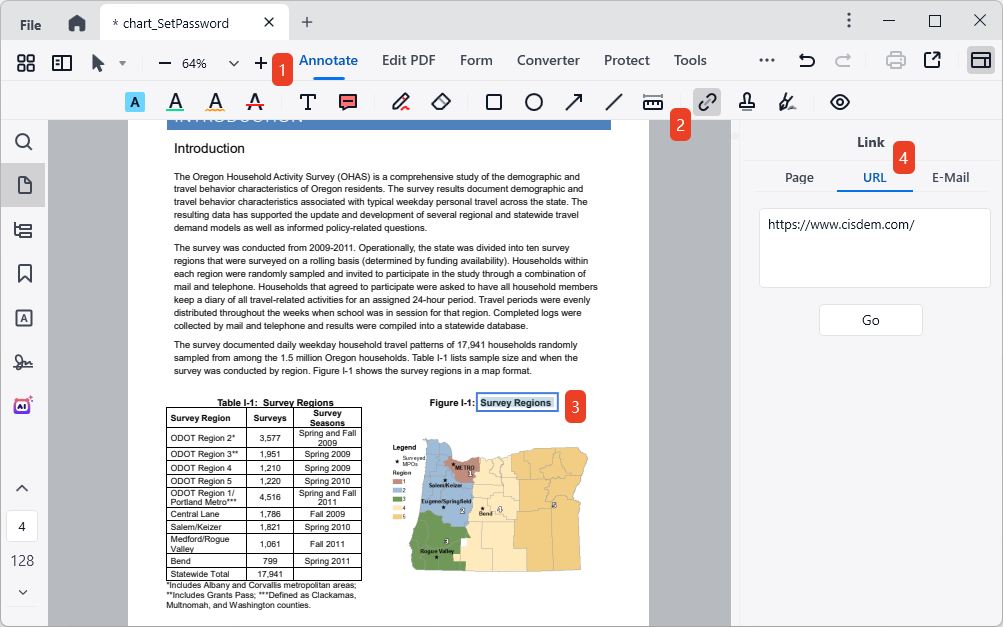
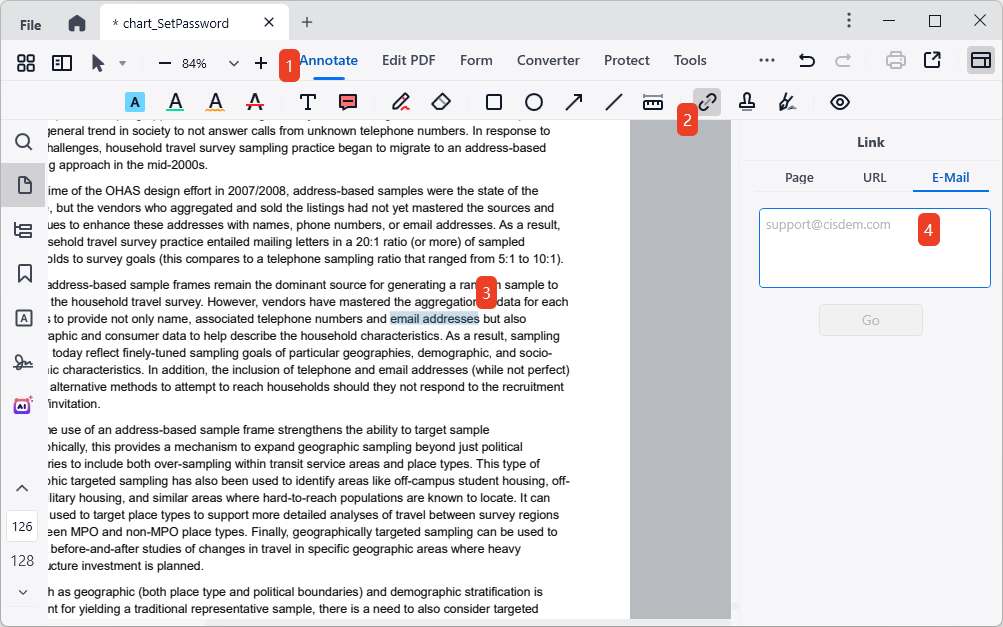




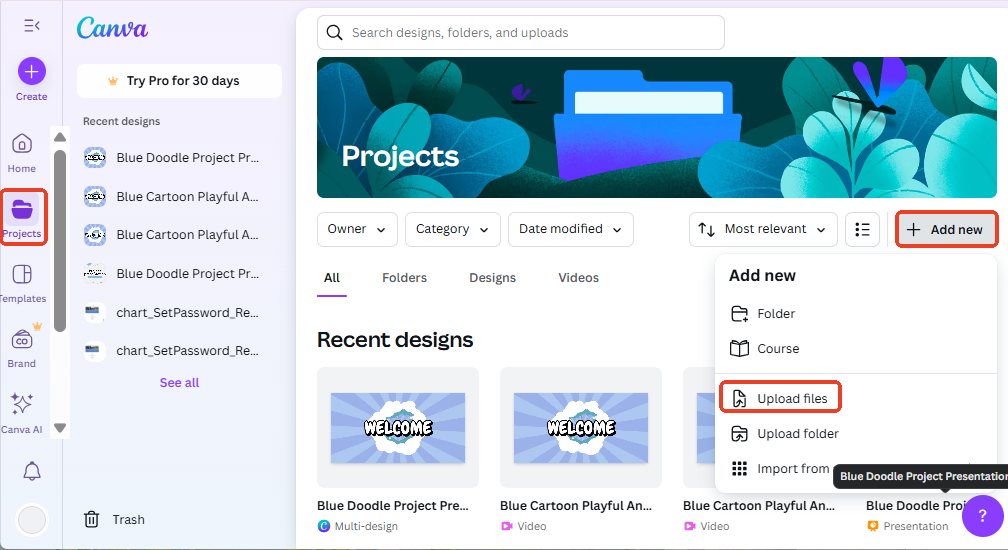
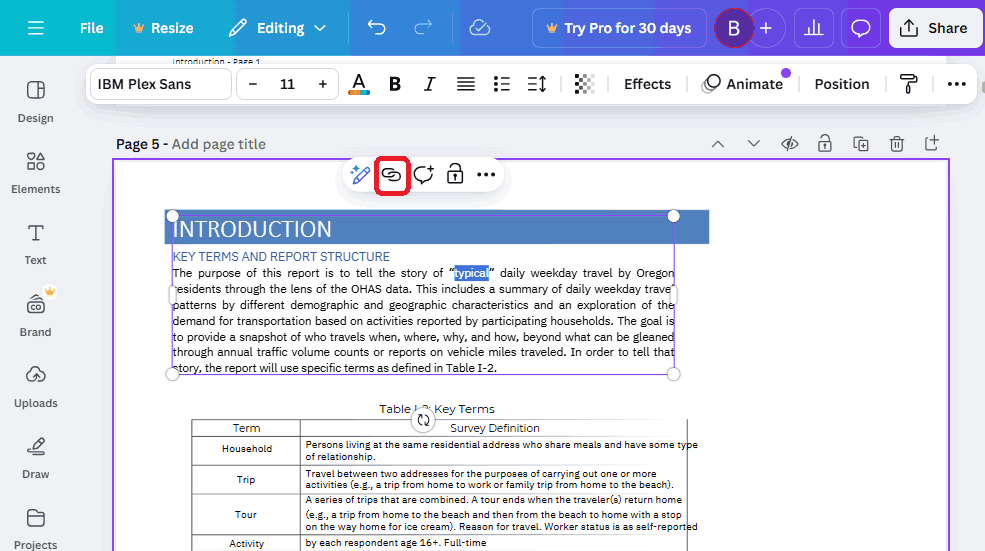
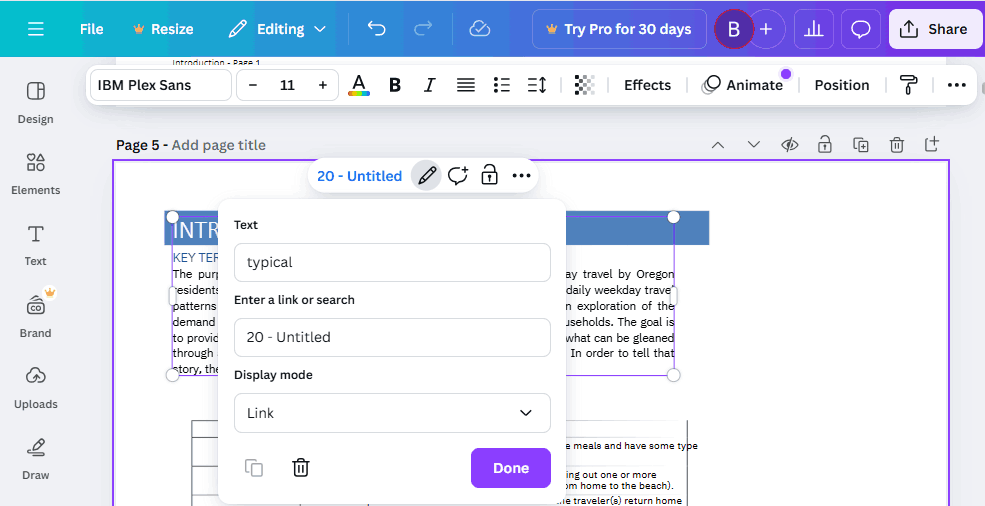
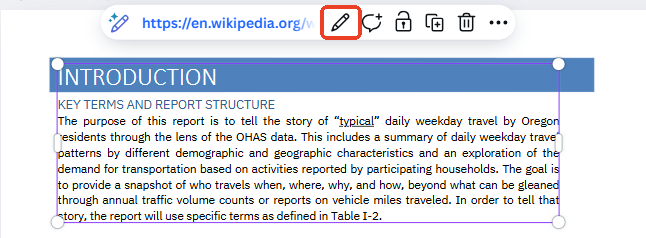
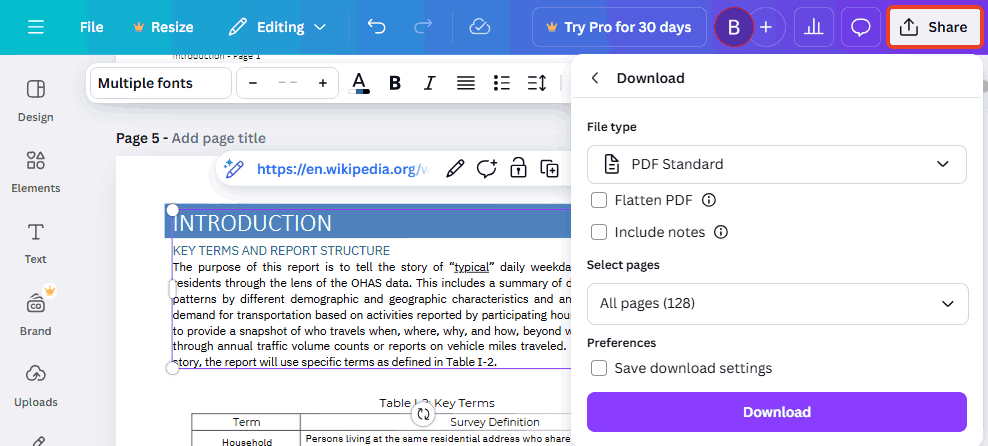
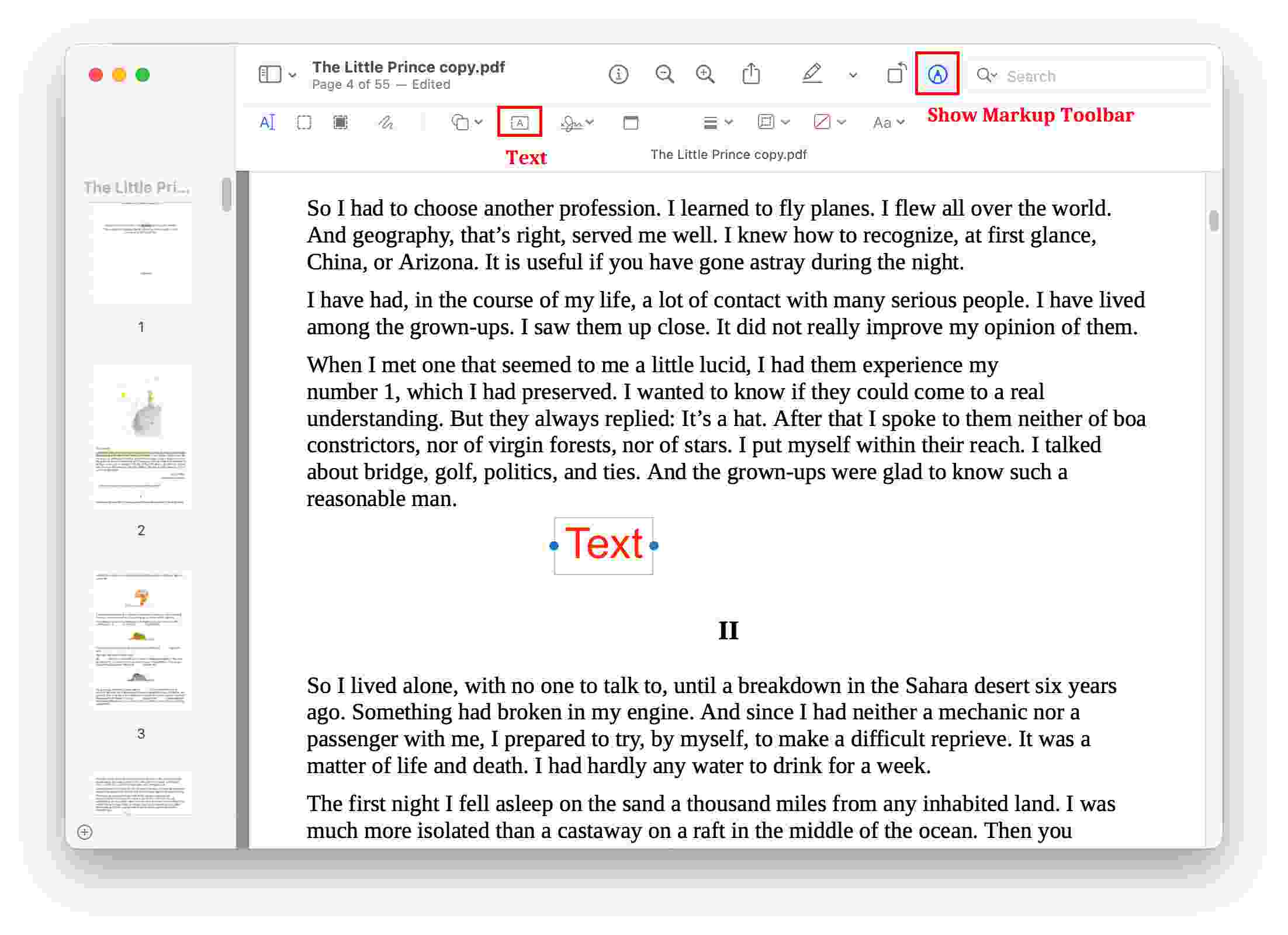
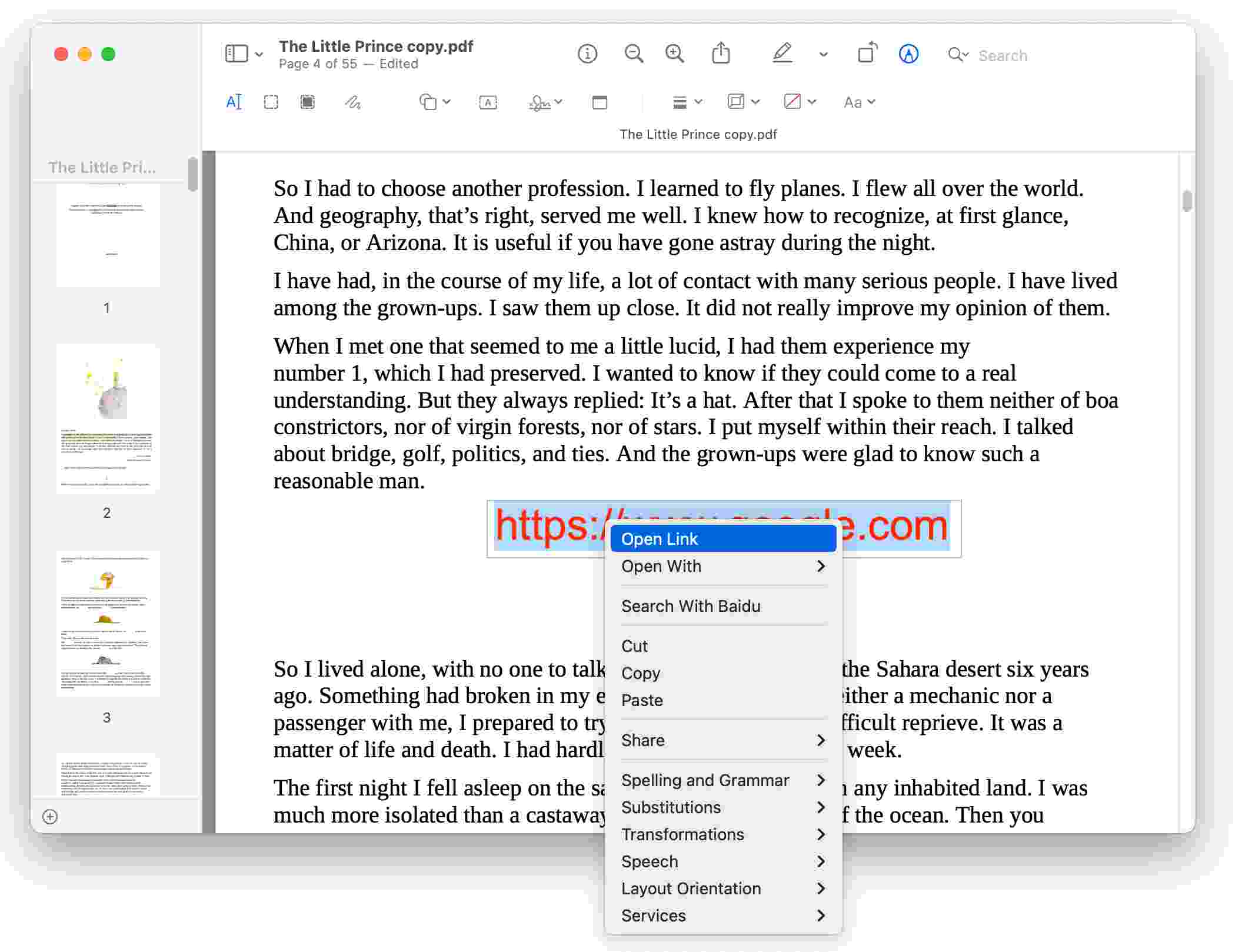











Michael
Great step-by-step guide! Your tutorial with Cisdem PDFMaster makes the process look incredibly straightforward. I especially appreciate the clear visuals showing exactly where to find each function.
Adam
The links I insert into PDF don't work sometimes, so I'm searching for a reliable way. I think I’m on the right track.