7 Ways to Add Text Box to PDF with/without Adobe Acrobat
 18.3K
18.3K
 1
1
Are you looking forward to adding text box to PDF for free? This article will provide you with several methods that are 100% free.
Text box is an object enabling users to enter text. Users can insert text box anywhere in a PDF to supplement information, make comments and accept input from others. In contrast to fixed text content, text boxes can help move the added text around in a document. Additionally, an eye-catching text box can draw immediate attention to specific text, making it easier to get key points every time you view the document.
Now, read on to learn how to add text box to PDF.
 Cisdem PDFMaster
Cisdem PDFMaster
Add Text Box to PDF? Pick the Best PDF Editor!
- Add text box to PDF to supplement information or data.
- Add fillable text field, check box, list box, radio button and more to build a form.
- Add new text, images, links, comments to PDF easily.
- Edit the existing content (text/images) in PDF like a Word.
- Fill in your text box anywhere and anytime.
- Various PDF tools to convert/create PDF, add signature, encrypt/decrypt PDF, manage PDF pages, reduce file size and combine files.
 Free Download macOS 11 or later
Free Download macOS 11 or later  Free Download Windows 10 or later
Free Download Windows 10 or laterEarlier than macOS 11, click here
How to Add Text Box to PDF Without Adobe Acrobat?
Though Adobe Acrobat is powerful enough, its high cost, complicated user interface and large memory capacity always drive away some new users.
Well, a top alternative to Adobe Acrobat Pro, Cisdem PDFMaster should be your good option, which has robust features, simple-to-use interface and needs small storage space. It has a dedicated form feature that allows you to add various form fields, including text box, check box, radio button, list box, combo box, OK button and signature field. All of these form fields can be filled easily in a normal PDF viewer by recipients.
The text box supports single-line and multi-line text input and can be modified with various options.
How to add a text field to a PDF without Adobe Acrobat?
- Download Cisdem PDFMaster software on your computer.
 Free Download macOS 11 or later
Free Download macOS 11 or later  Free Download Windows 10 or later
Free Download Windows 10 or later
Earlier than macOS 11, click here - Run it, click Open Files to upload your PDF file.
![add text box to pdf cisdem01]()
- Go to Form tab, choose Text Field from 7 form fields.
![add text box to pdf cisdem02]()
- Place the text box on your desired position, you can change its appearance in the right pane.
![add text box to pdf cisdem03]()
- If you want to type multiple lines in the inserted text box, tick Multi-line option from General tab.
![add text box to pdf cisdem04]()
- Finally, hit File > Save at the top left corner.
How to add text to PDF in this software?
If your PDF is not a form and don’t need interactive fields, Cisdem PDFMaster is capable of adding new text to PDF directly.
- Import your PDF file into the program and navigate to the page where you’d like to add text.
- Go to Edit PDF > Add Text.
![add text box to cisdem01]()
Cisdem PDFMaster also provides you with the following key features:
- Replace, add, delete and modify text and images in PDF freely.
- Offer various markup tools to annotate a PDF.
- Turn native and scanned PDF into 10+ editable formats.
- Protect file security using a digital signature, redaction mark, password and watermark.
- Enrich a PDF with customized background, header & footer, stamps, bates numbers and measurement records.
- View PDF in diverse display modes and manipulate pages as you like.
Also, you can watch the tutorial video to add text box to PDF now.
Add Text Box to PDF Free Online
Some users have been on the sidelines with PDF online tools due to security concerns and a series of restrictions on PDF tasks. However, some users may prefer free online editors to offline software if they don’t want to pay for the subscription fee or don’t have enough storage to download various desktop software on a computer. Here we’ve collected 3 online PDF editors to insert a text box for those who are interested.
#1. DocHub
DocHub is a browser-based PDF platform, and also available as an app on mobile devices. It connects to popular web applications so you can edit, sign, organize, create and share PDF documents from your favorite apps. You are allowed to add text box to PDF with its aid effortlessly.
Cons: It requires a sign-up and is limited to a few operations per month for free.
Steps to Add Text Box to PDF Online Free
- Go to the website: https://www.dochub.com/.
- Click Get started for free and log into DocHub with an account.
![add text box to pdf dochub01]()
- Drag your PDF file into the drop zone, click Create Document after the file is uploaded successfully.
![add text box to pdf dochub02]()
- Hit the Manage Fields icon to show all fillable fields on the left.
![add text box to pdf dochub03]()
- You can choose Text field for single-line input and Paragraph field for multi-line input.
![add text box to pdf dochub04]()
- Download the edited PDF on your computer.
#2.DocFly
If all you need is a quick and time-saving tool without downloading and paying, you will be satisfied with DocFly. DocFly is a multi-platform PDF editor, also available on the web. It provides three main features: editor, form creator, and page organizer. By utilizing the form creator feature, you’re able to add text field and other fillable form fields easily.
Cons: The free version only supports 3 downloads per month.
How to Add Text Box to PDF Online for Free?
- Upload a PDF from your computer, Dropbox or Google Drive.
![add text fly1]()
- Expand the 3-dot menu and select Edit.
![add text fly2]()
- Go to Form Creator > Text field to add a text box to this PDF easily.
![add text fly3]()
- You can change the text box’s border as you like.
![add text fly4]()
- Click Save to free download your PDF file.
#3 Sejda
The third recommendation is Sejda, which is a full-fledged online PDF editor. It allows to edit, covert, compress, merge, split and protect PDF. When working as a fillable form creator, it offers 5 kinds of form fields, among which both text field and text area can be used to enter data.
Cons: The free service for documents is up to 200 pages or 50 MB and 3 tasks per hour.
A Tutorial on How to Add a Fillable Text Box to a PDF
- Drag your PDF file into the tool page.
![add text box to pdf sejda01]()
- You can choose either Text Field or Textarea to add text box to a PDF successfully.
![add text box to pdf sejda02]()
- Click on the inserted text box, a floating menu will pop up where you can modify its appearance.
- When finished, click Apply changes to save the edits.
For Mac Users: Add Text Box to PDF Free in Preview
Thanks to Preview, it is cost-saving and useful for Mac users to add text field to PDF for free. Although Preview is not a professional PDF editor, it covers many basic markup tools that let users to complete simple tasks on PDF files. There are versatile editing tools you can find in Tools > Annotate. Let’s look at how to add text box to PDF free in Mac Preview.
Cons: The added text box will appear in the middle of the page, you need to adjust its position manually. Furthermore, you can’t create a vertical text to PDF or change the orientation of the text box in Preview.
Method 1:
-
Open a PDF with Preview.
![add text preview1]()
- Go to Tools > Annotate > Text, then type your text on the box and move the text box to your desired location.
![add text preview2]()
- Adjust the color, font, size and alignment of the text, or add background color by selecting the tools in the toolbar.
![add text preview3]()
- Go to File > Save if you’re done.
Method 2:
- Click the Show Markup Toolbar on the top, (an icon like a pen tip).
- Click the Text Tool button, a text box will display on the interface.
![add text preview4]()
Method 3:
Press the shortcut “Control + Command +T” on the keyboard to add a text field.
How to Insert Text Box to PDF in Adobe Acrobat?
Adobe Acrobat is an almighty and dedicated brand in PDF field. Whether you want to view, edit, print, sign or share PDF with others, you can find practical tools you need in it. It includes two versions, free Adobe Acrobat Reader and paid Adobe Acrobat Pro. You can use the comment tool to add a text comment with a border in Adobe reader. But to perform the advanced features such as adding fillable text box to PDF, editing the existing text, you have to pay for Adobe’s Pro plan.
#1. Add a Fillable Text Box to a PDF in Adobe Acrobat Pro
- Start Adobe Acrobat Pro DC and open a PDF.
- Head to Tools > Prepare Form, then a new page will be displayed on the program.
![add text adobe1]()
- Click “Add a Text filed” icon in the toolbar and drag the mouse where you want to place the text box.
![add text adobe2]()
- When a text box appears on the interface, you can enter any text in it.
![add text adobe3]()
#2. Add Text Box to PDF in Adobe Acrobat Reader DC
- Run Adobe Acrobat Reader DC on your PC and open a PDF with it.
- Then choose the Comment tool on the right pane.
![add text box reader1]()
- Choose “Add text box” in the toolbar and drag a text box in your PDF. Then a floating panel with text and text box settings will appear on the interface.
![add text box reader2]()
- When you finish settings, click Close and save your adjusted PDF.
Summary
How to add text box to PDF is not a problem, especially with the right text processors. Among the online editors presented in this article, we prefer DocHub. If you regularly tackle PDF issues, professional PDF software is essential and beneficial. It is worth trying Cisdem PDFMaster if you haven’t downloaded an all-round desktop PDF program. It is cost-effective and time-saving, allowing you to solve any PDF problems handily.

Bianca is a senior tech editor and strategist at Cisdem with Over 10 years of experience on PDF related solutions which covers all document editing, annotating, converting and managing etc.

Liam Liu takes charge of the entire PDF product line at Cisdem and serves as the technical approver for all related editorial content. He has deep expertise in PDF and document management technologies and nearly a decade of development experience.




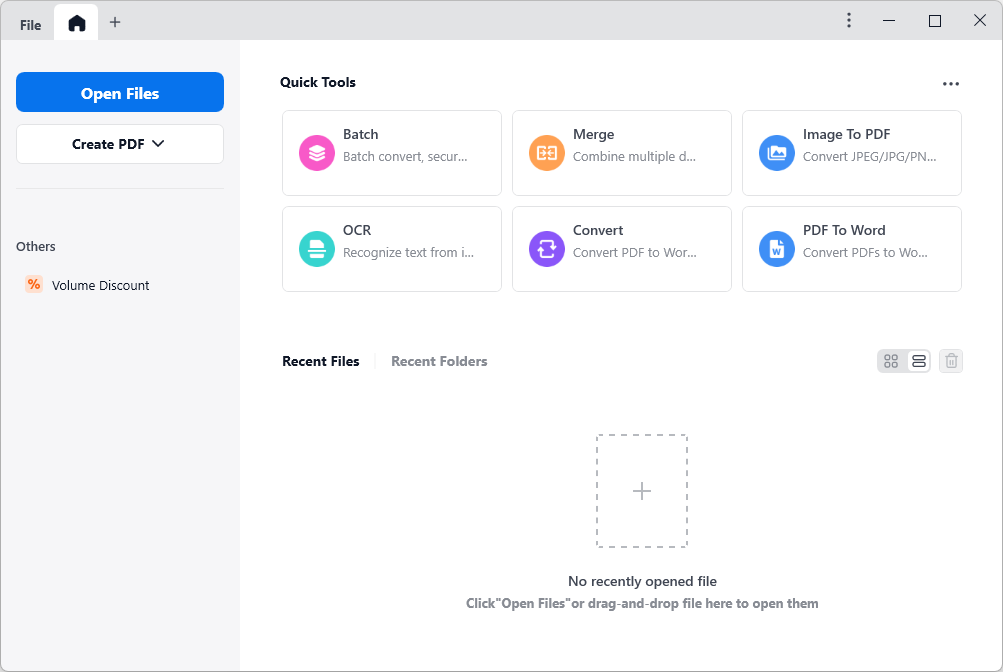
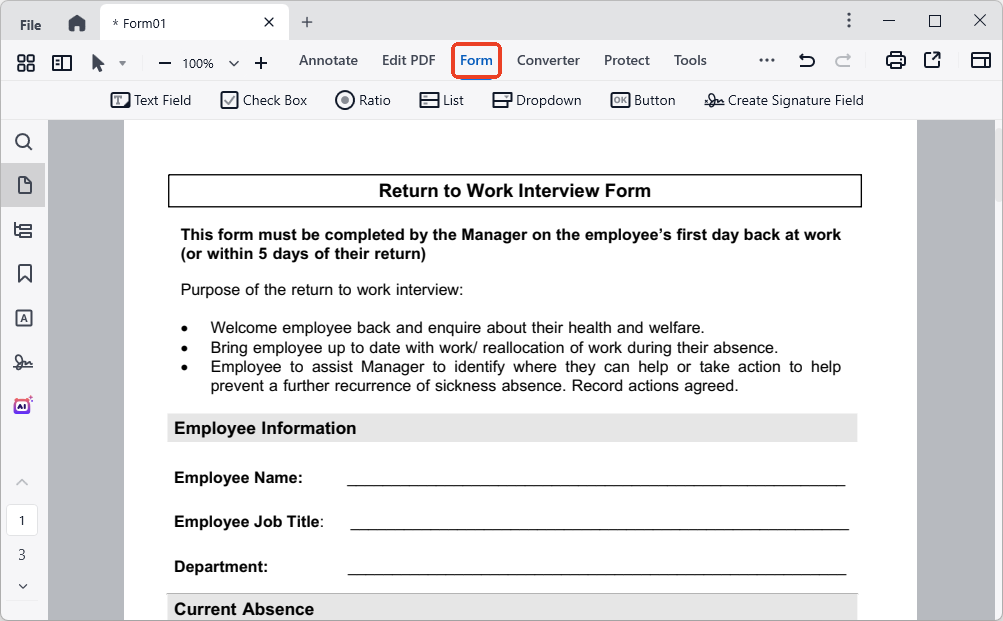
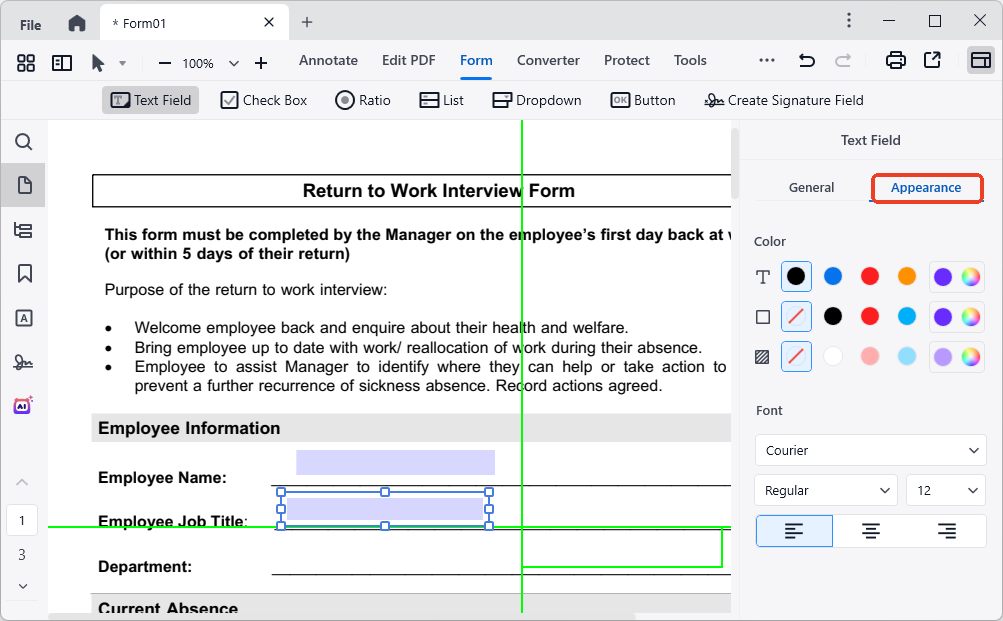

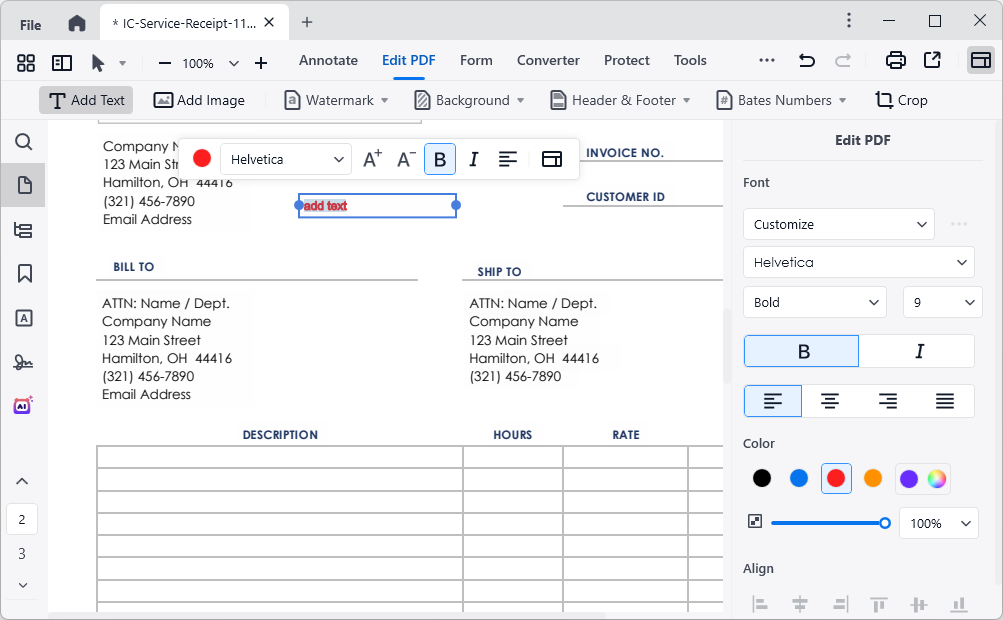
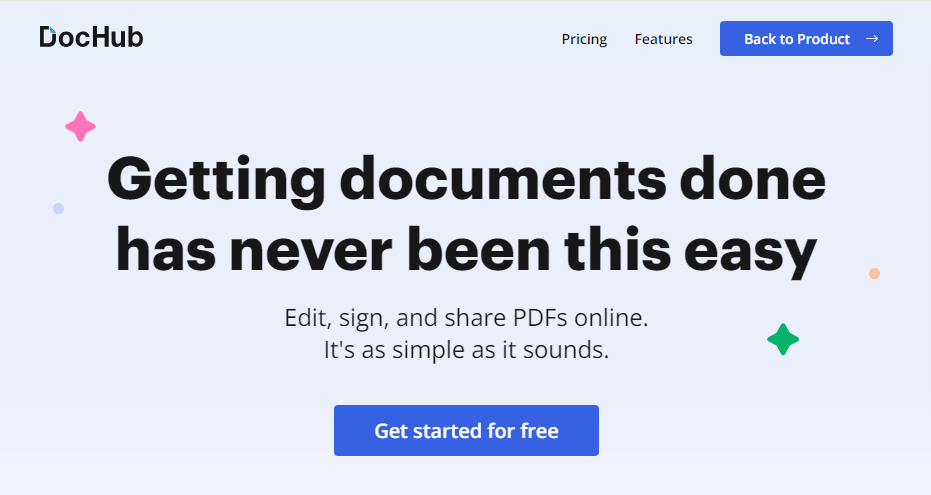
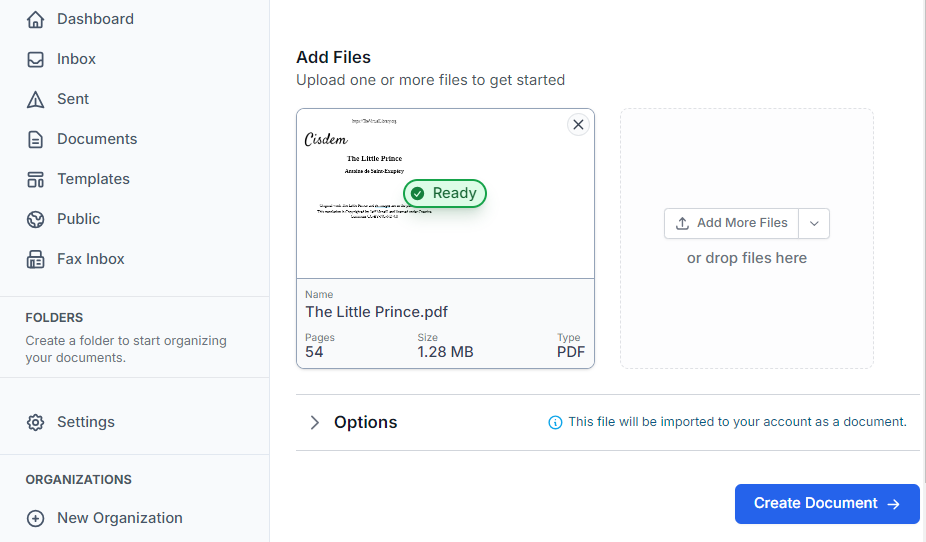
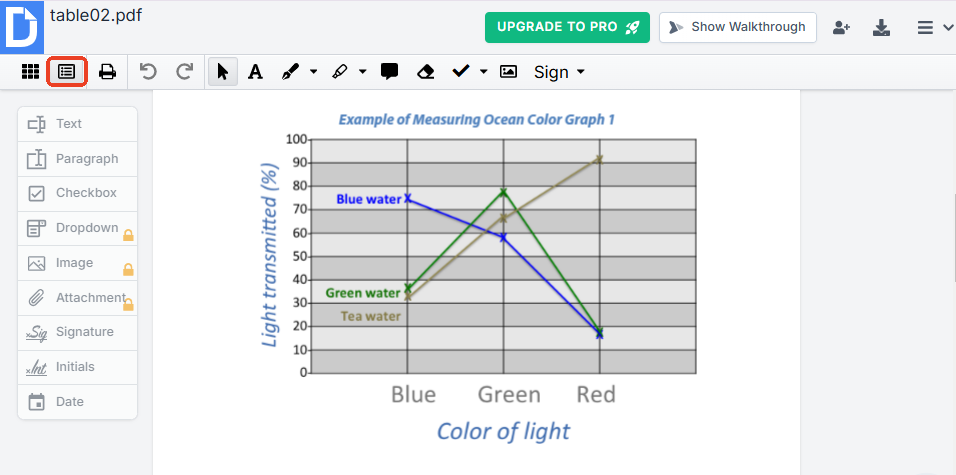
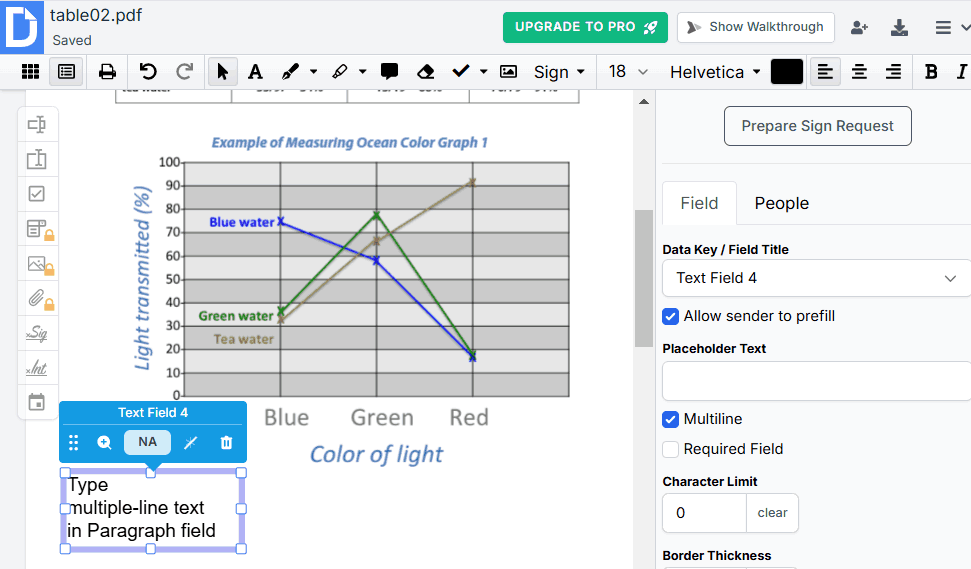
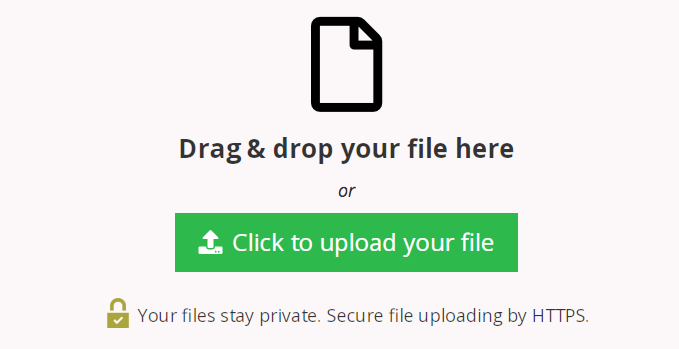
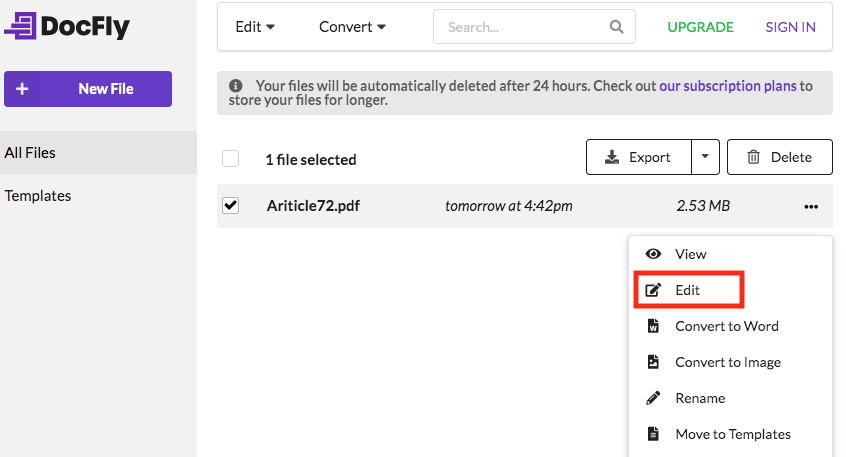
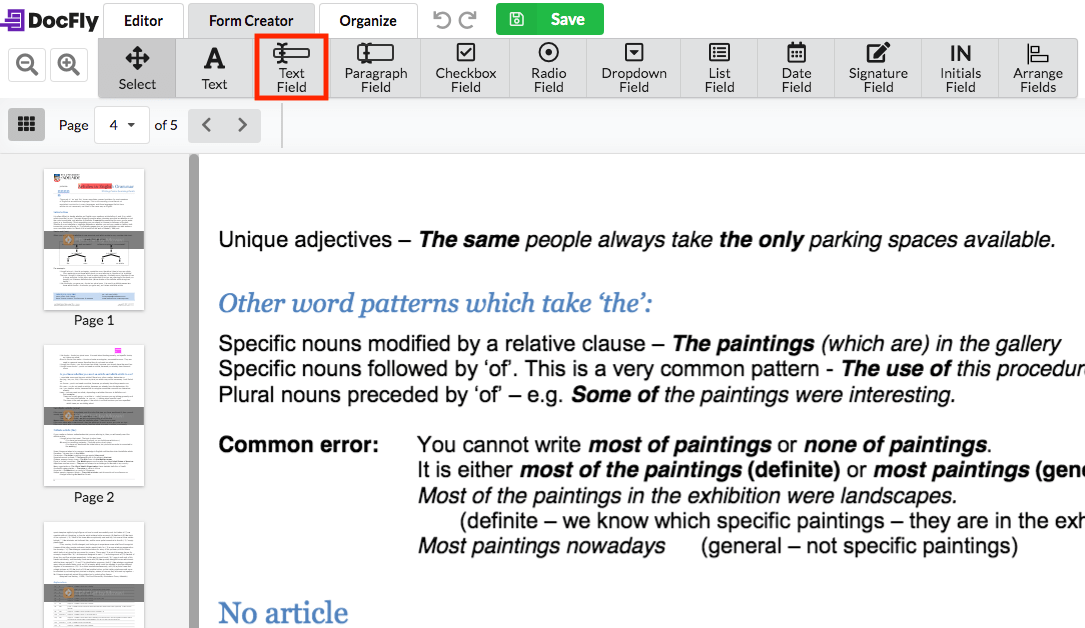
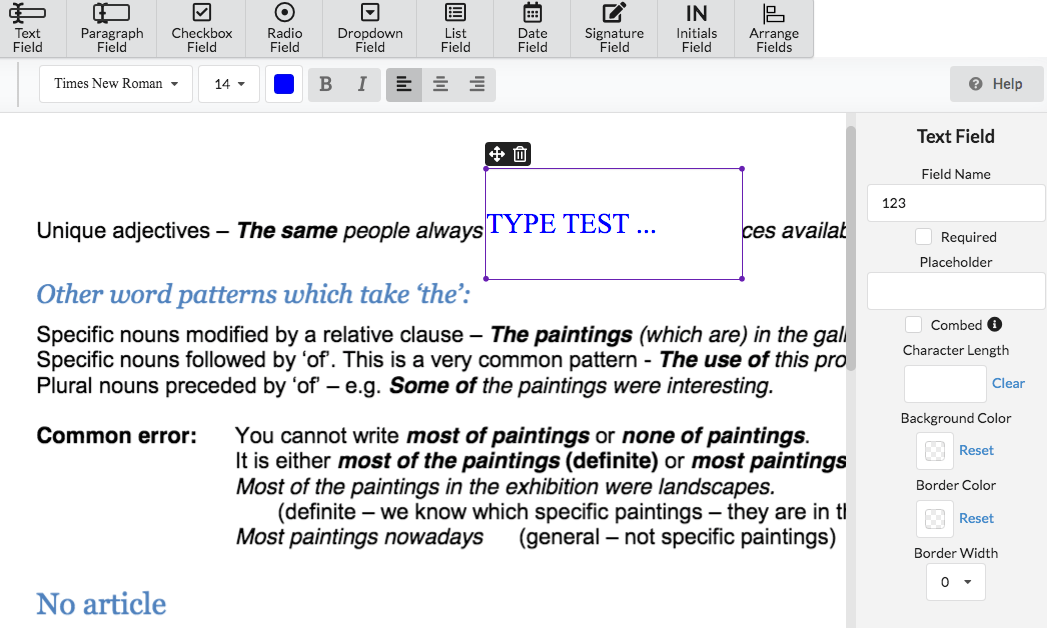
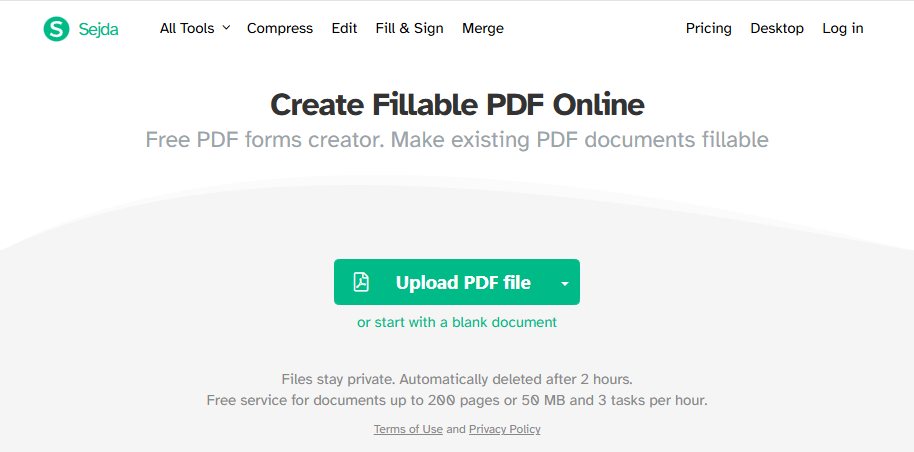
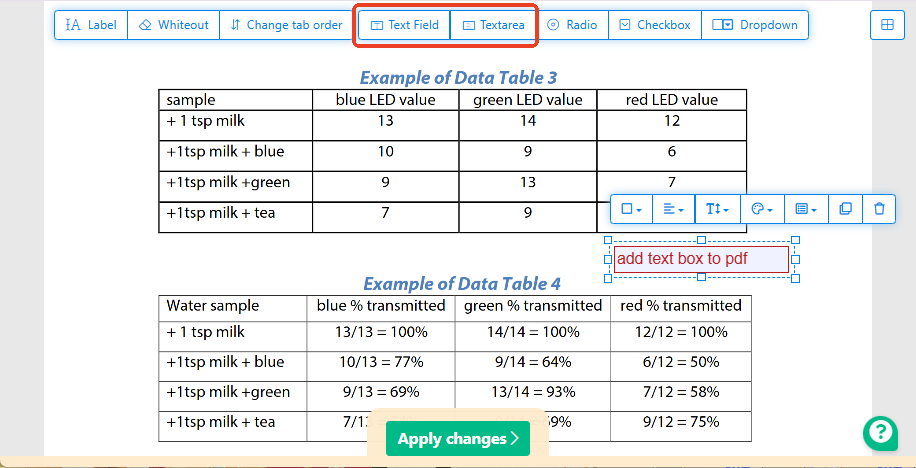
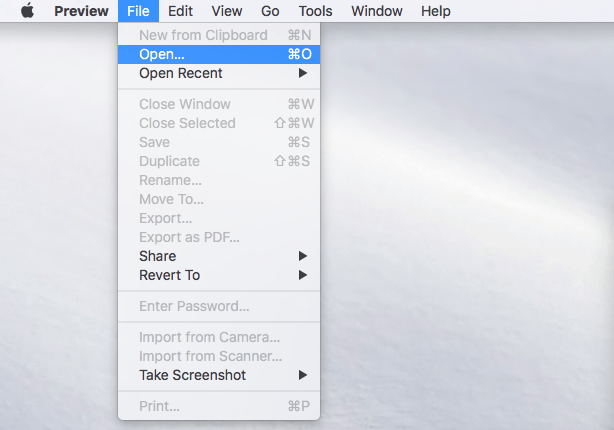
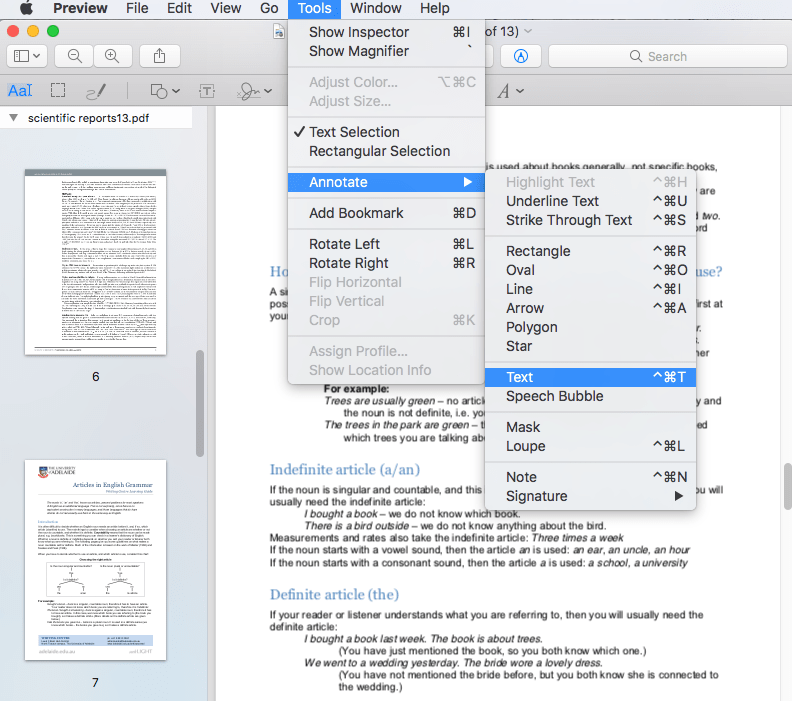
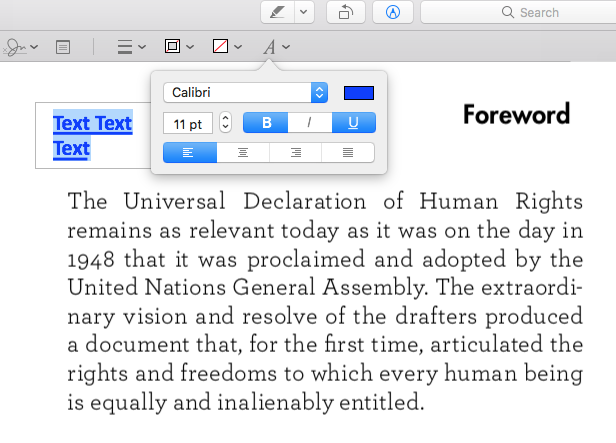
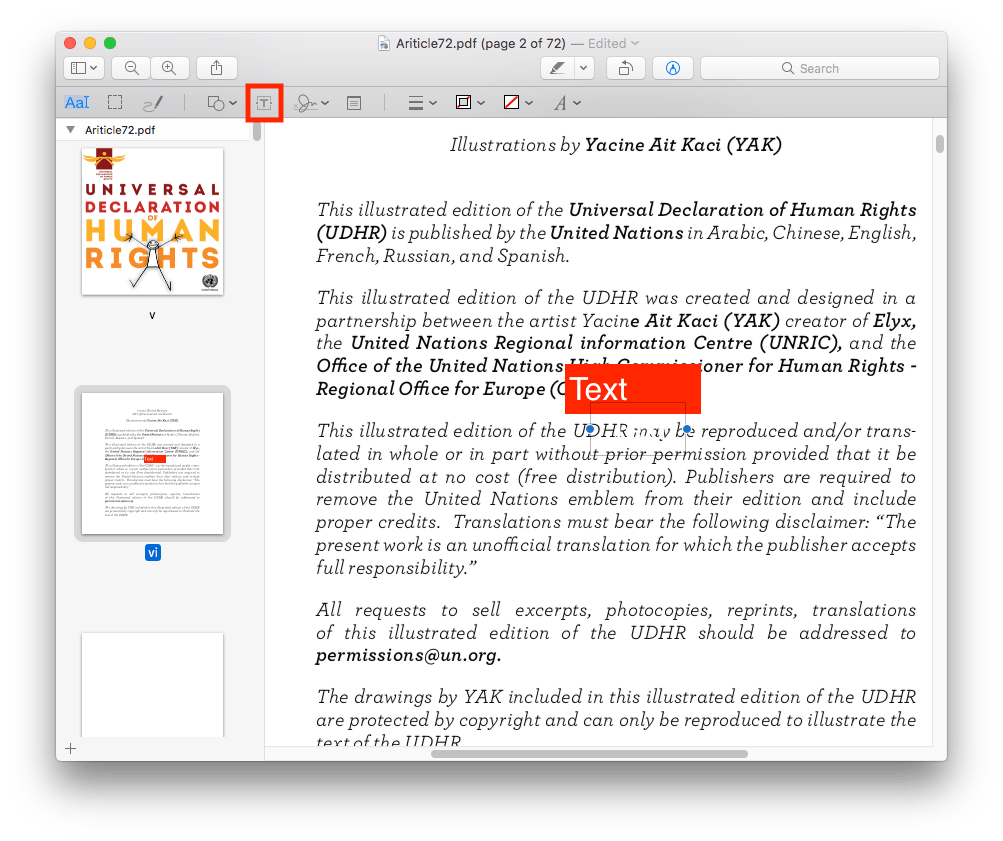
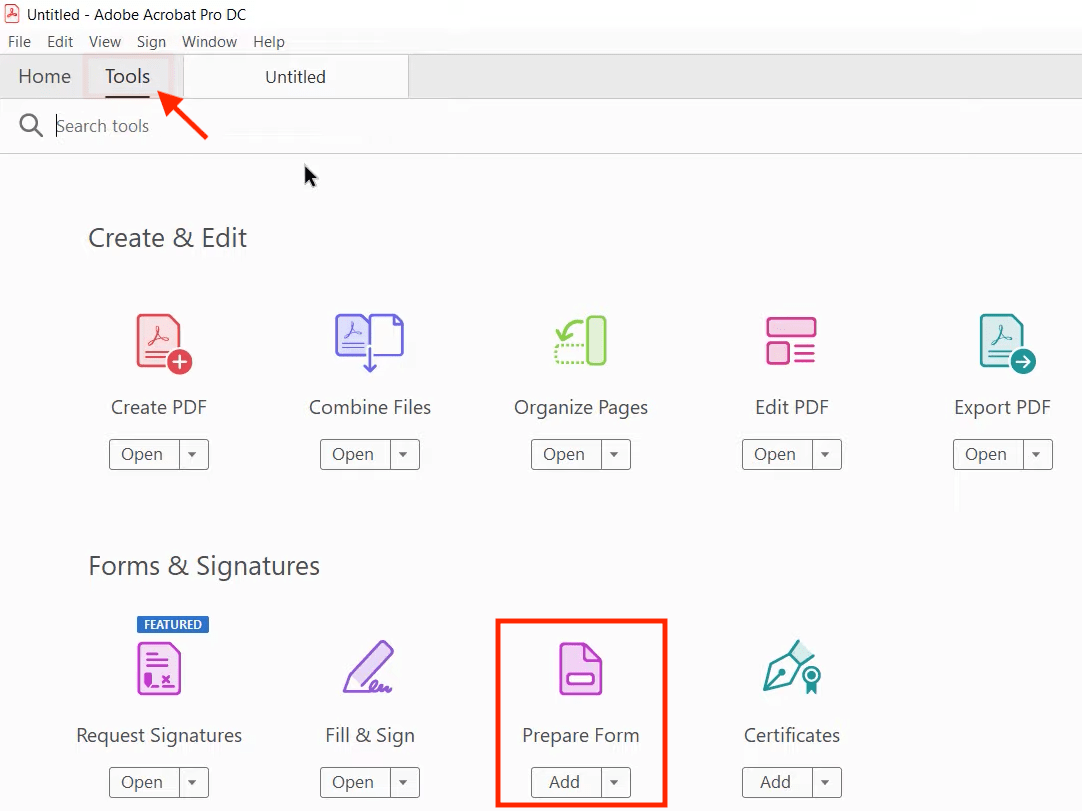
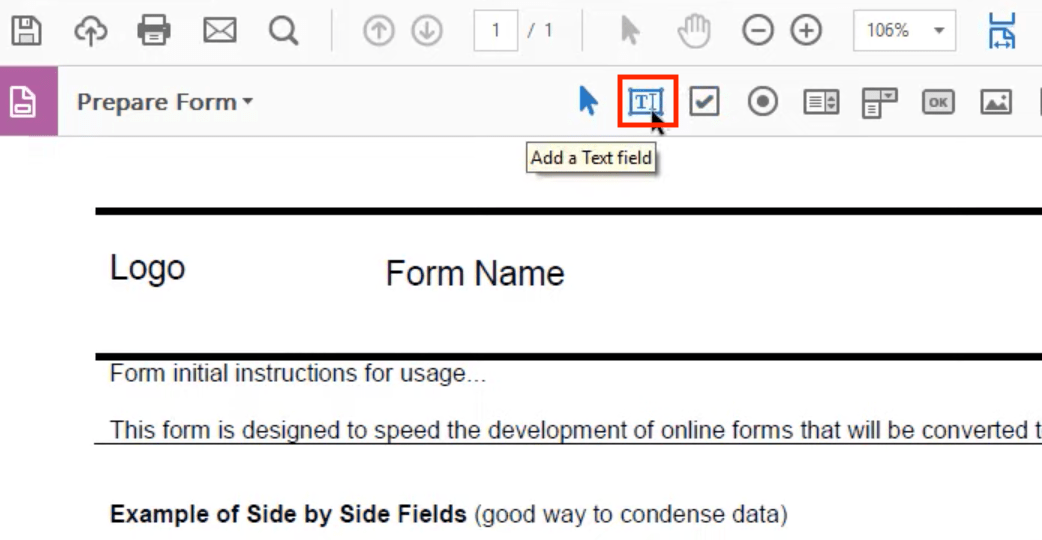
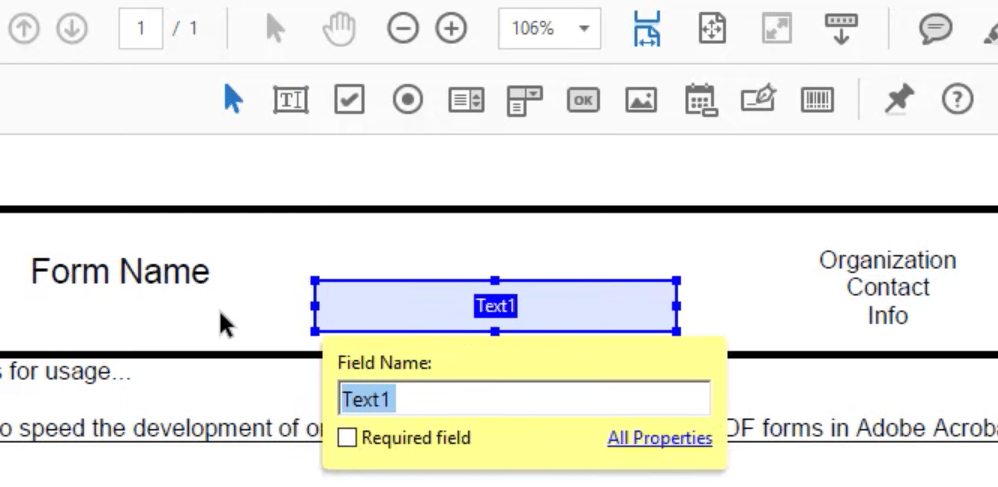


Gloria
I always need to add text into the PDF but it feels troublesome. Maybe it's time to use a professional PDF editor for higher efficiency.