FLAC is a lossless audio compression format widely welcomed by music enthusiasts. But Apple’s audio players such as QuickTime, iTunes, and the later Music app can’t open it. To make FLAC files compatible across the whole Mac system, you should convert them to Apple-supported formats. Today, we are going to discuss the best FLAC converter for Mac.
We‘ve tested the top 8 FLAC converters for Mac with the ability to turn FLAC into your desired audio formats. To help you compare them more conveniently, We’ll go into details with pros, cons, user experience, but if you’re in a rush and just want to know our top picks, here’s the list.
1.Cisdem Video Converter - The best FLAC converter for Mac. Comes with a full sets of video converting features, convert FLAC to 320 kbps MP3, convert FLAC to ALAC, AIFF, etc. Download videos from 1000+ of sites. Built-in video editing/compressing functionality. Comes with a 30-day money-back guarantee.
2. AII2MP3 - Convert FLAC to MP3 in 2 simple steps.
3. X Lossless Decoder - Completely free software that convert FLAC files in batches.
4. MediaHuman Audio Converter - Bulk FLAC converter that doesn’t compromise on quality.
5. Switch Audio File Converter - A versatile music converter that offers a decent free version and can process files in batches.
6. Bigasoft Audio Converter - Audio converter that comes with tons of features.
7. iSkysoft Video Converter Ultimate - Fast video converter that supports various formats.
8. fre:ac - Convert FLAC to MP3 and lossless format, edit metadata.
Compatibility: macOS 10.13 and above, Apple Silicon Macs included
Cisdem Video Converter is our first pick for FLAC conversion. It's capable of converting both audio and video files, 350+ formats provided in total, of which more than 50 audio formats and codecs. As an excellent FLAC converter for Mac, it can quickly and massively change audio from larger lossless formats to smaller ones to save space.
Thanks to an impressive range of features bundled, the app also does well in downloading online songs, albums, and movies; ripping content from music videos, editing videos, and the like.
Despite the Mac FLAC converter being so powerful, its minimalist interface makes it easy to operate by any level of users, even for complete novices.
 Free Download macOS 10.13 or later
Free Download macOS 10.13 or later
Follow the guide to convert FLAC audio files on Mac with Cisdem:
Step 1. Import FLAC files.
Run the best FLAC converter for Mac. Upload your FLAC files by dragging and dropping them onto the “Convert” interface directly.

Step 2. Select the target format.
Click "Convert all tasks to" button to open the format panel where format profiles are sorted. Either switch to the "Audio" category or “Device” to choose a compatible format for Mac.
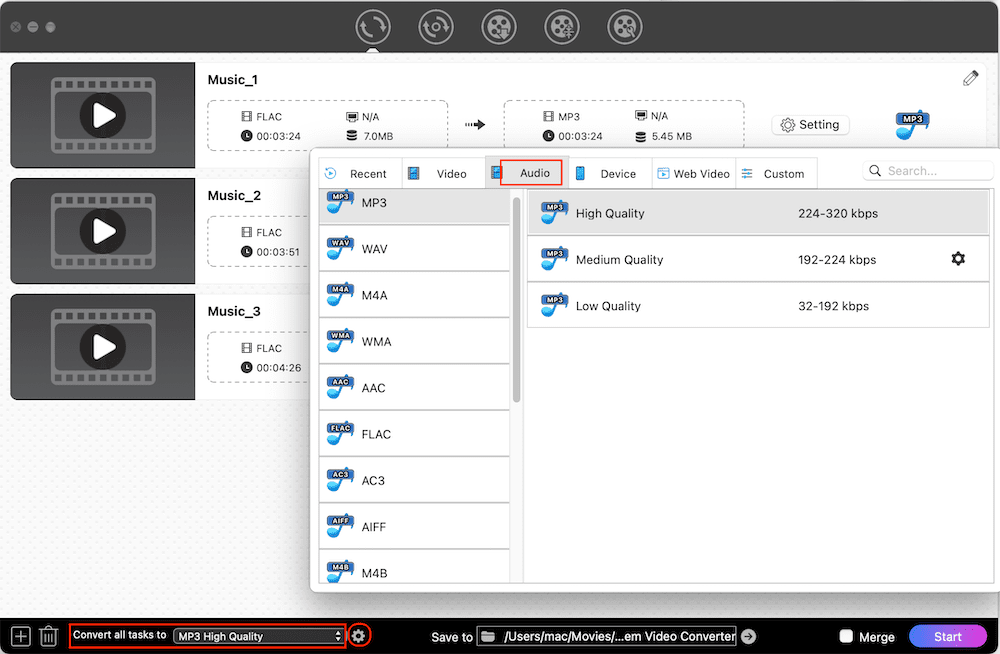
Step 3. Adjust output settings if need.
Click  to the right-hand side of the format. Then, tweak output audio parameters.
to the right-hand side of the format. Then, tweak output audio parameters.
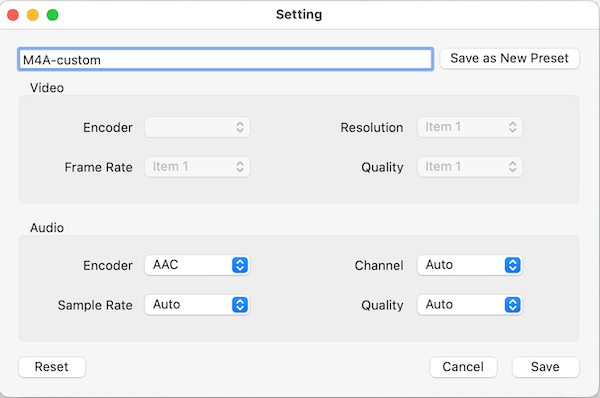
Step 4. Convert FLAC to MP3 or other formats on Mac.
When all settings are done, start the conversion process by clicking the "Start" button in the lower right corner. In a very short time, you can find your converted files from the finished tab.
 Free Download macOS 10.13 or later
Free Download macOS 10.13 or later
Compatibility: Mac OS X 10.7 Lion to macOS 10.13 High Sierra
All2MP3 is a wonderful FLAC converter, especially for music lovers and producers. As the name suggests, it helps you convert all music and audio formats to MP3. With an intuitive interface, Mac users can easily create MP3 from a wide range of formats such as FLAC, MPC, AIFF, WAV, OGG, etc. If your target output format is MP3, AII2MP3 is indeed a good choice. The drag and drop design lets you add your audio files lightning fast.
Two simple steps to convert FLAC files to MP3 with All2MP3:


Compatibility: Mac OS X 10.11 El Capitan or higher
X Lossless Decoder, only designed for the Apple system, is an open-source conversion tool supporting all major lossless audio formats. It is really convenient to convert FLAC with it. Apart from transcoding, it can also play AIFF, WAV, and MP3 files directly.
However, unlike other traditional FLAC converters for Mac, you won’t see the main interface after opening the APP, which makes users confused about how to use the software correctly. You can learn XLD configuration guide for beginners here.
Steps to convert FLAC with X Lossless Decoder successfully:




Compatibility: macOS 10.12 Sierra or later
MediaHuman Audio Converter is an easy-to-use converter that allows you to convert FLAC files to MP3 and other popular formats. Once installed, you can FLAC music into various formats for free. This tool will give you the most authentic experience on your cellphones and musical devices. The conversion is quick and won’t impact the quality of the audio. Using MediaHuman is easy and doesn’t require any tech skills. This is why many Mac users prefer this application.
The following is the guide on how to convert FLAC with the best FLAC converter for Mac --- MediaHuman Audio Converter:



Compatibility: Mac OS X 10.5 Leopard or above
Switch Audio File Converter is a free audio converter developed by NCH Software. It keeps routinely updated. This converter lets you change FLAC to a both popular and less common formats such as MIDI and VOX. It also offers audio editing and enhancement tools to help you get tailored results.
To use it, click the “Add Files” button to import your FLAC file, and click Convert. Much easier than most of the tools on the market.
Read the following tutorial helps you convert FLAC audio files on Mac by Switch Audio File Converter:



Compatibility: Mac OS X 10.4 Tiger or later
Bigasoft Audio Converter, as indicated by its icon, is a music converter that facilitates simple conversion between widely used audio formats. Not only does this smart tool allow you to convert FLAC files on Mac, but it also comes with practical functions and a design that puts the users first. For example, users can find the tutorial on how to convert audio files in the interface.
Before the conversion, you can trim, merge and split the audio. And during conversion, you can pause, stop, and continue at any moment. These distinctive features make it easy to operate.
Steps to convert FLAC on Mac using Bigasoft Audio Converter:




Compatibility: Mac OS X 10.10 Yosemite or later
iSkysoft Video Converter Ultimate for Mac is a versatile video toolkit that allows you to convert FLAC files to almost any format while maintaining good quality. The program opens with an intuitive interface, divided into several modules that enclose the tool’s major functions, which allows you to easily finish your task. This software is intended to be a complete video and audio manager.
Steps to convert FLAC on Mac using iSkysoft Video Converter Ultimate:


Compatibility: Intel and Apple Silicon Macs, macOS 11 Big Sur or later
fre:ac was originally developed to convert audio to MP3 and loss/lossless format. Now, it is an audio converter as well as a CD ripper. Its UI supports 43 languages
With this free FLAC converter, you can convert FLAC to various formats like MP3, WAV, AAC, FLAC, WMA, etc. and retain good quality. Before conversion, you can also add artist, title, album, genre, and other metadata information.
Steps to convert FLAC on Mac using fre:ac:



FLAC (Free Lossless Audio Codec) is an audio format similar to MP3. Audio files compressed in FLAC has no any quality loss. Due to its lossless compression, FLAC is widely used in audio, especially for classical music. However, it is difficult to play FLAC audio on Mac. The inconvenience makes Mac users convert FLAC to other more manageable and portable formats, like MP3, AAC, WAV.
FLAC and MP3 are both popular music formats. As lossless file format, FLAC doesn't destroy any of the original audio messages after compression. In contrast, MP3 is a lossy file format which means that the compression may cause MP3 files sound distortion. In terms of sound quality, FLAC, to some degree, is better than MP3.
However, it is not absolutely right. For example, if you do not have a good headphones, you cannot distinguish the difference between FLAC and MP3. What’s more, if you are running out of your laptop’s memory and need a small size format, perhaps MP3 is the right one for you. Therefore, the answer is really up to you.
No, iTunes does not support FLAC format so it cannot convert FLAC to MP3. You will need an audio converter that accepts FLAC as input, such as one of the programs recommended above.
Mac users have a high demand for best FLAC converter. After in-depth testing and analysis of various FLAC converters for Mac, we’ve found the best options to help you convert FLAC audio files quickly and efficiently. When you finish reading this article, we wish you have found an ideal one that best suits your need.

Emily is a girl who loves to review various multimedia software. She enjoys exploring cutting edge technology and writing how-to guides. Hopefully her articles will help you solve your audio, video, DVD and Blu-ray issues.

