YouTube is a brilliant space for personal use such as discovering things and sharing videos. But it doesn't support saving videos/audio for offline enjoyment unless you are a Premium subscriber.
iTunes, now called Apple Music in macOS Catalina or later, is one of the best media players. It's closely tied to the world's largest music store and brings much convenience to you. But it only accepts a few input formats.
If you wish to convert YouTube to iTunes library, you have to download YouTube videos first and then convert them to the formats supported by iTunes. Follow the guides below to pick out the best YouTube to iTunes converter for Mac and Windows.
 Free Download macOS 10.13 or later
Free Download macOS 10.13 or later  Free Download Windows 11/10/8/7
Free Download Windows 11/10/8/7
If you place YouTube videos into iTunes, you can manage them properly, as well as transfer videos and songs to your iPhone, iPad, iPod, Mac, or Windows computer. What if the downloaded files from YouTube can't be imported into iTunes? First, make sure the file format is compatible with iTunes.
| Video format for iTunes | MP4 (MPEG-4, H.264, AAC); MOV (DV, MPEG-2, MPEG-4, H.264, AIC); M4V (H.264, AAC) |
|---|---|
| Audio format for iTunes | AAC (M4A, M4B, M4P), Apple Lossless, Standard MP3, MP3 Variable Bit Rate, WAV, AA (audible.com spoken word, formats 2, 3, and 4), AIFF |
| YouTube original format for iTunes | MP4, M4A |
| Best in compatibility | M4V (best for Apple devices), MP4 (best for cross-platform), MP3 |
If you having trouble transferring YouTube to iTunes in MP4, MOV, or M4V format, the video container may wrap a codec that is not compatible with iTunes. For example, MP4 can be encoded with H.265, H.264, MPEG-4, Xvid, H.263, AAC, AC3, etc. But iTunes merely accepts MP4 using MPEG-4 or H.264 video codec and AAC audio codec.
M4A is the original audio codec of YouTube and a widely used format for importing or purchasing tracks on iTunes. Choosing the original bitrate is crucial when downloading YouTube music to M4A. If the compression ratio is too high, the low-bitrate M4A can't be transferred to the iPod, which is why iTunes bans it. Another plausible scenario is that the file became corrupted or damaged.
iTunes can detect and reject audio downloaded from some online YouTube to MP3 converters. In this case, you can only convert MP3 to other audio formats, or use other YouTube downloaders.
Among the plethora of YouTube to iTunes converters for Mac and Windows available, Cisdem Video Converter may be the best in its category. The app makes downloading YouTube music, 4K/1080p videos, albums, and playlists to iTunes really easy.
It provides 100% safe and reliable downloads from Vimeo, Twitter, Dailymotion, TikTok, Bandcamp, etc., not just YouTube. Also, it incorporates an array of features for video editing, merging, compressing, playing, and so on.
Compared to an online YouTube converter to iTunes, Cisdem Video Converter is better. The latter offers an intuitive interface and allows you to convert videos of any size extremely quickly. In contrast, the online YouTube to iTunes converter usually seems cluttered, full of ads, has strict file size restrictions, and converts files slowly.
 Free Download macOS 10.13 or later
Free Download macOS 10.13 or later Free Download Windows 11/10/8/7
Free Download Windows 11/10/8/7
Step 1. Launch the software.
Launch Cisdem Video Converter on your computer. It will bring you to the "Convert" interface by default. Click  on the upside panel to switch to "Download".
on the upside panel to switch to "Download".
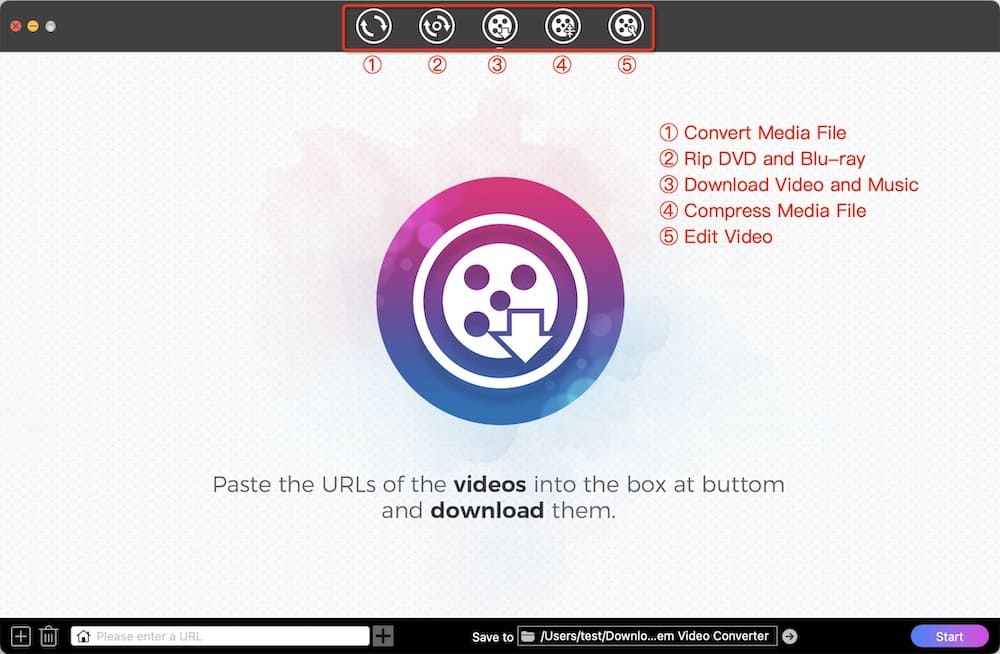
Step 2. Copy URL of YouTube video.
Visit youtube.com. Open a video you need to download, and then copy its link.

Step 3. Download YouTube music/videos.
Go back to the app. Paste the copied URL to the text field at the bottom. Click "+" to analyze the URL. Select an iTunes-compatible output format, such as M4A (choose the one with the highest bitrate) or MP4. Click “⬇”. It takes little time to download YouTube videos.
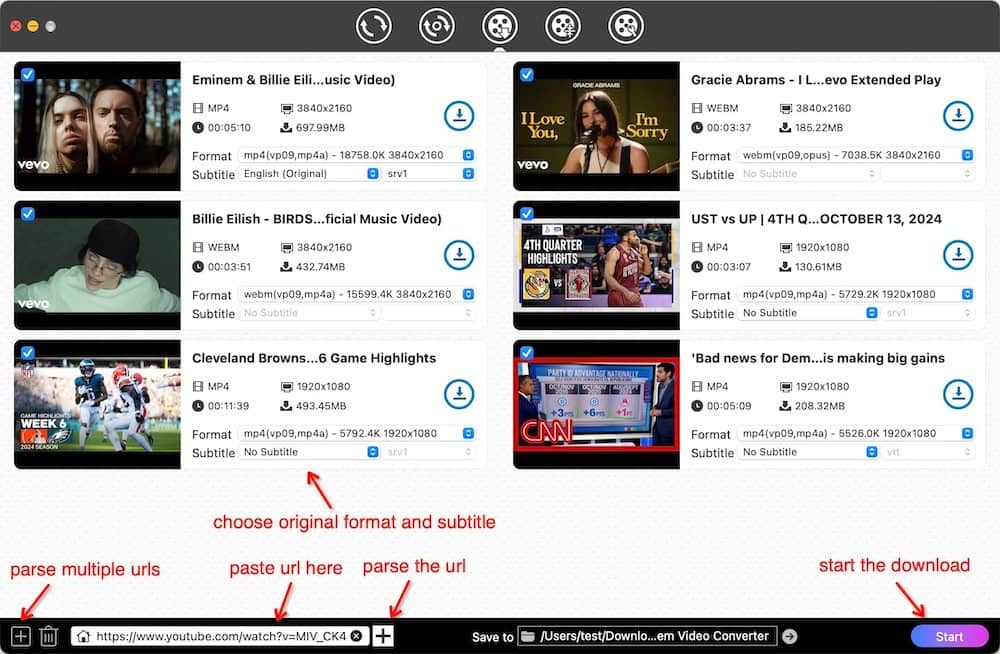
Step 4. Transfer YouTube videos or songs to iTunes.
Now, open iTunes on your computer, click “File > Add to Library” or "File > Import" (if you are using Apple Music) at the top menu, located the downloaded YouTube files, and put them in iTunes.


① You can parse and add multiple YouTube links at once by clicking "File > Input URLs..." at the top main menu.
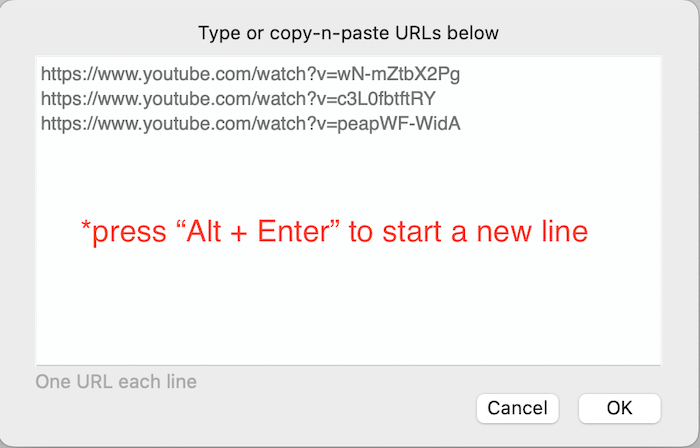
② After the download completes, click ![]() to quickly open the folder where the downloaded YouTube video or audio files are stored.
to quickly open the folder where the downloaded YouTube video or audio files are stored.

③ Convert YouTube to more iTunes-supported formats like MOV, M4V, MP3, etc.
To choose your favorite iTunes format, switch to the 1st interface and drag the videos into it. Click the format icon, then choose your preferred iTunes formats under the "Video" or "Audio" tab.
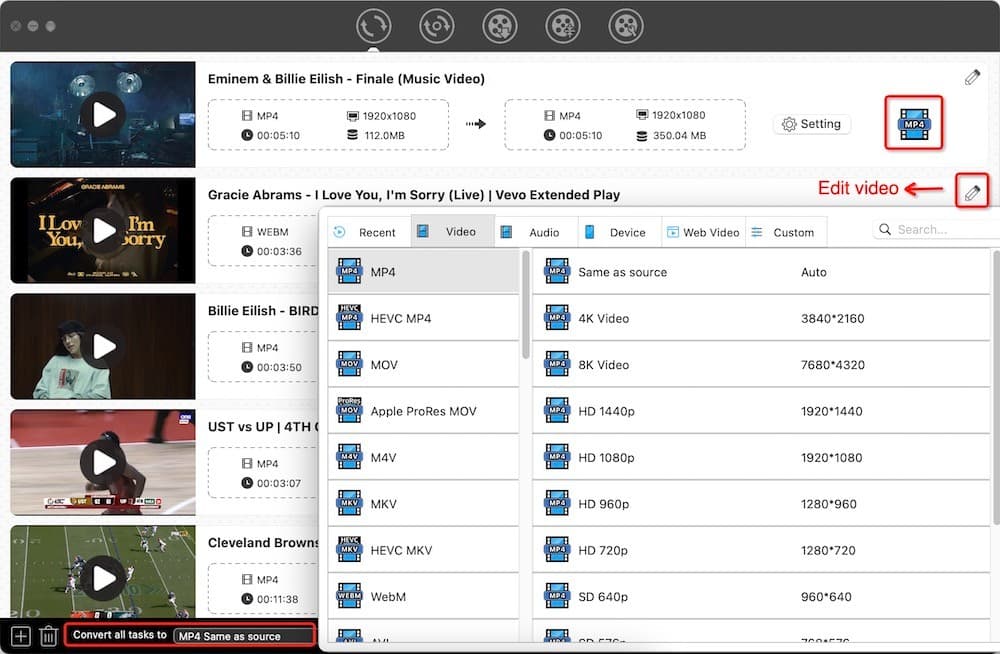
Click  in the bottom right corner to start converting YouTube songs/movies to other iTunes formats.
in the bottom right corner to start converting YouTube songs/movies to other iTunes formats.
Freemake Video Downloader is a great tool, which supports a wide range of websites to grab videos from YouTube, Twitch, LiveLeak, Vimeo, Facebook, Wistia, Vevo, Dailymotion, Break, etc. You can download music, playlists, channels in MP4, WebM, 3GP, FLV, PSP, MP3, Android, etc., let alone YouTube to iTunes.
However, you should figure it out that the current version of Freemake Video Downloader is only available on Windows. Plus, it is not a completely free program that allows you to convert YouTube videos to iTunes for free only once, and the free converted video has watermarks. You can choose to pay for the clear video. But, if your budget is limited, you can look for a totally free YouTube to iTunes converter.
.jpg)
Next in line is ClipGrab, a tool that can handle not just YouTube downloads, but also a good deal of other sites, like Dailymotion, Clipfish, Collegehumor, Sevenload, Tudou MyVideo, MySpass, and Vimeo. It can also convert YouTube videos to WMV, MP3, MPEG4, OGG, VMW, M4V, FLV. This YouTube to iTunes converter for Mac/PC is not as well as the previous two, but it supports multiple platforms.

Flvto.biz will take any YouTube videos to MP4, AVI, and MP3. This online YouTube to iTunes converter for Mac and PC is open-and-shut, new users can master it in seconds. It claims to be able to convert Facebook, Twitter, TikTok, Spotify, etc. to MP3. But in fact, it’s a false advertisement. The added link will be invalid.

YouTubeConvert.cc is a YouTube to iTunes converter free online, which lets you download and convert YouTube videos to MP4, AVI, OGG, MP3, WAV, and more. The website has been revamped this year. There are no more output quality options, but the format has increased.

To convert YouTube songs to iTunes, Downvids.net should be on the list. It can download YouTube videos, channels, and playlists. This best YouTube to iTunes converter free online also works with several other platforms including Vimeo, Instagram, Facebook, and private Facebook videos.
.png)
2conv.com is another popular YouTube downloader that is designed to grab link in MP3, MP4, MP4 HD, AVI, and AVI HD. But output HD videos require more storage in device memory. The process for initiating downloads is quite simple. As same as other online YouTube to iTunes converters, you need to:
.png)
Be sure not to click the “DOWNLOAD CONVERTER” button. It will lead you to download a piece of useless software.
Media.io is also an excellent online YouTube to iTunes converter that can download YouTube to plenty of video and audio formats such as MP4, WOV, MKV, MP3, etc. Unlike other online YouTube to iTunes converters, it allows you to edit the file quality including video/audio encoder, resolution, frame rate, and bitrate. All in all, it can safely provide high-quality videos without ads for you.
However, it only supports converting files under 100 MB for free. In my experience, it wasn't a pleasant experience, as it took about ten minutes to convert a 38 MB file. Of course, this could also be caused by my poor internet connection.


| Tools | Websites | Edition | Formats | Overall Rating |
|---|---|---|---|---|
| Cisdem Video Converter | 1000+ | √ | 300+ |      |
| Freemake Video Downloader | 1000+ | × | 20+ |     |
| ClipGrab | 9+ | × | 5+ |    |
| Flvto.biz | Only YouTube | × | 5 |   |
| YouTubeConvert.cc | 4 | × | 9 |   |
| Downvids.net | 4 | × | 10 |   |
| 2conv.com | Only YouTube | × | 5 |   |
| Media.io video converter | Work with Google Chrome, Safari, Firefox | × | 1000+ |     |
We’ve covered the 8 best YouTube to iTunes converters for Mac, Windows, and online here. Some of them can convert YouTube to iTunes for free. They're all different in terms of function, performance, and technology applied.
Although our list is far from exhaustive, at the very least, I hope you’re now clutching the converter you desired all along. As for me, I will keep holding Cisdem Video Converter. Its user-friendliness, power, versatility, and excellent customer support make it the user's first choice.
Know of other more easy-to-use YouTube to iTunes converters? Know of a special option we missed? Share in the comments!

Emily is a girl who loves to review various multimedia software. She enjoys exploring cutting edge technology and writing how-to guides. Hopefully her articles will help you solve your audio, video, DVD and Blu-ray issues.

