As a part of Apple’s iLife package, iDVD enables you to burn DVD digital images, music, and movies on Mac. But starting with Mac OS X 10.7 Lion, Apple formally took it away and made iDVD download unavailable in the App Store.
To create family DVDs on Mac, iDVD replacement is required. Yet, it’s tough to decide which one is the best. Here, we figure out the top 7 sought-after iDVD alternatives. Don't hesitate to download and try them.
 Free Download macOS 10.13 or later
Free Download macOS 10.13 or later Free Download Windows 11/10/8/7
Free Download Windows 11/10/8/7
System Requirement: OS X 10.13 or later, including macOS 15 Sequoia
Application size: 127.5MB
Cisdem DVD Burner for Mac is the best iDVD alternative, particularly designed to burn a number of video file types like MP4, MKV, VOB, 3GP, AVCHD, etc. to DVD. It allows you to burn videos in almost any popular format and resolution like 4k/1080p to DVD.
There is a built-in editor to make your video more special. You can edit the video by cropping, applying effects/watermarks, rotating, adding subtitles/chapters, etc.

The app can customize the DVD menu with free templates, music, and more appealing decorations. It lets you simply choose a template that best matches your video theme, like classic, holiday, Christmas, baby, travel, and seasons. It’s also possible to adjust the elements in the template by arranging buttons, texts, images, and other graphic objects.

Changing the output DVD settings is simple with Cisdem DVD Burner. Just select the DVD format among DVD Disc, DVD Folder, and ISO file. Configure the output parameters such as TV system (NTSC or PAL), playback mode, and copies’ number.
After testing, I am sure Cisdem iDVD alternative can meet most Mac users' taste. It covers all of the burning features that iDVD can do, what’s more, it will burn DVDs with 30x faster speed and good quality.
System Requirement: macOS X 10.10 and above
Application size: 672MB
Roxio Toast 20 Titanium is a reliable program that supports the basic burning feature like iDVD. It has long been equipped to author DVDs complete with motion menus, titles, and chapter stops. As a mixed bag of multimedia creation software, it can also capture, convert, copy, and share files.
Roxio iDVD replacement is keeping updating. You can find lower versions like Toast 15 Titanium on some download websites or Amazon.
There is no trial version available for download on its official website. When I downloaded and installed Toast 20 Titanium from MacUpdate, I discovered that it came with 7 unwanted programs, totally consuming nearly 1GB of memory. I started to try Toast, but I was prompted to become a registered user first.
I don't want to pay for such an all-encompassing and expensive app. If there were a cheaper app that covers all essential burning capabilities, I'd rather choose it.

System Requirement: macOS 10.15 or higher
Application size: 195.8MB
DVDStyler is a cross-platform free disc burning software for the creation of professional-looking DVDs. Not only does it allow you to burn video files into DVD but also create individually designed DVD menus. It gives you options to set audio/video format, default button, chapter length, title post command, and so forth. Beginners may feel these options perplexing to navigate.
As an open source program, DVDStyler for Mac is a good enough alternative to iDVD Sequoia. Still, its limitations are glaringly apparent. It may unexpectedly crash, resulting in the loss of all the painstaking work you have invested considerable time in. So, it's important to save project files at any time.
.png)
System Requirement: Mac OS X 10.10 or above
Application size: 178.6MB
Wondershare DVD Creator for Mac keeps the positive trend going. It can burn a video DVD, data DVD, and CD without any fuss. The iDVD replacement offers many DVD menu templates and customized themes with free versions.
On top of that, you can make an absorbing video slideshow from your videos and photos. Your favorite track or song can be added to your slideshow.
Its appearance is somewhat similar to Cisdem DVD Burner, but it is not easy to operate and difficult to add special features.
When you install Wondershare DVD Creator, Wondershare UniConverter will be automatically installed as well. The software is paid and you need to uninstall it manually.

System Requirement: Mac OS X 10.4 to macOS 10.14. Catalina and later are not supported.
Application size: 16.3MB
SimplyBurns for Mac, developed by Martin Koehler, is an open-source project. It’s yet one of the best free iDVD alternatives to create DVD & CD from data, audios, videos, and images. It has the Rip Disc mode helping to grab the Audio CD tracks. And the 1:1 Copy mode lets you obtain the exact copy of the content. It’s not a dedicated DVD authoring software, but enough to save files to a DVD and release hard drive.

System Requirement: Mac OS X 10.5+
Application size: 11.2MB
Express Burn is a speedy iDVD replacement that burns videos to HD-DVD, Blu-ray, and ISO images at a great lick. The free version only allows CD burning. If you desire to create DVD template menus, manage chapters, and burn media files to DVD, you have to upgrade to the paid version. It has very basic functionality, which can burn all video formats with a DirectShow based codec.

System Requirement: Mac OS X 10.4.3+. Not available on 64-bit Mac OS.
Application size: 3.6MB
Disco is a decent iDVD alternative that comes with a fascinating and animated interface. It supports burning a wide range of file types to CD and DVD. Plus, it lets you create separate DVD images from ISO, IMG, CUE/BIN, DMG, and CDR. When it's burning DVD on Mac, 3D interactive smoke will be emitted in real-time by this iDVD replacement.

Through the above introduction, we can conclude that Cisdem DVD Burner is the best alternative to iDVD for Mac. It's a versatile and easy-to-use DVD creator that supports all popular formats and produces excellent output results.
Roxio Toast Titanium occupies much space on your Mac, doesn’t offer a trial version, and requires you to pay for every upgrade. But you know, Cisdem DVD Burner provides a lifetime free upgrade.
As for free iDVD replacements for Mac like SimplyBurns and Disco. They are not armed with exquisite DVD templates to beautify your DVD menu, and they also lack some practical functions, such as video editing.
Download iDVD replacement program, install and open it. Click the "Add videos" icon in the middle to add your videos. Or directly drag files to the "Source" interface of the burning software.

Click  under the thumbnail of the input video, and an editing window will appear, in which you have the capacity to edit videos for getting a better visual look.
under the thumbnail of the input video, and an editing window will appear, in which you have the capacity to edit videos for getting a better visual look.
Head over to apply effects and add subtitles or watermarks to personalize your videos.
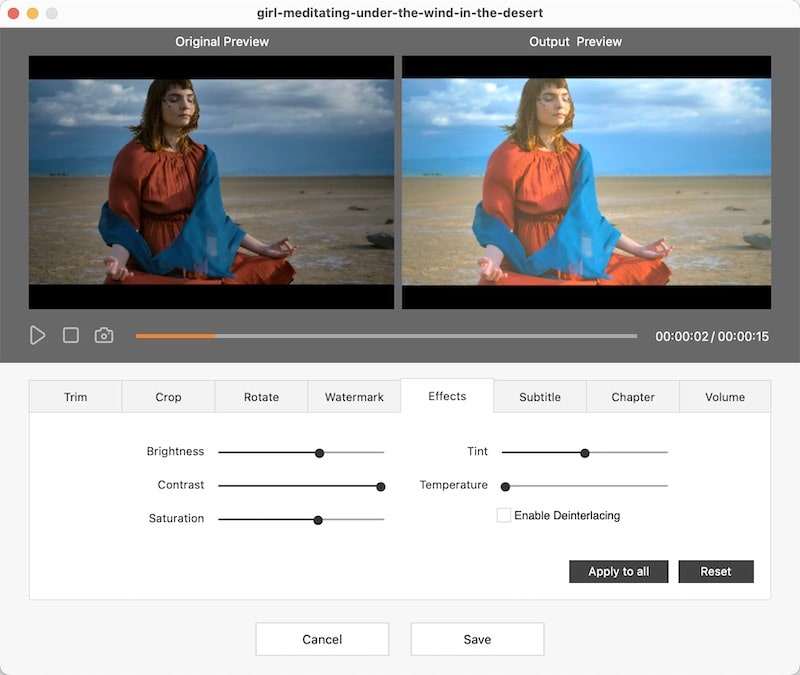
Click "Menu", and pick a DVD menu. Choose the suitable one according to the style of your videos.
Note: The app will constantly update the menu templates.
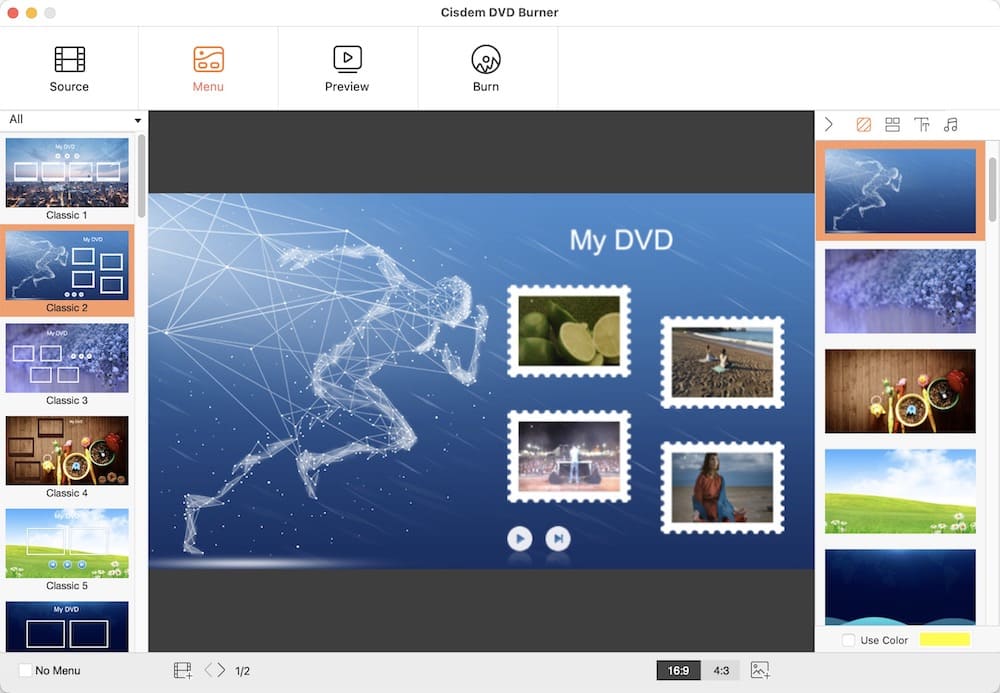
Click  to preview the DVD videos before you begin burning.
to preview the DVD videos before you begin burning.
After that, click  to switch to the burning window. Finish settings, and then click "Burn" to start the fast burning with this excellent alternative to iDVD.
to switch to the burning window. Finish settings, and then click "Burn" to start the fast burning with this excellent alternative to iDVD.
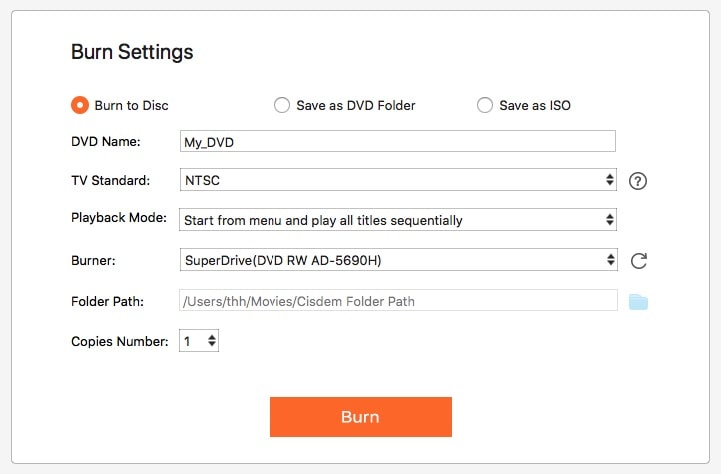
For those who haven’t considered using iDVD alternatives, iDVD is still an option to burn DVD on Mac (with Superdrive). You have two ways to install it:
Way 1: Reinstall an older system (OS X 10.6 Snow Leopard or before).
Way 2: Buy a copy of the iLife 09 disk.
This way only works on pre-Catalina OS because iDVD is a 32-bit app, and Apple has killed 32-bit apps since Catalina. Another fact is that compatibility with iDVD is declining even though Sierra, High Sierra, and Majove support its installation.
Quick Step to install iDVD:
Insert the disk > double-click the iLife 09 or Bundled Software package and follow its instructions > click “Customize” > check the “iDVD Extra Content” under the iDVD category > click on “Install”.

Note: Successfully installing iDVD is not that easy. During the installation process, a notification may appear on the screen stating that the Authorization License had expired on 25 March 2012, as Apple has revoked its license, which makes iDVD no longer usable. You need to set your Mac’s clock to sometime before early 2011.
Both iLife 09 and iLife 11 belong to the same version of iDVD 7. But iLife 11 only contains the themes from iDVD 5-7 while iLife 09 provides all the older themes. And Apple Downloads website doesn’t offer any of the iDVD 7 updaters.
| iLife | Version | Release Date | Themes | Cost |
|---|---|---|---|---|
| iLife 09 | iDVD 7.0.3 | 2009.1.27 | iDVD 1-7 | $79 |
| iLife 11 | iDVD 7.1 | 2010.10.20 | iDVD 5-7 | $49 |
iDVD used to be a prevalent DVD authoring software for Mac. But Apple decided to weed out iDVD since 2011 and encourages users to try their cloud services to store and transmit data. Personally, I don't quite agree with the fact that you continue to use iDVD, as it’s an outdated product and would not upgrade its function anymore. If you are passionate about DVD collection, iDVD replacement is the best option.

Jenny is a technology editor who has been blogging since she was a student. Since joining Cisdem, she focuses on writing articles about video software and how-to guides. She loves exploring new tools and techniques.


canada pharmacy online
I have been browsing online more than 3 hours today, yet I never found any interesting article like yours. It is pretty worth enough for me. Personally, if all site owners and bloggers made good content as you did, the internet will be much more useful than ever before.
bell
Nice content! Really helpful! Thanks for your sharing!!!