We often need to burn MP4 to DVD for playing SD/HD movies on a DVD player or permanently saving memorable videos. But what if you don't have a blank DVD or the DVD did not work due to scratches? No worries, just convert MP4 to ISO!
ISO is an archive file that can contain the entire duplicates of an optical disc, like a CD, DVD, or BD. And you can directly burn the ISO file into a disc, which is equivalent to disc copying.
In this post, we will recommend the 4 best MP4 to ISO converters to help you solve an extreme urgency.
Want to convert MP4 to ISO easily and efficiently? You will require the best MP4 to ISO converter if you wish to take advantage of this and complete the task without fail. Cisdem DVD Burner is the software that immediately comes to my mind. It’s designed to convert MP4, AVI, VOB, MKV, M2TS, and more formats to ISO images and DVD. It lets you add the custom DVD menu to the ISO and maintain the same structure as the DVD disc.
Staple features Cisdem MP4 to ISO converter:
 Free Download macOS 10.13 or later
Free Download macOS 10.13 or later Free Download Windows 11/10/8/7
Free Download Windows 11/10/8/7
Drag any number of MP4 videos to the “Source" tab of the software. Alternatively, click the "Add videos" icon to import the files. The uploaded MP4 videos will be shown on the first interface in thumbnails.
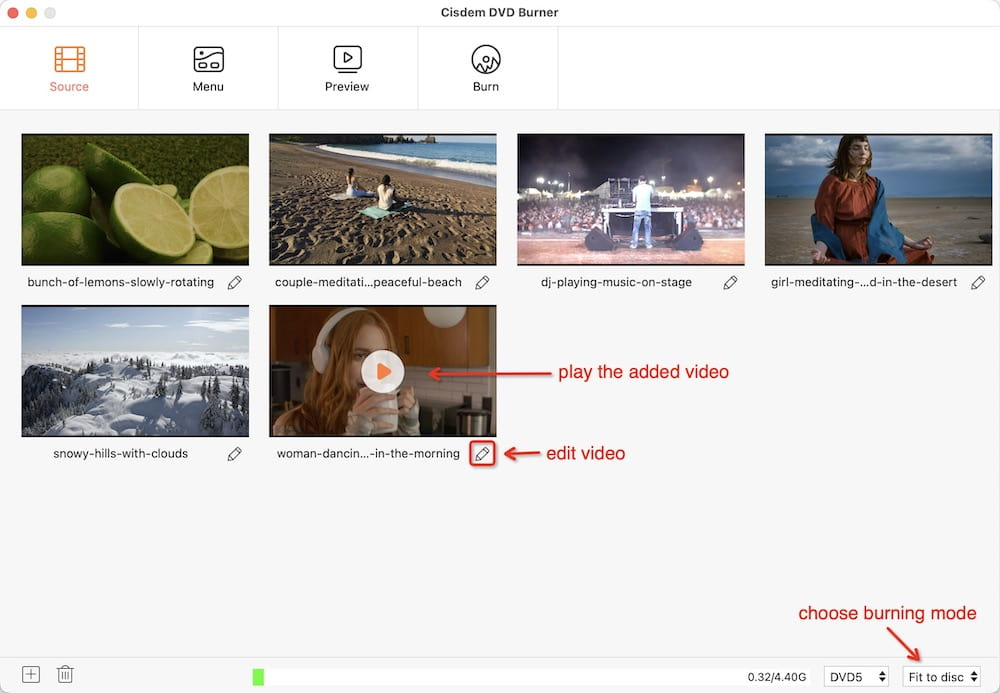
The added MP4 videos can be edited for personalization. Click  button, and an editing window will pop out. You can customize the videos by trimming, cropping, adding watermarks & effects & subtitles, etc.
button, and an editing window will pop out. You can customize the videos by trimming, cropping, adding watermarks & effects & subtitles, etc.
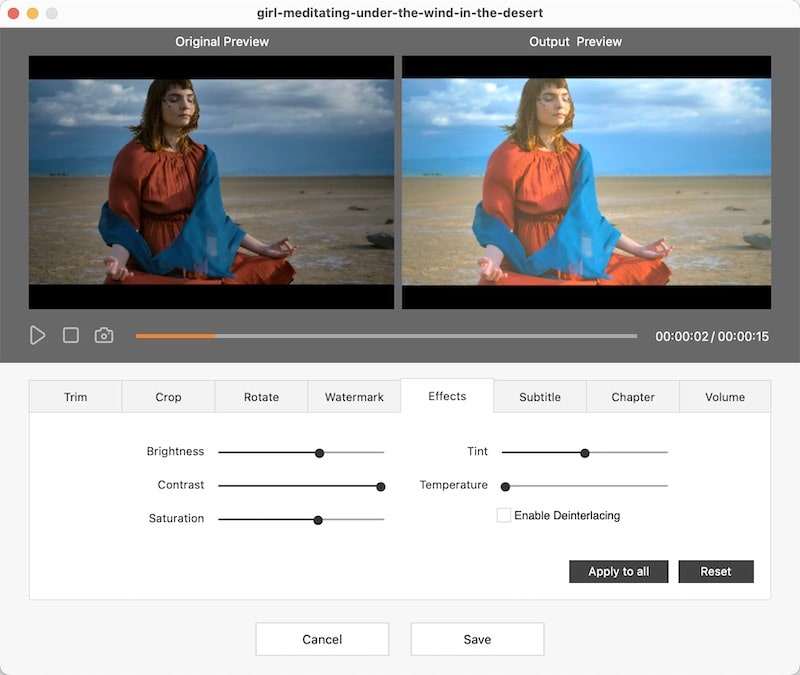
Navigate to the “Menu” tab. The templates designs will be displayed on the left column for selection. To regroup background images, frames, page turn and play buttons, click ![]() to pull out the related tools.
to pull out the related tools.
Plus, it's able to import the external image and music as background.
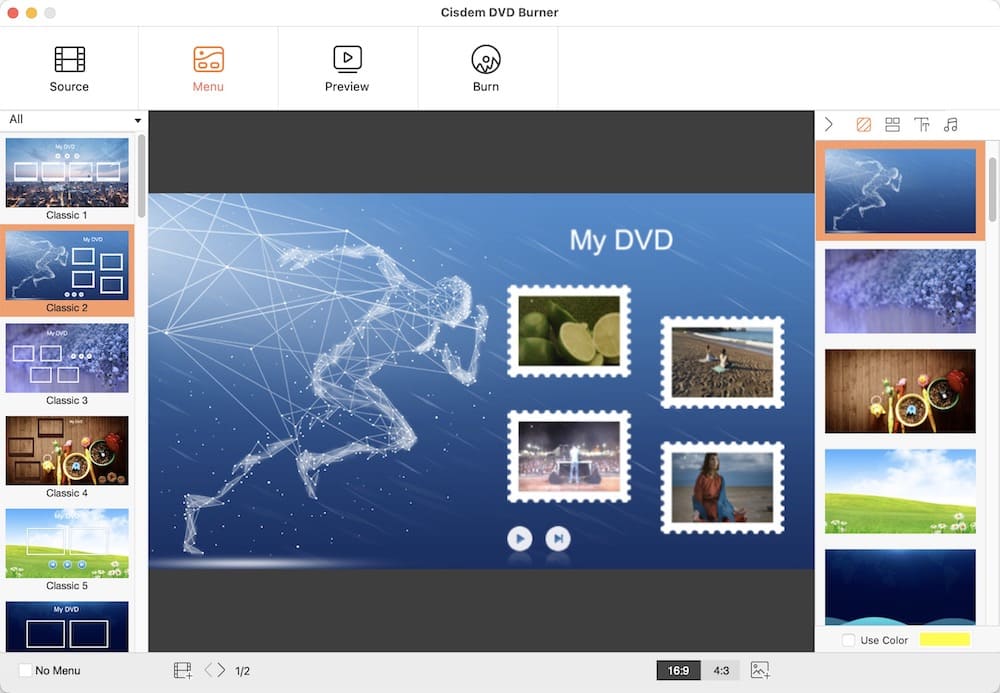
Note: This MP4 to ISO converter supports previewing your created DVD. Click  to move to the preview window.
to move to the preview window.
Hit  button to switch to a window for configuring output parameters. Choose “Save as ISO” to burn to, customize “ISO Settings” and finally click the “Burn” button.
button to switch to a window for configuring output parameters. Choose “Save as ISO” to burn to, customize “ISO Settings” and finally click the “Burn” button.
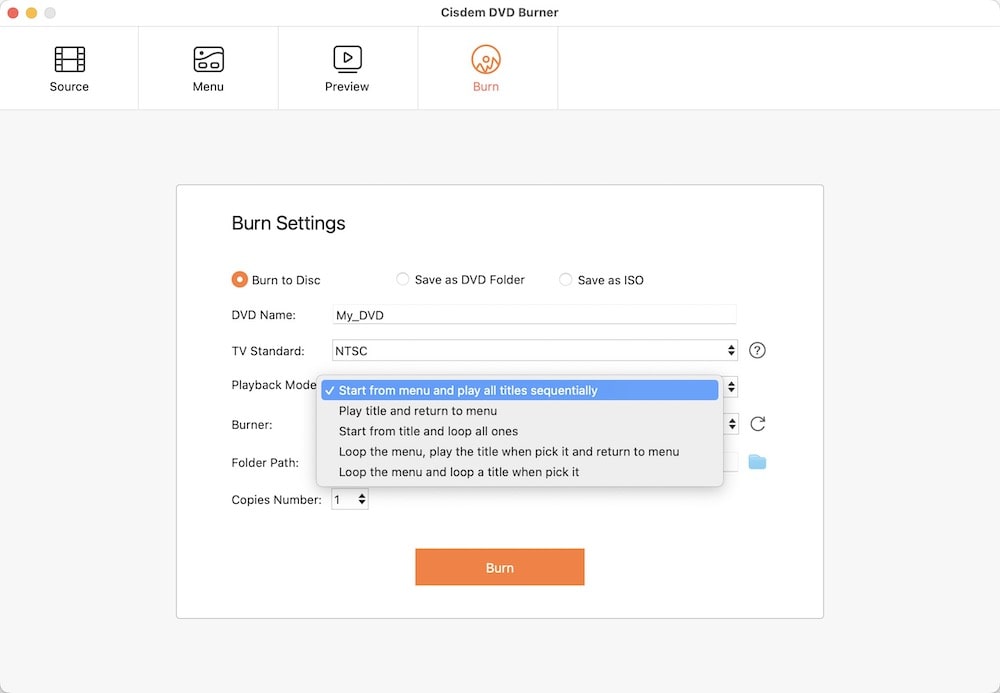
Detects:
 Free Download macOS 10.13 or later
Free Download macOS 10.13 or later Free Download Windows 11/10/8/7
Free Download Windows 11/10/8/7
DVDStyler is an open-source MP4 to ISO freeware that is available for cross-platforms. You can burn MP4, AVI, WMV, MPEG, DivX, AC-3, MP3, etc. to DVD. In addition, the application allows you to create individually designed menus and photo slideshows with little time or effort. You can select your own background images and add text & buttons.
Key features of DVDStyler MP4 to ISO converter:
Steps:



Defects:
Freemake Video Converter is a versatile and uncluttered MP4 to ISO converter for Windows. It’s capable of dealing with most popular formats such as MP4, MP3, AVI, MKV, Xvid, MTS, etc., burning videos to a blank DVD, ripping videos from an non-protected DVD, and editing videos as well.
Main functions of Freemake MP4 to ISO converter:
Steps:

.jpg)

Defects:
ImgBurn is a comprehensive MP4 to ISO converter that is available for Windows system. It can get a burning disc from a wide range of image formats and can also convert folders or other optical media to ISO, IMG or BIN images. As a MP4 to ISO freeware, ImgBurn added too many components during the installation.
Important features of ImgBurn MP4 to ISO converter:
Steps:


Defects:
| Features | Cisdem DVD Burner | DVDStyler | Freemake | ImgBurn |
|---|---|---|---|---|
| OS | Mac, Win | Mac, Win | Win | Win |
| MP4 to ISO | √ | √ | √ | √ |
| Burn to DVD | √ | √ | √ | √ |
| Add Subtitles & Chapter Menu | √ | √ | √ | × |
| Conversion Speed | Fast | Slow | Slow | Average |
In fact, besides the 4 tools listed above, we tested many others. The first one is Handbrake, as it’s the software recommended by Google. But to our disappointment, we fail to convert MP4 to ISO with Handbrake. It’s only for transcoding videos and ripping DVDs, not for ISO or DVD burning. The main follow on are Burn and SimplyBurns, unfortunately, none of them can convert MP4 to ISO also.
The Disk Utility that comes with the Mac is said to be able to create image files, but even if "HFS+/ISO/UDF" is selected in the output, it merely exports a DMG file in the end.

As for iDVD, it’s no longer preinstalled in Mac OS X 10.7 or later and the iLife bundle is not available on Apple Store. The only solution is to buy iLife 9 or 11 from an online shopping platform like Amazon for OS X Lion to macOS Mojave.
As of yet, we have not found an online tool that supports converting MP4 to ISO. Whenever we search for "convert MP4 to ISO online" on Google, Zamzar's ranking appears at the top. It does not support conversion from MP4 to ISO. Just the format of ICO was mistakenly seen as ISO one time.
Also, there are plenty of online tools that claim to convert MP4 to DVD, which is actually a VOB file. Zamzar is one of them. Unlike the above MP4 to ISO converters, Zamzar is a mere multi-purpose file conversion website that’s unable to burn video. It offers an extensive list of outputs. And it stipulates that the uploaded file can't exceed 50MB, which makes it inappropriate for large video conversions.
An ISO file or an ISO image, saved in ISO-9660 format, is widely used to store disc contents. You can write it to a blank CD-R or DVD-R, making for an identical copy of the original disc.
In the Windows operating system, special tools are generally required to open the ISO file, such as UltraISO, WinRAR, Daemon Tools, WinISO, WinImage, Gizmo Drive, MagicDisc, and so on. On Mac, you can open the file using Disk Utility or double clicking it.
From the review and feature table, you can realize that all the DVD burning software is very useful to convert MP4 to ISO. If you are seeking a tool for converting MP4 to ISO on Mac or Windows, look no further than one of these. While any of these options can do the job, our sincere choice is Cisdem DVD Burner, which perform the largest number of DVD customizing features and supports a host of video and audio input formats.

Jenny is a technology editor who has been blogging since she was a student. Since joining Cisdem, she focuses on writing articles about video software and how-to guides. She loves exploring new tools and techniques.

