Nowadays, our life gradually tends to be digitized and stored as data. For some significant videos and movies, we would like to make a DVD to preserve them forever or share with our friends. When faced with the necessity of making a DVD, Mac users shouldn’t be panic- here I’ll talk about how to make a DVD on Mac, also recommend a DVD maker software for Mac.
Mac lets you make a DVD for free with its operating system. Although these functionalities are not exactly distinct, they work find. In this part, we will introduce two free ways to help you make a DVD on Mac.


At one time, Mac supports making a DVD via disk utility, but this feature was removed in EL Capitan. Don’t worry! The method now becomes easier. If you want to burn a folder to DVD, just right-click the item and select “Burn ** to Disc” option.

Cisdem DVD Burner is a trustworthy and powerful DVD maker that enables you to make a DVD-video disc, DVD folder, and ISO file from local on Mac. You can make and burn different video files to DVD. Before that, you are able to edit videos by rotating, cropping, adding background music & subtitles & DVD menu templates.
Click the blue button below to download Cisdem DVD Burner for Mac. Once installation is completed, run the software.
The program supports almost any kind of video format, like MP4, MOV, WMV, MKV, VOB, and so on. You should load the videos to the program. Simply add videos by dragging them to the main interface. Alternatively, click ![]() icon in the center to browse and open video files.
icon in the center to browse and open video files.
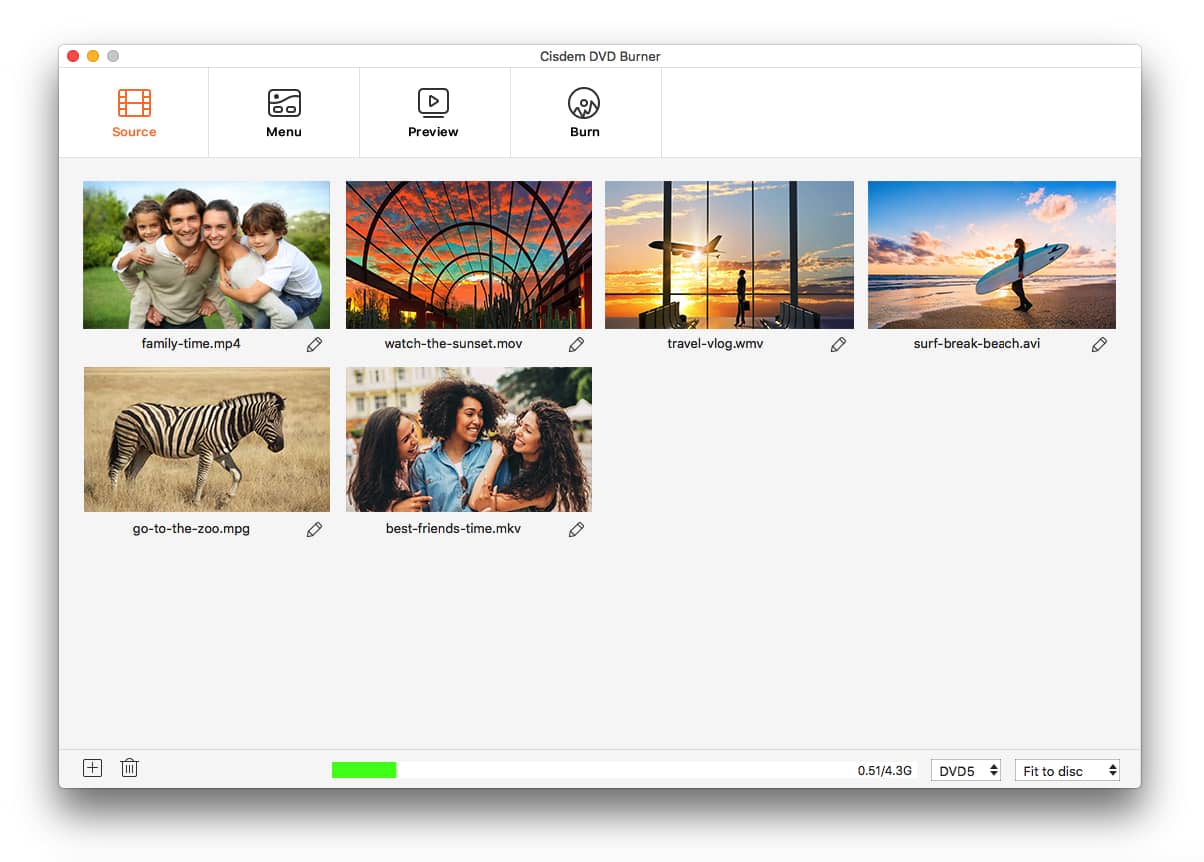
To edit imported videos, you can hit  under the thumbnail of the videos that you want to edit. This Mac DVD maker assists you to make changes like cropping, rotating, and adding effects &watermarks & chapters, etc. to the videos.
under the thumbnail of the videos that you want to edit. This Mac DVD maker assists you to make changes like cropping, rotating, and adding effects &watermarks & chapters, etc. to the videos.
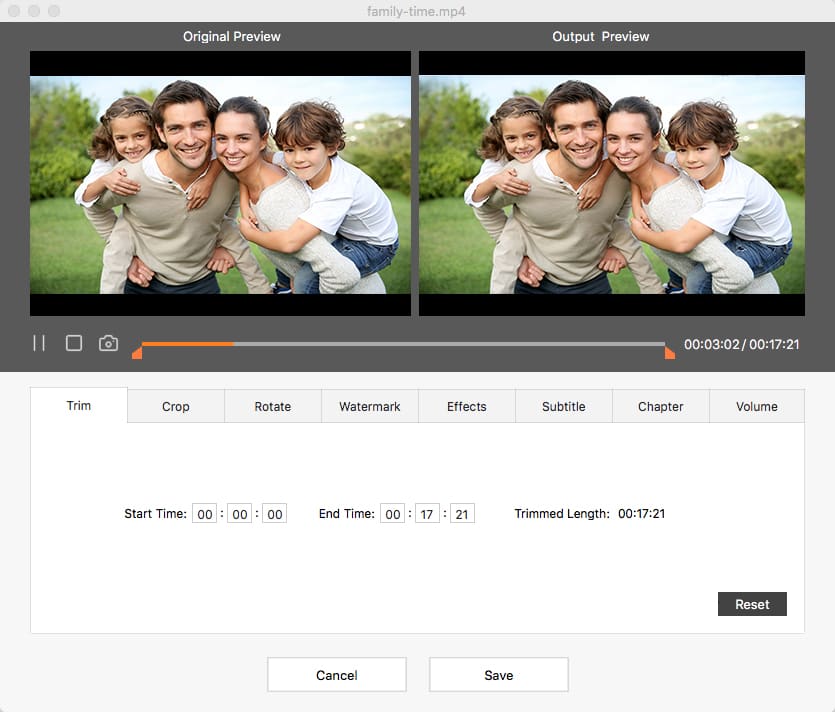
Click the “Menu” tab to open the menu custom panel and start choosing your best-loved templates and elements. Meanwhile, you can add the music you like as background music.

You can make a DVD 5 or DVD 9 on Mac with Cisdem DVD Burner. Go to the final tab, click the "Burn" icon to start making a DVD on Mac. In advance, you are able to set the name, TV standard, copies number of the DVD.

Besides the ways listed above, you can try some freeware as well, such as Burn, LiquidCD, BurnX, Express Burn, etc. However, the functions of all the free methods are simple. You can’t make a satisfied DVD on Mac with them. When you have questions, you even can’t ask for help from customer service.
According to the test result, it will be more effective and satisfactory to use a paid application. To my point of view, Cisdem DVD Burner is easy-to-use and outstanding. It can help you make a DVD with few steps and show you a wonderful visual effect.

Jenny is a technology editor who has been blogging since she was a student. Since joining Cisdem, she focuses on writing articles about video software and how-to guides. She loves exploring new tools and techniques.

