How to Block Websites for Studying on Computers: 3 Ways
 4.1K
4.1K
 0
0
When you use your Mac or Windows PC to study, social media websites, news websites and some other websites may distract you. How do you stay focused? Blocking these websites can help create a distraction-minimized study environment. This article will show you how to block websites for studying effectively and easily.
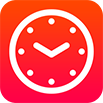 Cisdem Focus
Cisdem Focus
The Best Mac Website Blocker for Studying
- Block distracting websites and apps
- Let you create multiple blocking plans
- Let you decide what to block for a plan: specific sites and apps, URLs with certain words, all sites except a few, etc.
- Let you easily turn on/off a plan: do it manually, set up a schedule, use a Pomodoro timer, or set a daily limit
- Offer a Hardcore mode and a Password mode
- Give daily, weekly and more statistics on website and app usage
- Easy to use
- Compatible with macOS 10.12 or later
 Free Download
Free Download
What is the most effective way to block websites for studying?
There are different reasons to block access to websites. For parental control purposes, you may want to block certain websites permanently. For productivity purposes, you only need to block certain websites during your focus time.
An effective website blocker for studying should have the following features, among other features.
- Hard to bypass: To effectively block your own access to distracting websites, the blocker should be able to make it impossible for you unblock early. To prevent others (such as your children or students) from accessing certain websites, it will help greatly if they can’t unblock early.
- Block based on your study routine/time: Distracting websites aren’t bad websites. They are only unwelcome when you need to focus on studying. The best website blocker for studying should make it easy to block/unblock websites based on your study time.
Method 1. Block websites for studying with a website blocker app
The best website blocker for studying on Mac
If you are Mac user, the best way for you to block distractions and increase focus while studying is to use Cisdem Focus.
Cisdem Focus main features:
- Block websites, pages, categories of websites, and URLs with certain words
- Block all websites except a few
- Support Safari, Google Chrome and other popular browsers
- Also block apps
- Block only during your planned study time
- Offer 3 ways to plan your study time: Quick Start (block for an amount of time), Pomodoro (block/unblock based on the Pomodoro timer), and Schedule (let you schedule the blocking by specifying times of the day and days of the week)
- Provide a Hardcore mode and a Password mode
- Compatible with macOS 10.12 or later
Below are the steps.
1. Download and install Cisdem Focus.
2. Create a focus plan for your studying by clicking the plus icon + .

3. Under the Web Block tab, add websites to block for studying.

4. Start your focus plan by choosing the option that you need.

This website blocker for studying app will block the added websites, making them inaccessible during your study time.
If you choose to plan your study time using the Block as Scheduled option, then you need to schedule the time in advance under the Rule Type tab.

To prevent yourself from unblocking websites early by stopping a focus plan, you can enable the Hardcore mode in Preferences.

The best website blocker for studying on Windows PC
Cold Turkey is a Windows app that allows users to block apps, websites and event the entire Internet. With it, users can schedule the blocking based on their needs.
Cold Turkey main features:
- Block apps
- Block websites
- Block the entire Internet
- Offer a Timers feature to arrange the blocking time
- Keep track of your screen time
Below are the steps.
1. Download and install Cold Turkey on your PC.
2. Go to Block Lists and add the websites that distract you from studying to block. Click Save.
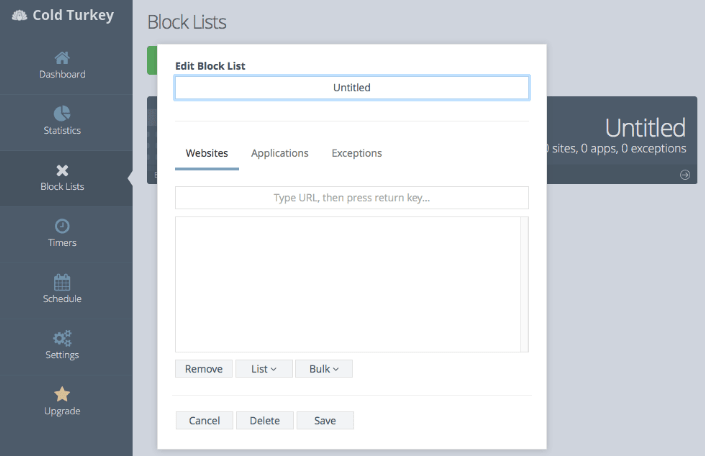
3. Go to Timers and set the blocking to be enabled during your study time and disabled when you take breaks.
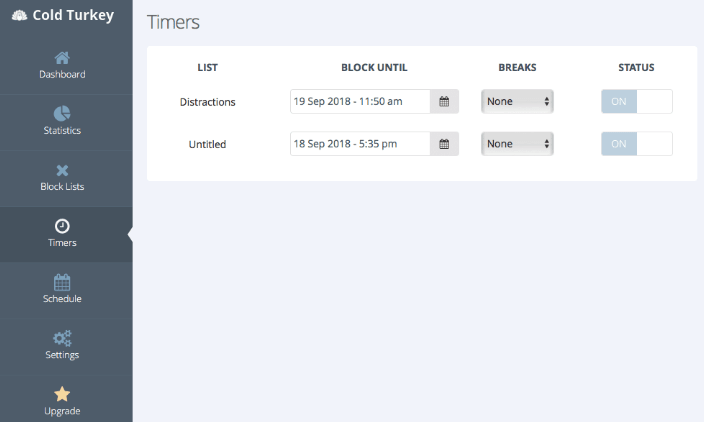
4. If you want to schedule the blocking, go to Schedule.
Once the blocking is enabled, you won’t be able to access distracting websites.
Method 2. Making distracting websites inaccessible while studying using a browser extension
It’s also possible to block access to certain websites by using a web browser extension. The advantage is that an extension is easy to access and use. The disadvantage is that an extension can be easily removed from the browser by anyone.
If, while studying, you can resist the temptation of unblocking the websites that distract you, then you can consider this method.
Block websites on Chrome for studying
If you are looking for a website blocker for studying Chrome extension, BlockSite (developed by blocksite.co) can be your choice. This extension provides a Focus Mode, which is actually a Pomodoro timer, allowing you to block websites based on your study time. It also offers a schedule feature to schedule website blocking.
Below are the steps.
1. Install the BlockSite extension on Google Chrome.
2. Click its icon in the toolbar. Click Edit block list.
3. Go to Block Sites and add websites to block for studying.
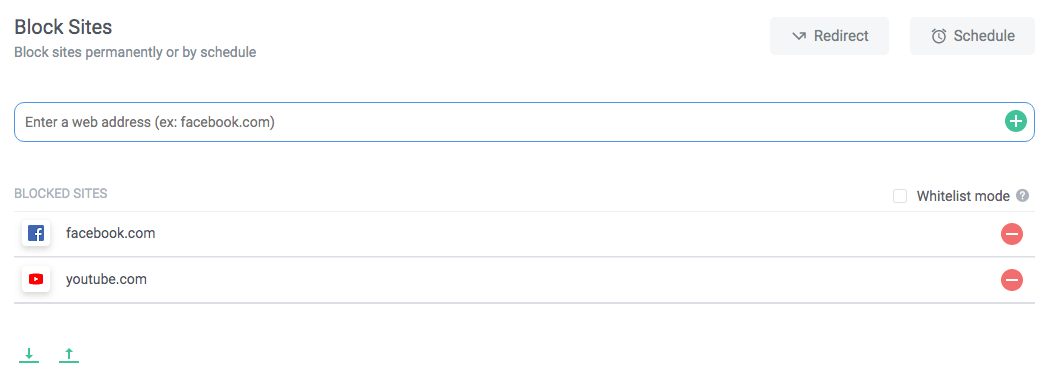
4. If you’d like to schedule the blocking, click the Schedule button and specify the time.
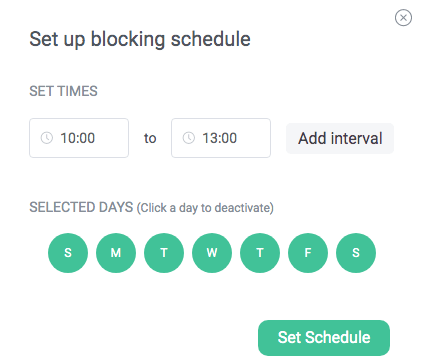
5. If you are a fan of the Pomodoro Technique, then go to Focus Mode and set the timer.
Block websites on Firefox for studying
If you are a Firefox user, you may want to check out a free extension called Block Site (developed by Ray). This extension can restrict access to specific websites and help you better focus on your study. It’s easy to use and set up.
Below are the steps.
1. Add the Block Site extension to Firefox.
2. Right-click its icon in the toolbar and choose Options.
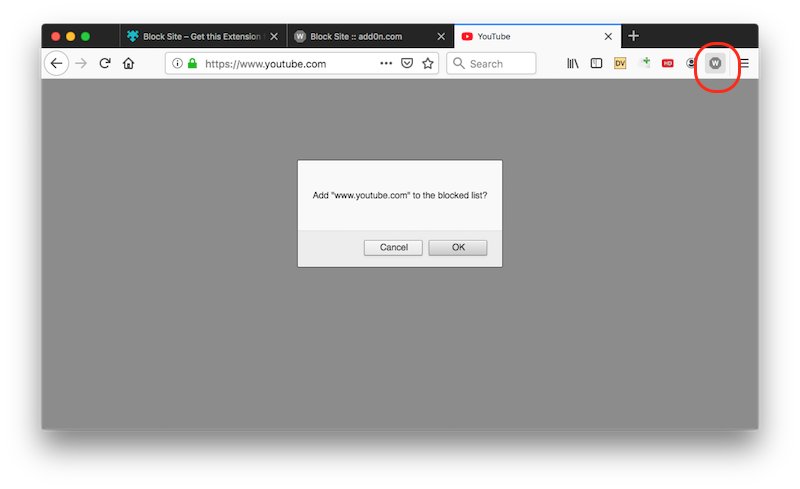
3. In the Block a new hostname box, enter the website (such as youtube.com) that you want to block and click Add. Add more if needed.
4. Go to the Schedule Unblocking section. Set the extension to only block websites during the time periods when you want to study.
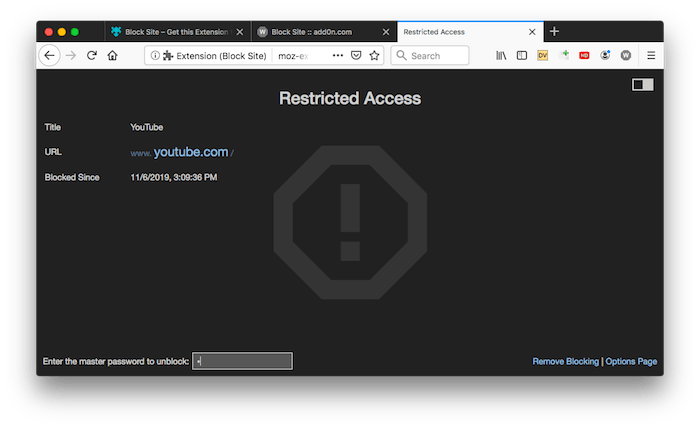
Block websites on Safari for studying
If you are a Mac user, Safari may be the web browser you are using. For this browser, there is an extension called about:blank (developed by frederik dudzik), which can help you keep distracting websites away.
Below are the steps.
1. Install the about:blank extension on Safari.
2. Open the website that you want to block in Safari.
3. Click the extension’s icon and click the plus icon. Now the website will be added to the block list.
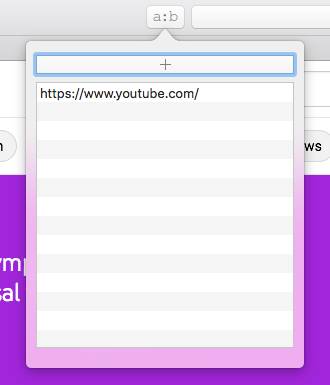
Tip: If your device is running macOS Catalina or later, you can also use Screen Time to block website access on Safari.
Method 3. Block websites to focus on studying by editing the hosts file
The hosts file is an operating system file. By editing this file in a certain way, Mac and Windows PC users can block access to specific websites. The advantage is of this method is that the blocking will apply to all browsers. There are three disadvantages. The blocking can be easily bypassed if one knows how to edit the hosts file. The blocking won’t work if one uses a VPN. A website will always be blocked unless the hosts file is edited again.
Note: To use this method, one needs to be confident or comfortable using the command line.
Below are the steps for Mac users.
1. In Finder, go to Applications > Utilities and choose Terminal.
2. Type the following command and press Return.
sudo nano /private/etc/hosts
3. Enter your Mac’s password and press Return.
.png)
4. Go to the blank area. (You can use the arrow keys to move the cursor around.) Type “127.0.0.1”, next to which, type the website you want to block, such as “facebook.com”.
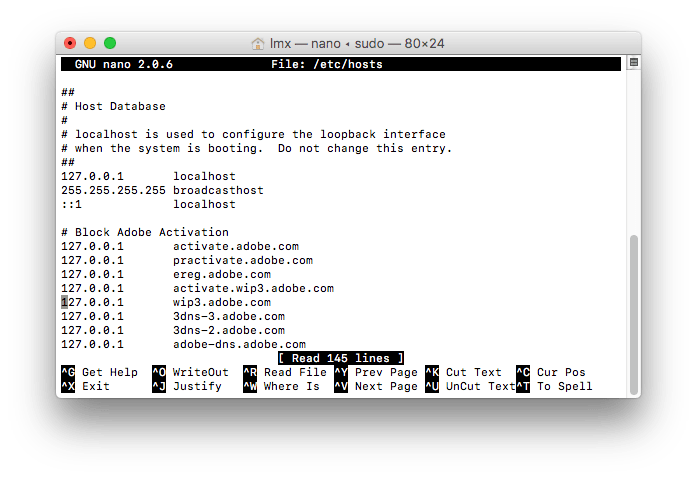
5. To block another website, start a new line and type “127.0.0.1” and the website.
6. Save the editing by pressing Control-O.
7. Press Control-X to exit.
Below are the steps for Windows users.
1. In File Explorer, go to Windows > System32 > drivers > etc.
2. Copy the hosts file to your desktop.
3. On your desktop, open the hosts file with Notepad.
4. In the blank area, type “127.0.0.1” and the website you need to block.

5. Save the edited file.
6. Copy the edited file back to the etc folder, which will replace the existing hosts file there.
When you want to get rid of distracting websites and concentrate on studying, edit your hosts file by following the steps. During the breaks, if you want to use the blocked websites, you can undo the previous editing.
Conclusion
In the age of digital distractions, we can easily get distracted. Luckily, there are anti-distraction solutions. This article talks about three methods to block websites for studying. If you need a website blocker with password, then the first method is the choice. When distractions are gone, you can stay focused on your task and become more productive.

Norah Hayes likes to share her tips on how to improve focus and stay motivated at work. She believes it is essential to eliminate all online distractions during work hours.

Ethan Long joined Cisdem in 2015 as a developer and now serves as the editorial advisor for Cisdem AppCrypt. He actively tests and uses Cisdem AppCrypt and other screen-time management tools to ensure AppCrypt meets its promises in real-world scenarios.



