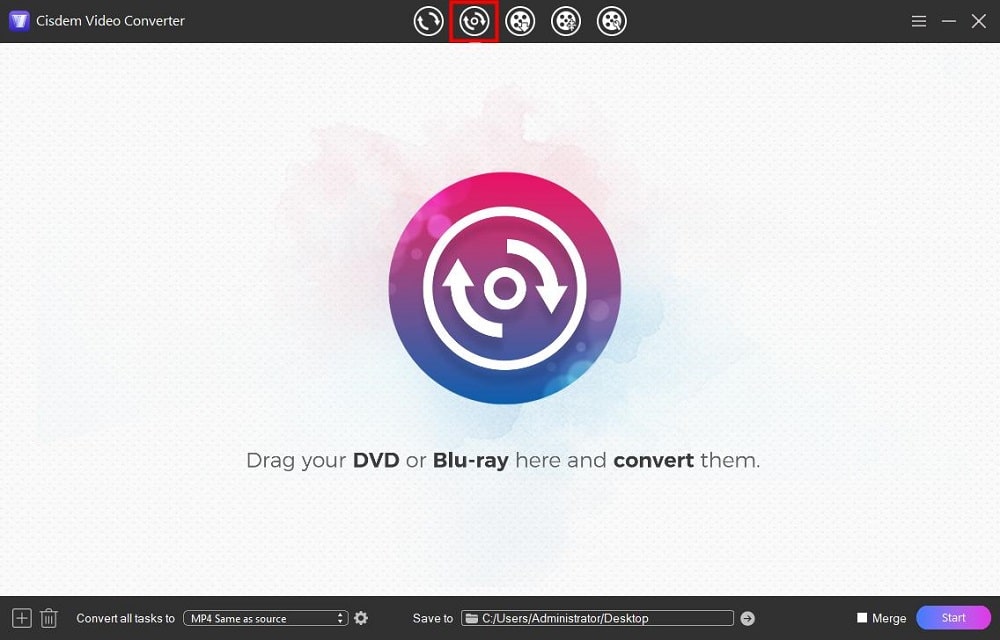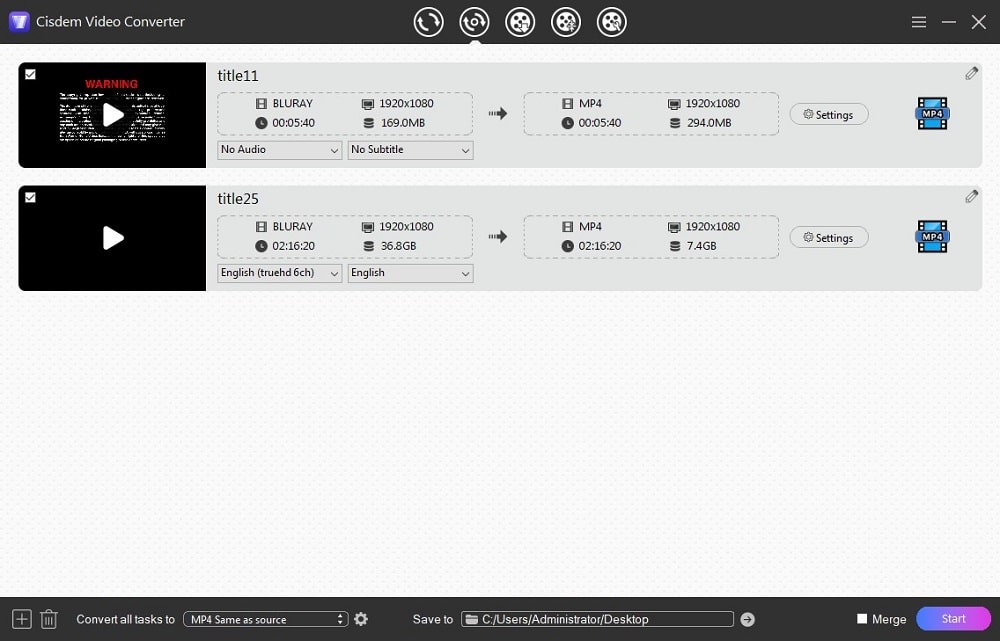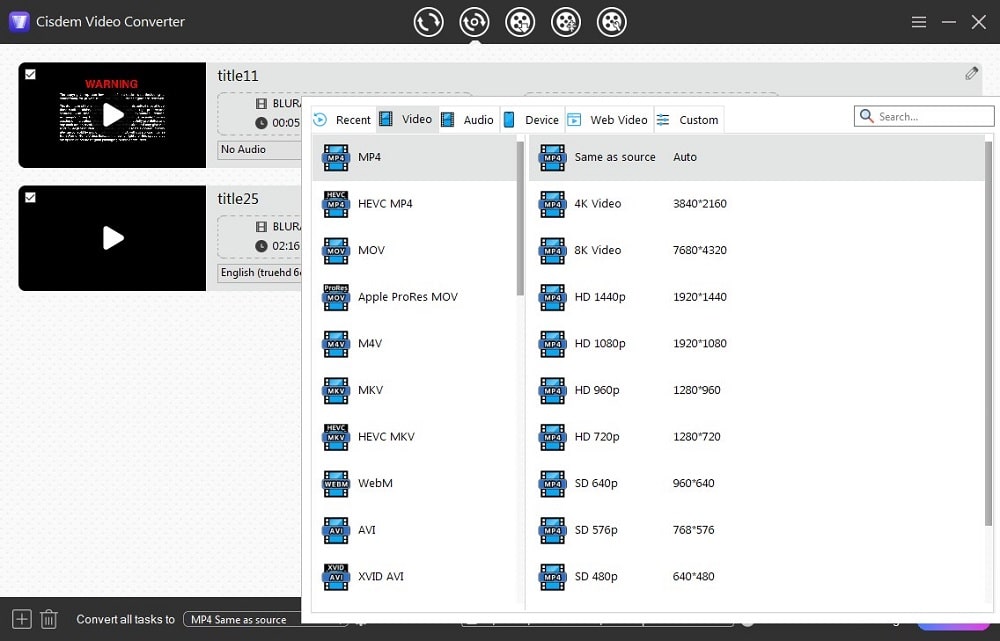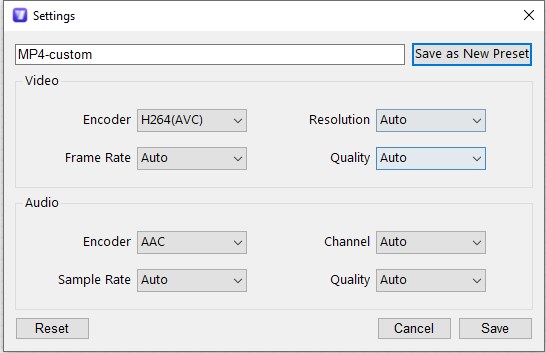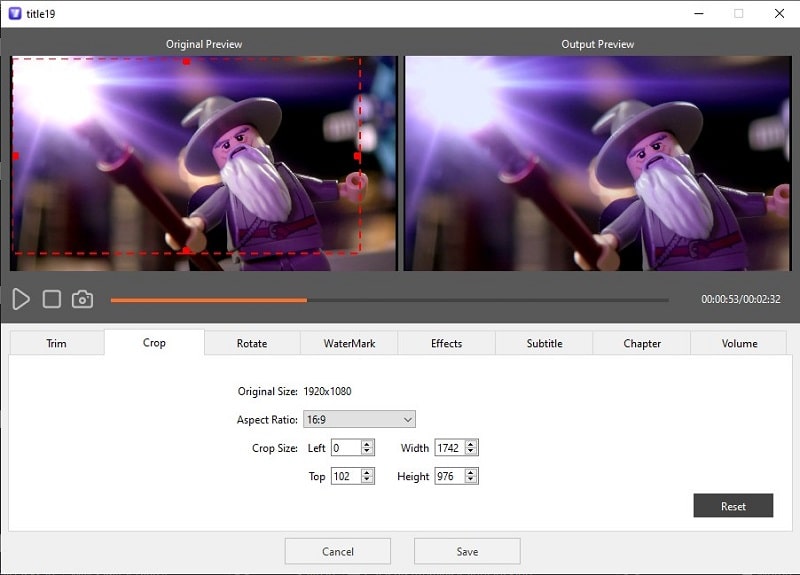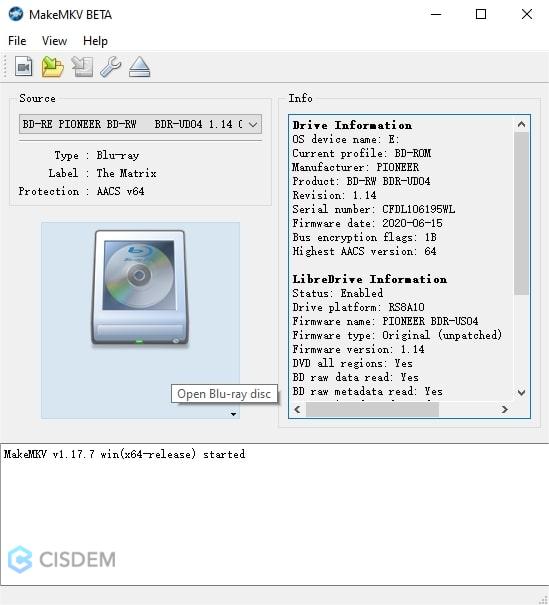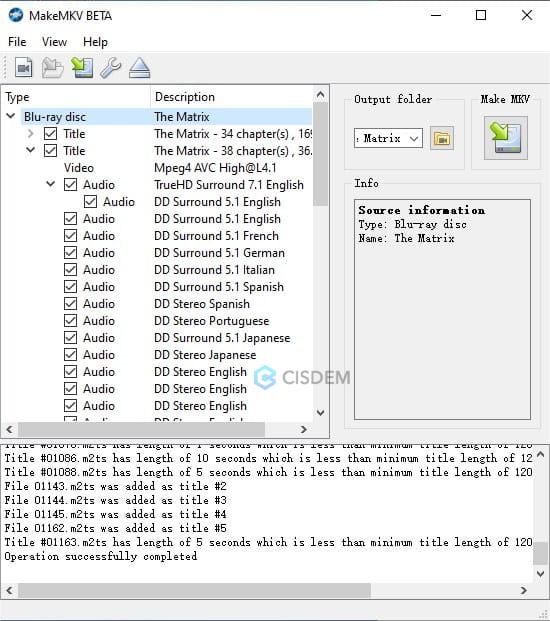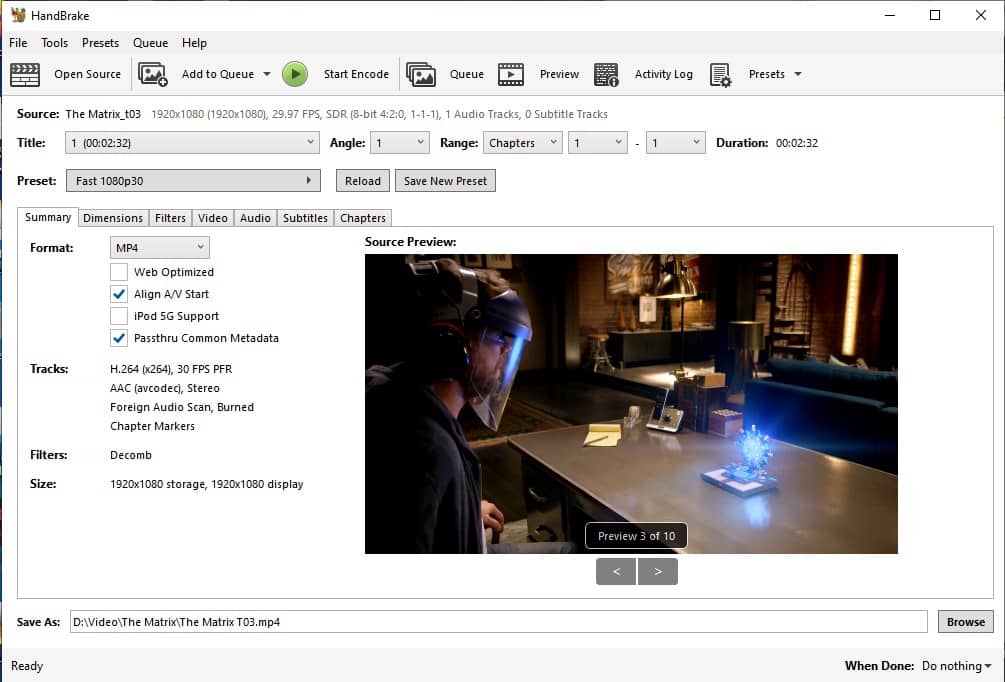How to Rip Blu-ray to MP4: 4 Proven Solutions
 950
950
 0
0
Blu-ray discs provide immersive experience for home theatre, with stunning TrueHD resolution and lossless audio quality that can’t be matched by streaming. But sometimes playing Blu-ray movies from discs can be inconvenient compared to handy digital files. And converting Blu-ray to the popular MP4 is a good solution for most, delivering a much smaller file size with no noticeable loss in quality. So how to do it?
For self-burned Blu-ray without encryption, you can simply go to BD Drive > BDMV > STREAM folder on your computer, then convert video files there to MP4. But for commercial/rental Blu-rays with copy protection, things are not that simple.
This tutorial will show you 3 tested methods to rip Blu-rays to MP4 on Windows and Mac. Blu-ray to MP4 transfer service is also available. So you can watch Blu-ray movies on any screen, and built your own digital BD library easily.
How to Convert Blu-ray to MP4 With Software
I've ripped a Blu-ray movie (the main title is about 36 GB) I bought from the store with below three different ways on my computer. And the first is most recommended for beginners and those with lots of discs waiting to convert.
Preparations:
- Built-in or external Blu-ray drive connected to your computer. Visit www.sony.com/electronics/support/articles/00008683 to check if your computer's optical drive is Blu-ray compatible.
- Sufficient storage space, especially if you choose the second method.
Solution 1. Use Cisdem Video Converter to Rip Blu-ray to MP4 Effortlessly
Cisdem Video Converter is a robust video and disc conversion program, capable of ripping Blu-ray, UHD(4K) Blu-ray and DVD discs to MP4, MKV, AVI, MOV and more. With this powerful Blu-ray ripper, users can decrypt various Blu-ray discs and convert them to Full HD MP4 without losing quality. It allows you to play all the titles, preserve the audio/subtitle tracks, and display the output file size based on your settings. What’s more, this converter can also be used as a video downloader, compressor, and editor.
It’s easy to use with an intuitive interface, you can try it yourself or follow a simple how-to guide below to rip your Blu-ray now.
How to easily rip a Blu-ray to MP4 with Cisdem Video Converter:
- Insert the Blu-ray disc to your computer's drive.
- Install Cisdem Video Converter on your Windows or Mac computer.
 Free Download Windows 10 or later
Free Download Windows 10 or later  Free Download macOS 10.13 or later
Free Download macOS 10.13 or later
- Open Cisdem, and go to the Rip interface by clicking the second tab on the top.
![cisdem blu-ray ripper]()
- Drag and drop the Blu-ray into the program interface. Alternatively, click the "+" icon to browse to the disc and open it. Note: It takes about 5 minutes to decrypt the Blu-ray disc for the first time.
![load Blu-ray disc titles in Cisdem]()
- MP4 H.264 is the default output setting, you can click the MP4 icon to choose another format you want, such as HEVC MP4 that provides even smaller size. It will show you the estimated file size.
![choose output format]()
- Select the audio track and subtitle language you want to preserve from the drop-down list under the title info.
- Click “Save to” field at the bottom to choose a destination folder to put the MP4 files.
- Click the “Start” button to begin ripping Blu-ray to MP4. A blue check icon will appear when the conversion is finished.
Pros Tips:
- Cisdem allows you to delete or untick the warnings, trailers and other bonus titles after the Blu-ray is loaded, converting only the main movie/episodes can save time.
- Advanced users can click "Settings" button to adjust video and audio parameters, such as encoder, resolution, quality and more.
![MP4 settings for video and audio]()
- Click the pencil-like icon to edit the title if needed.
![edit blu-ray movie]()
 Cisdem Video Converter
Cisdem Video Converter
The Best Blu-ray to MP4 Converter for PC
- Rip commercial and homemade Blu-ray discs, BDMV folders and ISO files
- Remove AACS and BD+ copy protection and unlock region code
- Support over 300 output formats and presets for Apple, Android, TV and all devices
- Built-in Blu-ray player
- Hardware acceleration for Blu-ray to MP4 ripping
- Edit titles by trimming, cropping, adding chapter marker and subtitles, etc.
- Also download videos from YouTube and other 1000 website
 Free Download Windows 10 or later
Free Download Windows 10 or later  Free Download macOS 10.13 or later
Free Download macOS 10.13 or later
Solution 2. Use MakeMKV + HandBrake to Decrypt and Convert Blu-ray to MP4 (FREE)
MakeMKV is a DVD and Blu-ray ripping software that can decode and remux Blu-ray content to MKV files. MKV format preserve the original quality without compression, but the file size is almost as large as the Blu-ray file, 25 GB or more. That’s why you need HandBrake, a popular video converter, to transcode the large MKV Blu-ray file to MP4.
Both programs are free to use and available for Windows and Mac systems.
- Install MakeMKV and HandBrake on your Windows or Mac.
- Insert a Blu-ray disc into the drive, open MakeMKV, which will start canning the drive automatically.
- After scanning, MakeMKV will display the Blu-ray source info, the label, protection type, ect. Click the big BD icon to proceed.
![MakeMKV rip Blu-ray disc]()
- Check the title you need according to the “Description”.
- Click the folder icon to choose an output folder, then click the icon under “Make MKV” to start ripping selected titles. Wait for the process to finish.
![MakeMKV choose titles]()
- Open HandBrake, and import the just saved MKV file.
- MP4 should be selected in the "Format" menu.
- Click “Browse” to choose where you want to save the MP4 file.
- Click “Start Encode” to begin converting the Blu-ray file to MP4.
![HandBrake compress Blu-ray file]()
Note: A big problem with this free solution is probably HandBrake’s slow MP4 encoding speed. It can take hours and more to encode one large BD file, so it’s better to do the conversion overnight. Also, to use MakeMKV's Blu-ray ripping feature for free, you need to update the beta key every 30 days. Get the key at https://forum.makemkv.com/forum/viewtopic.php?t=1053, then go to “Help > Register” in MakeMKV, and enter the license key.
Solution 3. Use VLC Player for Blu-ray Playback and Conversion to MP4 (FREE)
Can VLC convert Blu-ray to MP4? Yes, using external decoding libraries. As the most popular free media player with converting feature, VLC actually doesn't have native support for Blu-ray, when you try to open a Blu-ray with it, an Errors window will pop up, with messages like “needs a library for AACS decoding”.
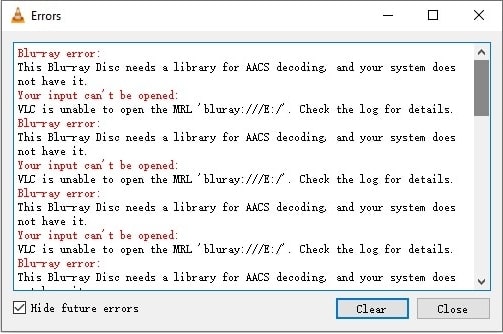
To fix this, you need to install the necessary library files to enable VLC to rip Blu-rays.
Note: VLC is not a dedicated Blu-ray ripper, it won't allows you to choose audio and subtitle language track. And it can't handle 4K Blu-rays.
How to rip protected Blu-ray to MP4 using VLC:
1. Install VLC media player if you don’t already have it on your computer.
2. Visit https://vlc-bluray.whoknowsmy.name/ and download the necessary files according to the operating system of your computer.
- Download the keydb.cfg file and put it in C:\ProgramData\aacs\ (on Windows) or ~/Library/Preferences/aacs/ (on Mac). Create the aacs directory if it does not exist.
- Download the libaacs DLL file and put it in the VLC directory (on Windows) or /usr/local/lib/ (on Mac).
3. Now insert your Blu-ray disc and open VLC, go to the “Media > Open Disc”. Choose “Blu-ray” in the new window and click Play. Check if VLC can access the Blu-ray disc properly.
4. Click “Media > Convert/Save”. In the pop-up dialog, go to the Disc pane, select Blu-ray, tick the“No disc menus” option, and check if the disc is selected automatically. Click the "Convert/Save" button to continue.
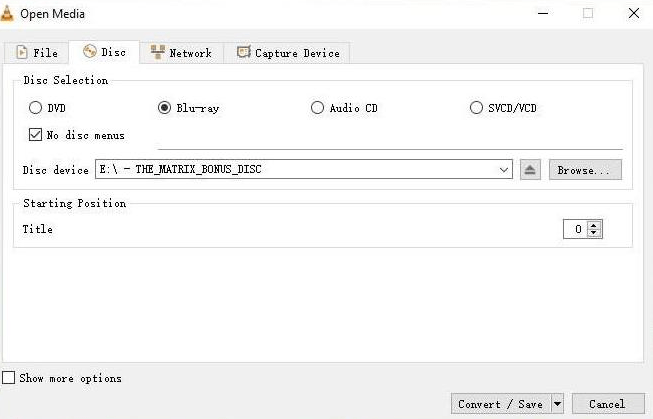
5. In the Convert window, choose “H.264+MP3 (MP4)” from the Profile list, and click “Browse” to specify the save location and enter a file name. Click Start to begin Blu-ray to MP4 conversion process in VLC.
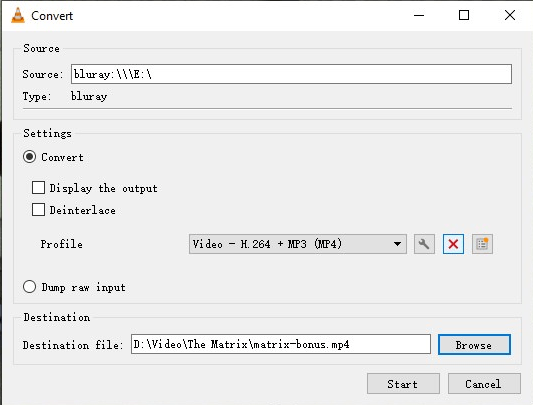
6. You can monitor the progress with the progress bar at the bottom.
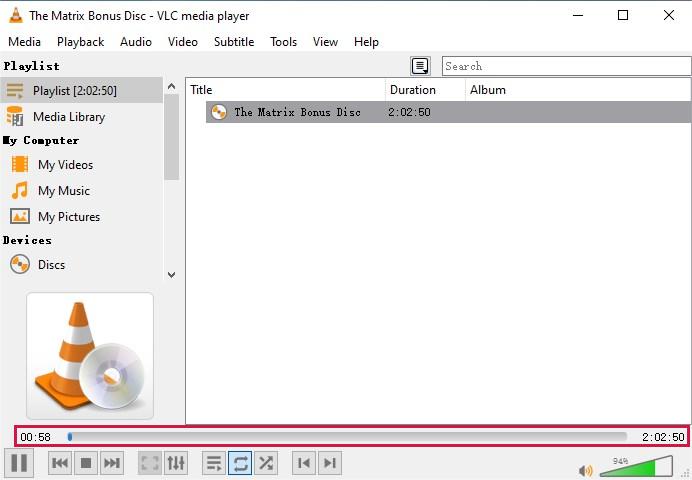
Order Blu-ray to MP4 Conversion Services
No Blu-ray optical drive? Too time-consuming to do the job yourself? No worries, you can outsource the task to others. There are some companies providing Blu-ray to digital transfer services. Just send your Blu-ray discs to them, after scanning and converting, they will deliver the MP4 files through a USB drive or upload to the cloud for download. It usually takes at least 1-2 weeks though.
#1 DiJiFi Blu-ray Conversion Service
DiJiFi is a company in the US that specialized in converting old media. It can duplicate or convert your home Blu-rays to MP4 files suitable for viewing/editing or sharing. There’s no pricing on the website, you can contact them using the inquiry form to discuss further details about your order.
#2 DIGIRAW Blu-ray Ripping Service
DIGIRAW is a UK based company that provides digitizing service for clients from over 20 countries. It can rip your physical Blu-ray collection to MP4 format, with subtitle options and metadata tagging.
Price per disc: £4.50 for Blu-ray; £9.00 for 4K Blu-ray (bonus discs are priced by special arrangement)
Minimum order: £29
You get: free USB drive or cloud download (max. 1TB) for the MP4 files; free disc return delivery
Conclusion
Converting Blu-ray to MP4 is convenient and future-proof. Whether you want to rip Blu-ray movies or loads of TV show boxsets, Cisdem Video Converter is an efficient, user-friendly and affordable option. MakeMKV & HandBrake and VLC are viable free solutions, but it may take longer and require a steeper learning curve.
If you still have trouble ripping Blu-ray to MP4, feel free to leave a message in the comments section below for discussion.
Copyright Disclaimer:
The above guide is intended to show what is technically possible for educational and personal use. Please note that ripping Blu-ray discs without legal ownership or permission may violate copyright laws in your country. Use this information at your own risk and never for illegal distribution.

Jenny is a technology editor who has been blogging since she was a student. Since joining Cisdem, she focuses on writing articles about video software and how-to guides. She loves exploring new tools and techniques.

Ryan Li is a senior developer at Cisdem. Since joining the company in 2017, he has led the development of Cisdem Video Converter and now serves as the editorial advisor for all articles related to Video Converter.