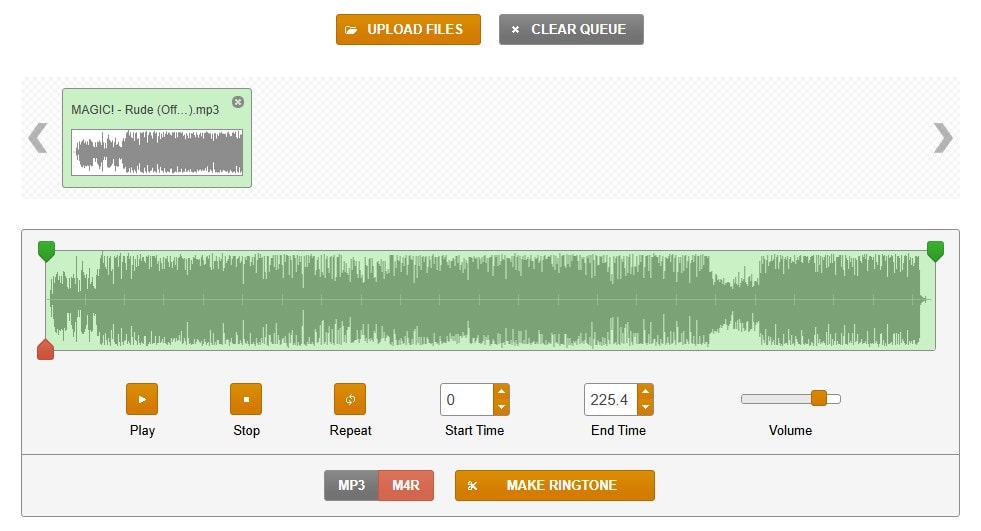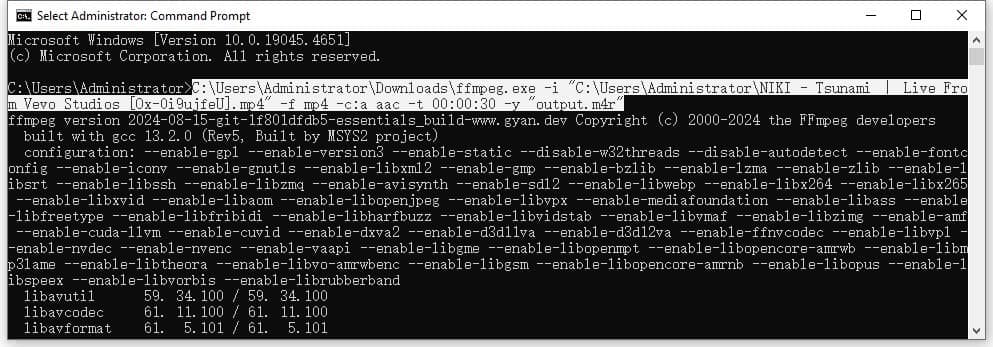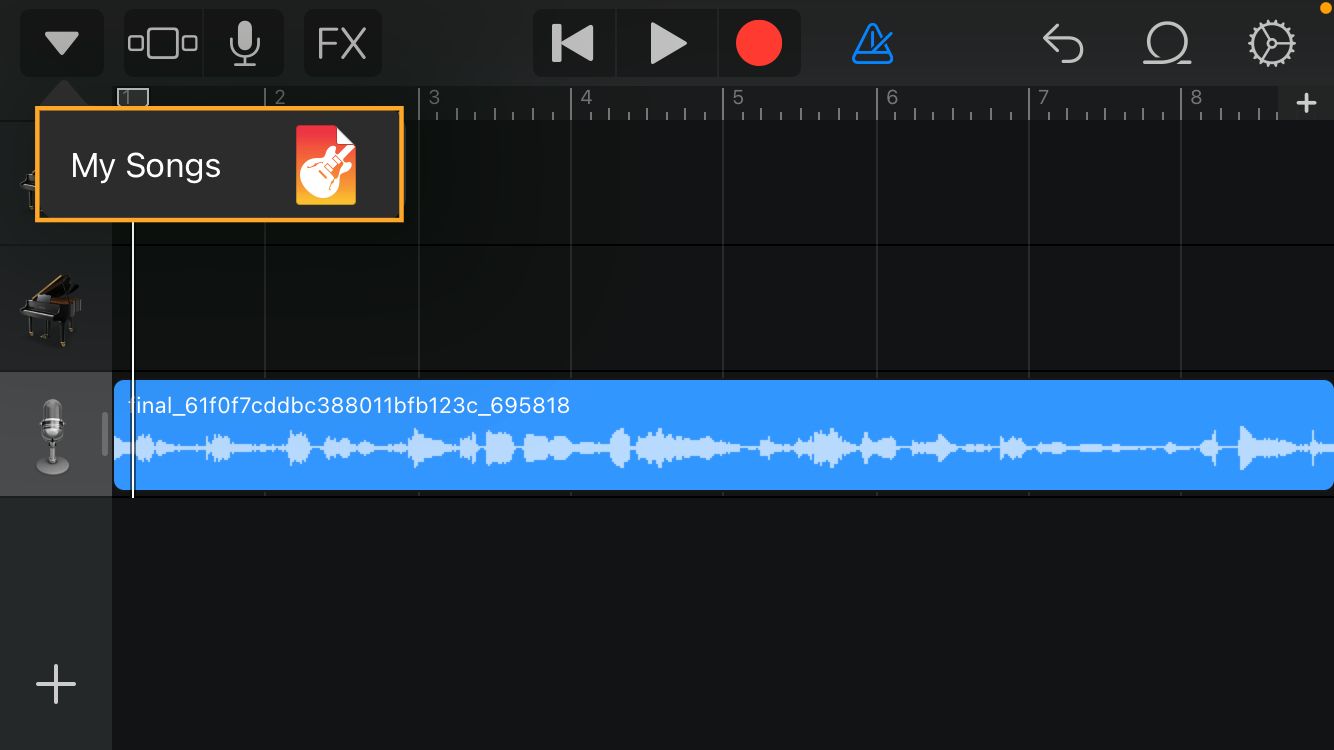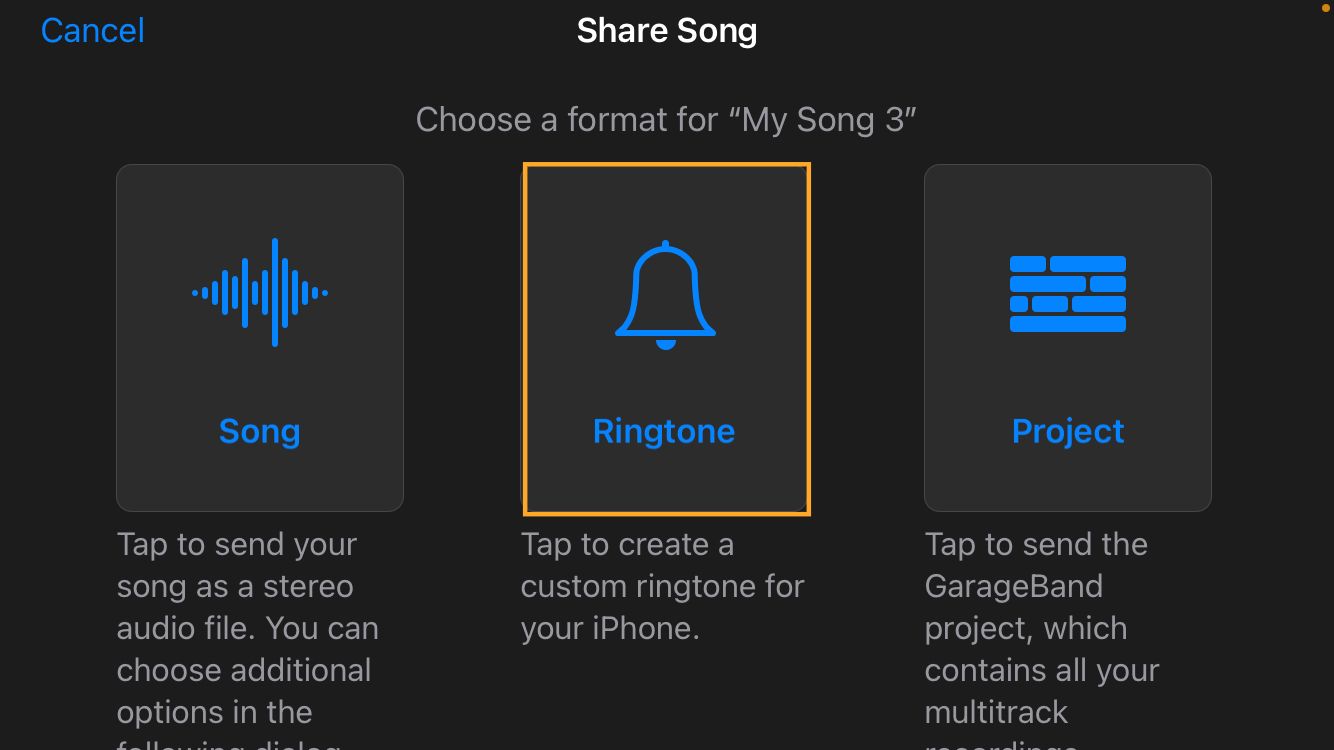3 Workable Ways to Convert YouTube to M4R Easily
 18.1K
18.1K
 0
0
Heard a great song from YouTube and want to set it as your iPhone ringtone? Well, the first thing you need to do is to download and convert YouTube to M4R (the only ringtone format supported by iPhone). This post covers 3 solutions, so just carry on.
 Cisdem Video Converter
Cisdem Video Converter
The Best YouTube to M4R Converter App
- Download ringtones from YouTube, SoundCloud, or other 1000+ sites
- Convert YouTube to M4R, iPhone, Android, etc. (600+ output formats offered)
- Also convert MP4, MPEG, MP3, M4A, AAC, WAV, FLAC, etc. to M4R
- Support batch download and conversion
- Ensure ultra-fast speed and flawless output quality
- Edit YouTube audio: Trim, add fade in/out effects, add chapters, adjust audio parameters, merge, and more
- Extract audio or video files from a Blu-ray/DVD without watermark
- Compress M4R file size without losing quality
 Free Download Windows 10 or later
Free Download Windows 10 or later  Free Download macOS 10.13 or later
Free Download macOS 10.13 or later
Key takeaways
- The best solution for all users: Try a professional YouTube to M4R converter for Mac and Windows - Cisdem Video Converter, which allows you to safely download music from any online site (not just YouTube) to MP4 in high quality.
- Solution 2 for light users/beginners: Desire to download M4R ringtones from YouTube on iPhone and Android for free? Online tools can fulfill your needs.
- Solution 3 for technical users: Command-line tools are powerful but involve a lot of upfront effort to master. Interested in them and have plenty of time? Why not have a try.
- The last part is a bonus, showing you how to make ringtone from YouTube video on iPhone with GarageBand.
Note: Only Solution 1 can convert YouTube to M4R ringtone with one tool. Both Solution 2/3 require using two tools - one for download and another for conversion.
What is M4R?
M4R is an audio format designed for the iPhone to create custom ringtones. It is stored in the MPEG-4 audio format and fully uses AAC as the default compression scheme. To make an exclusive iPhone incoming call ringtone or SMS alert tone, you can get M4R files from the following 3 sources:
- Purchased from the iTunes Music Store, which is encrypted by DRM.
- Downloaded from free ringtone websites like cellbeat.com, zedge.net, and melofania.club.
- Created or converted from MP3, MP4, M4A, YouTube, or other video or audio files.
Solution 1. Convert YouTube to M4R with Desktop App
99% of the tools are not real YouTube video to M4R converters, they need two tools to accomplish the task. One is to download music from YouTube, and the other is to convert the file to M4R format. Cisdem Video Converter, an all-in-one media processing software, breaks this limitation. It lets you convert YouTube link to M4R directly without superfluous tools.
 Free Download Windows 10 or later
Free Download Windows 10 or later  Free Download macOS 10.13 or later
Free Download macOS 10.13 or later
How does Cisdem YouTube to M4R converter benefit you?
Cross-platform compatibility: Download ringtones from public/private/age-restricted YouTube videos, playlists, and shorts. Besides YouTube, also supports a wide array of platforms, like Bandcamp, Deezer, Facebook, TikTok, Bilibili, and more.
Video/audio conversion: No matter what media file format it is, it can be converted to M4R, and vice versa.
Excellent performance: Efficiently download multiple M4R files from YouTube simultaneously and deliver high-quality results.
Powerful yet easy to use: Help you download/convert/edit/compress video and audio files and digitize DVDs/Blu-rays. Each function module is easy to get started.
How to download YouTube to M4R with cutting in bulk:
Step 1. Go to the “Download” module of Cisdem Video Converter.
Open the app and click the the third icon at the top.
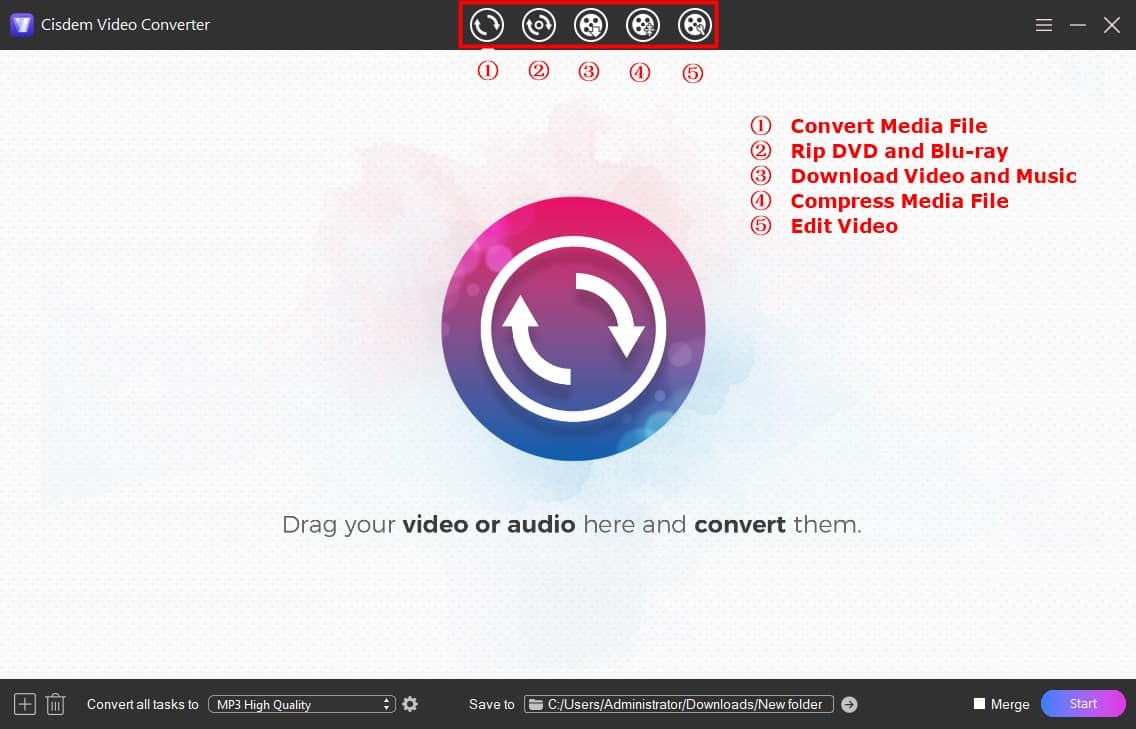
Step 2. Copy, paste, and parse the YouTube URL.
Find a YouTube music video that you want to make into an iPhone ringtone, and copy its URL.
Then paste the URL into the blank field at the bottom of the Cisdem. Press Enter to load it.
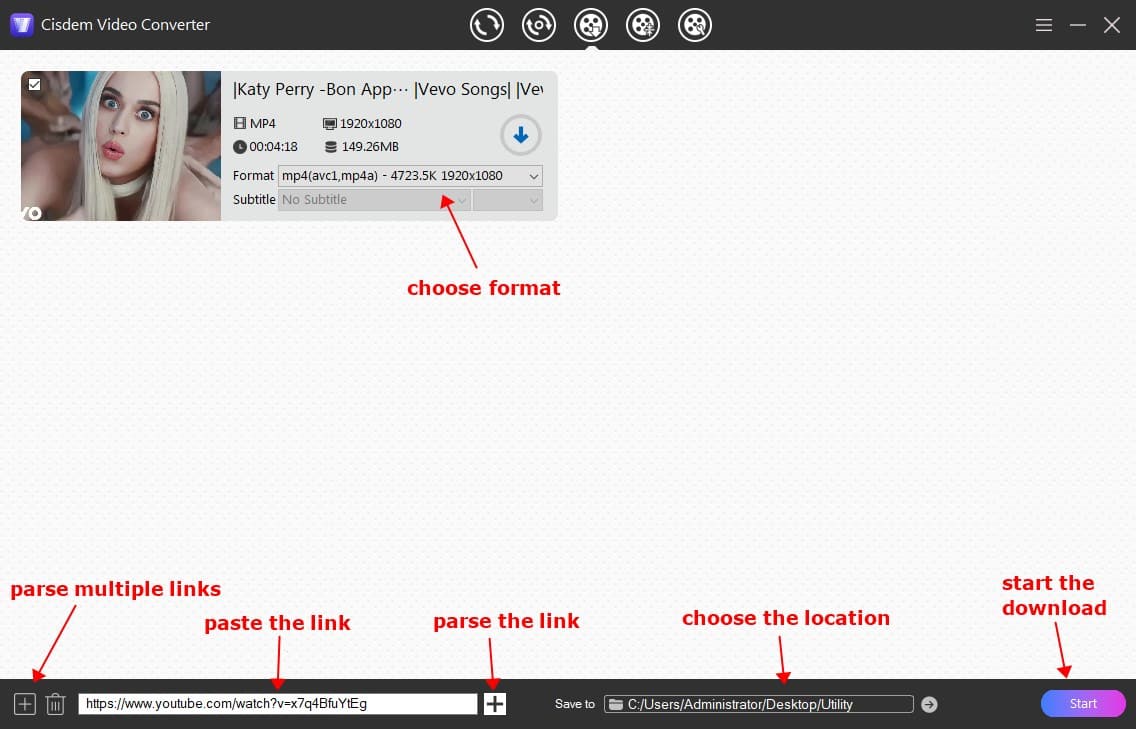
Tip: It supports parsing multiple YouTube video links at once for batch downloading. Just click on the “+” icon in the lower left corner > input multiple URLs > Hit “OK”.
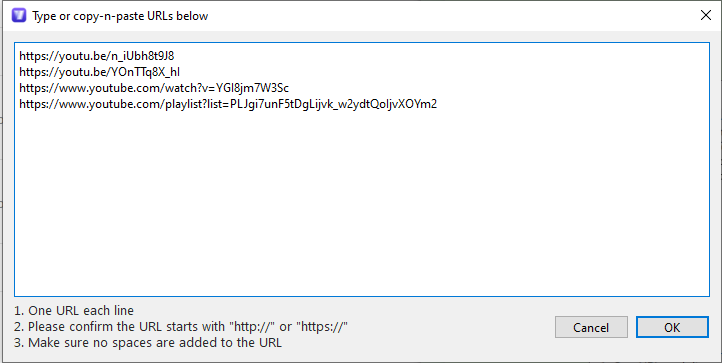
Step 3. Download YouTube music videos.
MP4 and M4A are the original YouTube formats. By default, the video will be saved as MP4 with highest quality. If you want to download faster, however, you can open the format list and select M4A audio format with the highest bitrate. Click “Start” in the lower right corner to begin downloading.
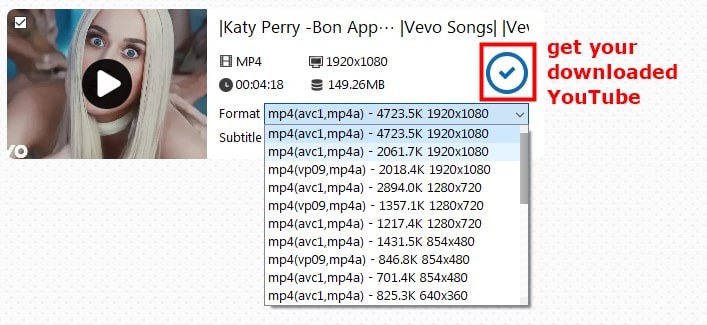
Step 4. Convert YouTube MP4 or M4A to M4R.
When the YouTube download is finished, a blue checkmark icon will appear. Click it to locate the downloaded file immediately.
Switch to the "Convert" module and drag all the downloaded YouTube files into it. In the Format panel, head to the "Audio" tab and select the M4R format for conversion.
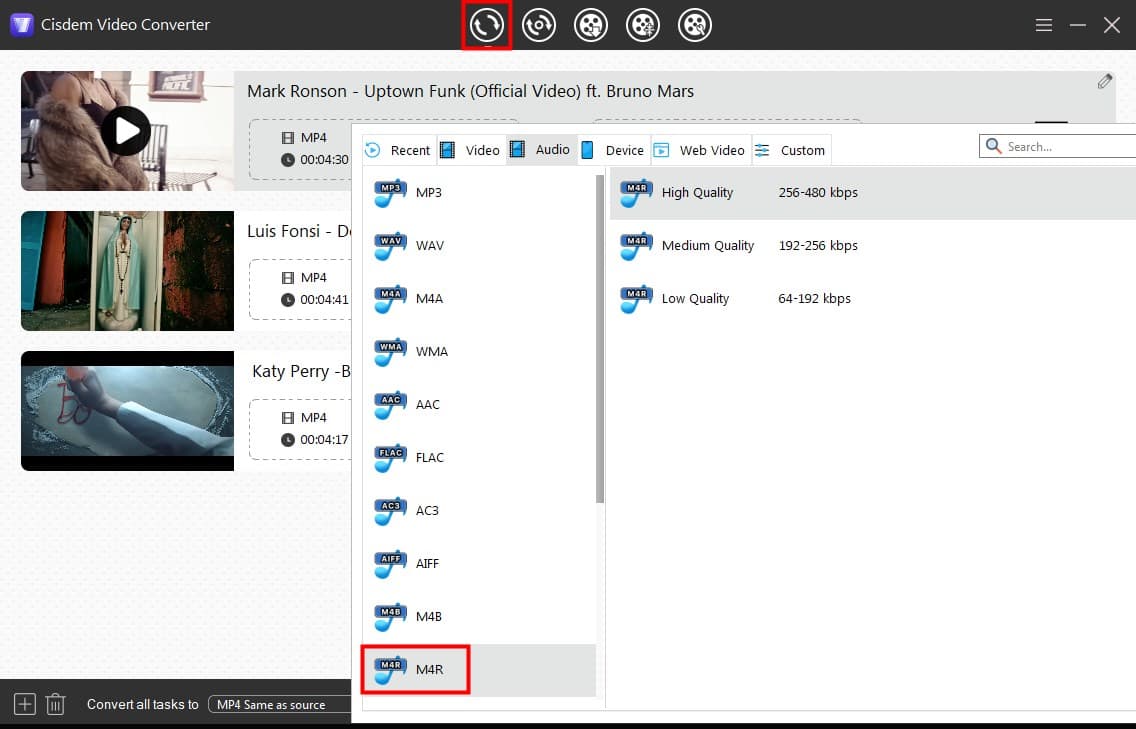
Tip: iPhone ringtones have a length limit. You can click the pencil icon to enter the editing interface and trim the audio to less than 30 seconds.
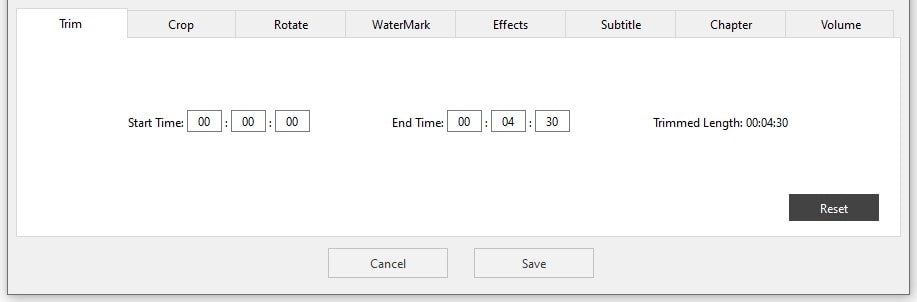
Solution 2. Convert YouTube to M4R Online Free
Online YouTube to M4R converters require no installation and are workable on mobile phones as well. But don’t ignore their notable shortcomings:
- The output M4R audio quality is not as good as one downloaded by dedicated programs.
- Always pops up useless and annoying ads.
- Mislead you to download subpar software.
Below I will take ytmp3s.nu + ringer.org as an example to help you convert YouTube video to M4R online.
Part 1. Download YouTube to MP3 via ytmp3s.nu
Unlike the stereotype of most online tools, you'll marvel at how clean YTMP3's page is. If you use Firefox or Opera, you can install its add-on version in your browser. Note that it can only store YouTube music in MP3 format.
- Open https://ytmp3s.nu/ website in your browser.
- Copy the link to the YouTube video you want to turn into a ringtone, and paste it to empty box.
- Click “Convert”. It will prepare and initiate the conversion.
- Now download the MP3 file to your device.
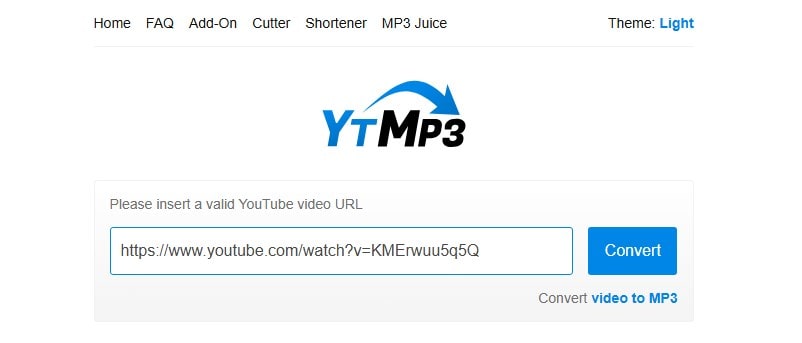
Part 2. Convert YouTube from MP3 to M4R via ringer.org
Ringer.org is a smashing M4R ringtone maker website. With it, you can easily customize your preferred songs as ringtones for iPhone or Android. It supports 7 input audio formats: AAC, FLAC, WAV, WMA, M4A, MP3 and OGG; 2 output formats: MP3 and M4R.
- Visit https://ringer.org/.
- Click “UPLOAD FILES” to add the MP3 audio you downloaded from YouTube.
- Move markers and use fine-tuning controls to select your favorite portion of the song. Also adjust the volume.
- Choose M4R for iPhone, then start making a ringtone from YouTube file.
![]()
Solution 3. Convert YouTube to M4R Using Command-line Tools
Unlike YouTube to M4R converter app with a graphical user interface, command-line tools work by typing text commands and then having the computer perform the appropriate action.
This part will use yt-dlp + FFmpeg. The former focuses on downloading online videos, while the latter is for media file encoding and decoding.
Part 1. Download YouTube music to MP4 or M4A with yt-dlp
yt-dlp helps you download music from YT for ringtone in original quality. In addition, it also supports Facebook, X, Instagram, and more than 1000 other websites.
1. Navigate to https://github.com/yt-dlp/yt-dlp. Scroll down the page to find the yt-dlp installer for Windows or Mac, download and install it.
2. Launch a command line interpreter.
Windows: Command Prompt or PowerShell
Mac: Terminal
3. Run the command to download YouTube music for ringtone to MP4.
Windows: yt-dlp URL
Mac: yt-dlp 'URL'
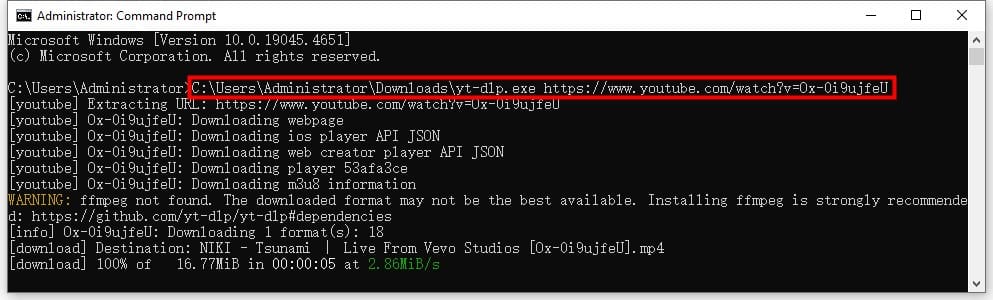
Tip: If you want to save YouTube music as M4A, you need to do one more step. Use the command yt-dlp - F to retrieve a list of formats supported by YouTube videos. Find the M4A format that meets your needs and confirm its ID. Then use yt-dlp -f ID URL (Windows) or yt-dlp -f ID 'URL’ (Mac) to download it.
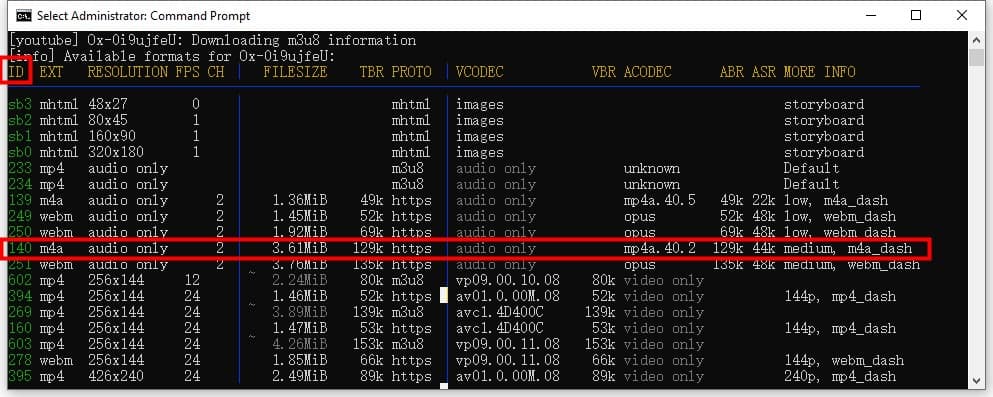
Part 2. Convert YouTube to M4R ringtone with FFmpeg
Thanks to FFmpeg’s exceptionally robust transcoding feature, converting YouTube videos to M4R is a piece of cake. Keep in mind, however, that it is not possible to download videos directly.
- Go to https://www.ffmpeg.org/ to download and install FFmpeg.
- In the command line interpreter, continue to type ffmpeg -i input.mp4 -f mp4 -c:a aac -t 00:00:30 -y "output.m4r", which specifies the output audio codec and duration.
- Hit Enter.
![]()
Tip: The installation of yt-dlp and FFmpeg is more complicated, especially on Mac, which requires the installation of Homebrew. You can simply drag and drop their executable files into the command line interpreter to use them.
Bonus: How to Make Ringtone from YouTube Song on iPhone with GarageBand
If your goal is to make iPhone ringtones, in addition to the YouTube to M4R converters, you can also use GarageBand.
First, download YouTube audio on iPhone with ytmp3s.nu mentioned above, then proceed with the following steps.
- Get GarageBand from the App Store.
- Initiate the app. Tap the instrument to start making an M4R ringtone, then tap the project icon in the upper-left corner.
- On the "GarageBand Recent" screen, tap the "+" icon in the upper right corner.
- Under the "TRACKS" tab, swipe left or right to select "AUDIO RECORDER".
- Tap the loop icon in the upper right corner.
![]()
- Tap “Browse items from the Files app”. Find the downloaded YouTube audio, long press it, then import it to GarageBand.
- Tap the added audio track to highlight it. Adjust the start and end points to make the cut.
- Go to the top left, tap the drop-down arrow > “My Songs”.
![]()
- Long press the file. From the pop-up menu, choose “Share > Ringtone”.
![]()
- Tap “Export > Use sound as" to turn YouTube video into M4R ringtone on iPhone.
The above provides you with some good solutions to convert YouTube to M4R ringtone. Whether you’re looking for a professional or free program, and whether you want to make conversions on your computer or iPhone, it has you covered.
Copyright Disclaimer
The video/audio download methods provided in this article are for personal and educational use only. Sharing or commercial use is not allowed unless you get permission first. The website fully respects copyright laws and will act upon any valid removal request.

Emily is a girl who loves to review various multimedia software. She enjoys exploring cutting edge technology and writing how-to guides. Hopefully her articles will help you solve your audio, video, DVD and Blu-ray issues.

Ryan Li is a senior developer at Cisdem. Since joining the company in 2017, he has led the development of Cisdem Video Converter and now serves as the editorial advisor for all articles related to Video Converter.