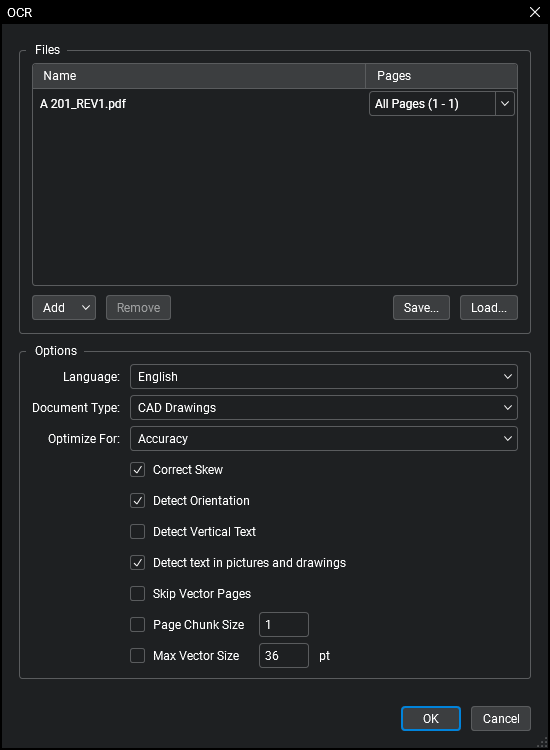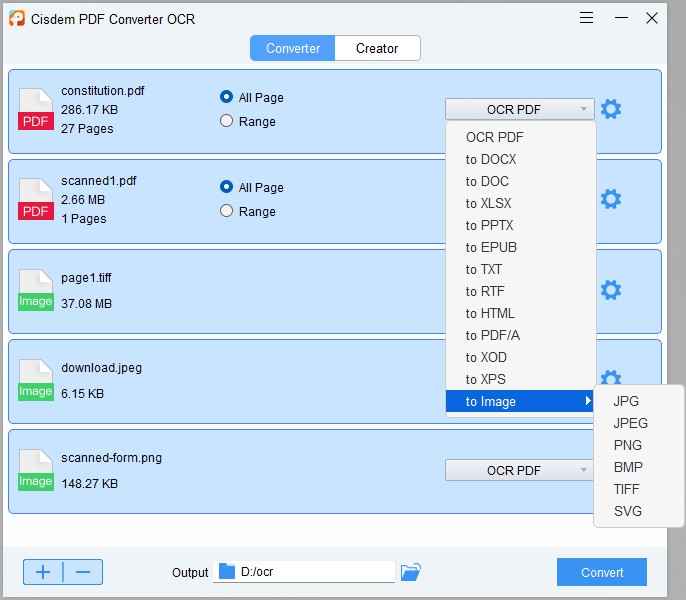How to Use Bluebeam OCR and Fixes When Not Working
 16.1K
16.1K
 0
0
The Bluebeam OCR (optical character recognition) tool can transform scanned PDF files into searchable and editable files. This OCR tool is available in Bluebeam Revu, a software program to create, markup and edit PDFs. Our article will show you how to use Bluebeam OCR, and what to do when Bluebeam OCR not working.
 Cisdem PDF Converter OCR
Cisdem PDF Converter OCR
Bluebeam OCR Not Working? Try This!
- OCR scanned PDFs and images to searchable/editable files(PDF, Word, Excel, PowerPoint, Keynote, Pages, etc.)
- Convert native and protected PDF into 15+ formats
- Highly accurate OCR result
- Allow batch OCR and batch conversion
- Support OCR in multiple languages
- Create, merge and compress PDFs
- Extremely easy to use
 Free Download Windows 10 or later
Free Download Windows 10 or later  Free Download macOS 10.14 or later
Free Download macOS 10.14 or later
What is Bluebeam OCR?
Bluebeam is construction software for architects and engineers to collaborate on projects. It can create and edit PDF, markup, measure, sign and OCR files, work in real-time collaboration. It has both desktop and cloud version, called Bluebeam Revu, but only the desktop versions supports OCR.
Bluebeam Revu has 3 editions: Basics for $240/year, Complete for $400/year and Core for $300, all contain the OCR function.
In the following table, you will find OCR availability info for each Bluebeam edition:

How to Perform OCR in Bluebeam?
This part is about how to make text searchable in Bluebeam. We can convert one or multiple scanned PDF documents to searchable PDF files, even export the data to Excel, Word, etc.
Steps to Perform Bluebeam OCR on Single PDF
- Step 1. Launch Bluebeam Revu Basic or other desktop versions, to Open or Open Recent PDF files in Bluebeam.
![bluebeam ocr 01]()
- Step 2. Go to Document > OCR.
![use bluebeam ocr 02]()
- Step 3. In the OCR dialogue box, set the OCR configuration options, including language, document type, optimized for.
![use bluebeam ocr 03]()
- Step 4. Click OK to start OCR in Bluebeam.
- Step 5 If you want to export the file after Bluebeam OC, go to File>Export, choose the file format.
![use bluebeam ocr04]()
Steps to Perform Batch Bluebeam OCR on Multiple PDFs
- Step 1. Run Bluebeam Revu.
- Step 2. Go to File > Batch > OCR.
![bluebeam ocr 05]()
- Step 3. Add all PDF files for batch OCR
- Step 4. Adjust OCR settings
- Step 5. Click OK Run batch Bluebeam OCR.
Bluebeam OCR is Not Working? Fix it!
#1 Bluebeam OCR Missing/Not showing
Bluebeam does provide an OCR tool, but it is only available to desktop users. The OCR button, menu and toolbar will not show in Cloud version. Before purchasing Bluebeam Revu, it’s important to know about the key features each edition can provide.
#2 Bluebeam OCR Not Recognizing Text
To find out why Bluebeam OCR not recognizing the text in your PDF, you should go to the OCR configuration window and check if you have added the file for OCR, if you have chosen the file language without error, if you have selected page range properly, or to check if you have ticked the option to skip specific pages.
If all the configurations are set up appropriately, force quit Bluebeam and restart the OCR process to check if it works. Also, you can open the file in other viewer to make sure the file is not corrupted, if yes, you have to repair it first.
#3 Pages Automatically Rotated
This is actually more of a bug than an issue. Sometimes, after you run Bluebeam OCR on multiple scanned PDF pages or scanned images, you will find that some of the pages have been rotated automatically. The fix is easy. You can rotate these pages back to the correct orientation. Another solution is to OCR your files in other software with OCR function and then continue working on them in Revu. However, an issue like this shouldn't have happened. Hopefully it will be fixed in the new version.
#4 OCR Requires Using the 64-bit Version of Revu Installed on This Operating System
This error message can appear when you try to run Bluebeam OCR on a file using Revu (32-bit) on 64-bit Windows. After you purchase and install Revu eXtreme 2017 (and above) on a computer with 64-bit Windows installed on it, you will get 64-bit and 32-bit versions of Revu. To troubleshoot, you just need to close Revu (32-bit) and use Bluebeam Revu (instead of the 32-bit version) to reopen the file.
To permanently get rid of this Bluebeam OCR error, you can set the 64-bit Revu as your default PDF viewing tool. Below is how.
- Step 1. Launch Revu. With Revu 2017, go to Help > Administrator. With Revu 2018, go to Revu > Administrator.
- Step 2. Select the Revu tab in the Administrator and select 64-bit as the default PDF viewing tool.
- Step 3. Click OK so you can save the setting.
Best Bluebeam OCR Alternative for Windows and Mac 2024
In the case Bluebeam disappoint you, or you just need an eay-to-use OCR tool to make your files searchable, you can use Bluebeam OCR alternative tools. Here for Mac and Windows users, there are 2 best Bluebeam OCR alternative recommended to you.
Best Bluebeam Revu OCR Alternative
Cisdem PDF Converter OCR is an all-around OCR tool, PDF converter, PDF creator, PDF page extractor, PDF password remover and PDF compressor. Using advanced OCR technology, it can help you convert scanned (and native) PDFs and images to multiple formats.
Why Cisdem PDF Converter OCR?
- OCR both PDF and image
- Convert native and protected PDFs
- Export as searchable PDF, Word, Excel, PPT, Keynote, Page, ePub, etc.
- Advanced OCR and high quality OCR result
- Batch OCR
- Create PDFs (also allow merging, compressing and locking PDF output)
How to Use the Best Bluebeam OCR Alternative?
- Download and install Cisdem PDF Converter OCR on your PC. Then you can start your conversion.
 Free Download Windows 10 or later
Free Download Windows 10 or later  Free Download macOS 10.14 or later
Free Download macOS 10.14 or later - Add scanned PDF documents to the Converter interface.
![]()
- When a pop-up windows appear and prompt your to download the OCR module, click OK.
![]()
- Select the export format.
From the output format dropdown list, select to OCR PDF, to DOCX, DOC, images, or other options you need.![]()
- Select file language(s).
Click on the Setting icon and choose a language or a combination of languages.![]()
- Start OCRing.
Click the Convert button. Choose a location to keep your OCRed files. Click Save. The OCR will start immediately.
In conclusion
The Bluebeam OCR tool is one of the key features in Bluebeam Revu. The tutorial above shows you how to use it to scan your PDF documents to searchable and selectable data. If Bluebeam OCR not working, and you can not fix this problem even with our solutions, maybe it’s time to turn to other OCR software such as Cisdem PDF Converter OCR or OmniPage to do the job instead.

Carolyn has always been passionate about reading and writing, so she joined Cisdem as an editor as soon as she graduated from university. She focuses on writing how-to articles about PDF editing and conversion.

Liam Liu takes charge of the entire PDF product line at Cisdem and serves as the technical approver for all related editorial content. He has deep expertise in PDF and document management technologies and nearly a decade of development experience.