With its impressive sensors and processors, the iPhone camera becomes the most popular camera in our pocket. Not only allow users to take photos, but the iPhone camera can also create high-quality videos. That’s the reason why iPhone is indispensable for various family events or parties, to save great memories by taking photos or videos. For this reason, many users want to burn iPhone videos to DVD. This article will show you two ways on how to put iPhone videos on DVD.
 Free Download
Free Download  Free Download
Free Download
If you are not going to put iPhone videos on DVD yourself, you can purchase iPhone videos to DVD service online. Below is a list of good services you can turn to.
Price: $15.96 for the previous 30 min, $5.46 for each additional 30 min
Accepted Video Formats: MPEG1, MPEG2, WMV, AVI, and MOV
Order completion time: 3-4 weeks
The Walmart DVD Transfer Service is offered by YesVideo, a partner of Walmart. It provides service to burn videotapes, movie file reels, photos and slide saver, even digital media to DVD or Blu-ray disc.
To buy the service, you need to place the order on its website, choose “Digital Media Transfer”, then fill out the information and pay for the order.

Price: $19.99 per media card plus $9.99 per DVD
Accepted Video Formats: MP4, M4V, MTS, 3GP, MOV, AVI, DV, MPEG, and WMV
Order completion time: 3-5 weeks
Walgreens is a well-known iPhone videos to DVD service that lets you burn videotapes, movie files, HD videos and photos to DVD. The DVD will maintain the magnetic audio in iPhone videos. It’s DVD-R format and can be play in most standalone DVD players.
To get your iPhone videos burned, you should place the order online by filling out the form. Then find an offline Walgreens store nearby your house, place your media card and order number there.

Price: $25.99 for the first 90 min, $25.99 for each additional 90 min
Accepted Video Formats: Same as Walmart
Order completion time: Same as Walmart
All the DVD services on CVS start at $25.99, including photo scanning, slide scanning, negative scanning, video tape transfer, film transfer and audio/video transfer. It will also help to transfer iPhone videos to DVD with smart chapters, title, theme, and music.
You can select Digital Media transfer service, and start your order on https://www.cvsyesdvd.com/.

Drawbacks of using iPhone videos to DVD service:
Although it doesn't require you to burn a DVD yourself, it's a one-time fee service. If you want to burn other videos to DVD later, you need to continue paying.
It takes 3 to 5 weeks to get back the transferred DVD, not counting the time that the service receives the media card from you.
Burn up to 2 hours of iPhone video to DVD. If the video is longer than 2 hours, the remainder will be burned to a separate DVD for an extra fee.
It doesn’t directly support iPhone memory card. You have to transfer iPhone videos to the accept memory card like memory stick, USB drive, etc.
Plus, make sure DVD transfer service accepts the video format exported from iPhone.
In fact, comparing to buring DVD via paid services, it is much more convenient and economic to burn iPhone videos to DVD using an application yourself.
To burn iPhone videos to DVD yourself, there are 2 steps to follow, you need to transfer the iPhone video to a computer first, then burn the video to DVD.
The reason why we need to transfer iPhone videos to a computer for burning is that, most of the computers come with a DVD drive for playing and burning.
There may be 2 situations when transferring iPhone videos to a computer, you may be using a Mac or a Windows PC. No concerns, we have considered all the situations you may encounter.
#1 Using iTunes
#2 Using Airdrop
#3 Using iCloud
Method 1. Using iCloud
Same as the way that doing on a Mac, Windows PC users can also utilize iCloud service to save and download iPhone videos.
Method 2. Using Google Drive
Also, you can fully utilize Apps that can transfer and sync files on all platforms, they will allow you to open and download the videos that you saved on your iOS device.
Now that the iPhone videos are ready on your Mac or Window PC, we come to the 2nd step: burning iPhone videos to DVD by using a DVD burner.
Similar to the solutions offered to transfer iPhone videos to a computer, we here also give 2 recommended DVD burners for Mac and Windows users respectively.
Cisdem DVD Burner is a program designed to burn virtually any videos to DVD disc, DVD Folder or ISO file. It automatically adjusts the bitrate and burns more than 2 hours of iPhone videos to DVD. Moreover, you are allowed to personalize the video by adding effect, menu templates, music, subtitles, etc.
Main features of Cisdem DVD Burner:
 Free Download macOS 10.13 or later
Free Download macOS 10.13 or later Free Download Windows 11/10/8/7
Free Download Windows 11/10/8/7
Step 1. Import iPhone videos
Click ![]() to add the video your transferred from iPhone to the program.
to add the video your transferred from iPhone to the program.
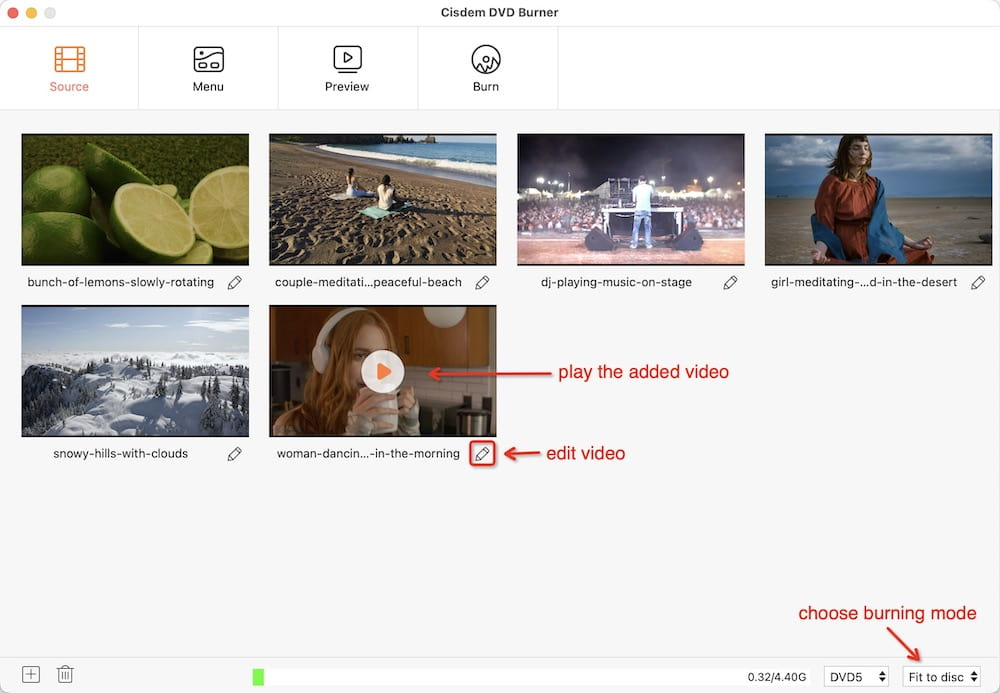
Step 2. Edit the video
Click the pencil icon under the thumbnail of the imported video, an editing window will appear. Use the toolbars to do changes to your video.
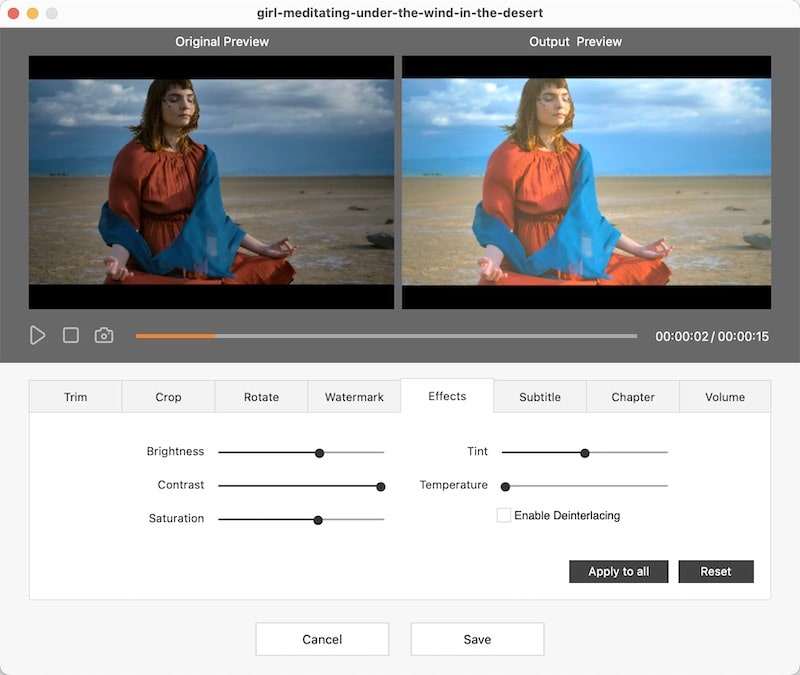
Step 3. Choose a menu template
Click on “Menu” to select a menu template. On each template, you can modify its frame, menu button, label, and text.
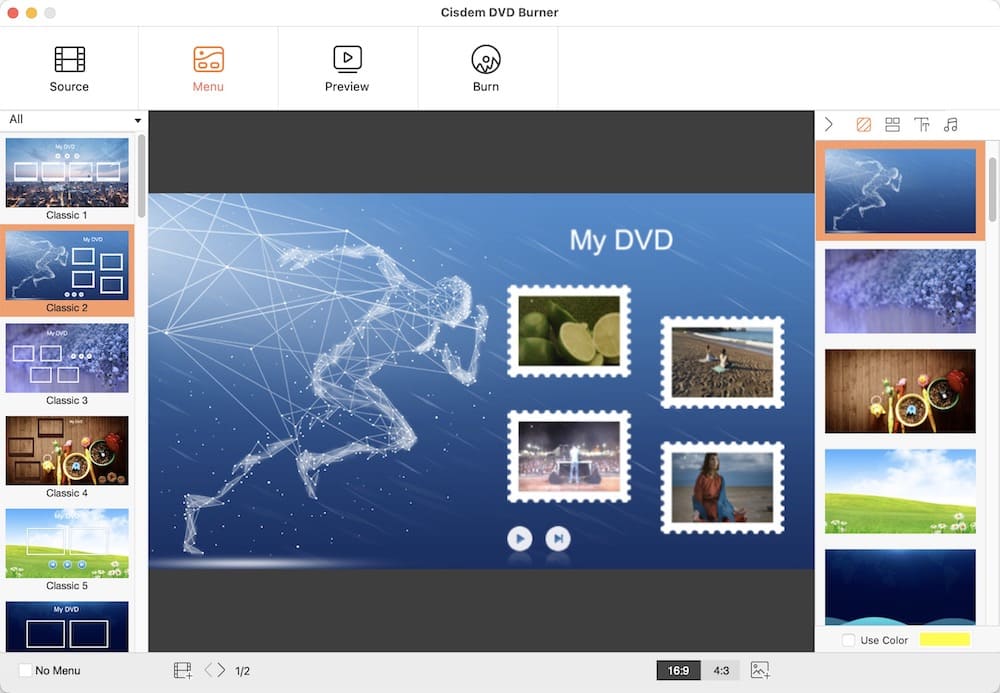
Step 4. Burn iPhone videos to DVD on Mac or Windows
Click  and choose DVD disc as the output, also tweak the settings if necessary. Then click “Burn” to start the burning process.
and choose DVD disc as the output, also tweak the settings if necessary. Then click “Burn” to start the burning process.
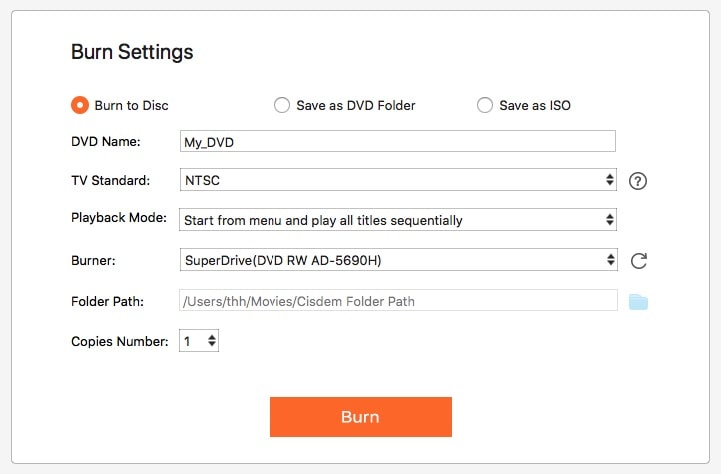
Winx DVD Author also allows you to burn iPhone videos to DVD. But it only available for Windows 10/8/7 or earlier versions. It is a free program to burn virtually all videos to DVD, with an impressive feature of downloading YouTube videos within the program for burning.
Main features of Winx DVD Author:



As you can see, it is not that hard to burn iPhone videos to DVD, if you have found a good service or appropriate tools to do the job. If possible, you are highly recommended to do the burning yourself with a professional DVD Burner, you just have the full freedom to personalize your DVDs.

Jenny is a technology editor who has been blogging since she was a student. Since joining Cisdem, she focuses on writing articles about video software and how-to guides. She loves exploring new tools and techniques.

