Unlike hard drives, DVD discs can't hold a mass of large files. From the literal meaning, a 4.7GB DVD disc can only involve videos less than or equal to 4.7GB. But is it true? What if your videos in 5GB, 6GB, or other sizes? This article will introduce how to burn more than 4.7 GB on DVD, and assist you to popularize the more correct DVD burning knowledge.
 Free Download
Free Download  Free Download
Free Download
Some people suggest that you first shrink large files to less than 4.7GB through an online video compressor, such as freeconvert.com, clideo.com, etc., and then burn the compressed files to a DVD. But this is a waste of time. It won't help at all and only make the quality of videos lower.
It depends on the total length of the videos, not the file size. And how long you can burn from videos lies in the type of DVD disc (single-layer or double-layer) and DVD authoring software you use. A dedicated and standard DVD burner can burn more than 4.7 GB to DVD 5. The duration of videos can’t exceed 2.5 hours. If you burn videos to DVD 9 (8.5 GB DVD, the high capacity DVD) with a standard DVD burner, the longest video time is 4 hours.
Note: The most important factor in determining video file size is the video bit rate, followed by the audio bit rate, not the video format, and others. The higher the bit rate (KBPS), the better the output quality.
Cisdem DVD Burner is a robust suite of DVD tools for creating professional-looking DVDs. It boasts rich features, making DVD burning from large files a very easy job. You can edit the source video, and add a DVD menu /subtitle/background image/audio track to your target DVD. The app allows you to burn DVD larger than 4.7 GB even you are using a single-layer DVD disc.
It has three modes:
Standard: As we explained before, a standard DVD burner is able to burn more than 120 minutes on a DVD, and the maximum recording time for a 4.7 GB DVD is 2.5h. Similarly, it lets you burn more than 8.5 GB to a dual-layer disc, the time up to 4h.
Fit to disc: This mode is more flexible and will automatically adjust the bitrate based on the video size. The larger the video, the lower the bitrate. You can burn up to 5 and a half hours to DVD 5 and 10 hours to DVD 9.
High Quality: It supports the shortest video time, up to 1.25h for 4.7GB DVD and 2.2h for 8.5GB DVD, but its quality is almost the same as the original video.
 Free Download Windows 11/10/8/7
Free Download Windows 11/10/8/7 Free Download macOS 10.13 or later
Free Download macOS 10.13 or later
Almost all the popular formats are included, like MP4, MKV, 3GP, AVI, DV, M2TS, AVCHD, DAT, Quick Time Video, iTunes Video, etc.
Whether you insert a single-layer or dual-layer DVD disc, Cisdem DVD Burner completely enables you to burn more than 4.7 GB on DVD. You only need to control the length of the imported videos.
Cisdem DVD Burner does more than just burning videos to DVD. With it, you can crop, rotate, adjust the brightness, contrast, and apply a special effect for a better visual experience. Plus, you can add subtitles and watermarks for your output DVD.
Before burning more than 4.7 GB on DVD, you can create amazing DVD menus with the aid of the software. It covers a wide range of DVD templates available in different themes such as scenery, holiday, travel, birthday, memory, etc. DVD background, decorative frame and button for each template can be changed to your preferences.
There’s support for NTSC and PAL. If you don’t know which one to choose, you can choose your country to automatically match the TV standard. In addition, Cisdem DVD Burner empowers you to select the DVD language and aspect ratio.
Install Cisdem DVD burning software and then run it. Insert a blank DVD (DVD 5 or DVD 9) into your computer.
 Free Download Windows 11/10/8/7
Free Download Windows 11/10/8/7 Free Download macOS 10.13 or later
Free Download macOS 10.13 or later
Add files more than 4.7 GB, such as downloaded or homemade videos, movies, etc. There are two ways to load them. Drag-n-drop large files into the "Source" interface of the software, or input them by clicking ![]() .
.
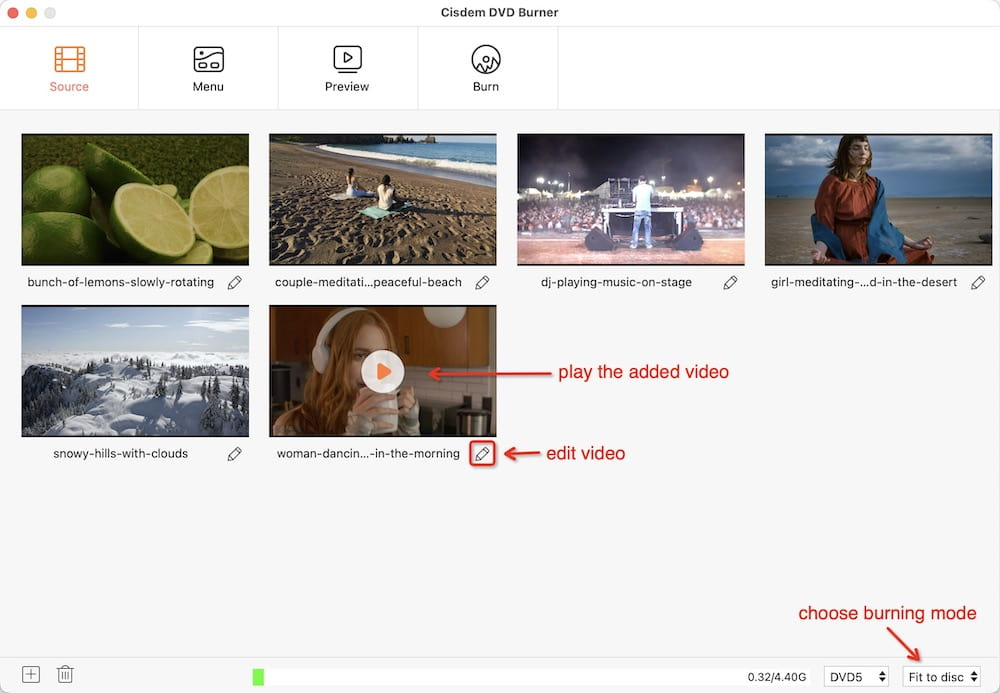
After loading multiple large files, click  button. The editing interface will be opened, where you can crop/enhance video, add effect/chapters, etc. as you wish.
button. The editing interface will be opened, where you can crop/enhance video, add effect/chapters, etc. as you wish.
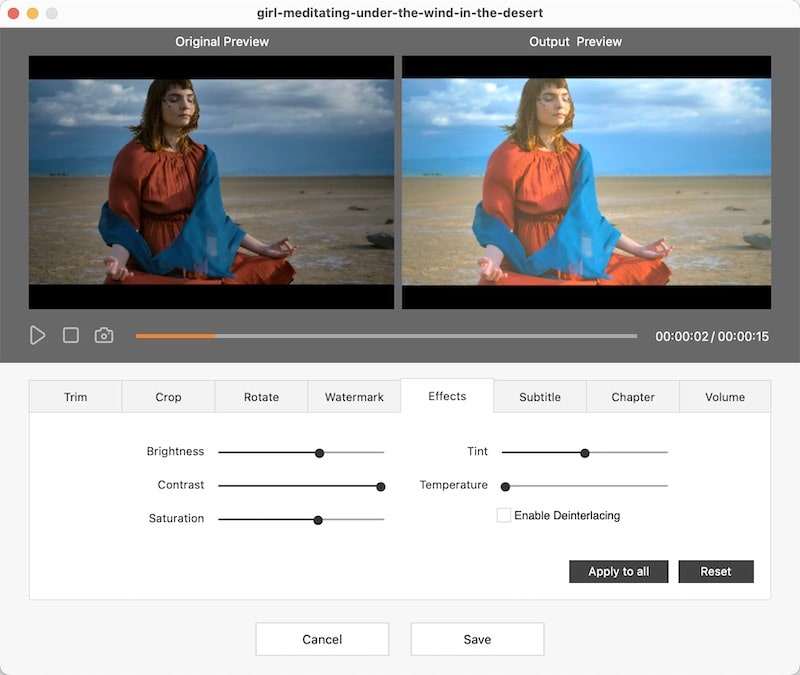
Click on “Menu” to personalize your DVD by adding a menu. It provides a wide range of menu templates. Just choose your favorite one from the right panel.
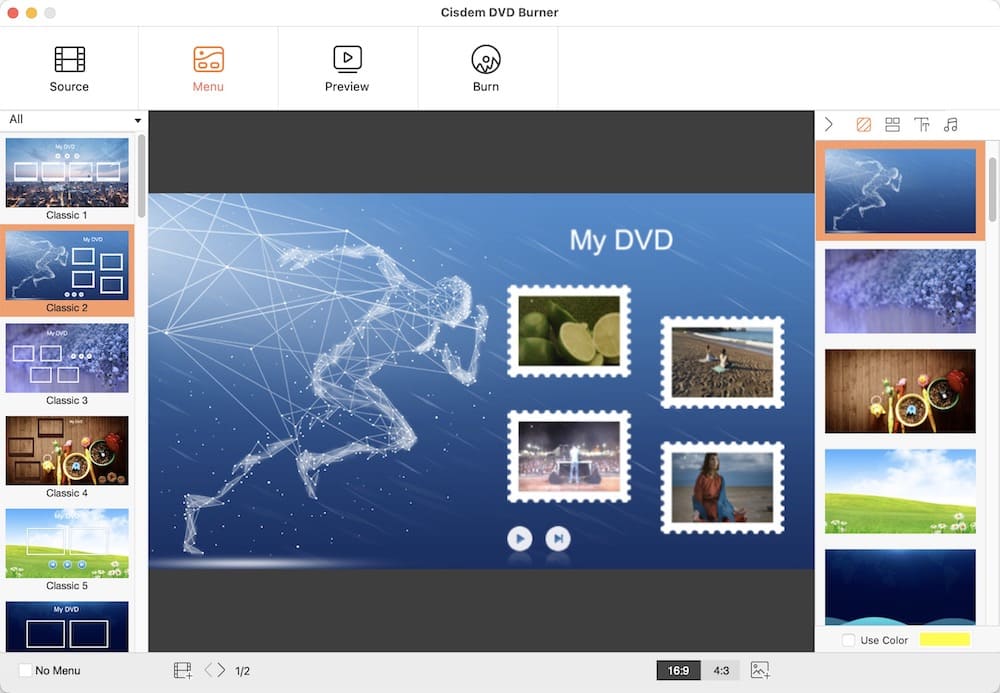
Click on  to see how the DVD will appear after burning.
to see how the DVD will appear after burning.
Hit the  button. In the following window, select "Burn to Disc”. Give a desired name to the disc and modify the output parameters. If everything is ready, click “Burn” to burn DVD more than 4.7 GB capacity.
button. In the following window, select "Burn to Disc”. Give a desired name to the disc and modify the output parameters. If everything is ready, click “Burn” to burn DVD more than 4.7 GB capacity.
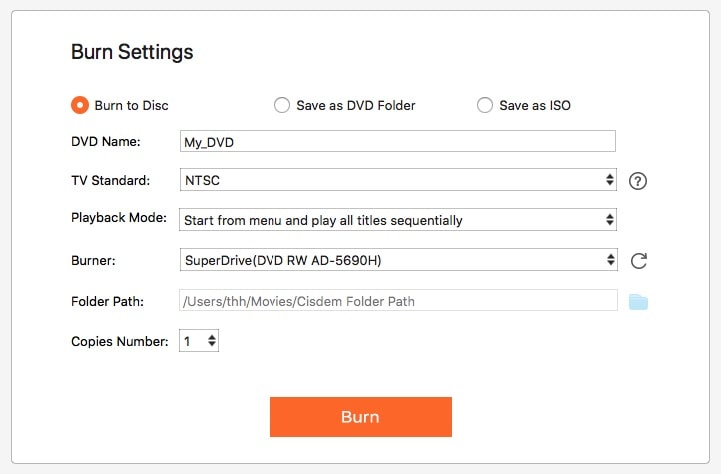
| DVD-5 | DVD-9 | |
|---|---|---|
| Side | 1 | 1 |
| Layer | 1 | 2 |
| DVD size | 4.7 GB | 8.5 GB |
| Video Minutes (standard time) | 120-133 | 240 |
| Video Quality | Standard | High |
| DVD Format | DVD+R/RW, DVD-R/RW | DVD+R, DVD-R |
| Price | Cheap | Costly |
| Rewritable | Yes | No |
If you are going to burn large files to DVD or burn more than 120 minutes on a DVD, I recommend you to use DVD 9. It supports more capacity and high quality. Moreover, DVD 9 is protected by copyright. Its production complexity of DVD9 is much higher than that of DVD5.
Nero Burning ROM is a good option to burn large video files to DVD discs, as well as disk image files, Blu-ray discs, AVCHD discs, etc. But it doesn't support Mac OS, and you have to pay for the updated version. Different from Nero, Cisdem DVD Burner is available for both Windows and Mac, plus, it provides free lifetime upgrades once you purchase. This is only for burning DVD more than 4.7 GB capacity, if you want to create a CD, you still need try Nero.
To burn ISO to DVD, a dedicated ISO burner such as Power ISO, ISO Workshop, Any Burn, Passcape ISO Burner, etc. is required. Unlike video, burning a large ISO file to DVD depends on the DVD size. If your DVD is only 4.7GB, it is impossible to hold a 5GB, 8GB, or 10GB ISO image. Compressing the ISO and then burning will not work, such a DVD won't play off. The only way is to use a dual-layer DVD or a larger size DVD instead.
This article has discussed how to burn more than 4.7 GB on DVD. We can easily know how much can a 4.7 GB DVD hold depending on the video length. Thus the first thing to control is the video length, not the file size. To burn large files to DVD 5 or DVD 9, Cisdem DVD Burner may help you. It has been developing for many years and possess a series of useful features for DVD burning.

Jenny is a technology editor who has been blogging since she was a student. Since joining Cisdem, she focuses on writing articles about video software and how-to guides. She loves exploring new tools and techniques.


David LObato
Incorrect about 2.5 hours burning time on 4.7 DVD. I use Nero 10 and burn it using Nero Vision. I have several hundred discs with videos, from home to TV to YouTube. They are running four hours and three minutes. I have how many Korean dramas on discs, and those are running 59.5-60.5 minutes each.
Peter William
Hi, David. This does not mean 4.7GB DVDs can only burn for 2.5 hours, but rather that under the standard bit rate, they have a maximum burning time of 2.5 hours. When you set a lower bit rate, the burning time will increase. But if your DVD is too long and low in bit rate, you will probably not get good quality. Generally, DVD 5 recommends burning 2-hour DVDs.
Louie Cuper
To the cisdem.com owner, Thanks for the in-depth post!