The Secret of Copying DivX to DVD, Revealed at Last
 2.0K
2.0K
 0
0
Q: I’d like to enjoy DivX files on my DVD player, but it doesn’t support the DivX format. Thus I am considering copying DivX to DVD on MacBook. My question is how to convert/ burn DivX to DVD and how can I create DivX menu without leaving a watermark.
It disturbs us when received videos and movies are compressed in DivX. Since it can’t explicitly be compatible with the default video players on computers as well as portable devices. Even if the DivX videos are playable on some special media players, you may be bored of streaming movies on an undersized screen in DivX format, and urgently pursue a better watching experience. Under such circumstances take the necessary action by copying DivX to DVD with a DivX DVD burner.

 Cisdem DVD Burner
Cisdem DVD Burner
All-around DivX DVD Burner
- Create any video to DVD Disc/ DVD Folder/ISO File
- Trim & crop video, adjust brightness & contrast, add text & watermark,
- Make video DVD more stylish by changing menu
- Add beloved music or images to redefine background
- Automatically fit for 4:3 standard TV and 16:9 widescreen TV
- Offer a built-in player for checking the result
 Free Download
Free Download  Free Download
Free Download
How to Play DivX Videos
Scenario one: Desire to play DivX videos on computers or portable devices, but lack of proper software or codecs.
Solution: Install a media player that works with DivX or install DivX codec packs.
There are a number of programs supporting DivX videos playback, including Cisdem Video Player, VLC media player, DivX Plus player, MPlayer, BS.Player, etc.
Some programs like Windows Media Player require additional DivX codec packs installed to decode DivX content properly.
To play DivX files on mobile phones, you can try to run OPlayer on iPhone and RockPlayer on Android.
Scenario two: Possess a decent video player that supports plentiful formats except for DivX, and you are not inclined to install other superfluous player tools.
Solution: Convert DivX to common video formats using conversion programs.
Several video converters allow you to convert DivX encoded files to other formats, such as Freemake Video Converter and Handbrake. Even you can convert DivX to MP4, MKV, AVI, FLV, etc. with reliable online converters. As for more professional tools, Format Factory for Windows and Cisdem Video Converter for Mac are fine choices.
Scenario three: Intend to watch DivX movies on a big HD TV
Solution: Convert DivX to DVD via DivX DVD Burner
Copying DivX to DVD can save much device memory and space. It is more expedient for users who have already owned DVD players, as most modern DVD and Blu-ray players can play DivX files. In the beginning, we also mentioned the benefits of copying DivX to DVD, here will no longer emphasize it again.
In App Store, we can easily find a suitable video player or video converter, but the DivX DVD burner seems to be rare, let alone even knows the steps of copying DivX to DVD. So, continue to read the main part.
How to Convert/ Burn DivX to DVD on Mac and Windows
Don't assume that the more expensive the DivX DVD burner, the better its performance. Nero looks like offering multiple features, but many of them go useless for users. When it comes to free DivX to DVD copying, you have to bear the risk of wasting time due to the failed process.
#1 Use Cisdem DVD Burner (Mac & Win)
Cisdem DVD Burner is the best solution to convert DivX to DVD on Mac and Windows PC in great quality. It provides you with an extensive list of helpful and amazingly valuable functions. With the straightforward interface, you can easily access where to edit video content, create menu and burn various videos to DVD.
Quick summary to burn DivX to DVD:
- Launch the software.
- Import DivX videos.
- Edit videos and choose DVD menu if needed.
- Preview and convert DivX to DVD.
Step 1Download and Install the Program
 Free Download macOS 10.13 or later
Free Download macOS 10.13 or later  Free Download Windows 10 or later
Free Download Windows 10 or later
Step 2Load DivX Files
Open Cisdem DVD Burner, and drag the DivX videos to the "Source" panel. Or add the files by clicking the ![]() icon. All DivX files will be loaded, you can feel free to adjust their order.
icon. All DivX files will be loaded, you can feel free to adjust their order.
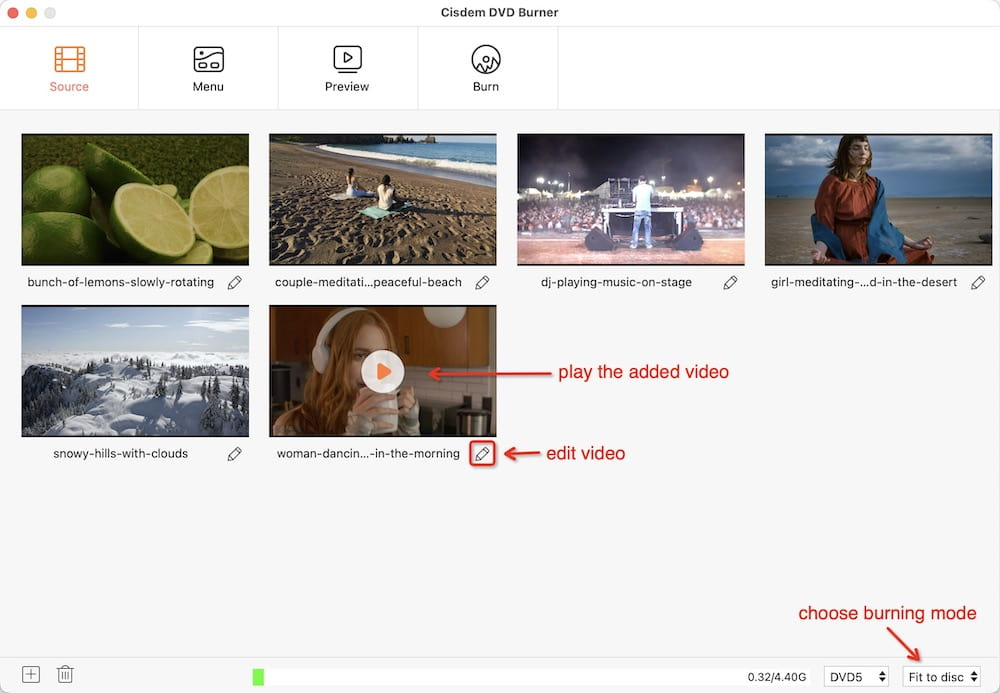
Step 3Edit and Select a DVD Menu
This step is optional. It depends on whether you want to customize your videos before copying DivX to DVD.
Click  to enter the editing interface. You can make your video more attractive by defining the editing tabs: Trim, Crop, Rotate, Watermark, Effects, Subtitle, Chapter, and Volume.
to enter the editing interface. You can make your video more attractive by defining the editing tabs: Trim, Crop, Rotate, Watermark, Effects, Subtitle, Chapter, and Volume.
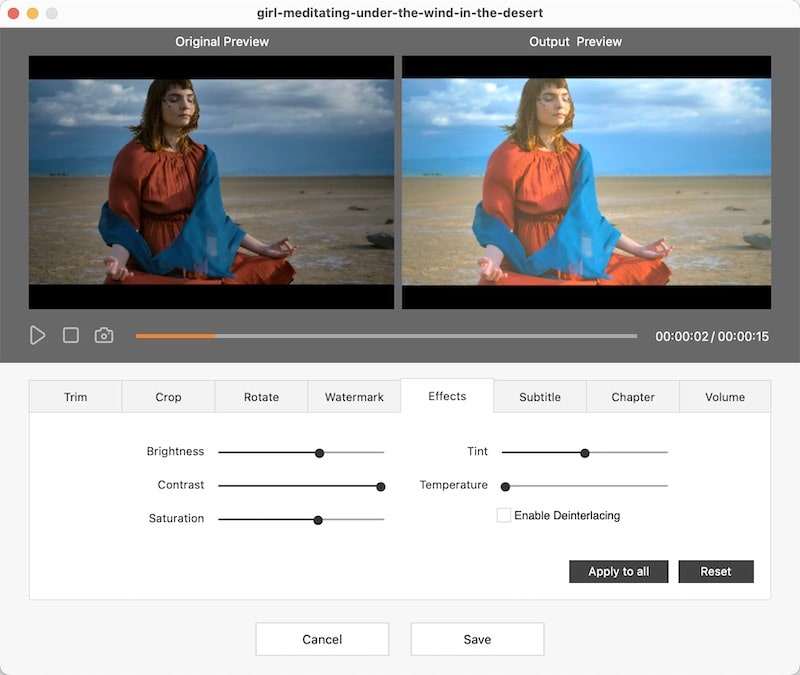
On the main interface, press the menu icon to go to personalize DVD menu. On the left side, you will see menu templates in different styles such as birthday, business, occasion, classic, etc., just choose one as your menu or tick the box of "No Menu".
Hit ![]() to open more specific custom tools. Change the frame, add labels/texts/background music, etc. as you like.
to open more specific custom tools. Change the frame, add labels/texts/background music, etc. as you like.
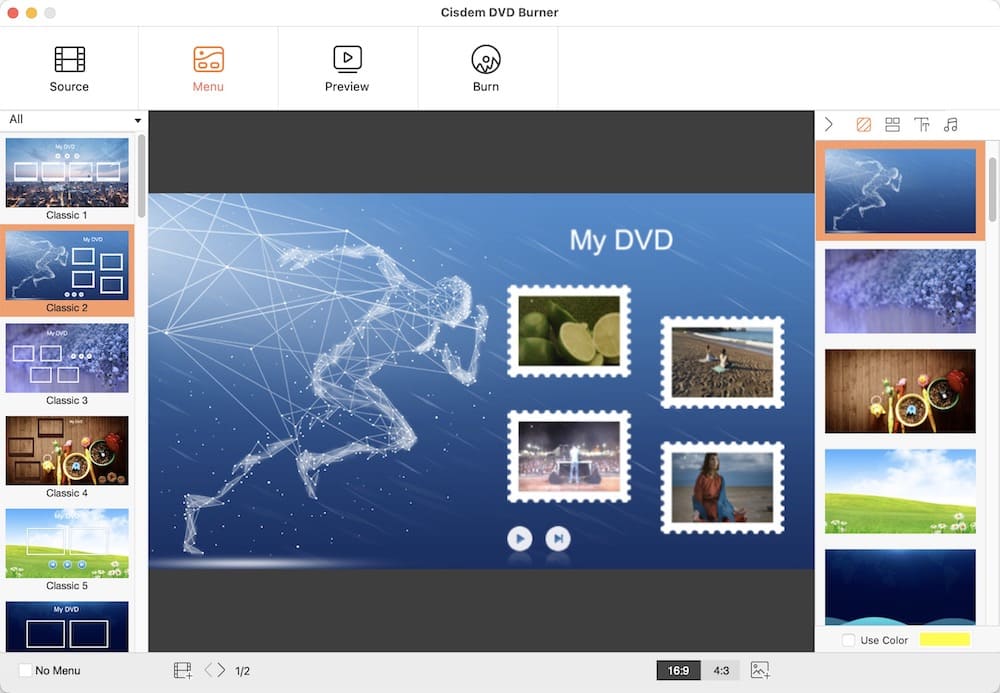
Step 4Burn DivX to DVD on computer
Insert a blank DVD disc into your computer. Switch to  > select “Burn to Disc” option > click “Burn” button. The process of DivX to DVD copying might take a while. When done, you are able to play the videos on a DVD player.
> select “Burn to Disc” option > click “Burn” button. The process of DivX to DVD copying might take a while. When done, you are able to play the videos on a DVD player.
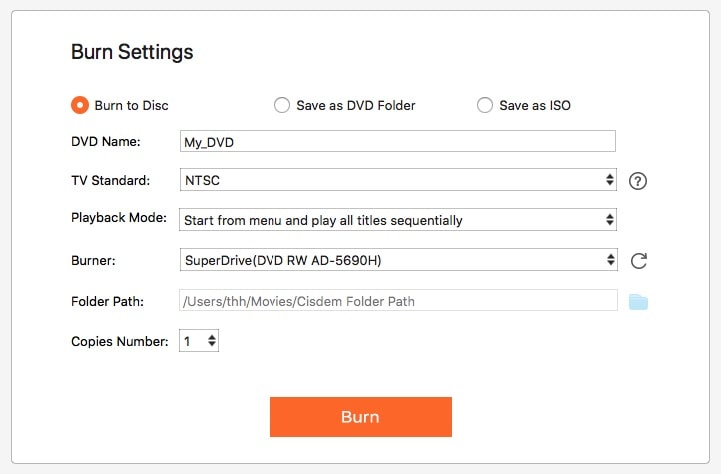
#2 Use Solid DivX to DVD Converter and Burner (Win)
Solid DivX to DVD Converter and Burner, as its name suggests, helps you to burn DivX wedding videos, movies, and vacation videos to DVD. The clean and neat interface makes every menu bar sell-explanatory. Main features:
- Convert DivX to DVD format
- Burn DivX to DVD disc/ DVD folder/ ISO file
- Add subtitle, edit basic parameters and create chapters
- Support DVD-R, DVD+R, DVD-RW, DVD+RW, DVD-5, DVD-9, etc.
Step 1. Click the “+” button to import DivX files.

Step 2. Press the edit icon to get a pop-up window of “Edit File Properties”. You can choose the DVD aspect ratio and add your own subtitles.

Step 3. Back to the main screen, click on “Advanced Settings” button, you will be brought to set the target format, target bitrate, chapter and the burning speed.

Step 4. Choose output DVD type, work space and edit disc label.

Step 5. Burn DivX to DVD on Windows.
Polling for Your Favorite Free DivX DVD Burner
Note 1: Insert DVD disc
You should insert a blank or rewritable disc. If the disc is not empty but rewritable, then erase the disc first.
Note 2: Select appropriate TV standard
PAL is used in Europe and Asia, while NTSC is used in USA, Canada and Japan. Some intelligent software like Cisdem DVD Burner can help you match the TV standard after you pick the country.
Note 3: Set burn speed
It would be great if the software gave an option to choose the burn speed (2X, 4X, 8X, etc.). We recommend using a slower burn speed for the reasons: 1. It makes the disc quality better and more reliable; 2. Some DVD players don’t support to play the discs burned at speeds greater than 4X.
FAQs about DivX to DVD Copying
-
What is DivX?
DivX, a digital video format, devotes itself to playing and creating high-quality videos. It supports MPEG-4, H.264, and H.265 video coding with resolutions up to 4K Ultra HD. For the time being, MPEG-4 based codec is the most sought-after thanks to its fantastic quality, speed, efficiency, and compatibility.
-
How about free DivX DVD burner?
Copying DivX to DVD using professional tools can assist you to create DVDs with higher quality and make the process a little easier. If you opt to choose free DivX DVD burners for basic DVD copying need, you have to endure the poor, limited functions. It might lack DVD menu customization, video editing, chapter creating, background music adding, additional gadgets, etc.
-
Can I burn DivX to DVD online?
Although online programs are free and no need to install, sometimes “convert” and “burn” are two concepts. The “convert” of online software refers to format conversion, which only converts files to DVD format without actual DVD burning process. You don’t even have to plug in a blank DVD. Moreover, almost all online services, such as Zamzar (powerful enough), can’t allow you to convert DivX to DVD format online.
Conclusion
After reading the article, you should have decided whether to use freeware or paid software. Copying DivX to DVD with a dedicated DivX DVD burner seems to be more guaranteed. It can maintain the original quality and show you an awesome playback effect. In addition, free software is plentiful, but few supports converting DivX to DVD.
For Mac users, things become harder. Because most of DivX DVD burner recommended in app market are Windows programs, and the cost-effective ones for Mac are rare. So don’t miss out Cisdem DVD burner and take a shot at it.

Jenny is a technology editor who has been blogging since she was a student. Since joining Cisdem, she focuses on writing articles about video software and how-to guides. She loves exploring new tools and techniques.

JK Tam is the lead developer at Cisdem, bringing over two decades of hands-on experience in cross-platform software development to the editorial team. He is now the lead technical approver for all articles related to Data Recovery and DVD Burner.



