Owning a collection of MKV movies, and want to watch them on your TV, a standard DVD player, or Plex? This tutorial will show you how to convert and burn MKV to DVD without quality loss. You can do this on both Windows and Mac computers using free or paid software. And you will also find instructions for choosing a good MKV to DVD converter or burning MKV to Blu ray.
 Free Download macOS 10.13 or later
Free Download macOS 10.13 or later  Free Download Windows 11/10/8/7
Free Download Windows 11/10/8/7
It’s pretty easy to make a backup copy of your Matroska file or burn a playable DVD from MKV. There's no shortage of DVD burning software in the app market. Many of them allow you to burn videos, movies, audio, slideshows, and other files to a CD, DVD, and Blu-ray disc.
I can’t tell you which is the best tool to work. But I can tell you which programs are reliable and workable by following the features listed below, which may greatly save your time.
1. Copy full MKV features to DVD
MKV is a file container that can hold a huge variety of different audio, video, and subtitles inside a single file. When converting MKV to DVD, make sure the original MKV file is maintained and no tracks or other elements are lost.
2. Support major video formats
The app should support popular video formats besides MKV like MP4, AVI, MOV, FLV, iTunes, etc.
3. Preserve high quality
MKV supports both H.264 and H.265 codec, delivering high video quality at a good compression rate. A decent MKV to DVD converter will keep high-def video quality of MKV, and redeem the data loss by advanced decoding /encoding method.
4. Fast burning speed
Well-recognized software must allow batch adding MKV movies for processing. The burning speed ranges from 1x to 24x, depending on imported video size. Generally speaking, the burning time of a 1-hour, 2GB MKV video should be around 30 minutes.
5. Ease of use
It should come with a compact and straightforward interface and a working area to drag and drop videos. You won’t have any issues with navigation.
6. Offer extra features
An ideal MKV to DVD converter will have some more added features, such as free DVD menu templates, real-time preview, TV Standard setting, Aspect Ratio, audio support, etc.
7. Support video editing
The presence of a video editor helps to personalize videos, which is a good feature to have.
8. Burn MKV to DVD video
Sometimes you may don’t have a DVD disc at hand, so burning MKV to other files like DVD folders (VIDEO_TS & AUDIO_TS) and ISO files will also help.
Talking about the software to create DVD from MKV, Nero and Roxio come first on the list. But the two are not free and can be too expensive for some people. So today, we are going to compare the most popular free and paid app.
In the test, I ran on a 90-minute MKV movie on all the listed apps. In fact, we tried more than 10 apps. But some are too buggy, and we don't want to waste your time on those. Below are the workable DVD burners in our test. You can choose the one that suits you.
Developed by Nero AG, Nero Burning ROM is a well know DVD burner that can burn DVD-Video discs and Audio CD discs. Also, if you don't have a blank DVD, you can use it burn MKV to ISO image file.
With Nero you can easily make a DVD menu template for easily navigation, and the burning speed is really quick, it only takes about 20 minutes to burn a 2 hours long MKV to DVD.
It have many features, you just need some time to test and learn how to use the app.
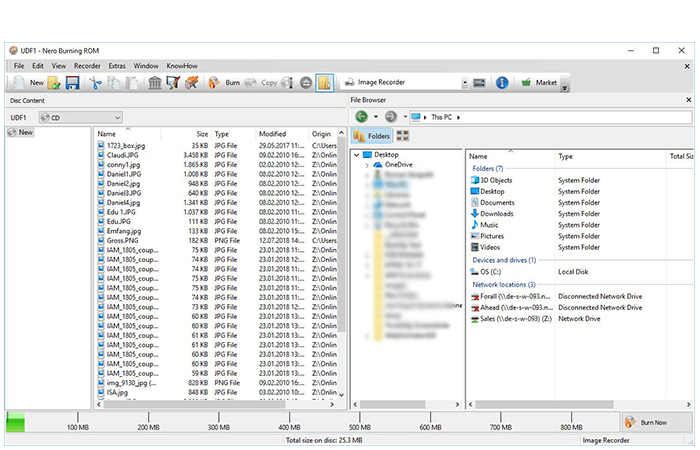
Cisdem DVD Burner is a powerful DVD burning software available for Mac and Windows. It can burn video into high quality DVD-Video disc, DVD folder, or ISO file with subtitles.It can also create DVD menu, chapters and background music to the DVD without watermark. And it is the most easy to use app with no learning curve.
Plus, it offers diverse handy features accessible for burning a desired DVD, which allows people to add menu and chapters to easily navigate the DVD, trim video into several clips, add subtitle, adjust video effects and so on. Moreover, what makes it different from other is that it offers 5 loop playback modes for people to burn.
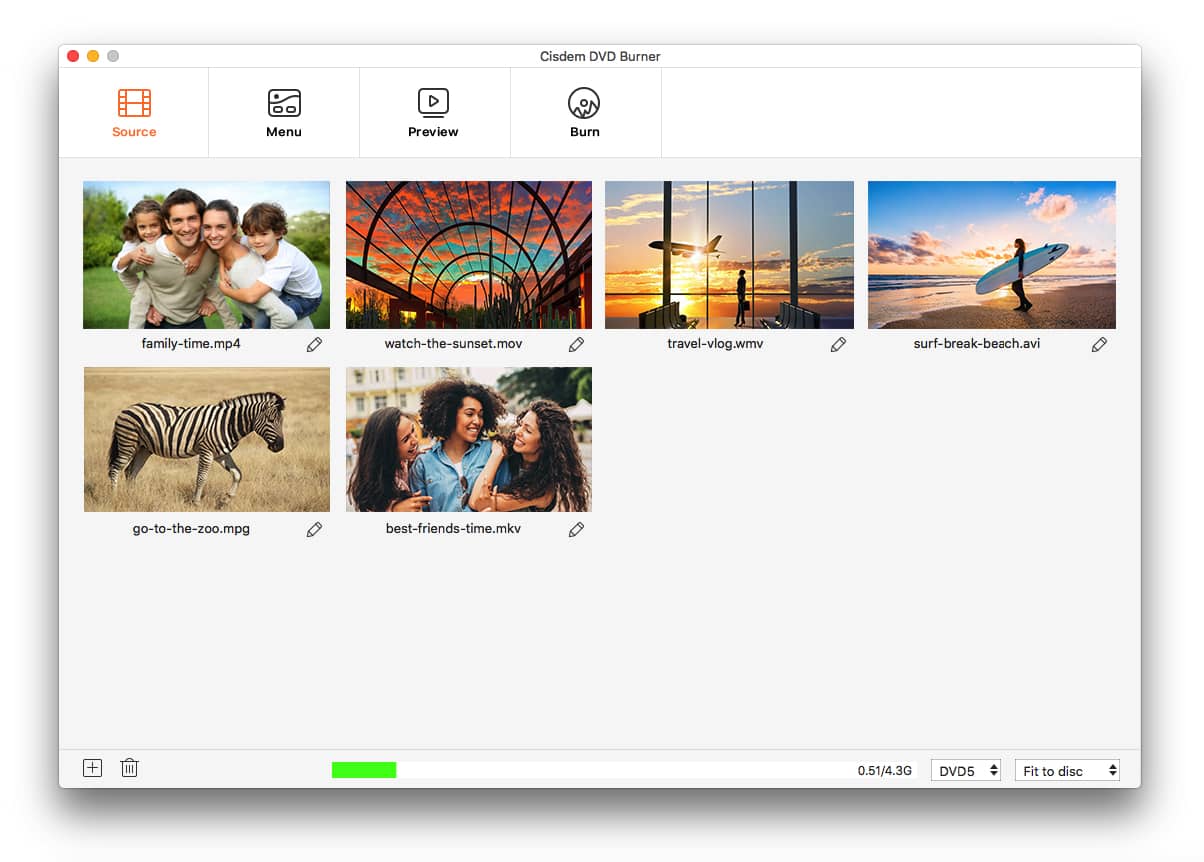
DVD Flick is a safe and totally free MKV to DVD burner, you can also use it to convert MKV to ISO.
It supports most of the popular video formats, and users can upload subtitles in SRT, SSA, ASS, or SUB format to DVD.
For a customize DVD, this app supports create a simple DVD menu. But it hasn't been upgraded for a long time. The latest version is 1.3.0.7 which was released in 2009.

Burn is a free and open-source CD and DVD burner for Mac. it has a minimalist and very simple interface.
With Burn you can choose to burn a data DVD, CD, Video DVD or copy a DVD. It supports most of the video formats and the burning speed is really quick. Even if you add an incompatible file format, the built-in converter will come to work for you.
What to note is that, the burn quality is not that good, be expected to get a 480p DVD and you can't customize the DVD menu.
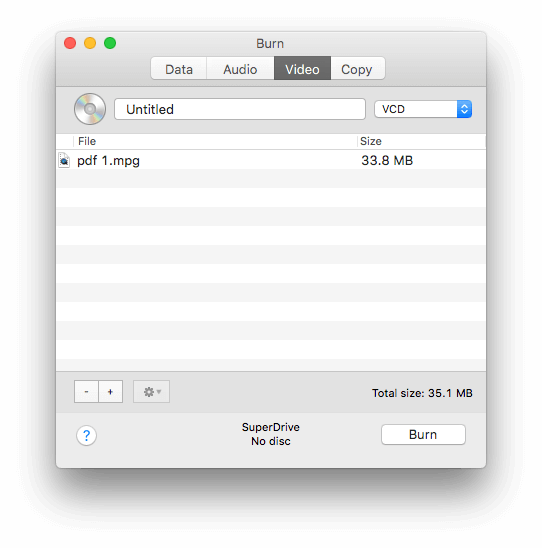
Roxio Toast Titanium is the most feature rich DVD burners on the market. With it, you get a CD burner, DVD burner, blu-ray burner, video editor and screen capture all in one.
You can easily convert MKV to DVD with Roxio Toast, make menus, set copies, and additional video editing in the app. Except for MKV, it supports burning many other popular formats to disc, like MOV, VOB, AAC, etc. However, people experiences a hard learning curve for an advanced editing or fancy menu.

If you have an older Mac, and have iDVD on your Mac, don't look for other options, iDVD is the best app that will help you make DVD with MKV videos on Mac.
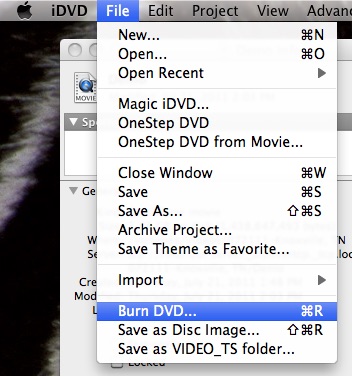
Freemake Video Converter is a free video converter that supports convert video files like MP4, MP3, AVI, MKV, Xvid, MTS, etc., to DVD.
It has a very simple interface and support editing videos before converting. You can even download and burn video to DVD with this single app.
But be noted that, the free version of Freemake will add a watermark to the burned DVD, which is annoying, and it also contains multiple ads, the ads will pop up every time you open the software.
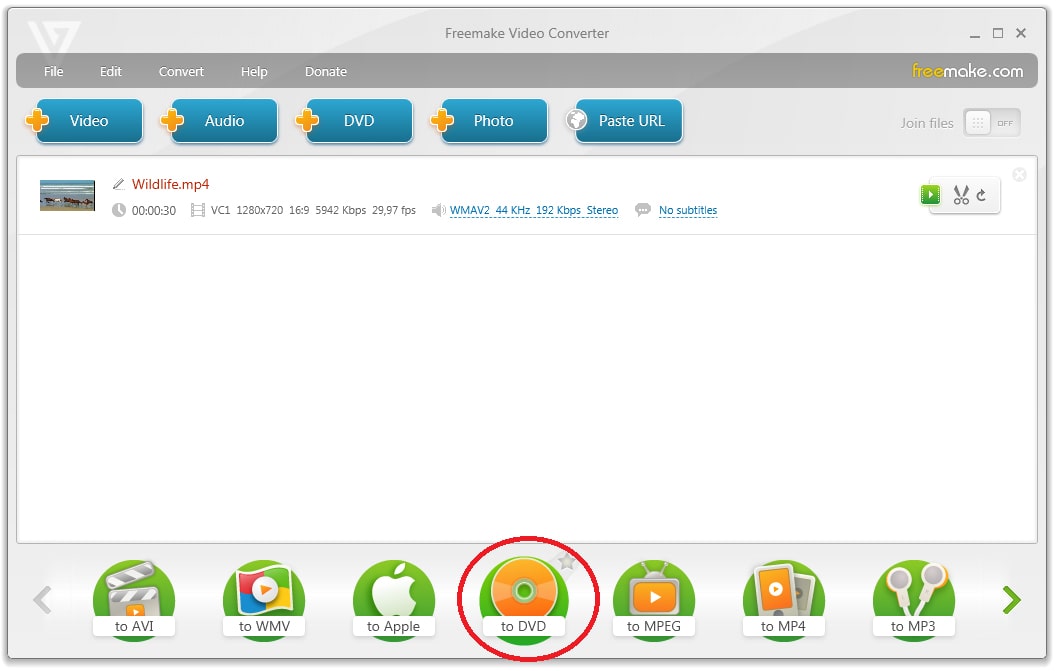
DVDFab is another popular software that can convert MKV to Blu-ray, DVD and video files on different platforms.
It could supports multiple video and audio format, and the converting speed is very fast. it is able to compress the video size which helps on saving space on your device.
In our test, the output DVD only has 480P, and you need to install two apps for the DVD burner to work.
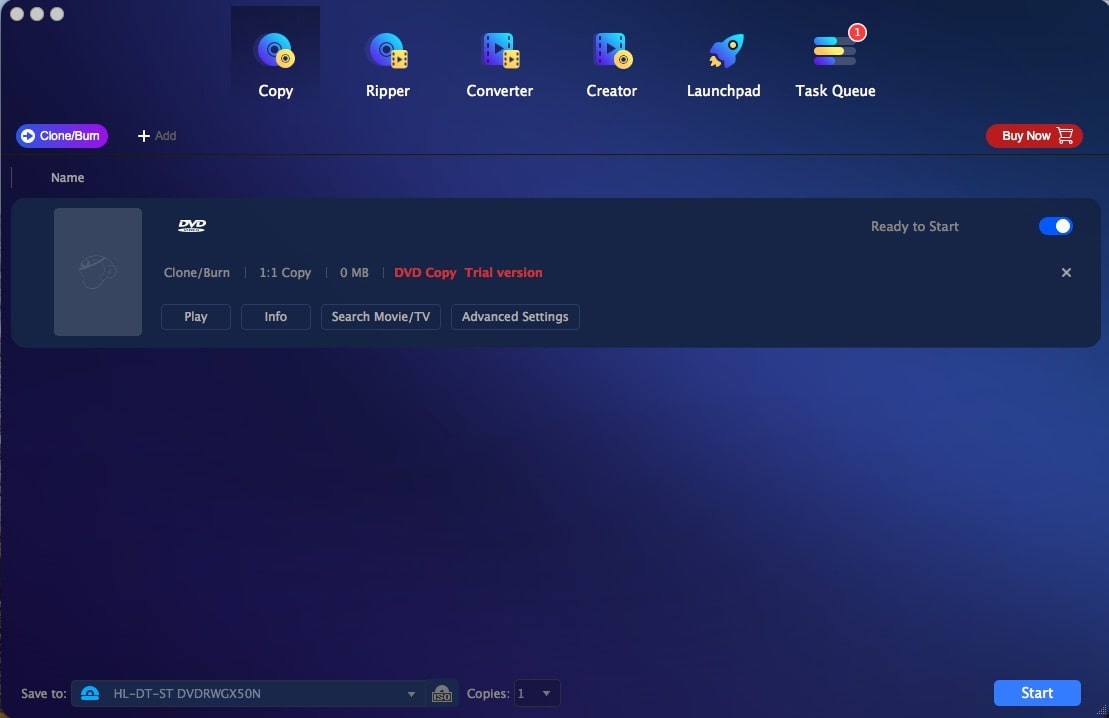
| App | Platform | Price | Pros | Cons |
|---|---|---|---|---|
| Nero | Windows 7 and higher | $49.99 | 1. Burn CD, DVD, and Blu-ray discs 2. Fast 3. Good Quality 4. Have all needed Functions | 1. Expensive and bulky 2. Not easy to handle 3. The interface looks dated |
| Cisdem DVD Burner | macOS 10.13+, Windows 7/8/10/11 | $49.99 | 1. Powerful burning 2. Process at high speed 3. Good Quality 4. Easy enough for everyone | Can’t burn CD |
| DVD Flick | Any edition of Windows | Free | 1. Creates a playable DVD with all basic functions 2. Completely free to use | 1. On the test the audio is about 1/3 speed, making the whole thing quite useless 2. Have to convert the video to Mp4 then burn to DVD which gives medium quality 3. Can’t burn CD |
| Burn | Mac OS X 10.3.9 or higher | Free | Create CD and DVD with most of the basic functions | 1. No file editing options 2. The conversion process causes largely quality loss |
| Toast | Mac OS X 10.14 and higher | $59.99 for Titanium version, $79.99 for Pro version | Flexible program with an array of advanced features | 1. Complex interface with multiple options 2. The download package is quite large |
| iDVD | Mac OS X 10.5 – 10.9 | Free | 1. Pretty good quality 2. Easy to use 3. Built-in app | 1. Discontinued in 2011 2. Can’t burn CD |
| Freemake | Windows Vista/7/8/8.1/10/11 | $59.95 | Conversions are quick and the program supports the burning of over-length video DVDs | 1. Add a branding video at the beginning and end of the video 2. Display several adware offers during the installation 3. Don't have customized DVD templates 4. Can’t burn CD |
| DVDFab | Any edition of Windows | $59.99 | 1. Full DVD burning feature set 2. Fast speed | 1. Complicated to use 2. Can’t burn CD 3. Don's support making chapters |
Based on the test, we find that Cisdem DVD Burner has all the required features. Plus, it gives a very high-quality output DVD up to 1080P resolution. Multiple files can be processed at a time and the speed is fast.
Most of the DVD burners work the same. Here we’ll show you how to burn MKV to DVD with Cisdem DVD Burner step by step.
Quick summary:
1. Install the software
2. Add MKV files
3. Edit DVD videos (Optional)
4. Choose a DVD menu (Optional)
5. Start the burning process
Download Cisdem DVD Burner. Run the downloaded file and follow the on-screen instructions to install the software.
 Free Download macOS 10.13 or later
Free Download macOS 10.13 or later  Free Download Windows 11/10/8/7
Free Download Windows 11/10/8/7
Add MKV video to the app by drag-n-drop. You may add bunches of clips of any number or quality.
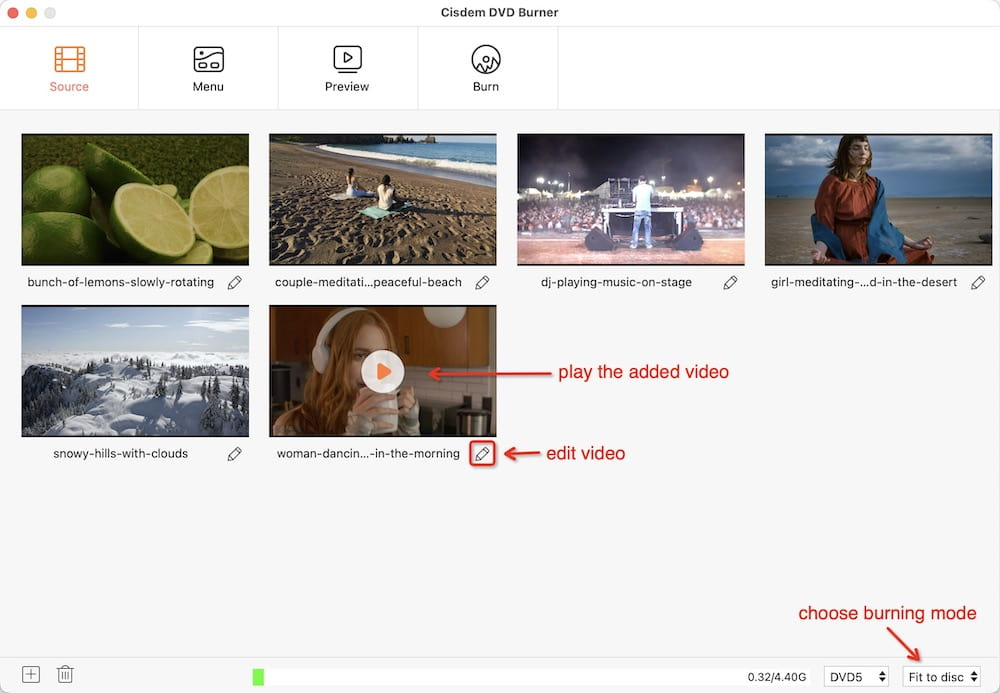
Note: The amount of MKV videos that can burn to a single DVD depends on the length of your videos and the capacity of your disc. The app will show your the used storage of the new disc at the bottom of its interface.
Click  and make editing to MKV files to suit the requirements of your projects. For example, you can switch to the “Subtitle” tab to load the subtitle embedded in the MKV or import external SRT or ASS files.
and make editing to MKV files to suit the requirements of your projects. For example, you can switch to the “Subtitle” tab to load the subtitle embedded in the MKV or import external SRT or ASS files.
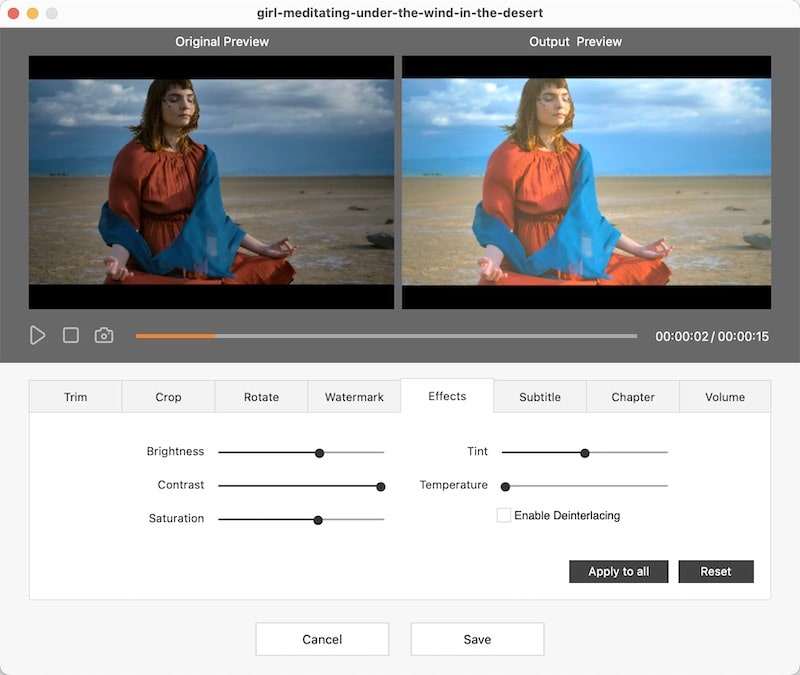
Move to "Menu" tab, select a template that suits your movies from the left panel. Click ![]() to pop out the toolbox on the right, you can also import audio tracks and add texts to your menu there.
to pop out the toolbox on the right, you can also import audio tracks and add texts to your menu there.
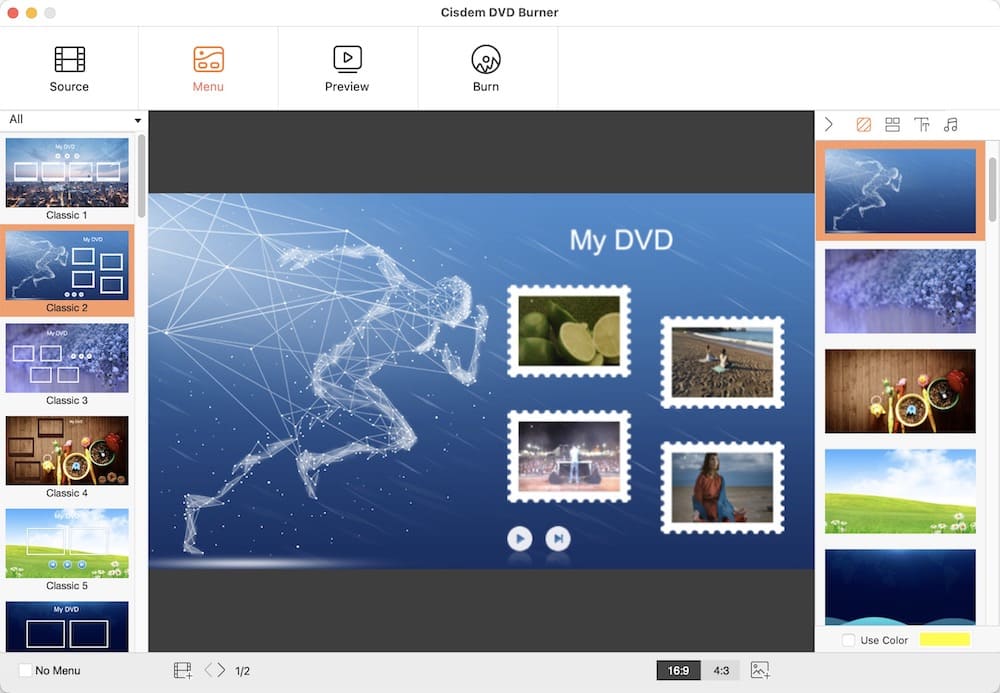
Switch to the final tab of “Burn” to make according settings based on your need. When everything is ready, insert your blank disc into an optical disc drive. Click "Burn" to start the conversion.
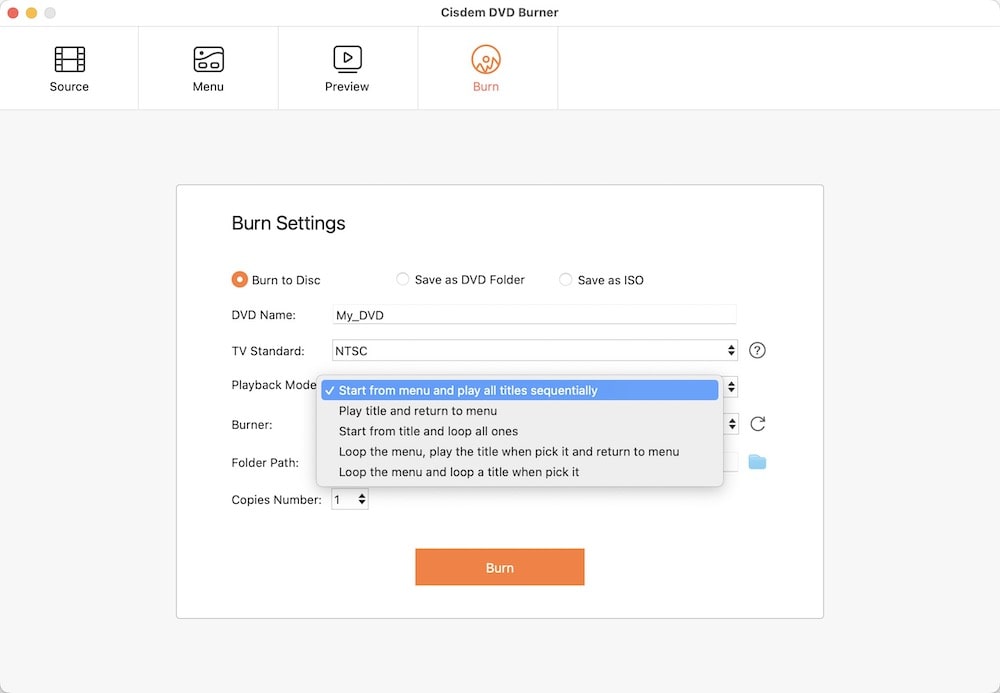
Now it’s your turn to try!
 Free Download macOS 10.13 or later
Free Download macOS 10.13 or later  Free Download Windows 11/10/8/7
Free Download Windows 11/10/8/7
After writing this article. Some readers have been asking me about the details on creating DVD from MKV and other video files. Since I happened to be working on the DVD burning project recently, I thought I'd whip up FAQs for this.
| DVD±R | DVD±RW | DVD-RAM | |
|---|---|---|---|
| Full name | Digital Video Disc Recordable | Digital Video Disc Re-Writable | DVD Random Access Memory |
| Recordability | Write once | Rewritten about 1,000 times | Rewritten over 100,000 times |
| Storage capacity | 4.7GB (single-layer) or 8.5GB (dual-layer) | 4.7GB | 4.7GB (single-sided) or 9.4GB (double-sided) for new version |
| Speed | Fast | Faster than DVD±R | Quite slow |
| Compatibility | Best | Good | Not readable by some DVD-ROM drives and standalone DVD players |
| Price | Cheap | Costlier than DVD±R | Cheaper than DVD±R |
There are three types of blank discs: DVD±R, DVD±RW, and DVD-RAM. Most DVD writers can convert MKV to DVD±R or DVD±RW, and the discs can also be played on most DVD hardware. Some older devices might have trouble with the "plus" variants, but they are still a better choice than DVD-ROM.
MKV is always in large size, as it can have several videos, audio, and subtitles tracks in one single file. Although each disc has a potential capacity such as 4.7GB, it does not mean that the total size of the MKV videos you put on the disc must smaller than 4.7GB.
Many professional MKV to DVD converters, like Cisdem DVD Burner, can automatically compress large MKV videos to match the size of the disc.
DVD player supports limited video formats (VOB, MPEG-2, MPEG-4, AVI), whereas MKV is a multimedia container format that includes various video and audio codecs, some of which may be not supported by a standard DVD player.
So, if you want to play MKV with DVD player, you’d better try a Blu-ray player that complies with MKV specifications. Or, you need to convert the burned DVD with MKV files to a format supported by DVD player for playback.
In theory, you’ll save time with a fast DVD Burning speed. But in practice, higher speeds can result in unreliable burns. So, you need to change your setting to burn your DVD at 4x or even 2x. This may cut errors.
If you want to play the burned disc in the USA or Canada, you should choose the "NTSC" option. If you are from Europe, Australia, or New Zealand, "PAL" will be the used option.
Actually, HandBrake is a pure video transcoder that offers no function for burning DVDs. But if you want to rip DVD to MKV, HandBrake will be a great option to your consideration.
No, there are no apps online that can convert and convert MKV to DVD directly. But there are many online sites that can convert MKV to or from other video formats.But I don’t suggest you do so, as online sites are always not safe and all have limits on file size.
Can we play MKV on TV or DVD player directly? NO, you can't play it on your DVD player directly since the DVD player only supports MPEG-2 format.
Yet, for some people, chances are that they may don’t need to make DVD from MKV. If all they want is to play MKV files on TV, things are much simple. Use a standalone media player such as WDTV, Roku, etc. to play MKV on your HD or even SD TV. Here is how to do it.
1. Copy the MKV video files to a flash drive or hard drive.
2. Plug the drive into the WDTV or Roku box.
Also, Play MKV files with Streaming
You can also stream MKV to playback on TV, PlayStation 4, Xbox One, and a host of other popular devices. Here is how:
1. First, make sure your computer is connected to the same wifi network as your TV or streaming device.
2. Add your MKV file to your Plex library on your computer. Once you’ve added the movie, it should show in the Plex app on your streaming device. Then, click play!
Burning DVDs is no complex than video converting, but many people still putting off doing it. As most of the MKV to DVD tutorials are either outdated or introduce apps that no longer work or are costly.
In fact, some of the DVD burners are completely free to download. You can even burn MKV to DVD with built-in software on your Mac and Windows.
You can also directly select the most suitable one from the 8 testified reliable MKV to DVD converters archived on this post. But don’t be affected by my experience, because all of them can help you burn a playable DVD. And I don't think it's best to rank them strictly 1 through 8. Instead, your choice should depend on personal preferences and the features you need.
Hope you guys found this useful! If you have better advises on create DVD from MKV, welcome to leave a comment below to let us know!

Jenny is a technology editor who has been blogging since she was a student. Since joining Cisdem, she focuses on writing articles about video software and how-to guides. She loves exploring new tools and techniques.

