The Most Efficient Solution to Change Text Color in PDF
 1.4K
1.4K
 0
0
PDF is one of the most frequently used document types, as well as the preferred document used in business. At work, we often have the need to modify the text content of PDF, convert the format (such as converting PDF to Word, converting PDF to Excel, etc.) and merge PDFs, so as to achieve a better working effect.
When editing PDF files, however, people often find the full black text dreary and distracting. In this case, changing the font color tends to be an easy and effective option. Here I'd like to offer you some reliable methods of customizing PDF text color as you want.
 Cisdem PDFMaster
Cisdem PDFMaster
Change Text Color and Font Easily and Fast
- Edit the existing texts easily, like setting font color, size, style or alignment.
- Add new texts anywhere you like.
- Provide lots of markup and annotate PDF tools.
- Create fillable PDF forms by adding various interactive fields.
- Fill out PDF forms and modify the text in fields.
- Plenty of tools to convert, create, compress, unlock PDF, etc.
- Intuitive user interface and easy to use.
 Free Download macOS 11 or later
Free Download macOS 11 or later  Free Download Windows 10 or later
Free Download Windows 10 or laterEarlier than macOS 11, click here
Part 1. How to Change Text Color on a PDF with Efficiency
Unfortunately, without the help of the right tools, people often find it tricky to change PDF font colors. In this case, choosing a professional PDF editor will help you solve the problem in a breeze. As an expert in this field, Cisdem PDFMaster is the best choice for PDF editing because it is cost-effective, easy-to-use and powerful.
It allows you to edit and comment text content in your PDF file directly. To be specific, you can add new texts to anywhere you like in your PDF, for example, it supports adding a sticky note, a type writer, a callout and a text field. You can also modify the PDF texts, such as setting font style, size, color or alignment, just like you work with Word.
However, there exists slight difference between text color modification for the main body and text box. Therefore, I will demonstrate both modifications for you.
And now, without further ado, follow me through the steps below to learn how to use it to change text color in PDF first.
-
Step 1. Download Cisdem PDFMaster
Download the Cisdem PDFMaster trial version and install the program. Free Download macOS 11 or later
Free Download macOS 11 or later  Free Download Windows 10 or later
Free Download Windows 10 or later
Earlier than macOS 11, click here -
Step 2. Import the PDF File
Launch Cisdem PDFMaster on your computer, and click Open Files on the home screen. Choose the PDF file from your computer and open it.![change text color cisdem01]()
-
Step 3. Enter the Editing Mode
Click the Edit PDF option on the top menu bar to enter the editing mode. Click any area within the blue border so that you will be allowed to select the text to edit.![change text color cisdem02]()
-
Step 4. Change the Color of Text in PDF
Expand the right-side menu, drag your mouse to select the text you want to change, choose your desired color on the right-side panel. You can also make the other settings about font.![change text color cisdem03]()
-
Step 5. Save the Edited File
Once done, save the edited file on your computer by clicking File > Save.
How to Change Text Color in PDF Text Box
In some cases, you may need to add text, comments or notes to a PDF file, then text box plays a role. It is more flexible than the fixed text. When you need to edit some PDF forms, you can also add text fields to fill in the information.
So, how to change font color in the text box by using Cisdem PDFMaster?
For one thing, if you're just inserting a piece of text into a PDF, like a type writer or callout, its font changes are much the same as the font changes in the body.
Just enter the editing mode, double-click the text to start modifying, and select the color you want on the right-side panel.
This method works for both a newly created text box in program and an existing text box.
For another, when you don't have an editor and can't edit PDF forms directly, you can fill in the information by adding text fields. In Cisdem PDFMaster, you can not only edit the text in the text field at will, but also modify its formatting, such as changing font color, size, and background color. And the detailed steps of the whole process are shown below.
Add a Text Box
- Import the PDF file to Cisdem PDFMaster as in step 1 above.
- Click the Form option on the top menu bar > Text Field, then you can insert a text field anywhere you like on the document.
![change text box cisdem01]()
Modify the Text Box
- On the right-hand panel, go to Appearance tab. Here you can change the color of text box as well as font formatting.
![change text box cisdem04]()
- Click outside the text box to apply the changes, and save the edited file on your computer.
Part 2. How to Change PDF Font Color Online
For those of you who complain that your computer doesn't have enough memory, or that downloading and installing software takes too long time, you can also try an online PDF editor. All you need is an Internet connection, and you can edit PDF documents anytime in your browser, saving a lot of time and space.
Through a Google search, I picked a well-reviewed and user-friendly online PDF editor from the top list—Sedja. It is a versatile editor that not only allows you to edit and sign PDF files for free, but also to change PDF text and edit existing PDF files. Best of all, none of the edited files will be watermarked, which means you can use them directly.
Some disadvantages should also be taken into account, like:
- Only three actions per hour
- Free service for documents up to 200 pages or 50MB
Detailed Steps to Change Font Color in PDF Online
- Step 1. Go to Sejda home page. Click Upload and select the PDF file from your local computer, or drag and drop PDF to the page directly.
You can also pick PDF files from Dropbox or Google Drive by expanding the Upload drop-down menu.![change text color sejda01]()
- Step 2. Select the Text tool in the top toolbar. Click any existing text to start editing. You can make text bold or italic, change font size, font family and text color.
![change text color sejda02]() Here, I'll just show you how to change the color of text in PDF. Expand the Color drop-down menu and pick your desired color from the palette.
Here, I'll just show you how to change the color of text in PDF. Expand the Color drop-down menu and pick your desired color from the palette. ![change text color sejda03]()
- Step 3. Click the Apply changes button to apply the changes and then download your edited file.
![change text color sejda04]()
Part 3. FAQs About Changing PDF Font Color
How to change the color of text in PDF using Adobe Acrobat?
- Open your PDF file with Adobe Acrobat.
- Click Tools > Edit PDF > Edit.
- Select the text you want to change, then click on the color swatch in the right-side Format.
- Choose your favored color from the palette and apply it.
- When you are done, save the file.
Can I change PDF font color in Adobe Reader?
Yes, you can change font color in Adobe Reader with some restrictions. Adobe Reader is an excellent PDF file reading software developed by Adobe. It can be used to view and print PDF files for free. However, it does not support editing PDF. Text color changes can only be made within Adobe Reader, and the edited file cannot be saved to the computer. Here are the steps to change font color in program.
- Click the File tab to upload your PDF file to Adobe Reader.
- Select Edit > Preference.
- In the Preference window, choose Accessibility > Replace Document Colors > Custom Color.
- Click on Document Text, then you can choose new text color from the palette.
- Click OK and all the text will be changed to the color you want. Remember to save your file.
Final Words
This article provides many ways to change the color of PDF text, both online and offline. It's up to you to try each of them out. But if that's too much trouble for you, I recommend you try Cisdem PDFMaster first, which has a 14-day trial that you can free download and try out. You can cancel your order even if you are not satisfied with its work. So why not have a try?
 Free Download macOS 11 or later
Free Download macOS 11 or later  Free Download Windows 10 or later
Free Download Windows 10 or later
Earlier than macOS 11, click here

Bianca is a senior tech editor and strategist at Cisdem with Over 10 years of experience on PDF related solutions which covers all document editing, annotating, converting and managing etc.

Liam Liu takes charge of the entire PDF product line at Cisdem and serves as the technical approver for all related editorial content. He has deep expertise in PDF and document management technologies and nearly a decade of development experience.




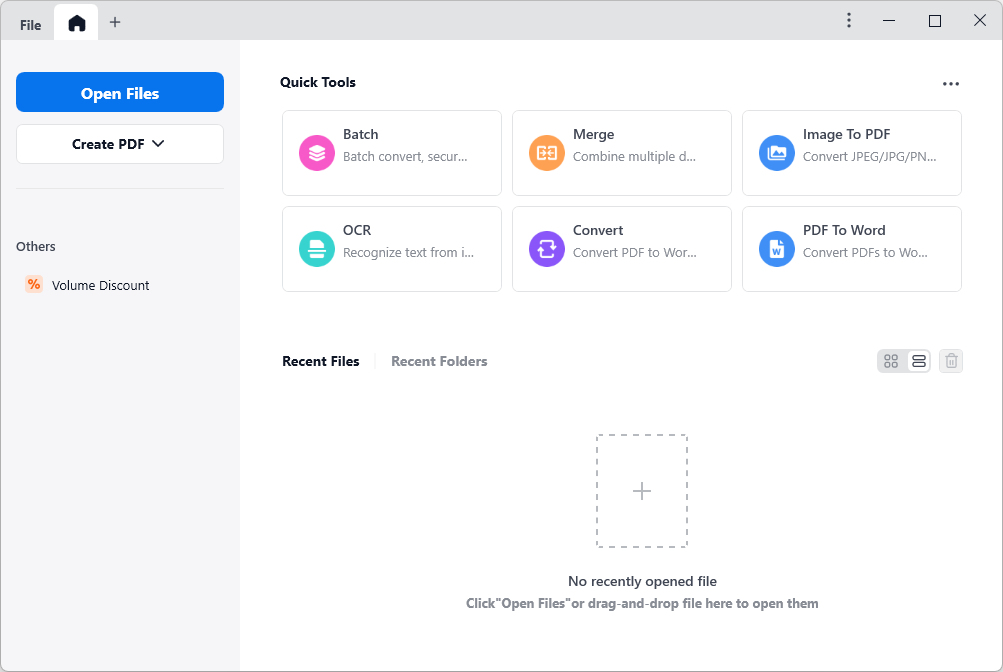

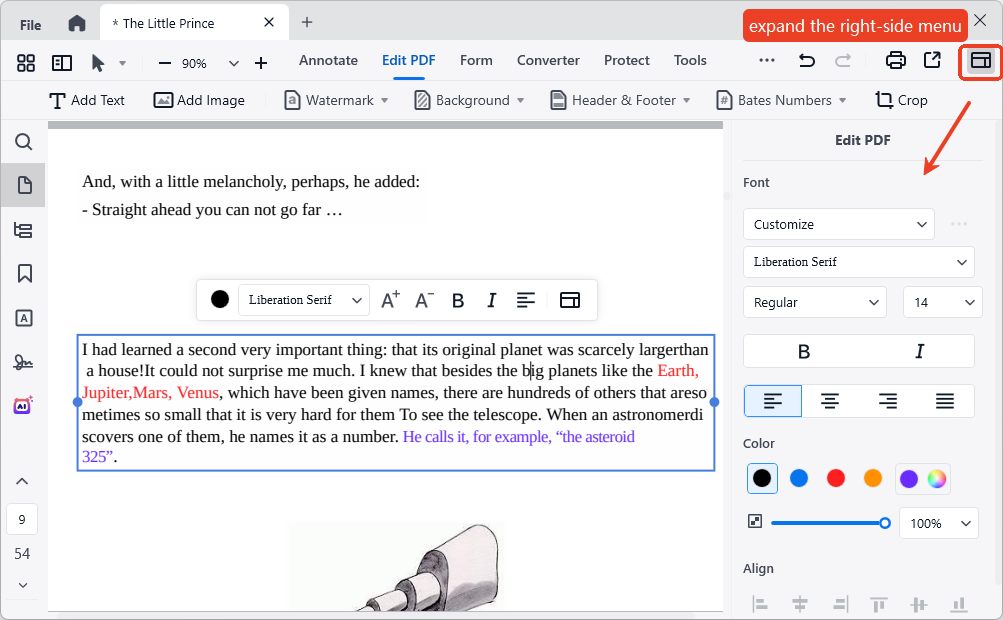
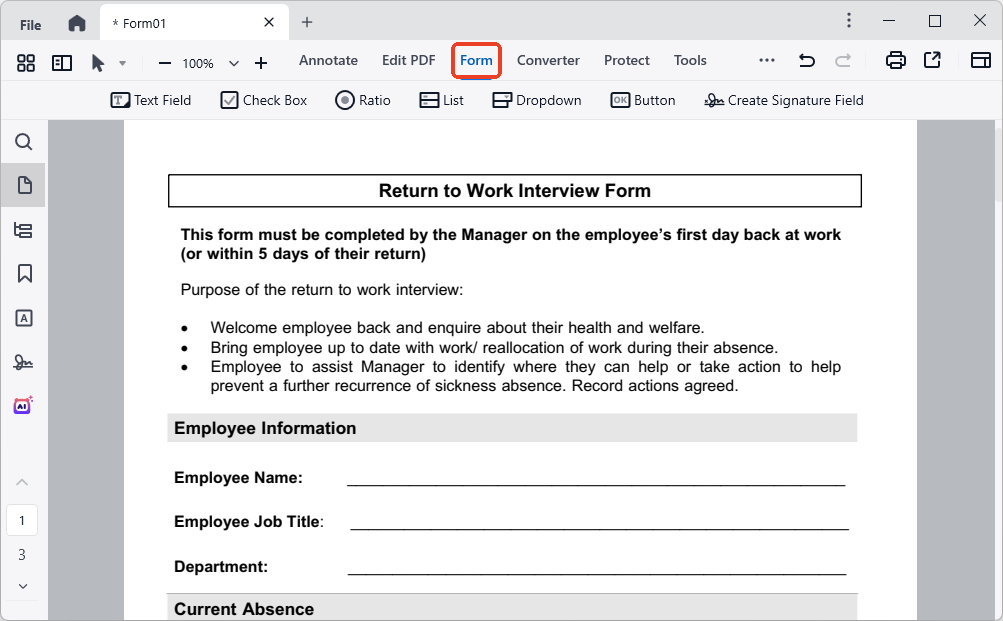
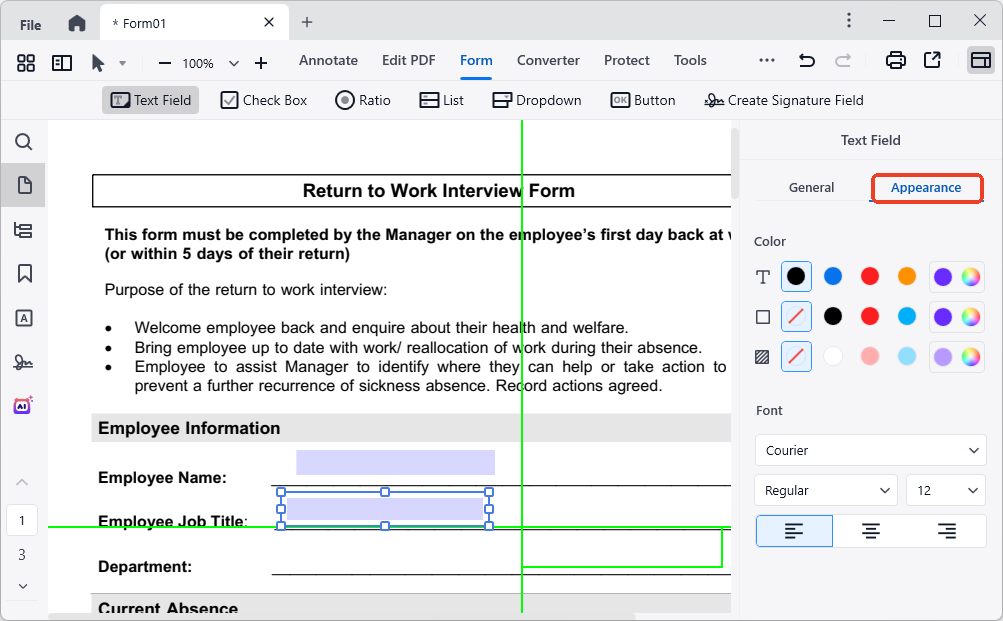

 Here, I'll just show you how to change the color of text in PDF. Expand the Color drop-down menu and pick your desired color from the palette.
Here, I'll just show you how to change the color of text in PDF. Expand the Color drop-down menu and pick your desired color from the palette. 
