Cisdem AppCrypt for Android is an app can both lock apps and block websites on your mobile phone, which helps you redefine your mobile phone habits. This guide shows you some tips and tricks while using this app to help you use the app better.
Part 1 Download
Click the link below to locate Cisdem AppCrypt on Google Play, click Install to download and install Cisdem AppCrypt on your Android device.
Part 2 Why and how to set a password?
When you launch Cisdem AppCrypt at the first time, it will ask you to set a password, see the screenshot shown below.
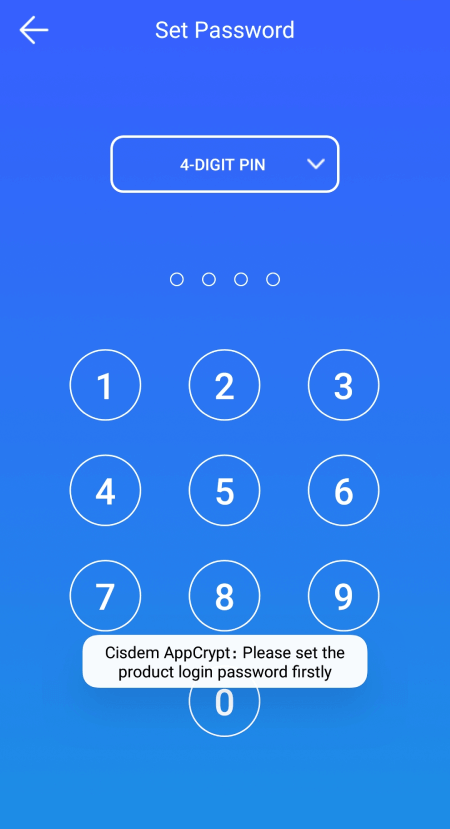
1. You can set this password as 4-DIGIT PIN, 6-DIGIT PIN or a pattern.
2. Please remember this password, which is used to unlock the locked apps and Cisdem AppCrypt.
Part 3 Why and how to grant permissions?
To lock apps and block websites on your Android devices, you will be asked to grant 5 permissions to Cisdem AppCrypt. If the permissions are not granted, when you want to add apps or websites for locking/blocking, it will pop up the below permissions window, you can then grant the relevent permissions.
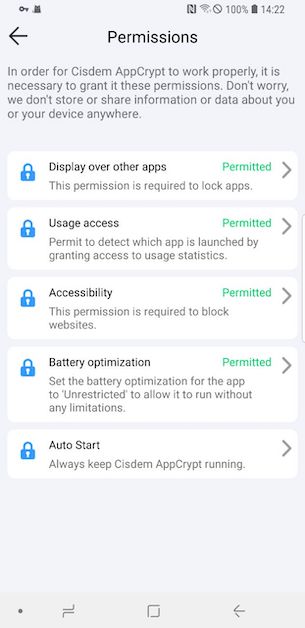
You can also click Preferneces> Permissions to check if all the permissions are granted.
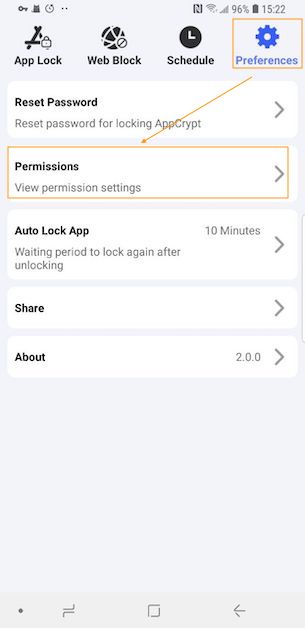
Tips: For the "Auto Start" permission, it is not forced to be granted, but if this permission is not granted, it is easy to bypass Cisdem AppCrypt by restarting your mobile phone, so it is recommended to be granted.
The method of granting "Auto Start" permisison varies for different brands of mobile phones.
For Sumsung
Click "Auto Start", it will bring you to the Smarter Manager, you can grant the auto start permission via "Smarter Manager" > "Auto run apps", locate Cisdem AppCrypt and slide on it.
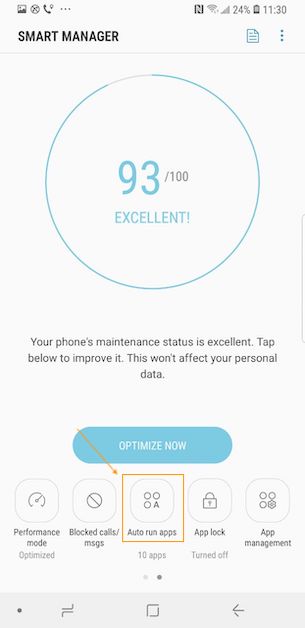
For Redmi with MIUI OS
You cannot click the "Auto Start" to locate where to auto run Cisdem AppCrypt. Instead, you can go to Settings > Apps > Manage Apps, find Cisdem AppCrypt, tap to enter and slide on "Autostart".
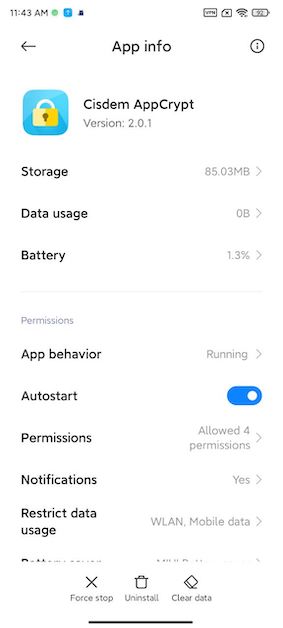
Part 4 How to lock apps?
Navigate to App Lock icon, it lists all the apps that are installed on your mobile phone. If you want to lock an app, just locate that app in the Unlock app list and slide on it. If you want to unlock it, just slide off it from the Locked app list.
Please note that Cisdem AppCrypt is locked by default, when you access Cisdem AppCrypt, you will be asked to enter a password. Don't remove it from the Locked app list, Otherwise Cisdem AppCrypt can be easily bypassed.
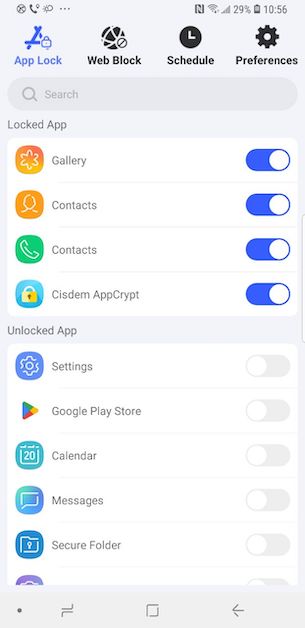
Part 5 How to block websites?
Navigate to Web Block, enter a URL or keyword of the website that you want to block and click Add.
Please note that Cisdem only supports 8 browsers Chrome, Samsung Internet, Opera, Opera Mini, Opera GX, Firefox, Edge, and DuckDuckGo.
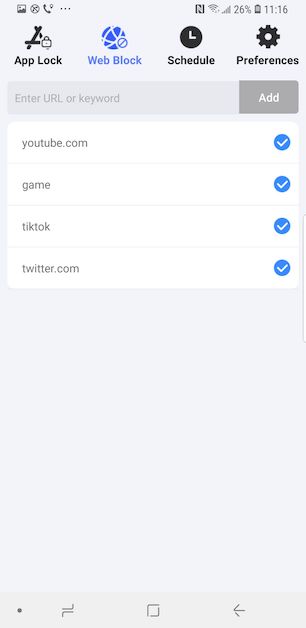
Part 6 How to lock apps and block websites on scheduled time?
By default, the apps and websites are locked/blocked all the time. However, if you want to lock/block them on a scheduled time, you can manually change the schedules. Just navigate to the Schedule tab, edit the defaulted schedule or directly delete the defaulted schedule and add a new one.
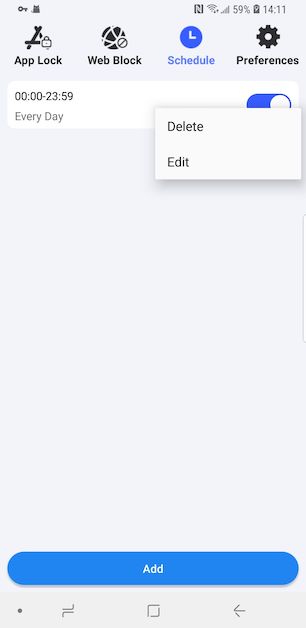
Part 7 Preferences
If you want to reset your password, check the authorized permission or change the Auto lock period, you can navigate to the Preferences tab.
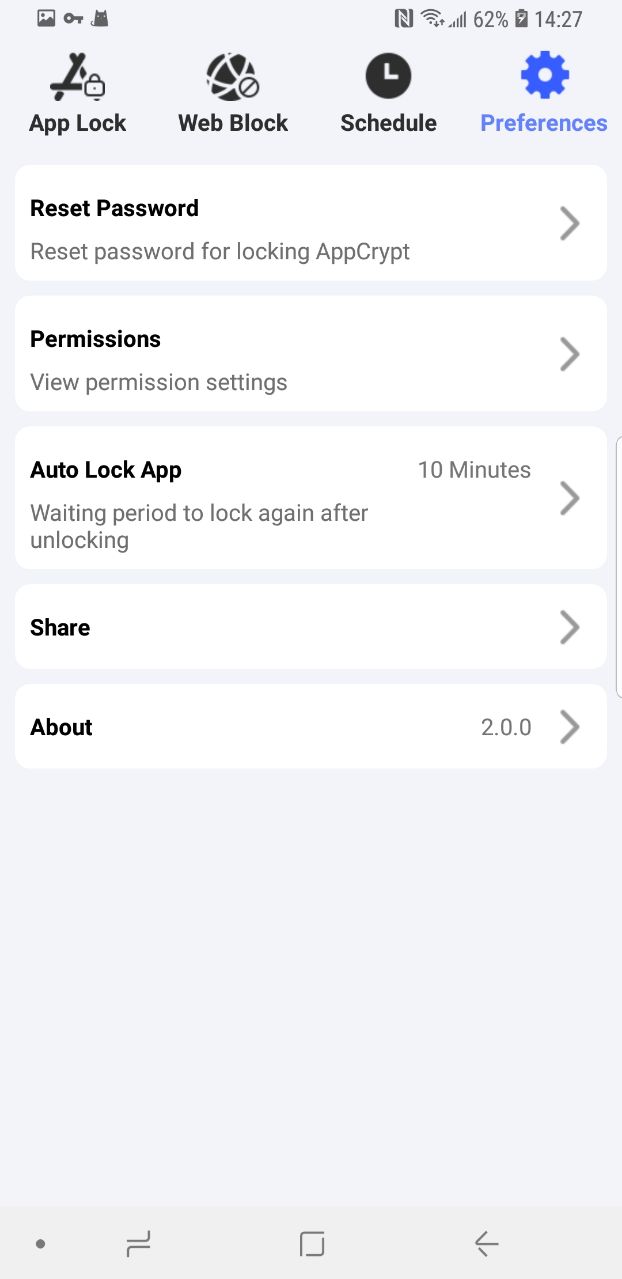

Traci Gordon has worked as a tester in a software company for 8 years, she believes that the best software should be a tool that can help users accomplish what they need with the simplest steps.

