This article will show you how to block porn on Android devices easily in different ways. With smart devices and the Internet becomes cheaper and more accessible, it’s more and more easy to access almost any information online, including pornography. This can mean a higher risk of children being exposed to porn content online, which has raised concern among parents. Many consider it necessary to block porn.
There is more than one method to block porn and other inappropriate content on Android. Some methods require the use of third-party porn blocker apps or parental control apps. With some methods, there is no need to download and install any app. These methods can help parents better control what their children view online. Also, they can also help people quit porn addiction.
How to block porn and other inappropriate websites on Android without app:
How to block porn websites and other inappropriate content on Android with app:
 GET IT ONGoogle Play
GET IT ONGoogle Play Download on theApp Store
Download on theApp Store
 Free Download Windows 11/10/8/7
Free Download Windows 11/10/8/7 Free Download macOS 10.12 or later
Free Download macOS 10.12 or later
There are a number of porn blocker apps available for Android. They support popular Android web browsers like Google Chrome, Firefox and Opera. But few work with browsers like Samsung Internet. How to block porn websites on Samsung Internet and other less supported Android browsers? Here I will recommend one of the most universal methods to block websites on Android phone and tablet.
Blocking a website via DNS is easy to do. OpenDNS is recommended due to the ease of use, flexibility and customization it provides. It’s free and offers paid solutions as well. Once set up, it enables you to effortlessly mass block websites on Android by categories such as Adult Themes, Sexuality, Nudity, Pornography, etc. Additionally, you can also manually add specific websites for OpenDNS to block.
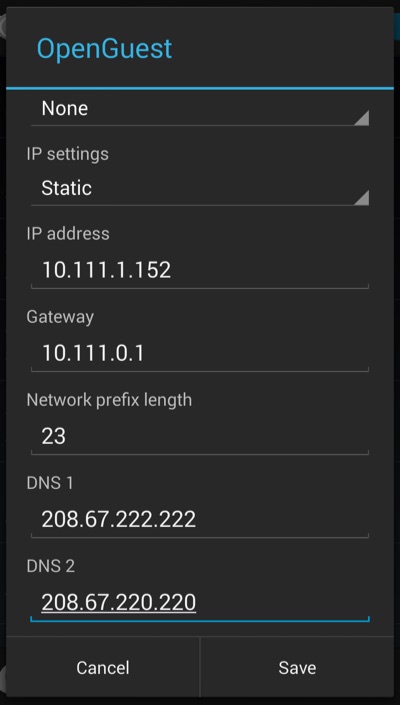




On the dashboard, you can easily delete, add and manage networks. And there are also other settings options including advanced settings. If interested, you can explore OpenDNS and enjoy more benefits it has to offer in addition to porn blocking.
ALSO READ: How to block inappropriate websites on Mac
SafeSearch (or Safe Search) is an easy-to-apply feature in Google Search and Google Images, which aims to prevent porn and other inappropriate content from appearing in search results.
Note that with this method adult websites themselves are not blocked. They, along with other explicit content, only disappear from search results in Google. That being said, this feature can be useful in many scenarios. For example, it can prevent people from explore porn online using Google. Also, it can also stop unsuitable content from appearing when kids accidentally misspell words or domain names that may lead to dirty content.
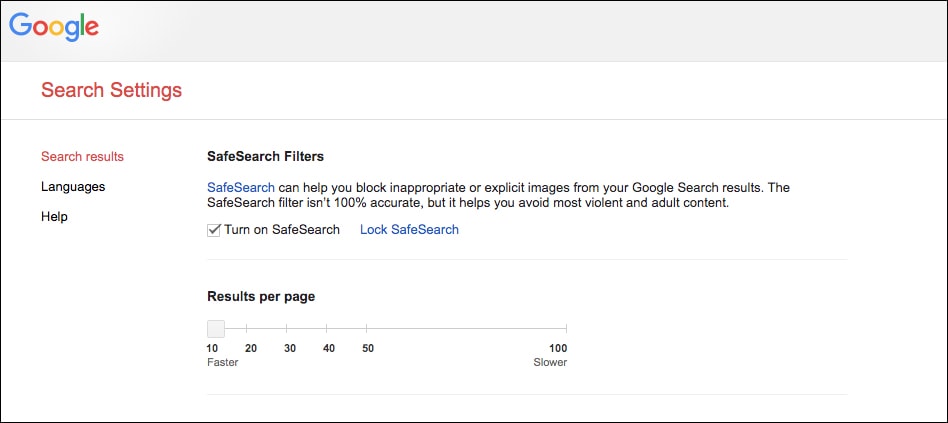
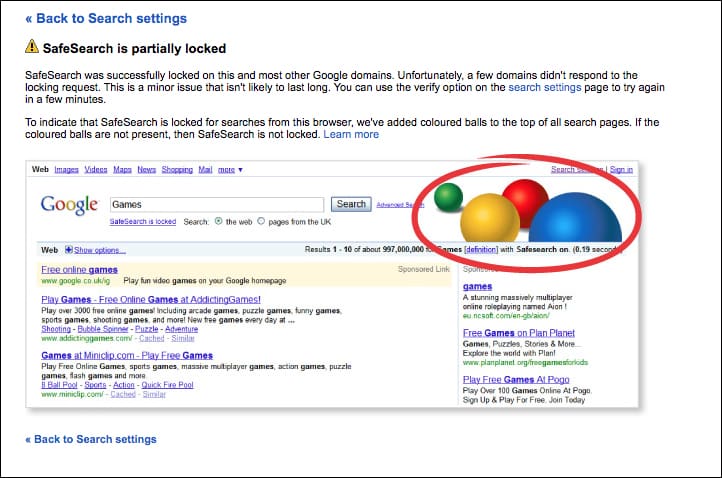

In addition to websites, content inappropriate for children and young teens can also exist in apps, games, movies and books online. That’s why Google Play comes in built-in parental controls, allowing you to easily control what content can be downloaded and purchased based on the level of maturity.

There are also third-party apps and solutions available for porn blocking on Android. Cisdem AppCrypt is one of them.
Although it's not a dedicated porn blocker, it can help stop access to porn sites and apps. It can be used to prevent children and even adults from watching porn. Here are its main features when used as a porn blocker.
You can get it from the Google Play Store.
When you open AppCrypt for the first time, you will be asked to set a 4-digit or 6-digit PIN or a pattern. If you want to prevent your own access to porn, you can ask someone else, like a family member, to set it for you. You can't bypass the blocking if you don't know the PIN/pattern.

You can add the porn sites to the block list one by one. You can also add porn-related keywords to the block list. The blocking is permanent and applies to all popular web browsers such as Chrome, Samsung Internet, Opera, Opera Mini, Opera GX, Firefox and Edge.

If certain apps on the device contain explicit content, you can also use AppCrypt to lock them.
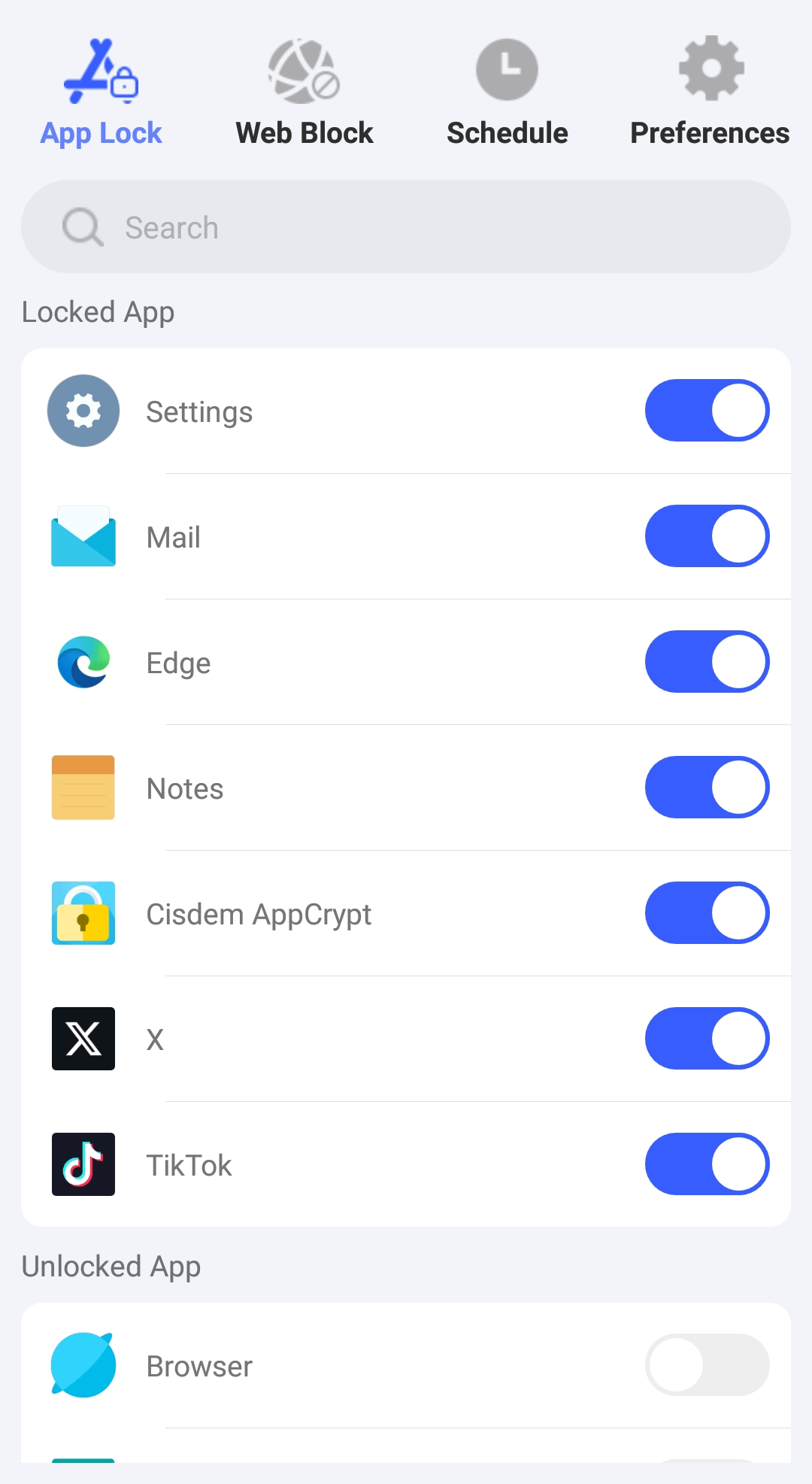
Thanks to porn blockers for Android, it can be easy to block access to porn and similar content. How to block inappropriate websites on Google Chrome Android with ease? If you are asking a question like this, then BlockerX can be what you are looking for. It’s one of the most popular and highly rated porn blocker apps from Google Play Store. It’s easy to use and versatile. You can use it as a porn blocker, a parental control app or even a distraction blocker.
Once installed on your or your child’s Android phone, this blocker will let you block porn and adult websites with one click. It’s easy, quick and automatic. This app supports Google Chrome, Opera, Firefox and Brave.
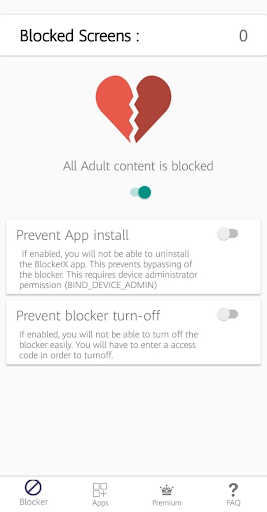
To add an extra layer of blocking, BlockerX also allows users to manually add any specific websites to block. These could include normal websites that occasionally show porn-related content. Thanks to this feature, it’s also possible to block other types of unwanted websites such as distracting websites.
To make the porn blocking effective on Android, BlockerX is designed in a way that it requires password to be quitted or uninstalled. In other words, children won’t be able to bypass the blocking unless they know the password. It’s recommended to set this Android porn blocker to run on startup.
Developed and provided by Google, Google Family Link is more of a parental control app than a porn blocker. But it can do a good job of blocking porn (and any other unwanted) websites on child’s Android phone.
As a parent, on your own Android device, you can use this parental controls app to remotely control what your children can access online on their Android. You can guide them to good content only and block bad stuff such as porn.
To block inappropriate websites such as porn on Android, you can go to Parental settings in Family Link and set up filters. When you choose to enable filters on Google Chrome, you will be presented with three options:
The second option will make it easy to block sexually explicit and some other inappropriate websites. You can also manually add website to block. Thanks to the third option, you can easily create a whitelist which will only include the website that you approve.

With Google Family Link, there are a bunch of other things that parents can do to keep their kids away from Internet porn and mature content on Android. For example, you can set restrictions on Google Play, enable Google SafeSearch and approve what apps your kid can install. It’s also easy for parents to view children’s app activities and get a clue of what they are doing on their phones.
This article mainly talks about how to block porn on Android phones and tablets. Among the methods available, you can choose the one that best suits your situation. In addition to setting up blocking on a smart device, parents can also talk with children about the harms of porn and encourage them to use the Internet for good.

Norah Hayes likes to share her tips on how to improve focus and stay motivated at work. She believes it is essential to eliminate all online distractions during work hours.

