MOV is a media format developed by Apple. Videos shot on iPhone and those recorded with QuickTime Player are all saved in MOV by default.
However, MOV files are Usually much larger than MP4 files because they store more metadata information and use a lower compression rate.
This article talks about how to compress a MOV file on Mac or Windows easily.
The most effective way to reduce MOV file size is to use dedicated MOV compression software. Cisdem video compressor is highly regarded for its optimal compression ratio, fast compressing speed, and excellent output quality. It can help you compress multiple MOV videos over 1GB, 2GB, or 3GB to MB simultaneously.
What compression methods does Cisdem offer?
How to compress MOV files on Mac or Windows with Cisdem?
1. Run Cisdem Video Compressor.
Download and install Cisdem MOV compressor on Mac or Windows PC, then launch it.
 Free Download macOS 10.13 or later
Free Download macOS 10.13 or later Free Download Windows 11/10/8/7
Free Download Windows 11/10/8/7
2. Import MOV files.
Drag and drop your MOV video from local folder to the software.
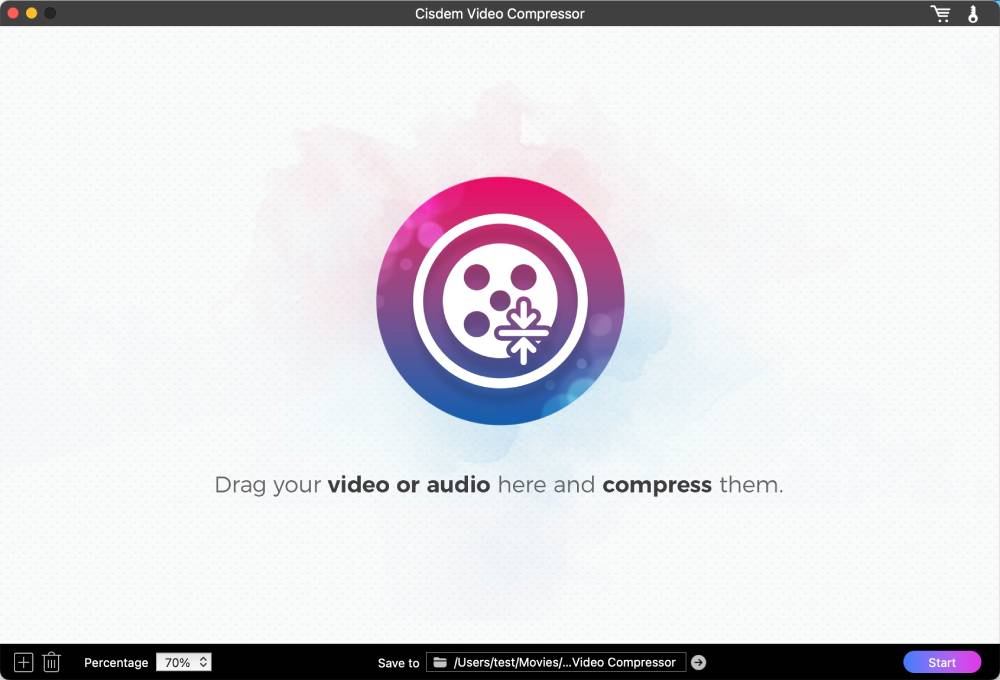
3. Set up compression method.
Simply select a percentage at the bottom of the main interface, say 20%, which will shrink your MOV videos to the maximum extent. This method will reduce the bitrate + re-encode the video with VBR.
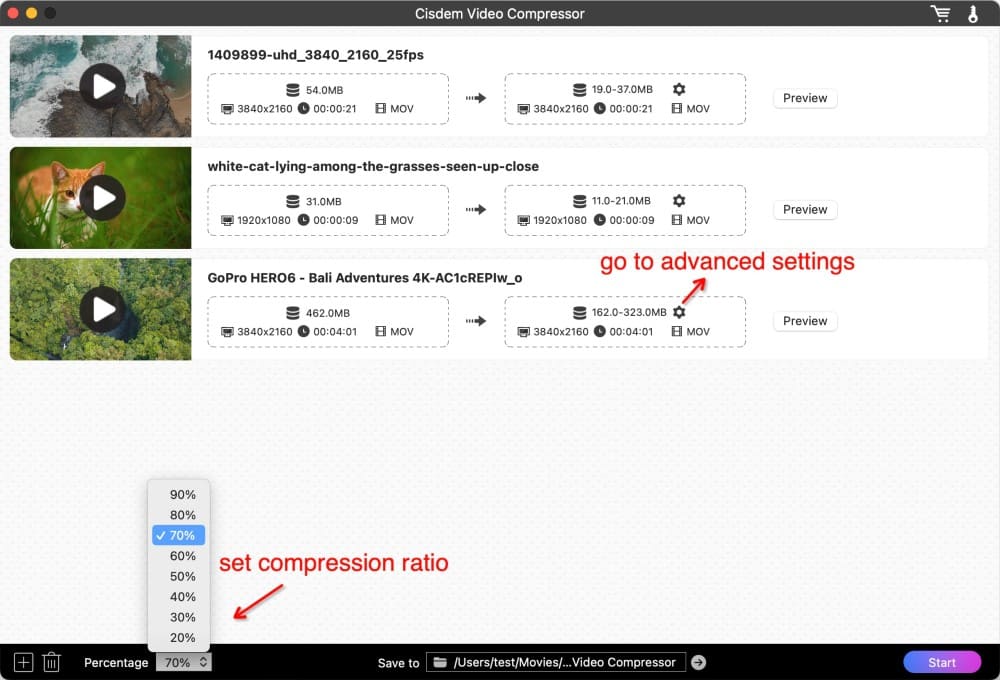
Tip 1: Want to set different percentages for each MOV individually when adding multiple MOVs? Or want to select other compression methods?
Click the gearwheel icon to access advanced settings. Use any one method or a combination of them.
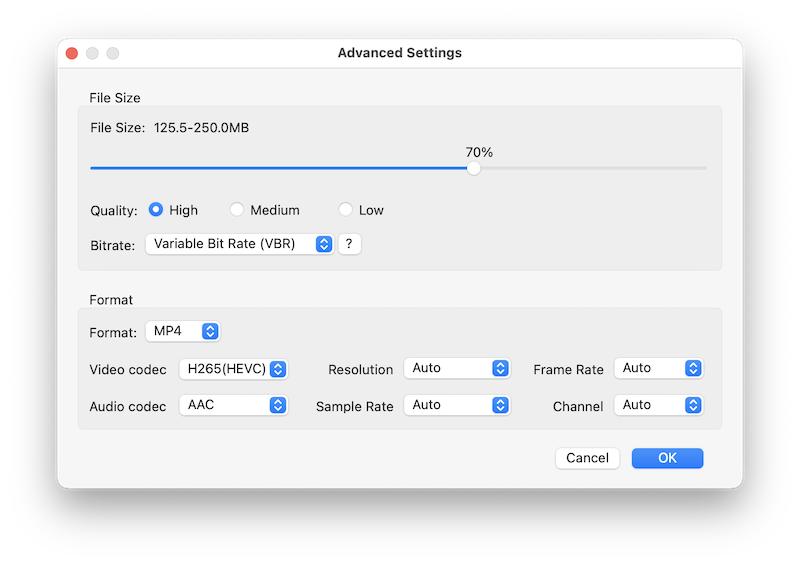
Tip 2: Which compression method to choose?
Personally, I recommend manually adjusting the percentages and encoding them in VBR to balance the size and quality.
If you wish to preserve the original quality as much as possible, choose to encode using VBR, H265, or AV1, leaving other parameters unchanged, but this will not compress as much.
4. Preview and start compressing MOV files.
Click on the “Preview” button to see the first 20 seconds of compression. If you are satisfied, click “Start” to make MOV files smaller.
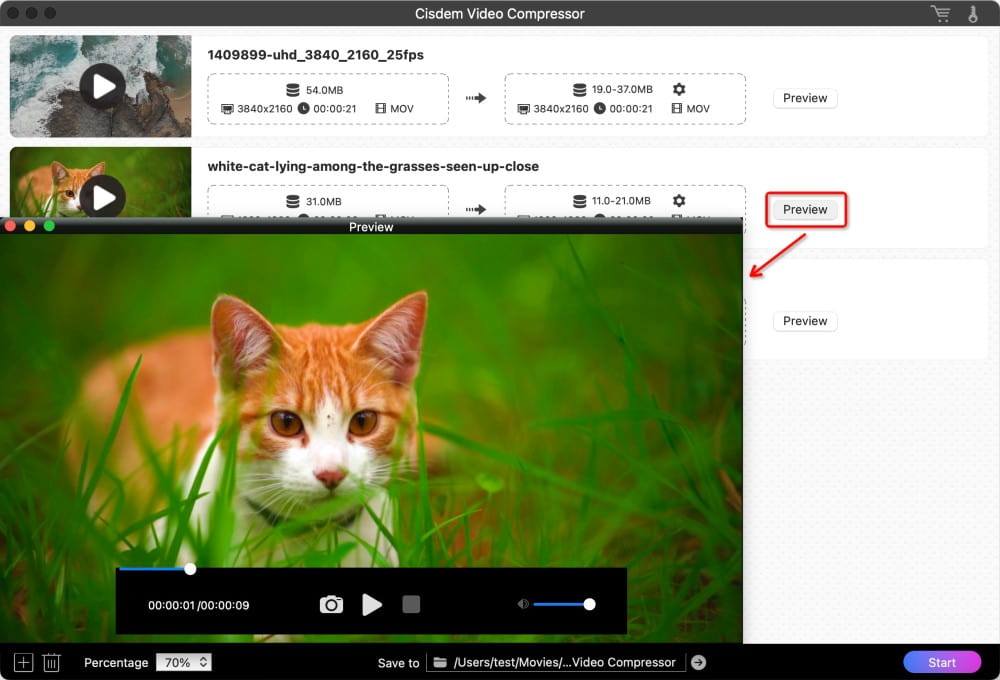
Highlights of Cisdem MOV Compresor features:
 Free Download macOS 10.13 or later
Free Download macOS 10.13 or later Free Download Windows 11/10/8/7
Free Download Windows 11/10/8/7
MOV is the native video format of Mac OS, so the demand for MOV compression mostly comes from Mac users. If you are one of them, you can make full use of the software pre-installed on Mac to reduce MOV file size.
QuickTime can compress a MOV file on Mac by reducing the resolution and re-encoding them with h265. It's super convenient, but I have to warn you about possible problems:
To compress a MOV video through QuickTime, follow the steps below.
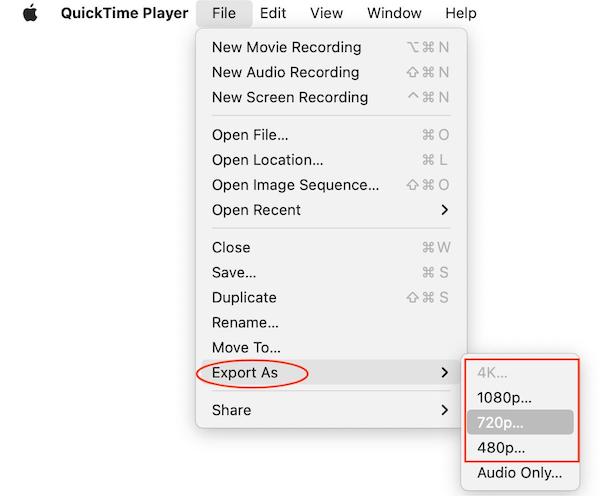
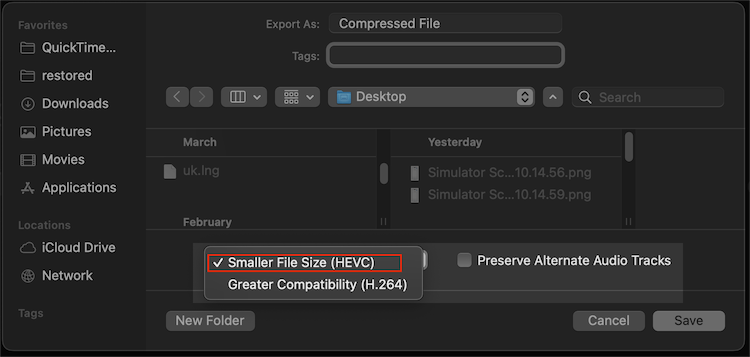
iMovie has more compression options than QuickTime and can estimate the size of the output file. Check out how to compress a MOV file with iMovie on Mac.
1. Lauch iMovie. Go to “Projects” and create a new movie.
2. Drag and drop your MOV video into the project timeline.
3. Trim off the excess to shorten the video. (optional)
Delete the beginning or the end: With the video selected in the editing area, drag the edges of the clip from the ends to its center.
Delete the middle portion: Find the clip you want to delete in the timeline and move the playhead to it. Right click to choose "Split Clip". Split unneeded part and delete it.
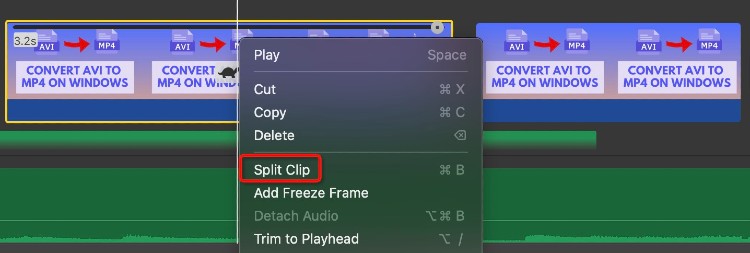
4. Click the export icon in the upper right corner of the interface.
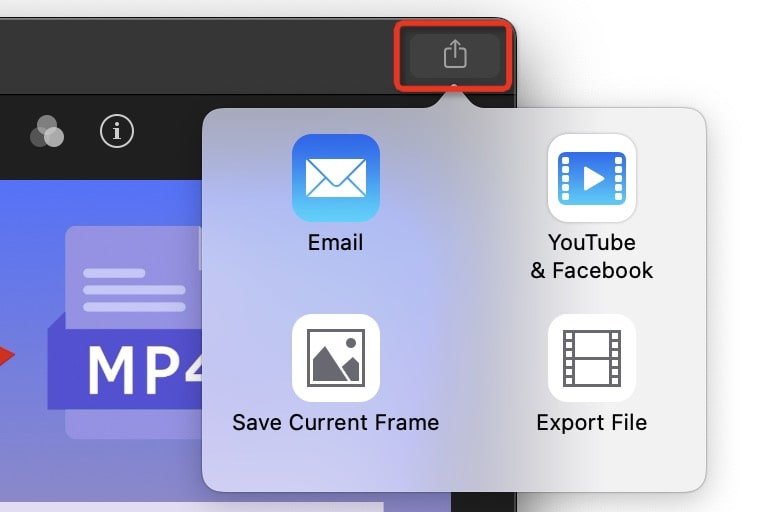
5. Choose a compression method.
Export as “Email” (see maximum file size for popular email providers) or “YouTube & Facebook”: This method will greatly compress the MOV based on the platform's video size limit, with noticeable quality loss.
Export File: Reduce the video resolution and quality level and view the size changes in real time. MOV file will be compressed to MP4, unless you select "Best (ProRes)" in the quality options, but this will not compress the video and may make it bigger.
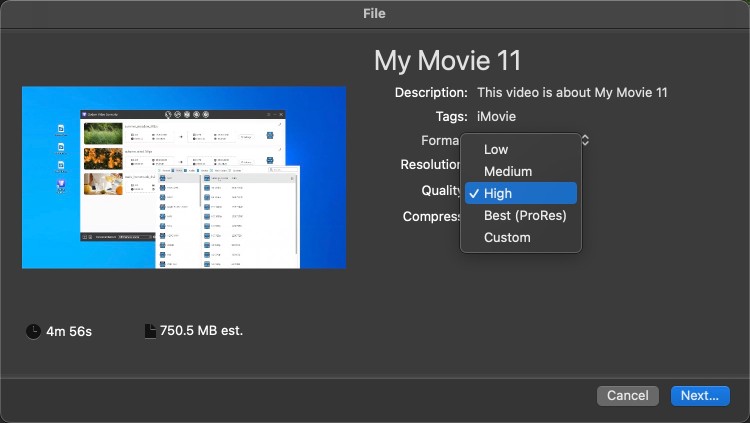
6. Finally, export the compressed video.
FFmpeg is a robust command-line tool skilled at transcoding and compressing media files. It empowers you to reduce MOV video size by changing the bitrate, codec, resolution, CRF, and other video attributes.
To achieve the desired compression results, you need to dig into FFmpeg's configuration options, which is quite taxing for newcomers to learn.
1. Download the latest FFmpeg packages & executable file from the official website. Then follow this guide to install FFmpeg.
2. Access the CLI (Command Line Interface). On Mac, use Terminal; On Windows, use Command Prompt or PowerShell.
3. Enter cd [folder name], e.g. cd Downloads, to define the storage directory for the compressed MOV file..
4. Begin the MOV video compression.
Assume here are the parameters of the MOV file.
codec: H.264
resolution: 1920×1080 (Full HD)
duration: 11:22
avg_bitrate: 6260 kbps
constant Rate Factor (CRF): 20
Then, you can shrink a MOV file with following FFmpeg command-lines:
Change the video codec from h264 to h265: ffmpeg -i sample.mov -c:v libx265 output-1.mov.
Reduce video resolution from 1080p to 720p: ffmpeg -i sample.mov -s 1280x720 output-2.mov.
Trim out unnecessary parts of the video: ffmpeg -i sample.mov -ss 03:20 -to 10:20 output-3.mov or ffmpeg -i sample .mov -ss 03:20 -t 7:00 output-3.mov. Both command lines mean to keep only the video between 03:20 and 10:20.
Reduce Bitrate from 6260 kbps to 3500 kbps: ffmpeg -i sample.mov -b:v 3500k output-4.mov.
Raise the CRF value from 20 to 25, the higher the value, the more compressed it is: ffmpeg -i sample.mov -crf 25 output-5.mov.
Apply multiple compression options, e.g., ffmpeg -i sample.mov -c:v libx265 -b:v 3500k -crf 25 output-6.mov.
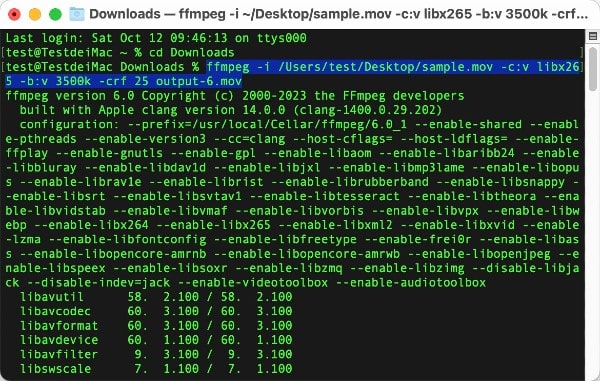
Although there are many online MOV compressors, Veed.io definitely ranks high. It allows you to compress MOV files up to 1GB for free without watermarks. If you want to remove all the limits, you can buy the premium version. Besides MOV, it also supports compressing MP4, MKV, AVI, WMV, and FLV video files.
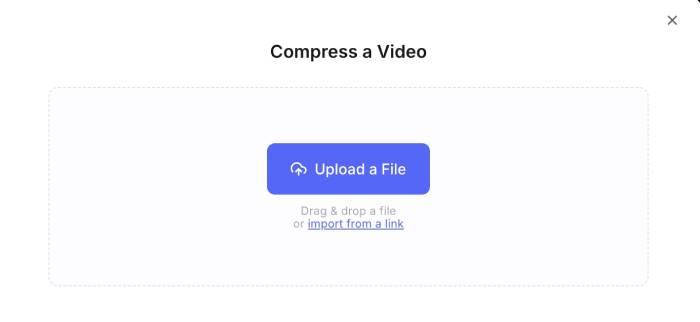
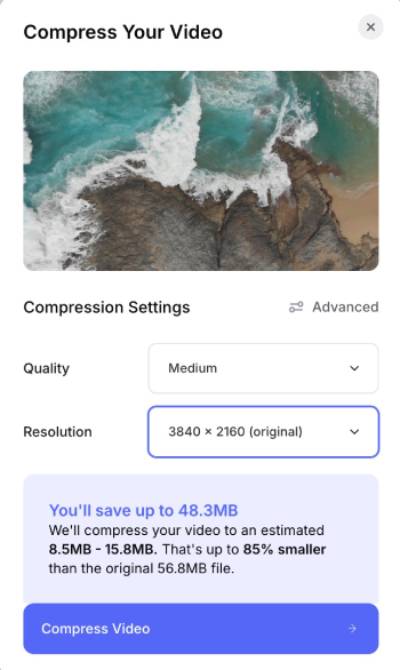
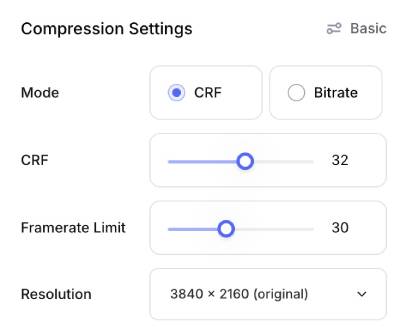
However, as an online MOV file compressor, VEED is not ideal in some aspects, for example:
Once the MOV has been re-encoded, it is not possible to have zero quality loss, but you can lower the loss by using an efficient encoding format like h265 or compressing with Variable Bit Rate (VBR).
Also, as long as it's not overly compressed, the final MOV video is hard to tell the difference from the original to the naked eye.
Most Mac users use QuickTime to record h264 MOV video, which is unable to compress the video while recording.
You can use OBS instead - an open source video recording software compatible with Mac and Windows. OBS allows you to configure recording quality, encoder, streaming bitrate, and other parameters before recording to help make the MOV video smaller. Moreover, there are more output formats are at your disposal including MP4, MKV, FLV, and TS.
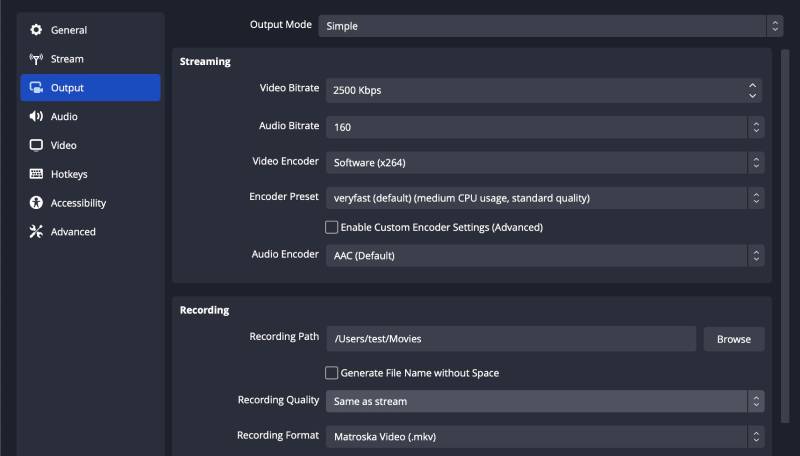
Windows Media Player, although it is a built-in media player like QuickTime, does not support video compression. You can try video editing software - Photos Legacy (check how to compress a video with Photos Legacy) and Clipchamp on Windows.
If you don't change the settings, your iPhone will record the video as an h264 MOV. You can make the MOV smaller on the iPhone in several ways:

Jenny is a technology editor who has been blogging since she was a student. Since joining Cisdem, she focuses on writing articles about video software and how-to guides. She loves exploring new tools and techniques.

