Why does my Canon XA11 video not play in Windows 11 Pro with Media Player?
How can I directly transfer videos from the Sony a6000 to my cell phone?
Shooting videos in AVCHD format using camcorders such as Canon, Hitachi, JVC, Leica Camera, Panasonic, Sony, etc. can result in high definition, but is not conducive to playback and transmission. For this, consider changing AVCHD collection to MP4. How? Below are the solutions to convert AVCHD to MP4 on Mac, PC, and iOS.
 Free Download macOS 10.13 or later
Free Download macOS 10.13 or later  Free Download Windows 11/10/8/7
Free Download Windows 11/10/8/7
Since AVCHD is recorded in high definition, its file size is very large, generally 2-3 times that of ordinary MP4, except for Sony XAVC S MP4. Converting AVCHD file to MP4 can free up free up storage space.
The following is the data of a 1-minute video I recorded with Sony RX100 III.
| AVCHD | MP4 | XAVC S | |
| Item type | MPEG-TS Video File | MP4 Video File | MP4 Video File |
| Size | 159MB | 87.4MB | 369MB |
While AVCHD is ideal for Blu-ray, DVD players, and HDTVs, it's not nearly as compatible as MP4. Many older apps don't support AVCHD, like QuickTime Player 7, iMovie '09, Windows Media Player 12, and so on. Some devices can't open AVCHD either, such as the 2019 MacBook Pro with macOS Ventura 13.4.
YouTube, Twitter, Facebook, and most social networks do not support AVCHD. Further, it is difficult to transfer AVCHD from a camcorder to an iOS device. Whereas, MP4 a more manageable format, making it easy to copy, upload and edit.
AVCHD is the default output format for HD camcorders. Before you shoot, you can change the format to MP4 in a camcorder and your video will be saved in MP4. How do I set it up? You can consult the manual, the official website, or contact customer service with any questions.
Take, for instance, Canon VIXIA HF R70/R72/R700:




This is also easy to solve. All you need to do is transfer the AVCHD to your device and install an AVCHD video converter to convert MTS to MP4 or convert M2TS to MP4. .mts and .m2ts are both AVCHD extensions, there is no difference between them except that they have different names.
Of the two solutions, MP4 videos recorded directly have lower quality than MP4 videos converted. Parameters for the former differ from those for AVCHD.
| AVCHD | MP4 | |
|---|---|---|
| Video & audio codec | MPEG-4 AVC/H.264, Dolby Digital AC-3 | MPEG-4 AVC/H.264, MPEG-4 AAC LC |
| Resolution/FPS/Aspect ratio | 1920 x 1080/60i, 50i (16:9) 1440 x 1080/60i, 50i (16:9) | 1440 x 1080/30p (16:9) 1280 x 720/30p (16:9) 640 x 480/30p (4:3) |
| Audio frequency | 2 channels/48 kHz 5.1 channels/48 kHz | 2 channels/48 kHz |
If you convert AVCHD to MP4 on Mac, Windows, and iOS with a AVCHD video converter, you can save the original parameters, including codecs, resolution, FPS, etc. How to make conversion on your devices? Let's read on.
Cisdem Video Converter is an impressive tool that helps you convert AVCHD to MP4 on Mac or Windows without limits and watermarks. With a built-in accelerator, it's extremely fast, even when converting files in batches. And it yields almost the same quality as the original video.
The app is the best solution for converting video and audio files, such as camcorder videos, HD videos, DVD/Blu-ray videos, high-fidelity audio files, etc., to virtually any digital format. With it, you can transcode video to 720P, 1080P, 4K lossless, HEVC/H264 MP4, or profile presets for devices/platforms as you like.
Cisdem isn't just a AVCHD video converter, it has a bunch of other cool stuff. For example, editing videos, downloading videos, ripping a DVD/Blu-ray, compressing videos, playing media files, and so forth.
 Free Download macOS 10.13 or later
Free Download macOS 10.13 or later Free Download Windows 11/10/8/7
Free Download Windows 11/10/8/7
Convert AVCHD files to MP4 files in 3 steps:

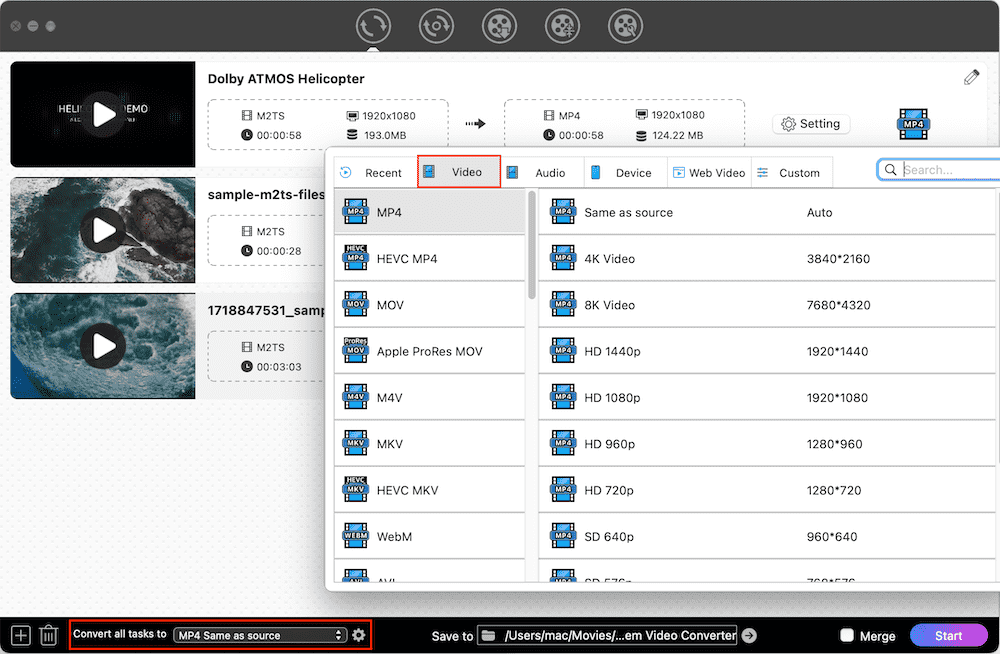
① Edit AVCHD videos
You can edit the file by clicking the pencil button. Various editing functions can make your video attractive, including trim, rotate, watermark, subtitles, etc.
In case the original file is interlaced, e.g. 1080i, you can enable deinterlacing to eliminate horizontal lines.
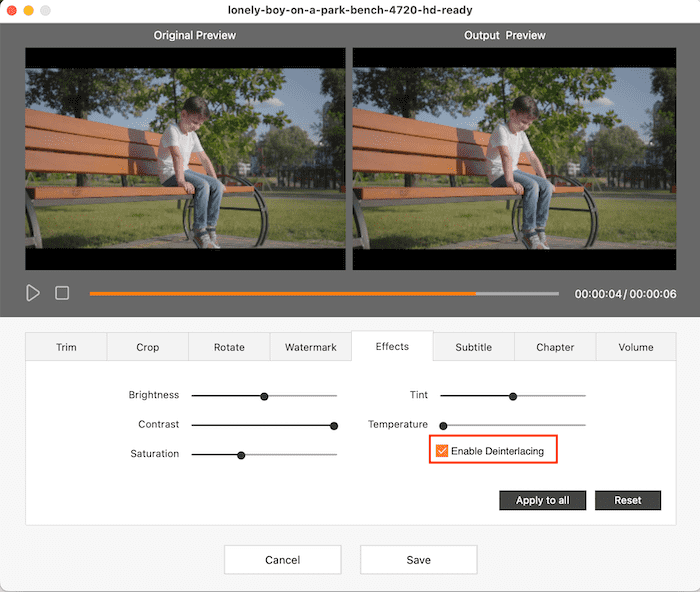
② Choose a proper format
For better compatibility: pick "MP4" option encoded in H.264
For better quality and efficient file size reduction: pick "HEVC MP4"
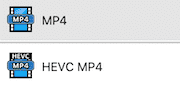
③ Tweak video settings
For advanced users, you can manually change the format settings. Click the Setting button or the gear icon to open the setting window where you can adjust the output MP4 file parameters before exporting.

FFMPEG is a free and open source AVCHD to MP4 converter for Mac and Windows. As a command tool, it has maximum freedom to specify the file's codec, size, quality, bitrate, sample rate and audio channels.
For newbies, the learning curve is steep, as studying its installation, workflow, and command line takes a lot of time. FFmpeg has no GUI, making it even harder to get started.
The following steps instruct you how to convert AVCHD to MP4 on Mac or Windows via FFmpeg.

Additionally, you can use these command lines flexibly.
Batch conversion: f in *.mts;do ffmpeg -i “$f” “${f%mts}mp4”;done
Passthrough AVCHD to MP4 without re-encoding: ffmpeg -i input.mts -c copy output.mp4
Convert a specific portion of AVCHD, e.g. convert the first 5 seconds: ffmpeg -i input.mts-t 5 output.mp4
The Video Converter, created by Float Tech, LLC, is an lightweight AVCHD to MP4 converter for iPhone & iPad. The application size is 39.4MB and it works on iOS 13.0 or above. It also supports WEBM, MKV, MOV, AVI, WMV, etc video formats and MP3, M4A, AAC, WAV, etc audio formats.
Just that it uploads the video to a server for processing, which may make some users uneasy and distrustful.
Let's see how to turn Sony AVCHD into MP4 on iOS.



Without installing any applications, you can still convert AVCHD to MP4 on Mac, PC, and iOS. Here, we recommend an online video converter, which is called Convertio.
This online tool can convert to and from a wide range of formats, like AVCHD, MOV, MP4, AVI and other rare formats. By this smart online converter, it is easy to transfer AVCHD files on your device to MP4.
But you can't upload AVCHD videos larger than 100MB, which is unfriendly because AVCHD files are usually very large. Also, the online converter may leak your privacy.
Check out these instructions for converting AVCHD to MP4 online.



Before converting AVCHD files to MP4, you have to first transfer the AVCHD videos to the device where you need to save them. Here’s how I transfer from my Sony.



If you record the video as MP4, you can transfer the video to iPhone, iPad, or iPod via Wi-Fi. But if it's AVCHD, it's a bit more complicated, you'll need buy an SD card reader.



To summarize, there are 2 ways to change AVCHD to MP4: set the camera format to MP4 and then shoot, or use AVCHD video converter to transcode the video. The latter takes more time because you need to transfer the AVCHD to the appropriate device and install the software. Above we introduce 4 kinds of AVCHD to MP4 converter programs. But this is not all, if you are interested, you can also try Handbrake, VLC, Adobe Premiere, Format Factory, MPEG Streamclip and so on.

Emily is a girl who loves to review various multimedia software. She enjoys exploring cutting edge technology and writing how-to guides. Hopefully her articles will help you solve your audio, video, DVD and Blu-ray issues.

