M4A is the standard MPEG-4 audio file extension, encoded in AAC or ALAC. Apple uses M4A and MP4 to distinguish the audio and video files from MPEG-4.
Despite its popularity, it can't hold a candle to MP3. Nearly all devices and music players support MP3.
To eliminate incompatibility and play M4A anywhere, you’d change it to MP3. How to convert M4A to MP3 on Mac in the easiest ways? Here is the ultimate guide to getting things done by using pre-installed/paid/free apps or online M4A to MP3 converter.
 Free Download macOS 10.13 or later
Free Download macOS 10.13 or later Free Download Windows 11/10/8/7
Free Download Windows 11/10/8/7
iTunes (for pre-Catalina) or Music (for Catalina or newer) that can convert M4A to MP3 directly on Macintosh. Note: Since macOS Catalina, iTunes has separated into Apple Music, Apple TV, and Apple Podcasts.
Below is the process of changing M4A to MP3 in iTunes (or Apple Music).


Apart from iTunes, you can still use other useful apps to make the conversion. Here we list five M4A to MP3 converters to help you.
Cisdem Video Converter undoubtedly the best program to convert audio, video, DVD, and Blu-ray to all hot formats and devices without quality loss. It's able to perform batch conversion of multiple media files in one go.
Except as a converter to change M4A to MP3 on Mac, you can also regard it as a video downloader/editor/player/compressor or DVD/Blu-ray ripper due to its versatility.
What benefits does Cisdem offer?
Why not pick it?
If you only want to make M4A into MP3, Cisdem is obviously too feature-rich for that.
 Free Download macOS 10.13 or later
Free Download macOS 10.13 or later
Step 1. Import M4A files to the program
Download and install Cisdem M4A to MP3 converter on your Mac. Launch the program, drag and drop the M4A files to it.
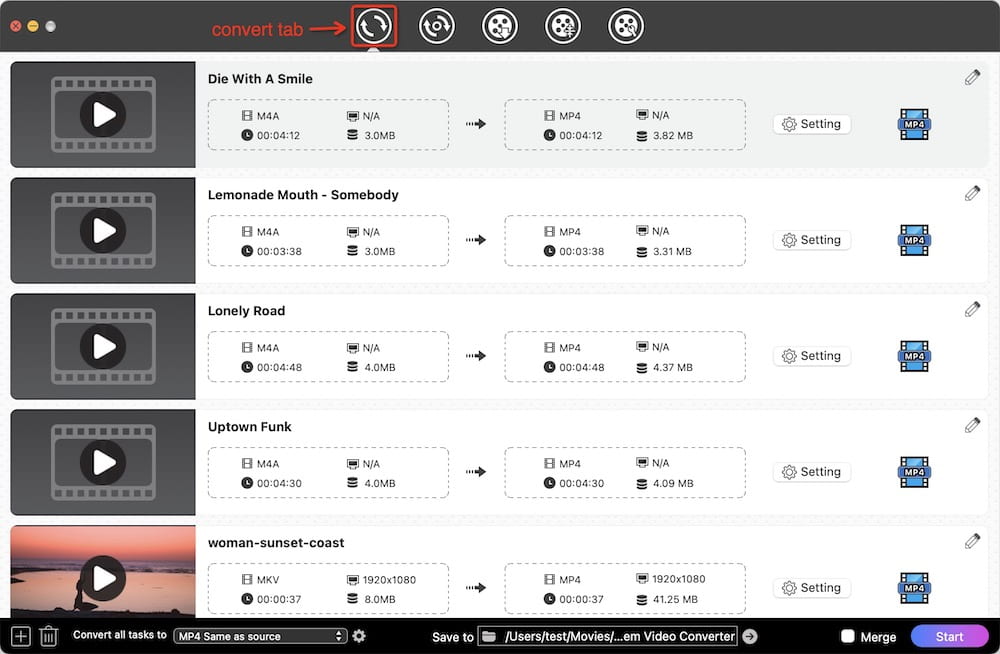
Step 2. Select MP3 as output format
Click on the blue format icon, a format tray will pop up. Choose “MP3” from the “Audio” tab.
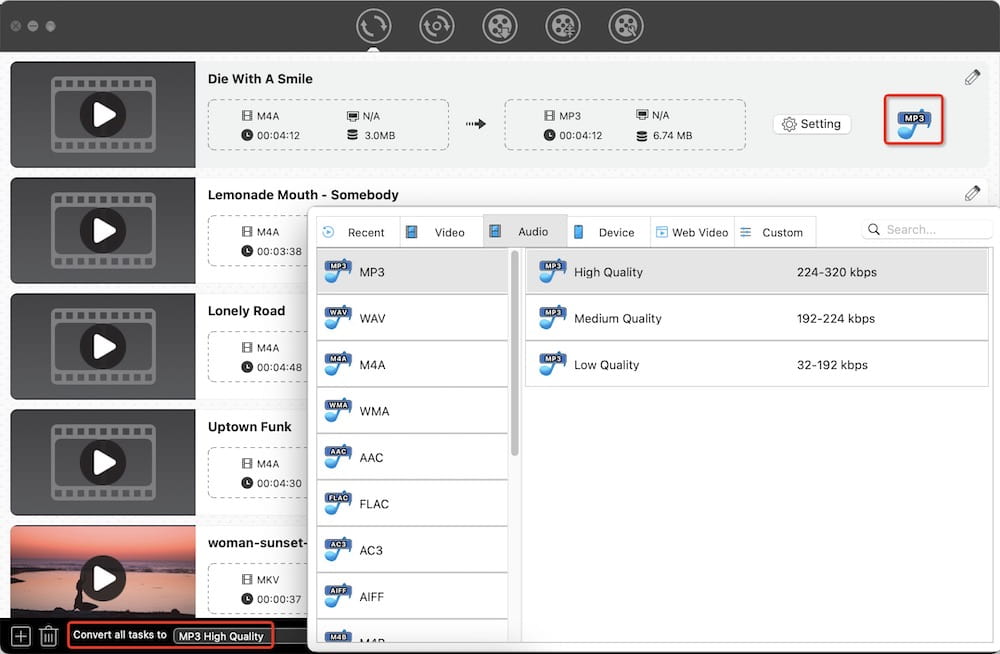
For further configuration, click the "gearwheel" icon next to the output option you choose. And then a "Setting" window will display, which gives you an opportunity to adjust the parameters of the exported audio.
Note: If you are not a technical user, keep the current settings, which are already good enough.
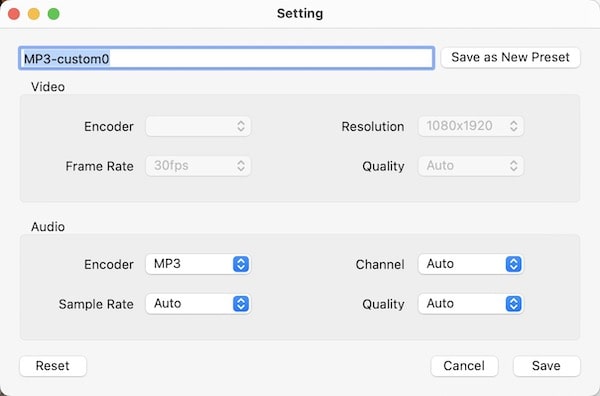
Step 3. Convert M4A audios to MP3 on Macintosh
Select a folder as the output path in "Save to". In the end, click the  icon to start the conversion of M4A audio to MP3 on Mac without degrading the original quality.
icon to start the conversion of M4A audio to MP3 on Mac without degrading the original quality.
To Audio Converter is a simple yet helpful audio converter that focuses on generating audio files in MP3, M4A, FLAC, AIFF and WAV format. It is able to convert 200+ audios and videos, and it even supports loading files from iTunes directly for conversion. However, it can only convert M4A to MP3 for free without additional decoration. If you want to edit the files or make bulk conversions, you have to upgrade to its premium version.


Audacity was initially unable to import M4A, because it could only add some common audio file formats like WAV, AIFF, and MP3. If you have the FFmpeg library installed, it will support more formats, including M4A, AC3, MP4, WMA, etc. Audacity uses LAME to encode MP3, and it actually has been packed with a built-in LAME encoder already. But you can still install a higher version. These two extra libraries are necessary for converting M4A to MP3 but are not packaged together.
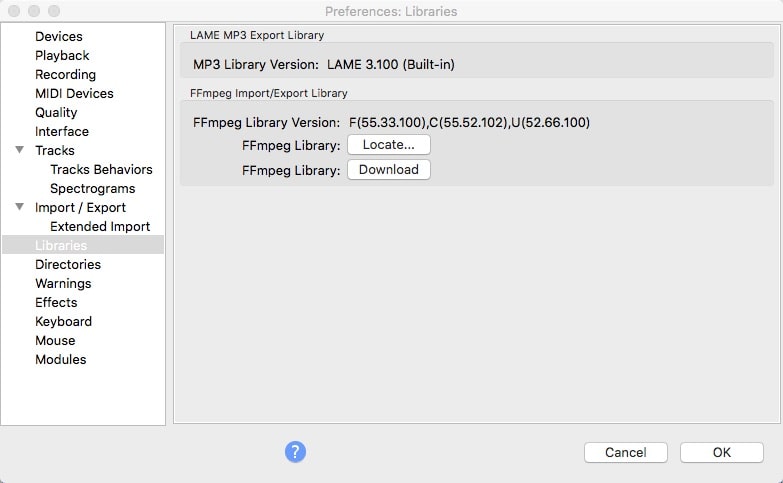


Note: If you want to use Audacity to batch convert M4A to MP3 free on Mac without mixing them into one stereo file, just add all M4A files to the interface, click “File > Export > Export Multiple” when making the output settings. After choosing MP3 as the output format, click “Export” and then edit metadata tags for each file one by one. After editing the last one, click “OK” to start the conversion.

Terminal provides a graphic interface for some command-line programs, like FFmpeg, enabling you to transcode between different file formats. But it's complicated to make conversions on Mac with FFmpeg in the terminal. It will cause "command not found" because of outputting a single character or letter incorrectly. It took me a lot of attempts to get it right, which was a bit time-consuming, especially for beginners.
1. Install FFmpeg and open Terminal.
2. Type the conversion command line.
To convert an individual M4A file to MP3:
1) Type cd location, e.g. cd Desktop, and hit the Enter key to specify a folder to store your output MP3.
2) Use one of the following commands:
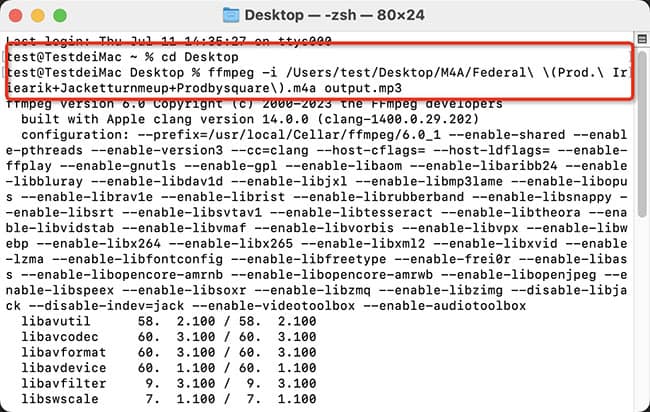
To convert multiple M4A files to MP3:
1) Create a folder to save M4A files.
2) Type the folder location, for example, on my Mac, it’s cd /Users/test/Desktop/M4A. Press Enter.
3) Type the script: for i in *.m4a; do ffmpeg -i "$i" "${i%.*}.mp3"; done.
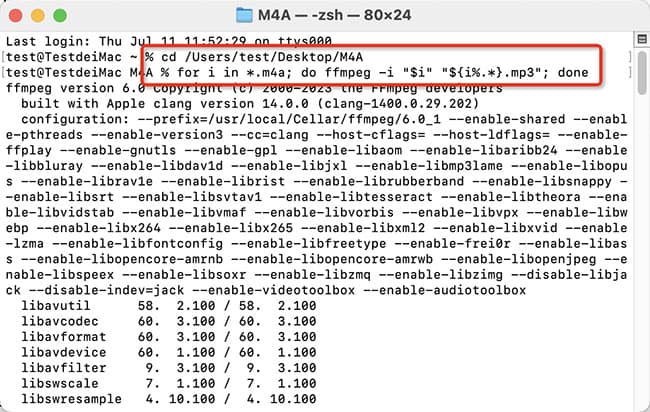
3. Start converting M4A to MP3 free with FFmpeg on Terminal.
You can't type the command line: ffmpeg -i audio.m4a -c:a copy audio.mp3 to copy or remux M4A to MP3, as they use different codecs.
The Automator app built into macOS is a way to create workflows for handling repetitive manual tasks and boosting efficiency. If you need to convert audio files to MP3 often, Automator can help you save and reuse your workflows, along with creating MP3 in bulk. The custom scripts below are written in Automator using Shell to convert M4A to MP3 on Mac.



Online converters are simple, free, and come without any added frills. If you search the keyword “M4A to MP3 online” on Google, you will get tons of free tools. To make your selection task a little easier, we pick up one of the best online M4A to MP3 converters for Mac.
CloudConvert.com is the one that will help you convert audio to M4A, AAC, AIFF, WAV, WMA, etc. It lists more than related free online converter items, including CAD, document, eBook, image, etc. The free account empowers you to convert up to 10 audio files per 24 hours and up to 5 audio files per time.
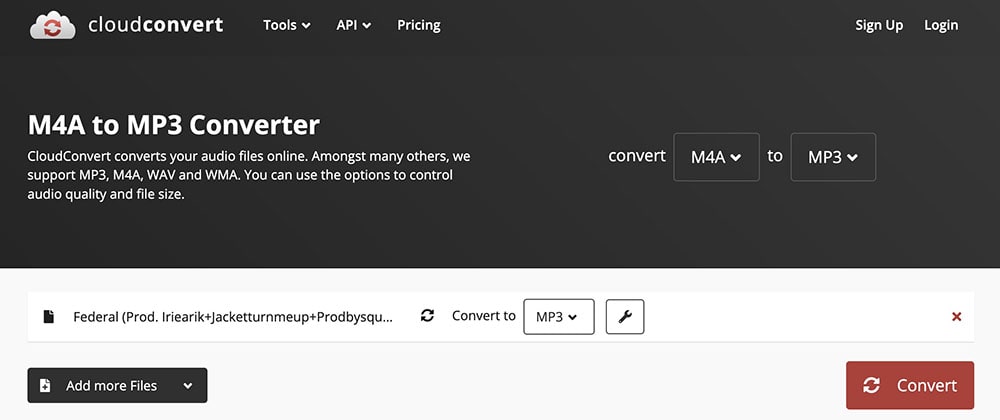
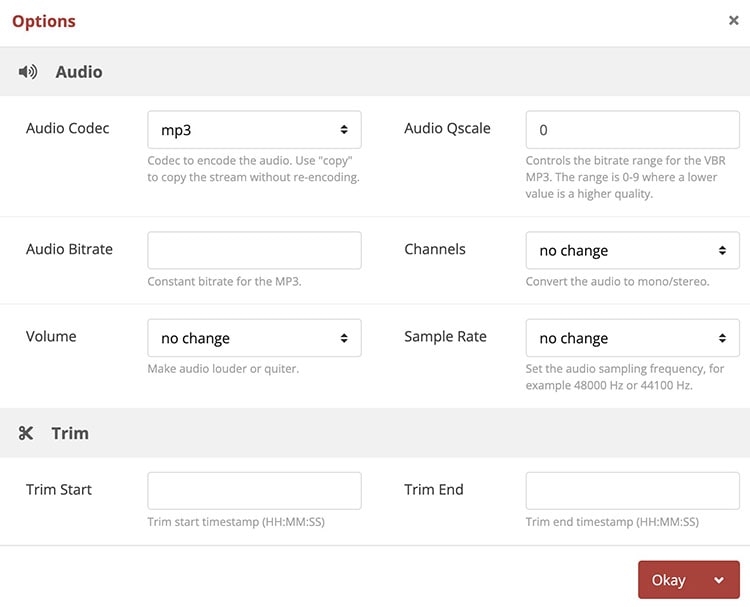
Tip: Convert M4A to MP3 on Macintosh via Google Drive
In fact, CloudConvert.com is already tied to Google Drive. It is similar to using an online converter. But it added the step to log in to the Google account, and the converted MP3 will be saved in Google Drive.

Yes, VLC offers an audio transcoding function. You should select the format as "Audio-MP3" and make sure to manually name the file as "xxx.mp3". It seems to me that VLC on Mac isn't as good as it is on Windows, as the latter supports more plugins, update timely and is more flexible.
Whether it’s the past or the present, the answer is no.
The old version of QuickTime 7 Pro allows you to export media files to AIFF, AU, and Wave. There are no MP3 options to choose from. The sole solution is to install a third-party add-on (LAME encoder).
However, QuickTime Player 7 no longer provides Pro upgrades since 2009 and Apple has completely killed it since Catalina.
When Mac OS X Snow Leopard was released, it's equipped with the new QuickTime X Player, which can merely save the audio to M4A format.
Both Cisdem Video Converter and iMovie can convert M4A to MP4. Whether you want to share M4A to YouTube, make a nice Powerpoint or for other purposes, this article may offer you some help: https://www.cisdem.com/resource/convert-mp3-to-mp4.html.
In terms of audio quality and file size, M4A indeed has a greater advantage over MP3. But if we are unable to play the M4A file, all the advantages are just decorations.
We introduced 7 ways to convert M4A to MP3 on Mac. Taking into account the limitations of the iTunes application, audio-only converter and online converters, as well as the complexity of Audacity, the command line, and Automator, we are more inclined to use the full-featured applications, like Cisdem Video Converter. You can easily find the merits of it.

Emily is a girl who loves to review various multimedia software. She enjoys exploring cutting edge technology and writing how-to guides. Hopefully her articles will help you solve your audio, video, DVD and Blu-ray issues.

