As we all know, Apple device and some other devices actually don't support MPG video files. So you might have a hard time playing or editing MPG video files on Mac, iPhone, iPad, iMovie, etc. To solve this problem, you'd better try to convert MPG video file to MP4. Since MP4 is widely used and supported by the Apple device and iMovie. In this article, we will explore how to convert MPG to MP4 on Mac/Windows in 4 simple ways, and also show you subtle distinctions between MPG and MP4.
To convert MPG to MP4 on Mac and Windows, Cisdem Video Converter is a powerful cross-platform program that allows you to convert almost all video and audio files into 600+ output digital formats in a few clicks. On the one hand, it is able to batch convert files quickly without data loss. On the other hand, it supports giving the converted videos up to 4K quality. Moreover, it offers rich customization features, dedicating to making satisfactory conversions for people.
Run the downloaded Cisdem Video Converter on your Mac. Simply drag and drop MPG files into the program.
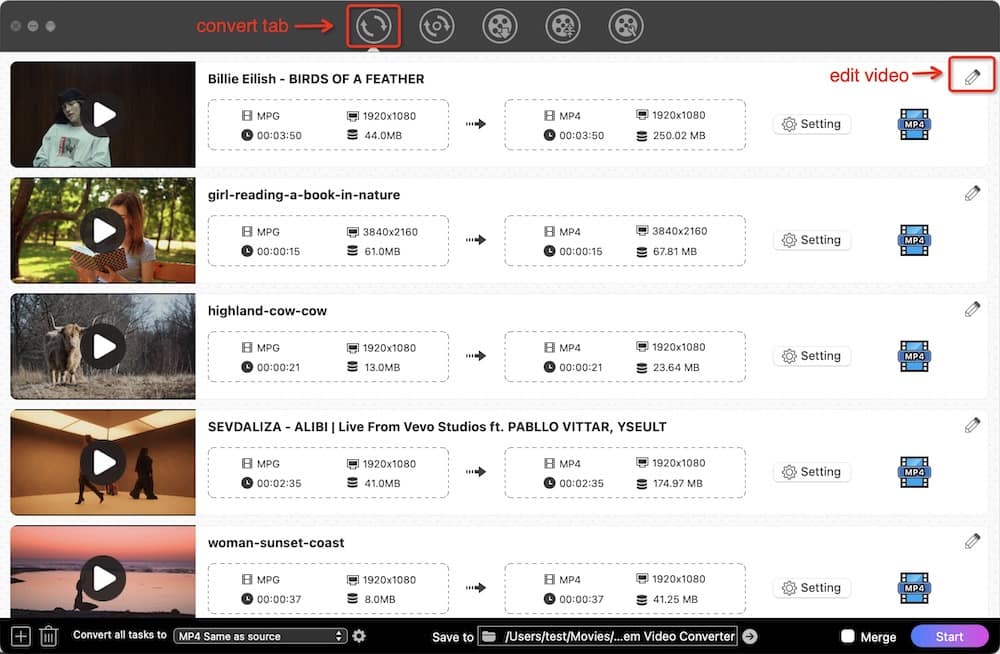
Go to the format list > Video > MP4. If you want to play the converted MP4 files on iPad or iPhone, you can navigate to Device > iPad or iPhone, then select your device model.
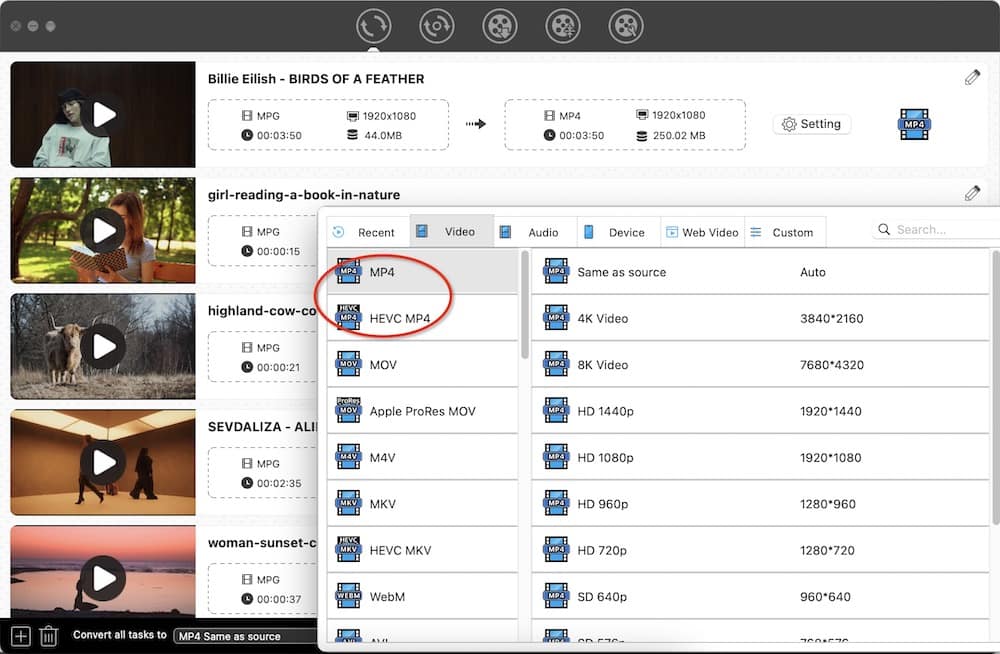
Click the (1).png) icon to edit your MPG videos before conversion. You can modify these videos by trimming, cropping, rotating, adding watermarks & subtitles & effects, and more.
icon to edit your MPG videos before conversion. You can modify these videos by trimming, cropping, rotating, adding watermarks & subtitles & effects, and more.
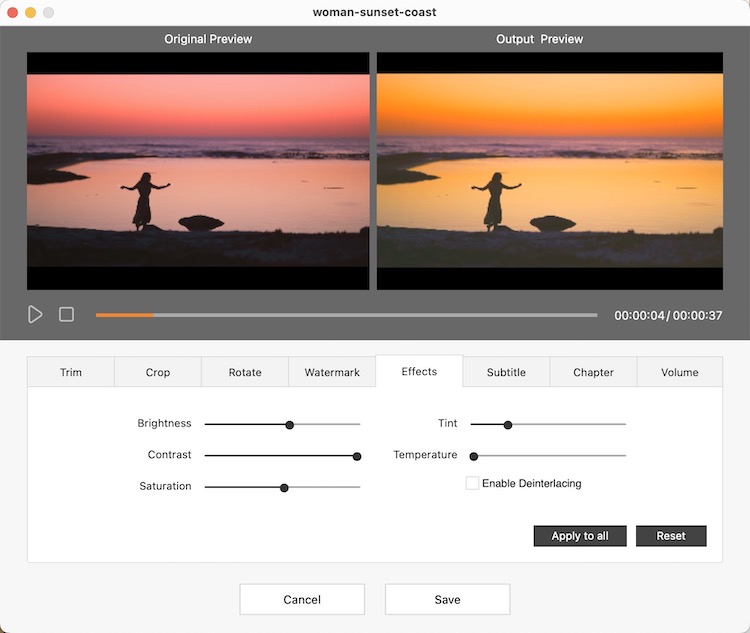
Specify the output path to store the converted MP4 files. Click on the "Start" button in the bottom right corner to batch all added MPG videos immediately.
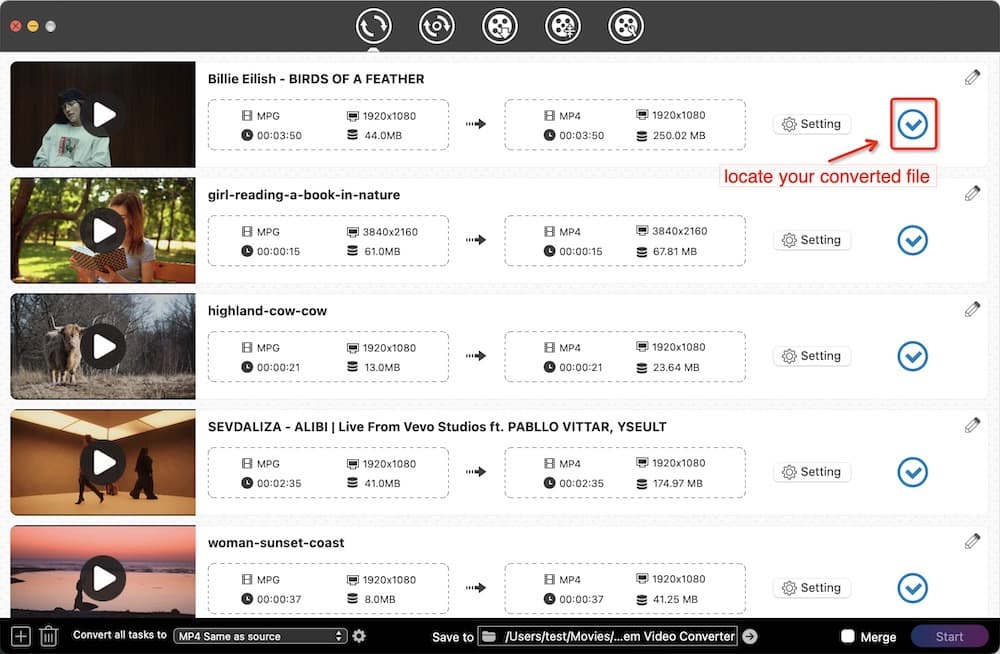
How to convert MPG to MP4 on Windows 10?
As Cisdem Video Converter also develops the Windows version, which is similar to the Mac version in all aspects. So the needed people can download the Windows version of the program and refer to the steps mentioned above to make conversions on Windows 10 or other Windows systems.
Handbrake is a free and popular video transcoder program that you can consider for converting MPG to MP4 on Mac and Windows. It has been around for over 10 years, thus this open source tool should be reliable and thorough. Although it can’t batch convert MPG to MP4 files, it supports adding multiple files to a queue for conversion, saving people from waiting in front of the computer all the time.
Download and install Handbrake, then run it on your computer.
Click the "Open Source" button on the top left corner to add MPG file from your device.

Most of you are definitely familiar with this free and open-sourced application of VLC Media Player, which supports to play countless formats of video and audio on Mac and Window. But someone probably don't know that this multimedia player can also be used a converter to convert the files into some formats such as MP4, Webm, OGG, etc.. It is easy to use and matches the according output format in a quick response, which is a trustworthy and free MPG to MP4 converter for Mac and Windows.



For people who are are proficient in software, they can also use the command lines to make conversions easily. Command lines is beneficial to those workable software that don’t have a graphic interface to conduct the task, such as FFmpeg, which is a open-source project that supports converting almost all popular video and audio formats. Due to the number and flexibility of the lines, novices may feel overwhelmed by them.

If want to convert MPG files to MP4 without installing software, just try the free online MPG to MP4 converter - Convertio. It is a compact and stable tool that helps you convert files online, supporting more than 300 different documents, audios, videos, archive and so on. But, it offers a small free capacity of less than 100MB. If you wan to batch convert MPG to MP4 large files without limitation, you need to upgrade to its paid version.
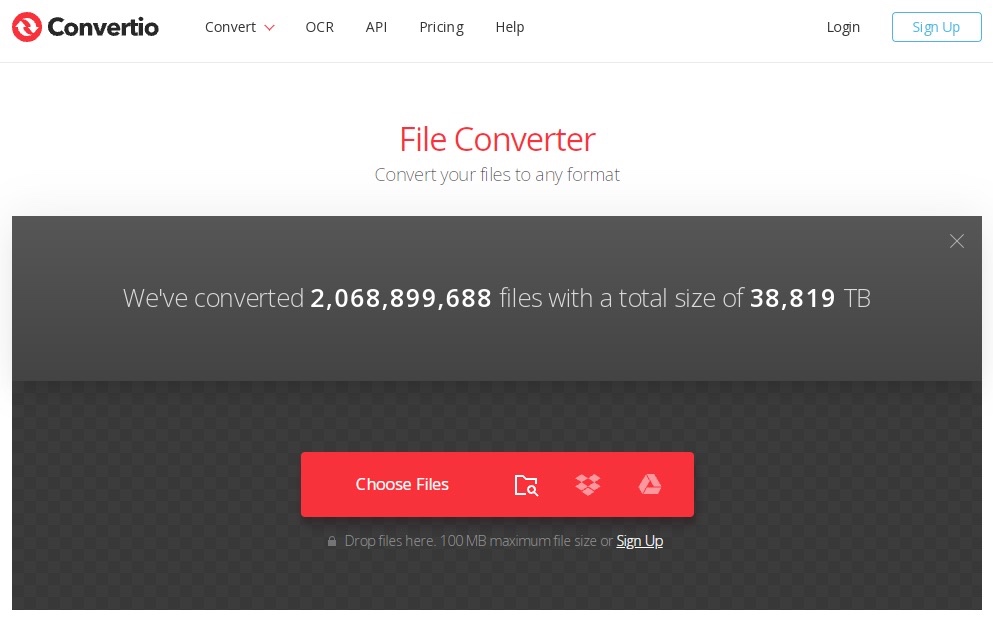
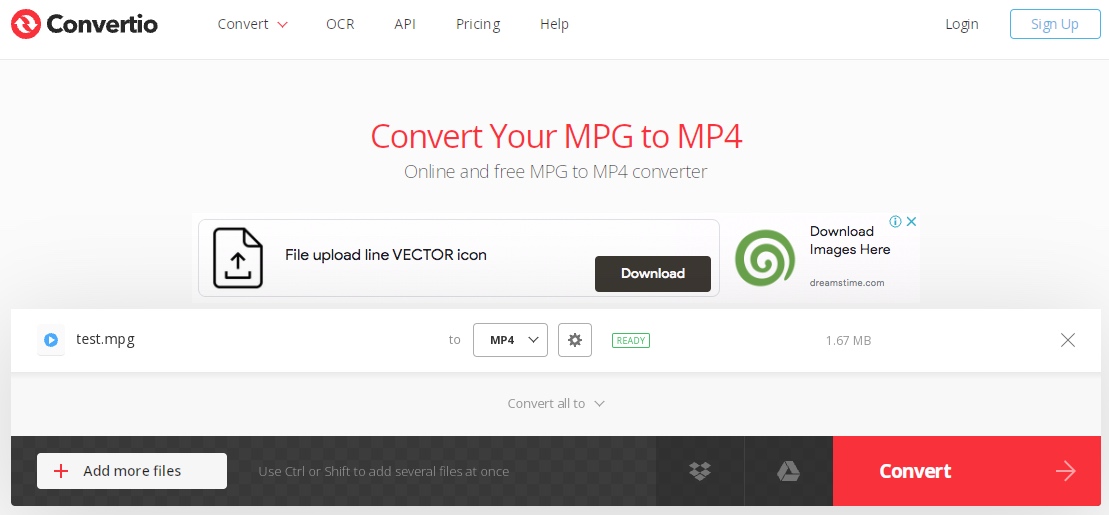
Another excellent online converter for converting MPG to MP4 is Cloudconvert that supports to more than 200 formats, which is free and easy to use. You don't need to worry about that it will leak your information because its development team claims that Cloudconvert won’t steal users' personal information for selling when accessing to the files. Besides, you are allowed to use it directly without register. However, the speed becomes slowly when you upload a file of 1 GB for conversion.


MPG (MPEG) is a digital video format that uses MPEG codec, including MPEG-1 or MPEG-2 video formats as well as audio formats. MP4 (MPEG-4) is mainly a video format for storing video and audio data. Both of them are created by Motion Picture Experts Group and MPG is earlier than MP4. Although they have many similarities, they still have differences after discreet comparison.
MP4 videos support more video codecs than MPG videos. MP4 supports not only MPEG-1 and MPEG-2 video codecs that MPG supports, but also many other codecs such as H.265/HEVC, H.264/AVC, MPEG-4 Visual, Cinepak, etc..
In fact, MP4 videos are larger than MPG videos. But modern video codecs such as H.264 and H.265 adopt better video compression which means it can produce smaller files than MPEG-1 under the same size.
In reality, MPG and MP4 are similar because both of them use codecs of MPEG-1 and MPEG-2. However, the MP4 files have a better quality because of using modern video compression.
As we all know, MP4 is a popular video format, and almost all media players and devices support to play it. On the contrary, MPG becomes obsolete and a large number of players currently don't support to play MPG video file format.
After comparing MPG and MP4, it is easy to find why people are longing for converting MPG to MP4.
At the end of the article, you may get your favorite way to convert MPG to MP4 on Windows 10 or Mac. Most of you probably prefer to use free or online ways. It’s definitely that they have their advantages like free and convenience. But in the long term, it is recommended to use paid MPG to MP4 converters because they are absolutely safe, competitive and have affluent multipurpose functions, while the free software and online tools only support a few video formats and get the lower quality conversion.

Emily is a girl who loves to review various multimedia software. She enjoys exploring cutting edge technology and writing how-to guides. Hopefully her articles will help you solve your audio, video, DVD and Blu-ray issues.

