When you get a secured PDF from others, but you want to convert secured PDF to word so that you can copy and paste texts from it, what would you do? Well, the solution depends on which password is protecting your PDFs.
There are 2 types of PDF password, the owner (permission) password and user (open) password. An owner password is used to protect the file from being copied, edited, printed, and modified, etc. And a user password is used to restrict others from opening your files.
Whether you can directly convert a secured PDF to Word, it depends on following conditions:
Otherwise, you will need to unlock the PDF first, then convert to Word.
How to convert secured PDF to Word directly? In one word, you just need a PDF Converter supports working on encrypted PDFs. But this converter only applies to PDF files with only an owner password (no matter known or unknown owner password), and to files with known open password. If your file is protected with an forgotten PDF open password, go to Part 2 for the solution.
It is a PDF OCR software, allowing users to convert native, scanned, even secured PDFs to Word, and other 10+ formats. Unlike Adobe Acrobat, it supports batch converting PDF to Word format. What’s more, it can preserve the original file quality, such as image resolution, format and layout in the converted files.
 Free Download macOS 10.14 or later
Free Download macOS 10.14 or later Free Download Windows 11/10/8/7
Free Download Windows 11/10/8/7

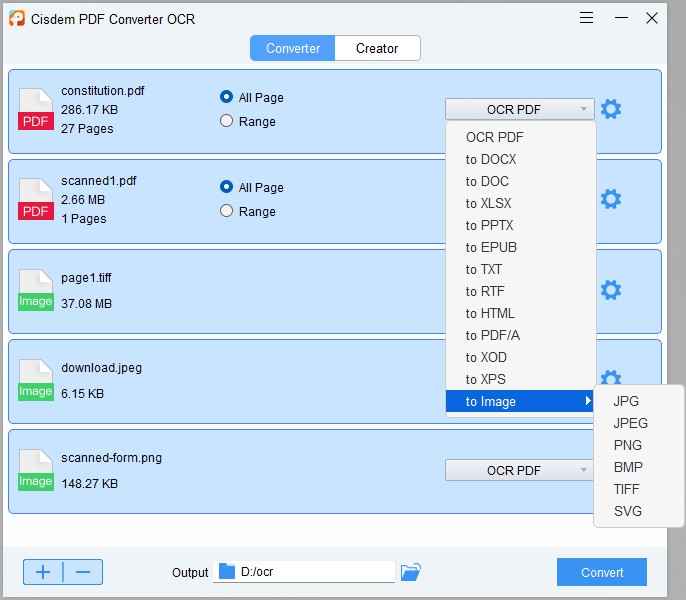
As a powerful PDF Editor, Adobe Acrobat also supports exporting PDF to multiple formats, including Word, Excel, and PowerPoint. If your file is only protected with an owner password, you can directly export the secured PDF to Word; if your file is protected with an open password, you need to input the correct open password to open the file in Adobe, then export the secured PDF to Word.
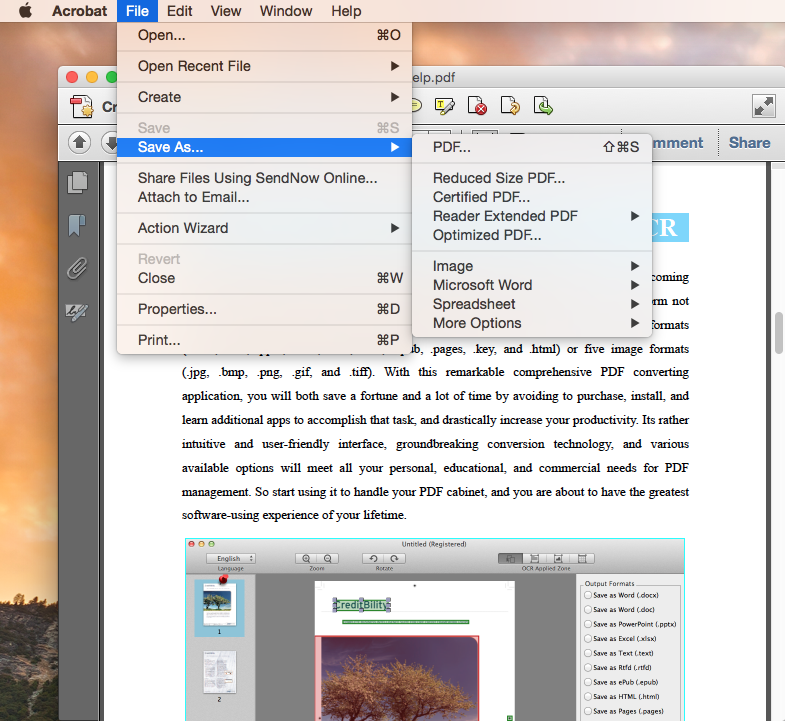
But it you have lost or forgot the PDF open password, you will have to unlock the PDF first, then export PDF to Word format.
As for removing security from PDF, a PDF password remover is essential. Here, for both Mac users and Windows users, we offer following recommendations.
Cisdem PDF Password Remover is a PDF unlocker designed to removes both owner and user password protection, also allow users to decrypt the PDF file when you forgot the PDF open password.
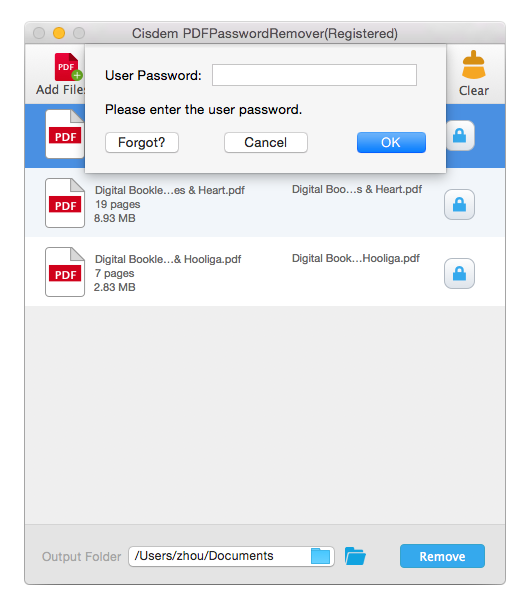
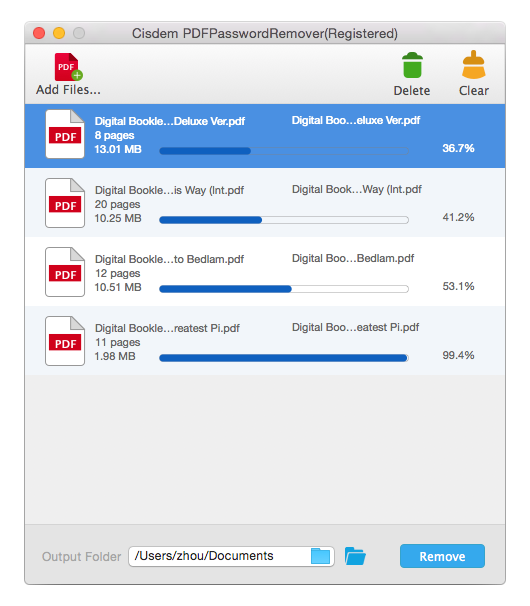
It is a Windows program enables users to remove PDF securities, also allows users to decrypt and recover forgotten PDF password in 3 search methods.
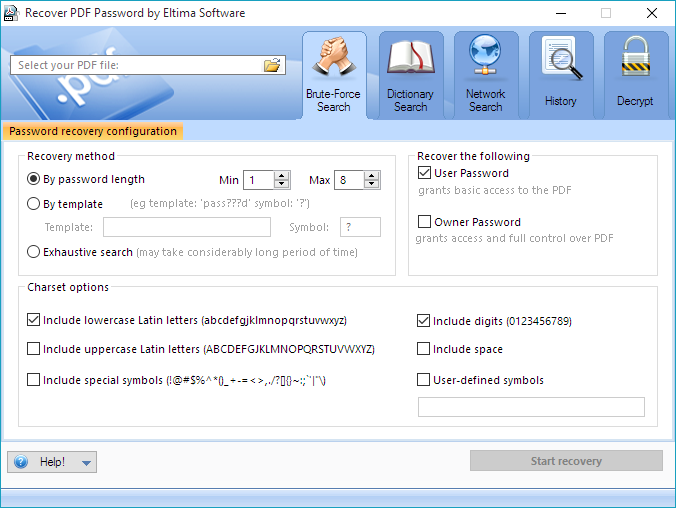
Now you can use Adobe or Cisdem PDF Converter OCR to convert PDF to Word. Also, there are abudant online PDF to Word Converter for your choice if you are not working on highly private and complicate PDF files.
 Free Download macOS 10.14 or later
Free Download macOS 10.14 or later Free Download Windows 11/10/8/7
Free Download Windows 11/10/8/7

Carolyn has always been passionate about reading and writing, so she joined Cisdem as an editor as soon as she graduated from university. She focuses on writing how-to articles about PDF editing and conversion.


Crandi
It is cool, but if you can combine the decryption and conversion functions within this single tool, that would be perfect.