TS (transport stream) is a standard digital container format for storing audio and video data by using MPEG-2 compression. One of the biggest highlights lies in its powerful streaming feature, which can real time correct the video and audio issue during the streaming process to make it play successfully. Hence, it is often seen in broadcasting and DVDs.
Nowadays, you may get TS files from videos recorded by a camera or screen, or videos downloaded from website. However, TS file is not a universal format and cannot be accepted by many software, such as YouTube, Plex, iMovie, Final Cut Pro, etc. Also, iPhone, Android and some contemporary mobile devices don’t support playing TS files either.
Thus, if you want to play TS files on all platforms smoothly, the easiest solution is to convert TS to MP4, the most compatible video format on all devices and platforms. If you want to know more details, welcome to grab this article to find your answer.
Due to the poor compatibility of TS, you can only look for the media player that supports this format, like Cisdem Video Player, VLC Media Player, MPEG Streamclip, etc. Among them, it is highly recommended to use Cisdem Video Player, which supports playing almost all audio and video formats with stunning picture in 1080P, 4K, 8K resolution. And it allows you to enjoy TS videos in one click by simply dragging and dropping.
If you want to make TS available on other media software or websites like iMovie, Facebook, YouTube, or you want to play them on Android and iPhone, you need to convert TS to a compatible format on them. There are diverse useful approaches or reliable TS converters for computer and mobile devices. Below, we have collected several ways on how to convert TS to MP4 on Mac, Windows, Android and iPhone, preserving people from wasting extra time testing a plethora of unfamiliar tools in the market.
If you are seeking for the easiest way to convert TS to MP4 without losing quality, Cisdem Video Converter is the best option. Even though it is a multifunctional all-in-one tool, it comes with a simple and straightforward for people to conduct it in a while.
Focusing on the conversion function, it supports converting almost all video and audio formats on Mac and Windows. That is to say, besides converting TS files to MP4, this powerful program can also convert protected TS files to many other format you want, such as MKV, MOV, AVI, WMV, MP3, OGG, etc. Even, it offers 4K video formats for you to choose, and it equips with various advanced and useful features, for example:
 Free Download macOS 10.13 or later
Free Download macOS 10.13 or later  Free Download Windows 11/10/8/7
Free Download Windows 11/10/8/7
Run the downloaded Cisdem on your computer, stay at the default interface for converting.

Locate the TS files on your computer, just drag and drop them to the program.
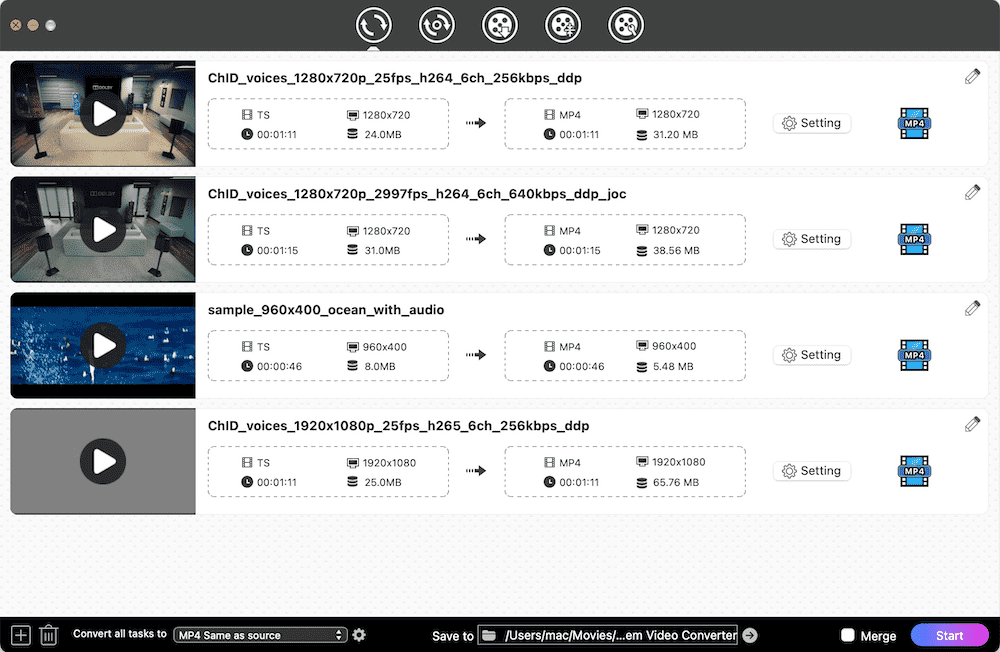
If you want to beautify the videos, tap on “pencil” icon and a new window will pop up as follow shows, allowing you to customize the video at will. When done, click "Save" to store the adjustment.
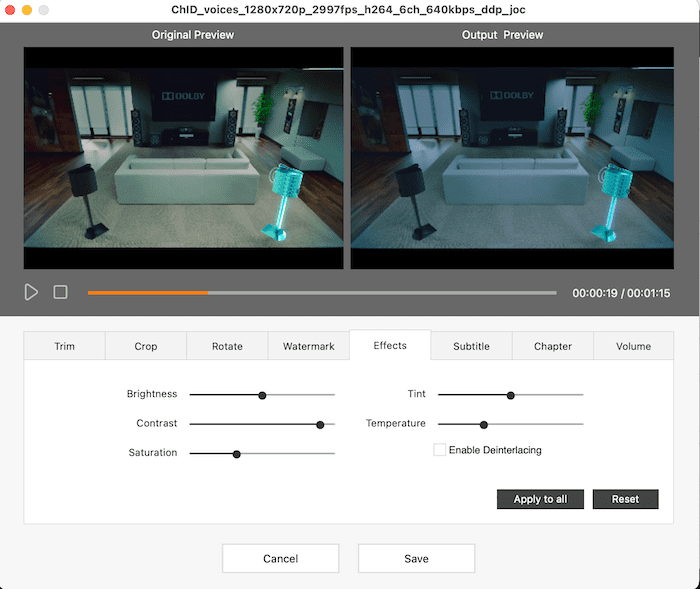
Click on the drop-down icon of “Convert all tasks to” button. On the Format dialogue, tap on “Video” and then select “MP4 > Same as source".
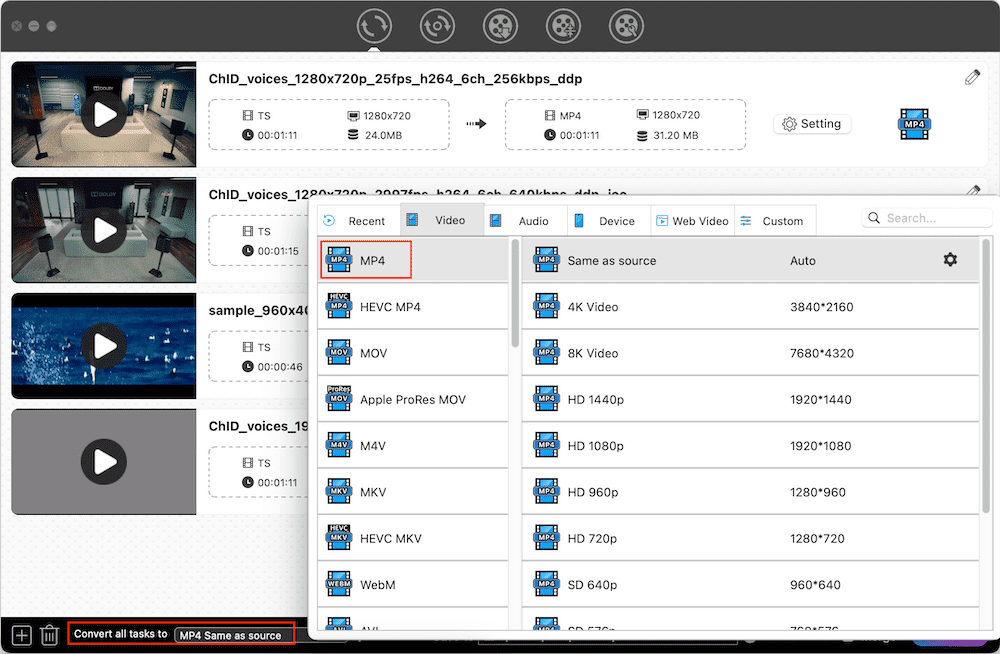
Besides, if you are prowess in software and prefer to customize the codec settings, you can make it by clicking on the “gearwheel” icon next to the selected Format option.

Finally, click on “Start” icon at the bottom right corner to convert multiple TS files to MP4 on your computer. Once completed, click on the blue Checkmark icon on the video thumbnail to find them on the local folder.

When it comes to the free TS to MP4 converter for Mac and Windows, VLC Media Player, an excellent cross-platform freeware, always comes to people’s mind firstly. Besides playing TS files smoothly, it also designs with an extra conversion function that is capable of converting almost all popular video formats for free.
After all, VLC is not a dedicated video converter, it doesn’t offer additional features such as offering miscellaneous editing features, and sometimes it may encounter some issues such as the speed becomes slow when dealing with large files, no sound after converting.

If you want to convert TS to MP4 on Windows 10 using VLC, just download and install the Windows version of VLC on your computer to make according conversions. Although the interface is a little bit different from the Mac version, they are roughly same in steps. But one difference is that the Windows version of VLC Media Player supporting converting multiple TS files to MP4, while the Mac version doesn’t support.
If you desire for converting TS to MP4 for free on computer, using command lines is also a practical solution, which is for some programs that don’t have a graphic interface. FFmpeg is such a useful tool, which is an open-source video and audio transcoder for Mac and Windows.
It supports converting a plethora of audios and videos for free with corresponding command line. To be honest, it is easy-to-use to just convert a TS file to MP4 simply. But it is a bit difficult for people to apply different lines to make further complicated operations. Thus, this way is more suitable for people who are sophisticated in software.


Besides, you are permitted to using online converters to convert TS to MP4 online free without installing software. There are plenty of superior online TS to MP4 converters created in the market for people to choose from. FileZigZag is an outstanding online converter that can not only help you convert digital audios and videos, but also images, documents, archives and ebooks. It works on all browsers on all platforms and is easy to use.
However, this online tool only allows people to convert 10 files for free each day, and each file must less than 50 MB. Compared to desktop software, its speed is a question and offers no extra editing feature to modify the files.


Video Converter by VidSoftLab is one of the best video converter for Android, which can convert many video and audio formats such as TS, MP4, AVI, FLV, MOV, MOV, MP3, etc. It offers a specific and intuitive zone for different functions, such as convert video to video/audio, trim video/audio, reverse, slow motion the video, etc. But, more useful features are only available on the paid version, like merge videos, cut video/audio file, and create ringtones.

For iPhone users, The Video Converter App is a great option that supports converting a large number of video and audio formats, such as MOV, MP4, AVI, TS, MP3, 3GP, etc. It designs with a clear interface, allowing users to master it in a short time. Plus, it supports adding files from local file folders, URL, music, photos, history, computer and even another app. And it supports 24 languages on the interface, which brings a great convenience for foreigners.


| Professional TS to MP4 Converter | Freeware Converter | Online TS to MP4 Converter | |
|---|---|---|---|
| Pros |
|
|
|
| Cons |
|
|
|
This article has introduced several ways on how to convert TS to MP4 on Mac, Windows, Android and iPhone, allowing you to play TS files on different devices and platforms freely. As you can see, each way has its own advantages and disadvantages. Although open-source tools and online services are free, they reach it by compromising the quality and are more suitable for converting a few small files. If you want to quickly obtain the highest quality video with the least steps, there is no doubt that the professional TS to MP4 is your first pick.

Emily is a girl who loves to review various multimedia software. She enjoys exploring cutting edge technology and writing how-to guides. Hopefully her articles will help you solve your audio, video, DVD and Blu-ray issues.

