Do you have trouble in playing Video_TS files? Actually, a considerable number of people are longing for a more convenient way for it as there are many limitations on Video_TS files, such as occupying large space, possessing various encryption methods and not compatible to many devices or platforms.
Through thorough consideration, there is no doubt that the best solution is to convert Video_TS to MP4 because MP4 owns a small size, compatible to all devices and provides you with high quality videos. If you have problems in converting Video_TS to MP4, this post will mainly introduce you 3 ways on how to convert Video_TS to MP4 safely and quickly.
 Free Download macOS 10.13 or later
Free Download macOS 10.13 or later  Free Download Windows 11/10/8/7
Free Download Windows 11/10/8/7
When you insert a DVD disc on your computer and click to open it, there are 2 folders, Video_TS and Audio_TS. Normally, the AUDIO_TS folder is used to store audio files and there is nothing in it. The VIDEO_TS folder is used to store movies files that is made up of 3 parts: IFO, BUP and VOB files.
VIDEO_TS.IFO: It is the information file that contains main control and playback information for the entire DVD, including titles, volume numbers, domains, subtitles, audio tracks, etc.
VIDEO_TS.BUP: It is a backup copy of the VIDEO_TS IFO file. Once the related IFO file is damaged, this backup copy will come into effect to help the disc play normally.
VIDEO_TS.VOB: It is the video object file that plays an important part in a DVD, which includes the video, audio, subtitle, a copyright notice or a menu that will be displayed on the screen.

If you are looking for the best Video_TS to MP4 converter, you must possess Cisdem Video Converter as this excellent desktop software can not only convert Video disc and DVD folder to 600+ popular digital video and audio file format, but also can convert any DVD discs with copy protection. Because of adopting the advanced encryption technology, it can bypass region restriction and complicated encryption methods with ease.
Furthermore, this versatile and powerful tool can also be used to convert between almost all digital audios and videos, and quickly download unlimited online videos in bulks from 1000+ media websites such as YouTube, Video, Facebook, JW Player, etc. If you are interested in how easy this tool is, please read the following part of the article continually.
Go to the official website of Cisdem Video Converter, get the latest version of it on your computer.
 Free Download macOS 10.13 or later
Free Download macOS 10.13 or later  Free Download Windows 11/10/8/7
Free Download Windows 11/10/8/7
Open the program on your computer, you will see 5 interfaces for different uses. Click  icon on the top interface to rip Video_TS file.
icon on the top interface to rip Video_TS file.
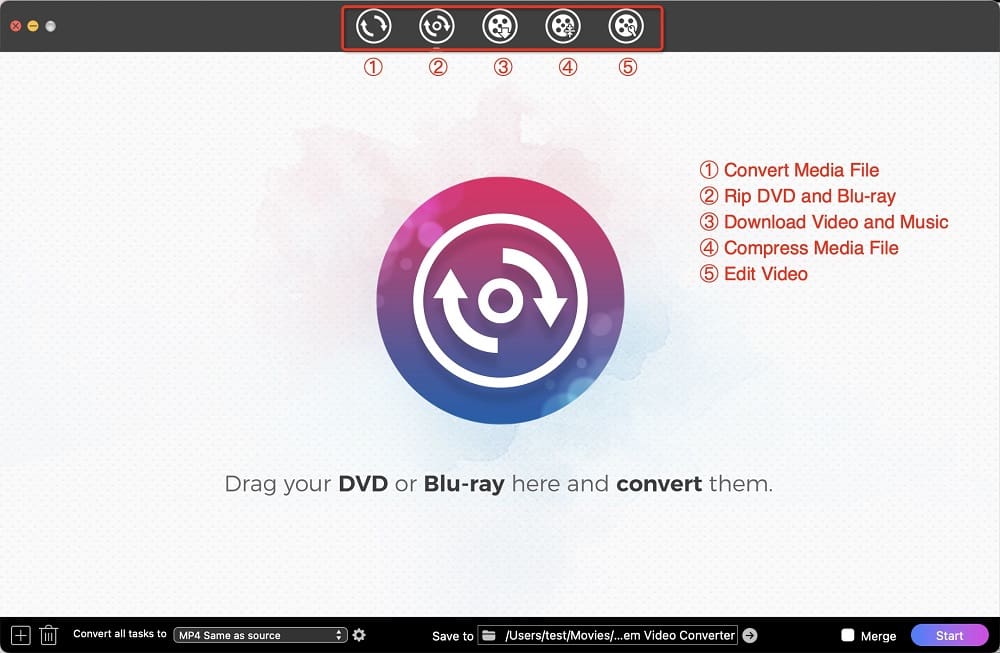
Insert a targeted DVD disc into your computer, click the DVD icon that contains VIDEO_TS file, drag and drop the file into the interface. Wait a while for analyzing the DVD information.
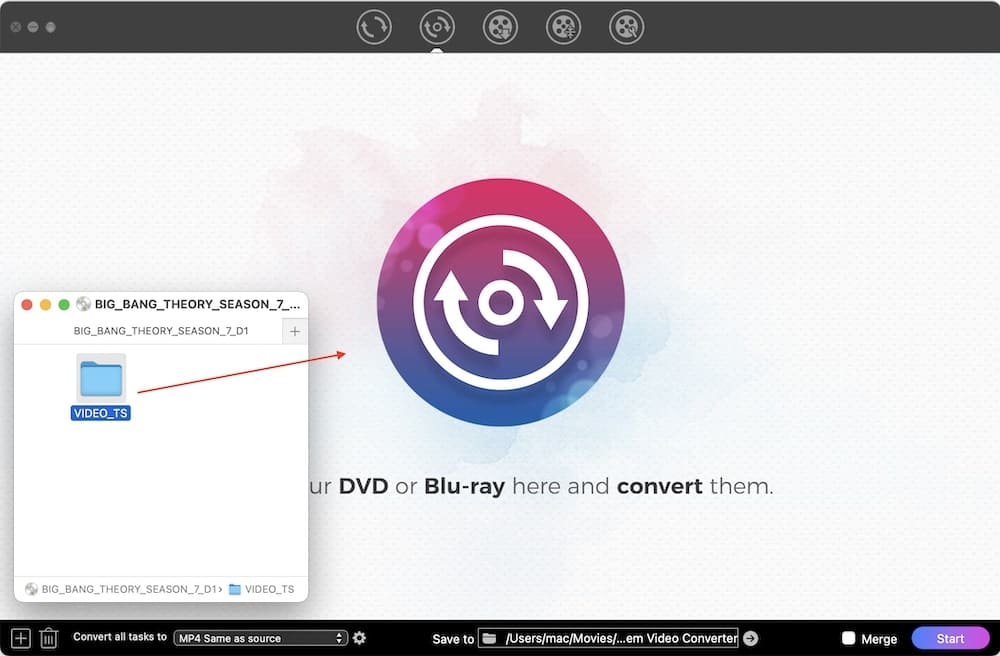
Immediately, it will show you all DVD content and list them as separate video thumbnails.
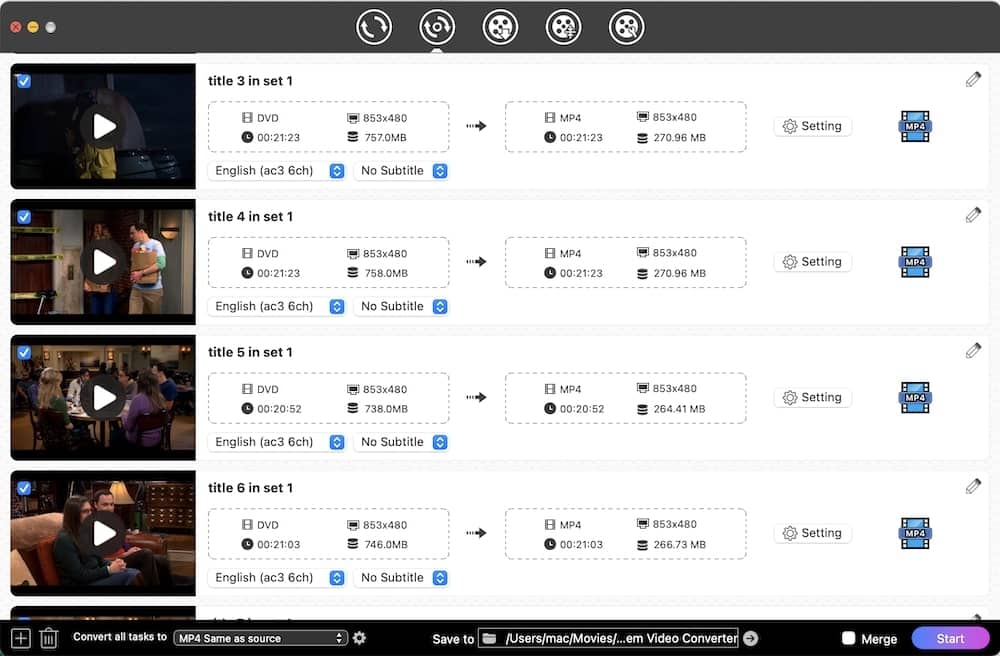
Click format button or the "Convert all tasks to" button, click “Video” and then select “MP4” as the output format. Of course, you can also choose other formats as you need, such as MKV, AVI, MOV, etc.
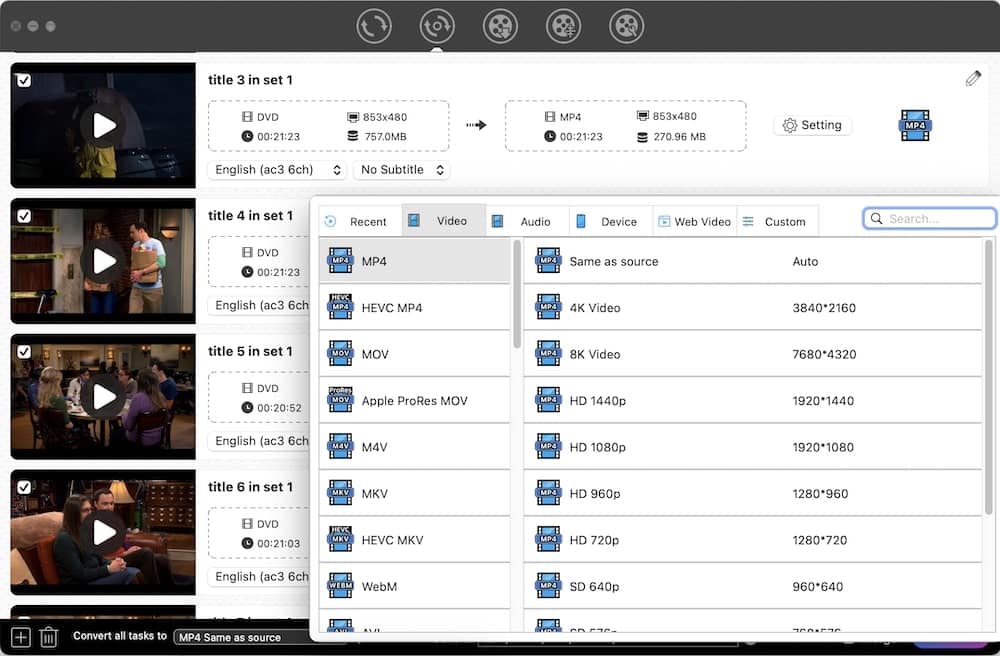
If the inserted DVD has multiple audio tracks, you need to click the audio track box to select one to avoid no sound issue. Besides, you can also click the Subtitle box to select a familiar language.
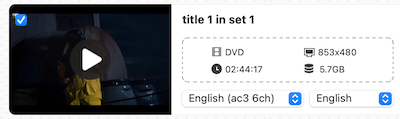
In this DVD disc, there are two audio tracks. Select the English one in this case.

Below is the supported language list, choose your favorite one as the subtitles for a better visual experience.

If you want to make a special video, click the edit ![]() icon on the top right corner of the thumbnail to edit it.
icon on the top right corner of the thumbnail to edit it.
You are allowed to trim video, crop video, adjust effects, rotate video, add watermarks/subtitles/chapter markers, and control the video volume. Once done, click Save button.
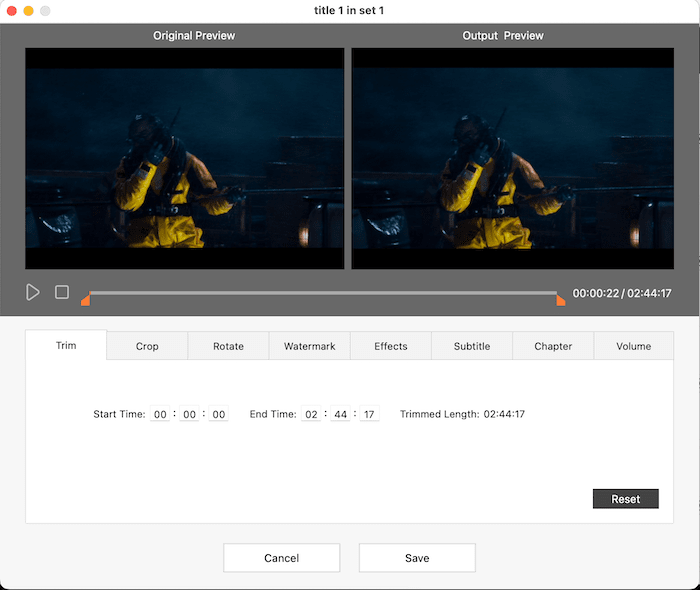
When all is set, click the "Start" button at the bottom right corner to launch the converting process on your device.
HandBrake is able to convert many popular digital file formats to MP4, MKV and WebM. And one of the major reasons for it becoming widely popular is that it can easily rip all DVD discs and Blu-ray sources that don’t have copy protection for free. What’s more, with the help of libdvdcss, it is possible to rip some copy-protected ones.

Once entering the key words of “convert Video_TS to MP4 online free” into the search engine, it will show you all-assorted results, including convertio.co, couldconvert.com, zamzar.com and other popular or uncommon online tools. Most of them are capable of converting Video_TS folder to MP4 as recommended, but they have certain shortcomings. Some have strict time limit while some have size limit.
Through our tests, Freeconvert.com brings the greatest convenience for users to convert different digital files, which supports converting a file up to 1 GB for free. In addition, it can convert more than 1500 kinds of files like images, videos, audios, document, etc. To save your time, you are allowed to upload multiple files to the site and convert them at once.

After seeing the specific comparison chart below, you will figure it out why Cisdem Video Converter is ranked as the best Video_TS to MP4 converter.
| Cisdem Video Converter | HandBrake (Free Video_TS to MP4 converter) | Online Video_TS to MP4 converter | |
|---|---|---|---|
| File duration | Unlimited duration and size | Unlimited duration and size | Small size of the file, need to paid to upgrade |
| Support formats | 600+ digital audio and video file formats | Only the popular digital audio and video file formats | 1000+ |
|
Conversion speed |
Fast, 30X faster speed | Normal | Slow |
| Batch convert files | Yes, it can batch convert unlimited files. | No | Most online tools don’t support |
| Editing feature | Various editing features, such as trim/crop/rotate video, change effects, add watermarks, etc. | No | Some offer a few editing features like trim the video, select simple rate |
| Convert copy-protected Video_TS folder | Yes, it can rip all copy protection DVDs including bypassing region code, CSS encryption, etc. | No | No |
| Download function | Download online videos from 1000+ websites | No | Some online tools support |
1. Can VLC Media Player convert Video_TS to MP4?
Yes, VLC Media Player can play Video_TS on multiple platforms for free. Similar to HandBrake, it can’t convert copy-protected DVDs. Here are the steps for your reference:
After all, VLC Media Player is a free tool, not as good as a professional Video_TS to MP4 converters, which may have many unpleasant results, such as slow conversion speed, limited supported output formats, no sound or audio out of sync with video, no subtitles after conversion, etc. If you want to know how to fix them, you can also read this article for more details: https://www.cisdem.com/resource/rip-a-dvd-with-vlc.html.
2. How do I play Video_TS file for free?
When I insert a DVD into my computer, it will begin to play with the built-in DVD Player automatically. But I prefer to play Video_TS via Cisdem Video Player because it can play Video_TS files smoothly with high resolution image and lossless quality. It is pretty easy to use by only dragging and dropping the Video_TS into the interface to play.
After reading this article, I hope you can convert Video_TS to MP4 and enjoy the movie freely. If you only have a few Video_TS files to convert and the files have no copy protection, you can use free or online Video_TS to MP4 converters. But if you have many files and the files are large, it is highly recommended to use a professional converter such as Cisdem Video Converter, because it can handle all kinds of DVD discs and convert the Video_TS folder quickly without any restriction.

Emily is a girl who loves to review various multimedia software. She enjoys exploring cutting edge technology and writing how-to guides. Hopefully her articles will help you solve your audio, video, DVD and Blu-ray issues.

