WAV is one of the oldest digital audio formats that have accurate and lossless sound quality. But as an uncompressed format, its size could be very large. Compared with WAV, MP3 is more popular due to the small memory footprint and good compatibility.
You presumably have dozens of WAV files floating around on your Mac computer. To clean up storage space and make the files user-friendly for most music players, you can convert WAV to MP3 on Mac. Read the post to know how to do it.
Cisdem Video Converter is a smashing program that converts a variety of media file formats including changing WAV to MP3 on Mac. The highlight is that it can also download & edit videos and rip DVDs/Blu-rays into videos. Its extremely fast speed and rich functions help you enjoy very good time. If you are new to the software, you need not fret because everything is straightforward.
Get the best WAV to MP3 converter for Mac:
After starting the software, drag and drop all WAV files you desire to convert to its “convert” interface – the first tab.
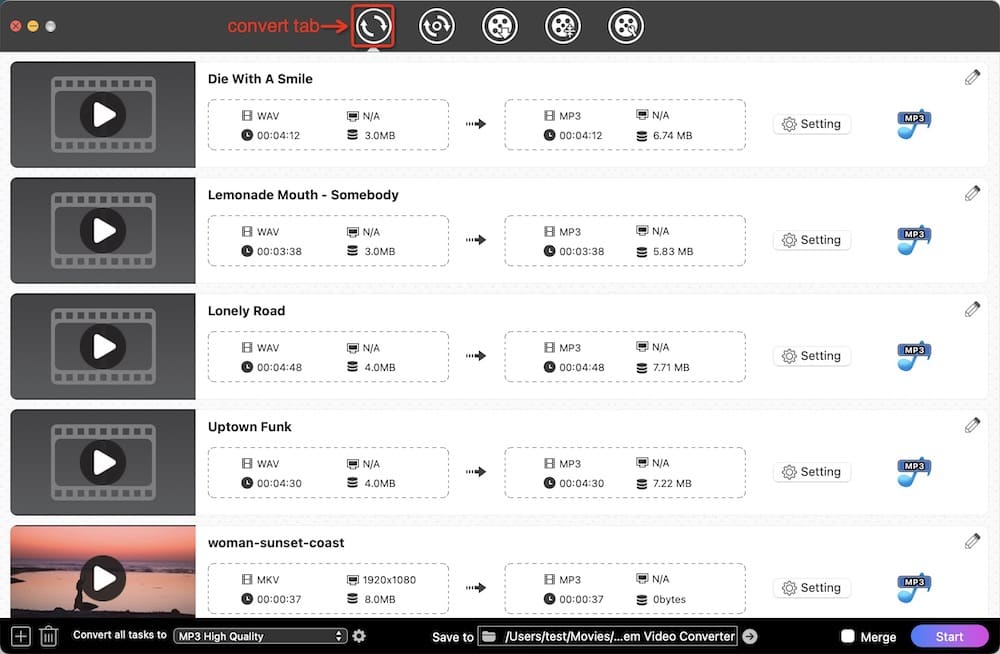
Open up the format tray, and select MP3 as the output audio file from the "Audio" list.
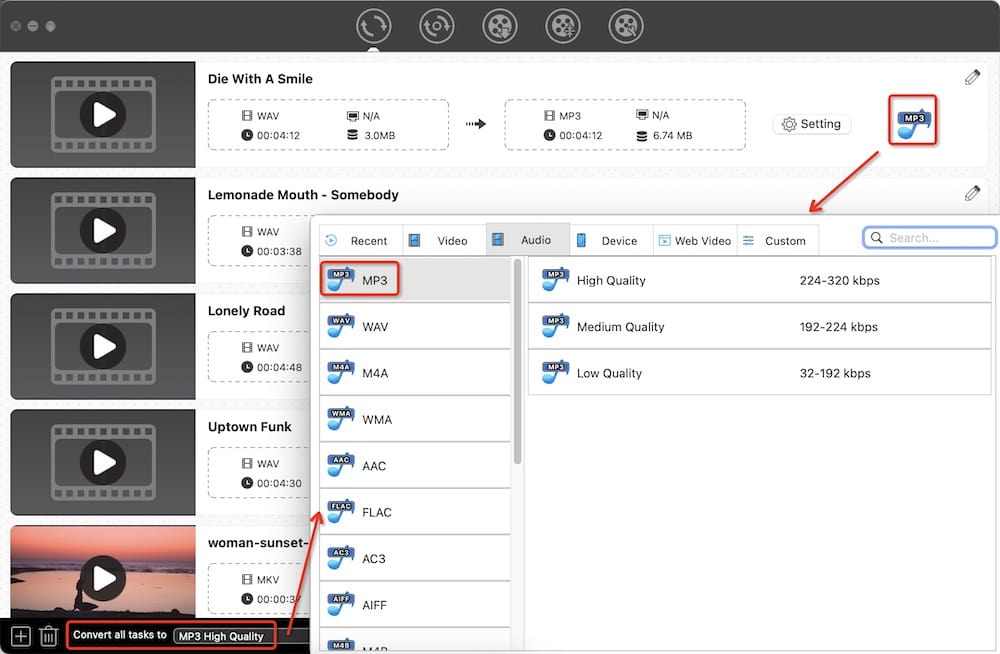
Note: For advanced users, click  icon next to the MP3 format to display the encoding options, from where you can control over the every detail of output result.
icon next to the MP3 format to display the encoding options, from where you can control over the every detail of output result.
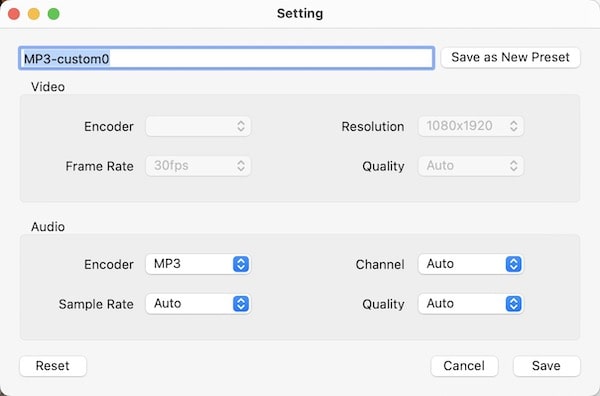
Click  located in the lower right corner of the program window.
located in the lower right corner of the program window.
The most convenient way to turn WAV into MP3 on Mac is to use iTunes. It’s a free audio player as well as an audio converter for Mac. In addition to manage & play the digital music and video, you can also do audio conversion with iTunes. It supports few formats, like AAC, WAV, MP3, AIFF, etc.
When you complete changing WAVE to MP3, you need to manually pick out the converted files, as they are stored in the same folder as the original ones.
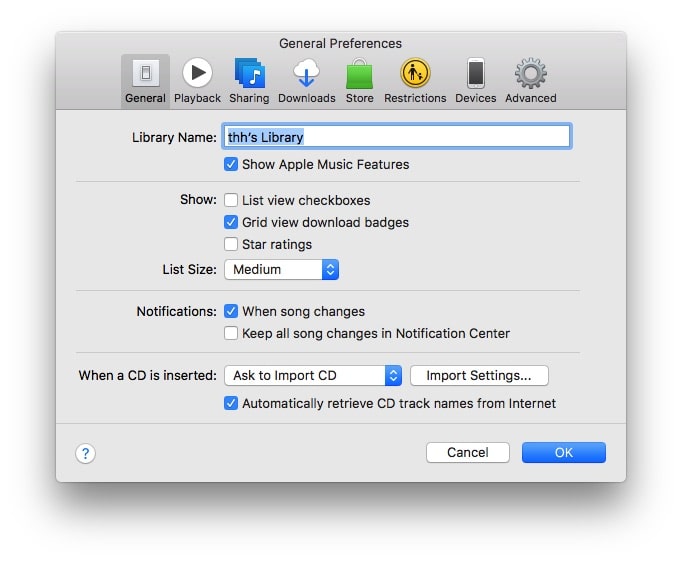

After you update to macOS Catalina or later version, iTunes will no longer be pre-installed. You need to make audio conversion through Apple Music app. The steps are basically the same.
Besides being a fully-fledged media player, VLC wears another title - video transcoder. It supports playback and conversions of dozens of media formats.
But this free WAV to MP3 converter for Mac doesn't allow batch processing, meaning that you can merely convert one audio file one time. And sometimes, you may get a zero byte mp3 file.


OnlineAudioConverter.com is a free online WAV to MP3 converter for Mac. The interface is easy to understand and isn't cluttered with unnecessary buttons. It only supports 4 output formats – MP3, WAV, FLAC, and OGG. Also, it delivers other audio-related features, including customizing the quality, number of channels, and sample rate.
However, the online audio converter can't ensure the conversion of massive WAV once for all, and the quality produced may be lost.

FFmpeg is a command-line library with the ability to decode and encode media file formats to one another. As a collection of different projects, it can perform more tasks, such as extracting files, editing videos, creating screen recordings, and so on. But the threshold to use is that you need to master some basic code technology.
 2) for i in *.wav; do ffmpeg -i "$i" "${i%.*}.mp3"; done. The script is for batch conversion. If you use the first command line to transcode multiple audio files from WAV to MP3, the last created MP3 will overwrite all previous ones.
2) for i in *.wav; do ffmpeg -i "$i" "${i%.*}.mp3"; done. The script is for batch conversion. If you use the first command line to transcode multiple audio files from WAV to MP3, the last created MP3 will overwrite all previous ones.
| WAV | MP3 | |
|---|---|---|
| Abbreviation for | Waveform Audio File Format | MPEG-1 or MPEG-2 Audio Layer III |
| Generated by | Microsoft and IBM | Moving Pictures Experts Groups |
| Brief Introduction | WAV is a high-quality audio file format standard for storing an audio bitstream on PCs. | MP3 is an audio coding format for digital audio. |
| Pros |
|
|
| Cons |
| Quality is compromised due to the compression |
As a timeless format, MP3 is absolutely the strongest choice that lets you enjoy music or other audio everywhere. There are 5 ways to convert WAV to MP3 on Mac. For general users or beginners, Cisdem Video Converter, iTunes, online converter are great, but the latter two are not a long-term solution and are better for short-term or infrequent use. If you agree with me, then try the powerful software or recommend other WAV to MP3 converters in the comment.

Emily is a girl who loves to review various multimedia software. She enjoys exploring cutting edge technology and writing how-to guides. Hopefully her articles will help you solve your audio, video, DVD and Blu-ray issues.

