The Easiest Ways to Convert MP4 to MPEG2 (Free Incl.)
 18.4K
18.4K
 0
0
MP4 is a common container format compatible with almost all software, devices, and media players. In digital file conversion, we prefer to convert other formats to MP4. But there are exceptions. When you want to save your MP4 videos to DVD-Video standard or digital TV broadcasting, you should convert MP4 to MPEG2, as it's the best format for DVD and old DVB.
Read this article to get the best MP4 to MPEG2 converters for Mac or Windows 10/11, also learn the step-by-step guide on how to do the MP4 video to MPEG2 conversion.
 Cisdem Video Converter
Cisdem Video Converter
Best MP4 to MPEG2 Converter for Mac/PC
- Convert MP4 to the video formats encoded with MPEG2, MPEG4, H265, H264, VP9, VP8, AC-3, MP2, PCM, AAC, etc.
- Convert MP4 to MPEG, TS, MP3, MKV, AVI, FLAC, MOV, or other 300+ format
- Convert media files to presets for playback on iPhone, iPad, Xbox, Sony TV, Samsung TV, Apple TV, Android phones, etc.
- Support over 250 formats and 350 preloaded profiles in total
- Rip DVD disc, Blu-ray disc, and ISO image to digital formats like MP4
- Do basic video editing such as cropping, rotating, watermarking, etc.
- Download 4K, HD, SD videos from 1000+ websites including YouTube
- Support batch download, convert, and compress
- Preserve high-quality output results
- Easy to operate and understand, everyone can use it
 Free Download macOS 10.13 or later
Free Download macOS 10.13 or later  Free Download Windows 10 or later
Free Download Windows 10 or later
What is an MPEG2 file?
MPEG2 (a.k.a MPEG-2, H.222, or H.262) is a common codec standard for lossy video and audio compression. Typical container formats that incorporate MPEG-2 compression are MPEG2 PS (.mpg) and MPEG2 TS (.ts). The former is used on DVD-Video discs and HD DVD video discs, and the latter is used in broadcast systems.
Common DVD format settings
Most people convert MP4 to MPEG2 to ensure videos are in a DVD-compatible format, allowing for easy and quick burning without re-encoding. Below are the common settings for DVD-Video.
Best video parameter set:
| Video codec | Frame rate | Aspect ratio |
|---|---|---|
| MPEG2 | 25FPS (PAL)/29.97FPS(NTSC) | 4:3 or 16:9 |
Best audio parameter set:
| Audio codec | Sample rate | Channel | Bitrate |
|---|---|---|---|
| AC-3 | 48 kHz | 1 to 5.1 (6) | Up to 448 kbit/s |
DVD also supports PCM, DTS, and MP2 digital audio formats. But uncompressed PCM requires substantial bandwidth, DTS has lower compatibility, and NTSC DVD doesn’t support MP2, leading to AC-3 being favored over them.
Before conversion, it is important to note that MPEG2 can't be played directly on DVD players. If you want to burn a DVD, you'll still need a dedicated DVD burning software to burn MPEG2 or any video to DVD with a DVD structure.
How to Convert MP4 to MPEG2 in Bulk with Cisdem Video Converter
Cisdem Video Converter is an excellent MP4 to MPEG2 converter that aims to make audio and video conversion at a super-fast speed.
It supports a vast variety of input and output formats such as MP4, MPEG, TS, MKV, AVI, MOD, TOD, M4V, WebM, MTS, VOB, etc. Each output video format offers different encoders. For example, you need to select MPEG or TS as the output format for this conversion, but they also support other encoders besides MPEG2.
| Convert to DVD format | Convert for broadcast TV systems | |
|---|---|---|
| Video format | MPEG (shortened to MPG) | TS |
| Video codec | MPEG2, MPEG1 | MPEG2, H264, MPEG4 |
| Audio codec | AC3, MP2, PCM | AC3, MP2 |
Besides, it works as a DVD ripper, basic video editor, compressor, combiner, player, and YouTube downloader. All the features are useful and simple for everyone, including beginners.
Steps to Convert MP4 to MPEG2 in batches and high quality:
1. Download and install Cisdem Video Converter on your computer.
 Free Download macOS 10.13 or later
Free Download macOS 10.13 or later  Free Download Windows 10 or later
Free Download Windows 10 or later
2. Import MP4 files.
Launch the application. Drag one or more MP4 files into this app.
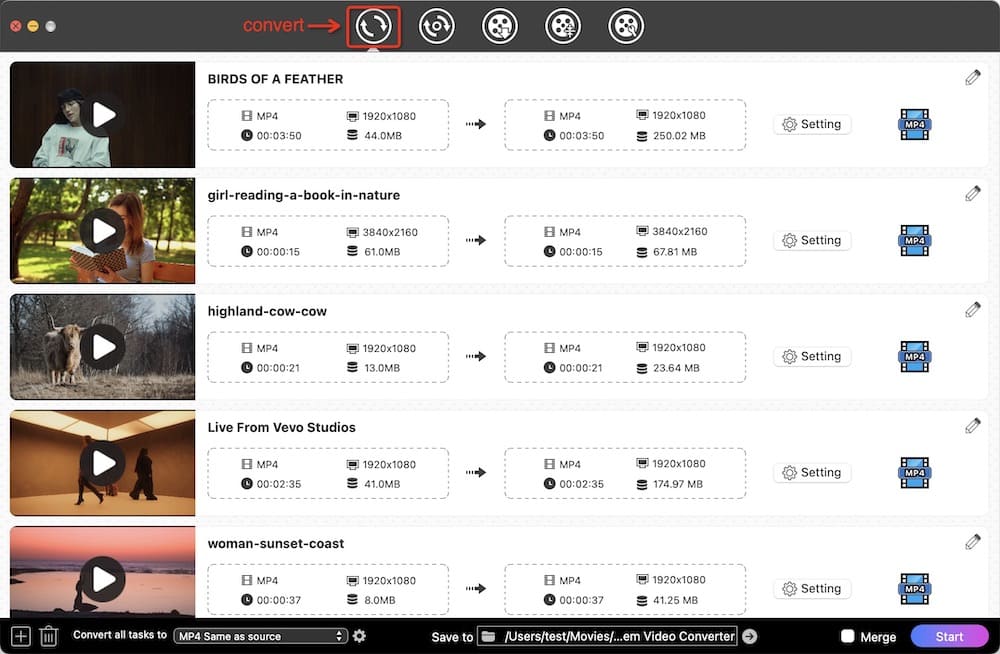
3. Select the output format.
Click the format button like ![]() to open the format panel. Go to “Video” and select MPG or TS as the output format.
to open the format panel. Go to “Video” and select MPG or TS as the output format.
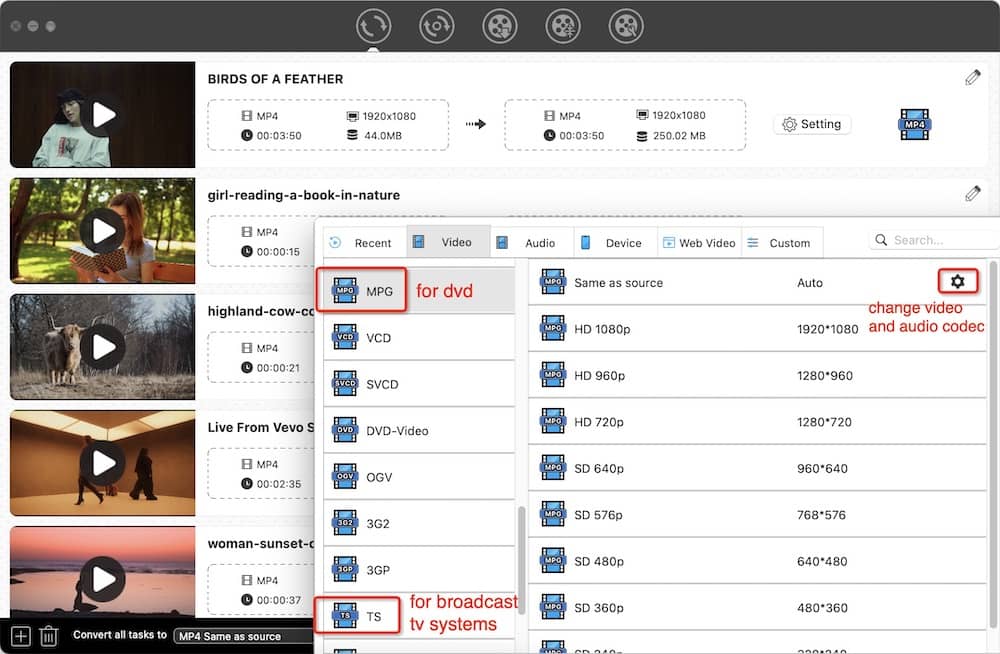
Then, click the gear icon next to format. In the “Setting” window, change video encoder to “MPEG2”. Also, you can tweak other file parameters, such as changing audio codec to “ac3”.
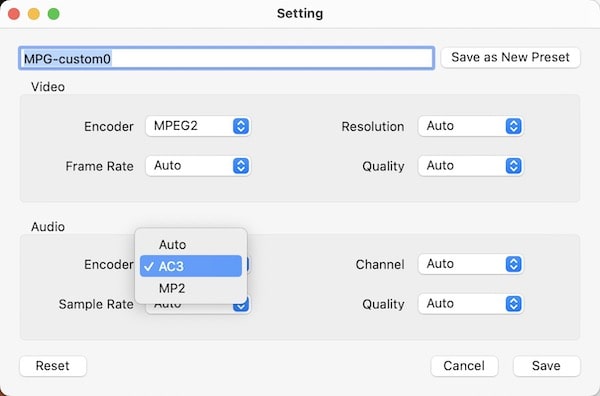
4. Edit the video (optional)
If you need to do some basic editing like trimming, cropping, rotating, adding effects, or subtitles, just click the (1).png) button.
button.
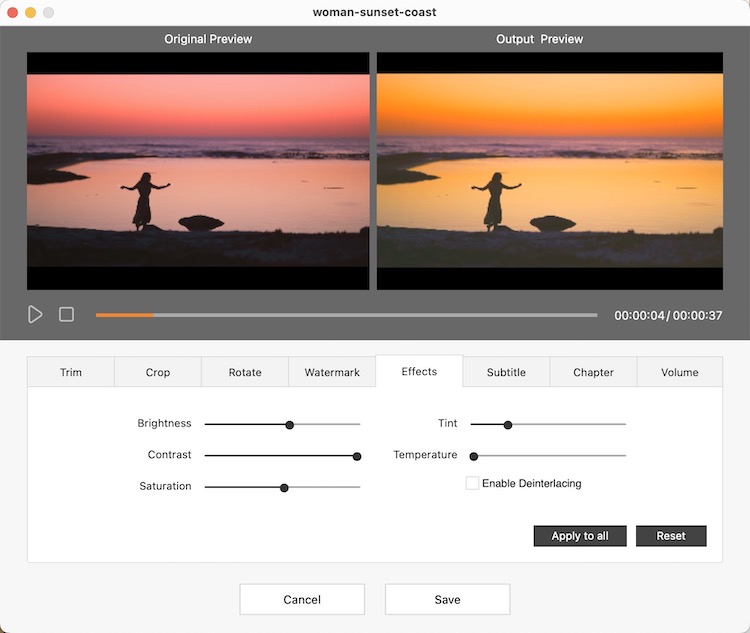
5. Start converting MP4 to MPEG2.
Click  button, and the conversion will start on your computer.
button, and the conversion will start on your computer.
After the process is completed, you can click ![]() button to open the folder that contains the converted files.
button to open the folder that contains the converted files.
Advantages:
- Safe and easy to use
- Quickly convert MP4 video to MPEG2
- Convert video codecs like MPEG2, H264 to MP4
- Convert 4K videos without quality loss
- Batch convert multiple files
- Other features: online video downloading, disc ripping, video editing, video compression, etc.
Disadvantages:
- Not available on mobile
How to convert MP4 to MPEG2 online for free (no watermark)
Can I convert MP4 to MPEG2 online without a watermark? The answer is yes. There are many online tools that won't add watermarks. They are available for all platforms such as macOS, Windows, Android, and iOS. Online-convert.com is one of them.
This free online conversion service allows you to convert MP4 to a wide variety of other formats. In addition, it can also convert audios, documents, e-books, and images. To access advanced features such as batch conversion, you need to become a premium user.
- Visit https://video.online-convert.com/convert-to-mpeg-2 in your browser.
- Upload MP4 videos to the online tool.
![add mp4 to online-convert.com]()
- If needed, go to “Optional Settings”. Choose a preset from “DVD ntsc 16:9”, “DVD ntsc 4:3”, “DVD pal 16:9”, or “DVD pal 4:3”.
![choose preset]()
- Scroll down. Change video codec to “mpeg2video”.
![choose video codec from online-convert.com]()
- Continue to select the audio codec. But there is no ac3 option. You can only choose “mp2”.
![choose audio codec from online-convert.com]()
- Click the “Start conversion” button. After the conversion, the converted file will be automatically downloaded.
Advantages:
- Free and no need to install
- Convert MP4 to MPEG2 free without watermark
- Support a few other output formats
Disadvantages:
- 100MB file limit for free users
- Convert up to 20 files per day and 5 files at a time
- Not safe enough
How to Convert MP4 to MPEG-2 with VLC Media Player
Also known as VLC, this is another open-source app that can help you convert an MP4 video to MPEG-2 TS or PS. While it’s commonly used as a media player, it can actually work as a basic video transcoder with a few supported formats.
Converting MP4 file with VLC is pretty fast, but it doesn't rank among the premium MP4 to MPEG2 converter in terms of quality. We tested 3 video files, one of which lost audio track after exporting to MPEG2.
It works a bit differently on the Mac and Windows. We will take the macOS version as an example and show you how to use it to make a conversion.
- Open VLC. Drag an MP4 file into this app. Alternatively, you can add files by clicking the "Open media" button.
- Go to the menu bar on the top of the screen on Mac. Select "File" > "Convert/Stream". The "Convert & Stream" dialog box will appear.
- In the "Choose Profile" section, select "Custom", and then click the "Customize" button.
- Under the "Encapsulation" tab, select "MPEG-PS" or "MPEG-TS".
![specify encapsulation]()
- Switch to the “Video codec” tab, pick “MPEG-2”.
![change codec]()
-
Go to “Audio codec”, pick “A52/AC-3”.
![audio codec vlc]()
- Hit "Apply".
- In the "Choose Destination" section, click "Browse" and choose an output location.
- Click the "Save" button to start the conversion.
![convert mp4 to mpeg2 using vlc]()
Advantages:
- Completely free
- Can also transform other videos to MPEG2
- Play DVDs and any digital files
Disadvantages:
- No batch conversion support
- The output quality is not good
How to Convert MP4 to MPEG2 Using Handbrake
Handbrake is one of the good transcoders that’s capable of converting an MP4 file to MPEG-2. It has been around for over a decade, and you can use the software with confidence.
Handbrake allows you to add multiple MP4 videos to queue. But when converting files, only one MP4 file is converted at a time instead of all files at the same time. And our test indicates that there is a compatibility issue specifically with Handbrake-converted MPEG2 files. The files are playable on different media players, including VLC, but not on QuickTime on macOS version 12.6.5.
- Open the app on your computer. Add an MP4 file by clicking the "Open Source" icon on the toolbar. You can also import the file by dragging and dropping.
![import mp4 handbrake]()
- Click the "Video" tab which is on the right side of the "Filters" tab. From the "Video Encoder" dropdown list, select "MPEG-2".
![video codec handbrake]()
- Under the “Audio” tab, choose “AC3” audio codec.
![audio codec handbrake]()
- Go to the bottom-left corner of the interface and find the "Save As" field. Change the file extension from .mp4 to .mpg.

- Click "Browse" to select a location on your computer to save the converted video file.
- Click the "Start" button on the top toolbar. The conversion from MP4 to MPEG2 will start.
Advantages:
- Free to use
- Wide input supported formats
- Can also convert DVD to MPEG2
Disadvantages:
-
There is a problem with file compatibility
- Occupy a lot of CPU
- Conversion speed is slow
How to Convert MP4 to MPEG2 Free via FFmpeg
FFmpeg is the most powerful and all-purpose software project for handling all kinds of multimedia tasks, including MP4 to MPEG-2 conversion. In fact, most free and paid video converters are taking FFmpeg behind the scenes.
It has no GUI and needs to rely on the command line to turn MP4 into MPEG2. Therefore, it’s more suitable for advanced users or engineers who are familiar with the command line environment.
- Download and install FFmpeg.
- Open Terminal on Mac or Command Prompt on Windows.
- Type the command.
To change only the video codec, use ffmpeg -i input.mp4 -c:v mpeg2video output.mpg. Also to transcode the audio codec, enter ffmpeg -i input.mp4 -c:v mpeg2video -c:a ac3 output.mpg. Replace input.mp4 with your own MP4 file. - Press the "Enter" key on the keyboard to execute the command.
![turn mp4 into mpeg-2 with ffmpeg]()
Advantages:
- Compatible with multi-platforms
- Record, convert and stream media files with help of integrated libraries and programs
- Support any format
Disadvantages:
- A bit complicated for beginners
- Need to master lots of command lines for different tasks
Final Words
There are different types of MP4 to MPEG2 converters available. You can choose one of them according to your needs. If the video file is small in size, and converting MP4 videos to MPEG2 is not something that you do frequently, you can use an online tool. If you are passionate about video making, video editing and need to convert videos on a regular basis, it’s recommended to choose a professional and powerful video converter that supports a wide variety of formats.

Emily is a girl who loves to review various multimedia software. She enjoys exploring cutting edge technology and writing how-to guides. Hopefully her articles will help you solve your audio, video, DVD and Blu-ray issues.

Ryan Li is a senior developer at Cisdem. Since joining the company in 2017, he has led the development of Cisdem Video Converter and now serves as the editorial advisor for all articles related to Video Converter.















