How to Convert MKV to MP4 on Mac without Losing Quality
 24.0K
24.0K
 0
0
MKV is a very popular high-quality video format that can store video, audio, image, or subtitle tracks in one file. But, you can’t view it on Apple devices and most video editors like iMovie don't support MKV video format.
In this condition, most people want to convert MKV to MP4 on Mac. There are many online sites and guides on how to do this, but most of the instructions are a bit confusing indeed. They list many tools without saying which tools are suited to what situation.
In fact, both MKV and MP4 are containers. Most of the time you can just remux MKV to MP4. Namely, only change the container format without converting or changing anything else.
 Cisdem Video Converter
Cisdem Video Converter
Best MKV to MP4 Converter for Mac
- Support making conversions among 600+ video and audio formats, MKV and MP4 included
- Batch converting files with no limit
- 30X faster speed to convert files without losing quality
- Restart the file length by cutting or merging at will
- Provide various useful customization features and support real-time preview
- Make advanced settings to the embedded file codec
- Easy to use and stable
- Can also work on Windows OS
 Free Download macOS 10.13 or later
Free Download macOS 10.13 or later  Free Download Windows 10 or later
Free Download Windows 10 or later
Remux MKV to MP4 with OBS - Fast with No Quality Loss
I guess some people searching for MKV to MP4 actually get the MKV file from OBS. But do you know that you can achieve it through OBS. Actually instead of converting MKV to MP4, OBS just extract the MP4 file in the MKV container. That also means, that if you convert MKV to MP4 with OBS, you'll expect to get the MP4 at the same quality as the original file. But at the same time, the file size will be larger than you use other software.
Here is how to remux MKV to MP4 with OBS on Mac:
- Install and launch OBS Studio.
- In the menu bar choose “File” > “Remux Recordings”.
- Click the three-dot icon to add the MKV file to OBS.
- Move to the Target File window, click the three-dot icon to make the recording format to MP4, choose the destination, and set a name.
![]()
- Click Remux to start the task.
The speed is quick, and the quality is the same. Be noted that for some videos OBS will make the conversions with no audio. In this case, you need to convert the file with Cisdem Video Converter we recommend below.
For MKV files with Constant Frame Rate
For users who have MKV video which has constant frame rate. if you try to remux it with OBS or FFMPEG you'll find that you'll get an MP4 with messing frame rate or time code. To solve this problem, you can first remux from MKV to AVI with OBS, then from AVI to MP4.
Remux doesn't work? Convert MKV to MP4 on Mac Lossless with Desktop Converters
Use the above method, you'll find even if you rewrapped mp4 from MKV, it still won't import to the program you need. This is because MKV or MP4 are multimedia container formats. They can incorporate video, audio, and subtitles in one single file. The video or audio content stored in them could be in with a variety of different codecs and standards. Sometimes even if the format is supported, something inside will flag the video as un-importable. In this situation, you need a video converter that can convert MKV to MP4 on Mac without quality loss.
#1 Cisdem Video Converter
When it comes to converting MKV file to MP4 on Mac, Cisdem Video Converter is the fastest way to batch convert multiple media files with lossless quality. Unlike other software that has a limit on file size or file number. This video converting app assists you in effortlessly converting video & audio files in any format with high quality.
Also, with no need to find a video editor specifically, you can use Cisdem Video Converter to customize your videos by merging, trimming, cropping, inserting watermarks/subtitles as well as putting effects to the added videos for brilliant visual enjoyment. The software also develops a built-in video player that enables you to not only play the added media files, but also preview the editing results before converting.
More features you may want to know:
- Convert MKV to third-party software or devices directly, like iPhone, iPod, PSP, etc.
- Support more than 600 audio & video codecs
- Customize the encoding parameter at will
- Merge multiple MKV videos and convert them to a single file
- Compress large MKV files to smaller size
- Download 1080p/4K videos from 1000+ video sharing sites, like YouTube, Metacafe
- Rip movie DVDs and Blu-rays to MKV, MP4, or other formats
- Batch processing and super fast speed
Steps to Convert MKV to MP4 on Mac with Cisdem Video Converter:
Step 1.Add MKV files to the program.
Download and install Cisdem Video Converter on Mac.
After installation, double-click the software to run it. Then import MKV files by dragging and dropping. The application supports bulk conversion, so you can load multiple files into it.
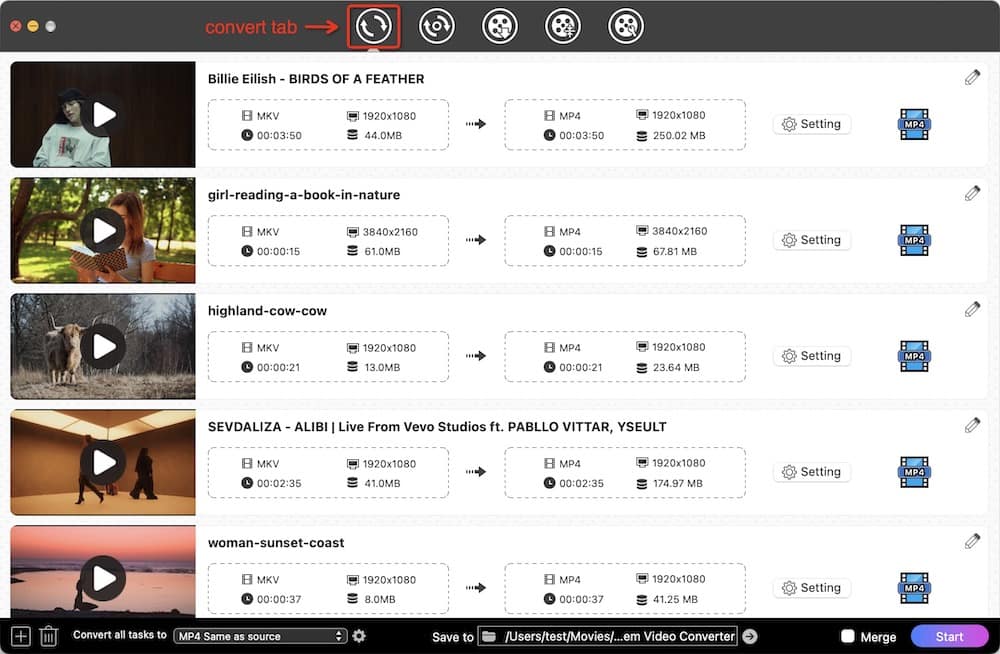
Step 2.Select MP4 as output format.
Click the “Convert all tasks to” button, and choose the target format as MP4. There are many devices that can be selected. If you want to convert MKV to MP4 for iPhone, iPad or Android device, you can navigate to the left pane of the format list to select the corresponding option.
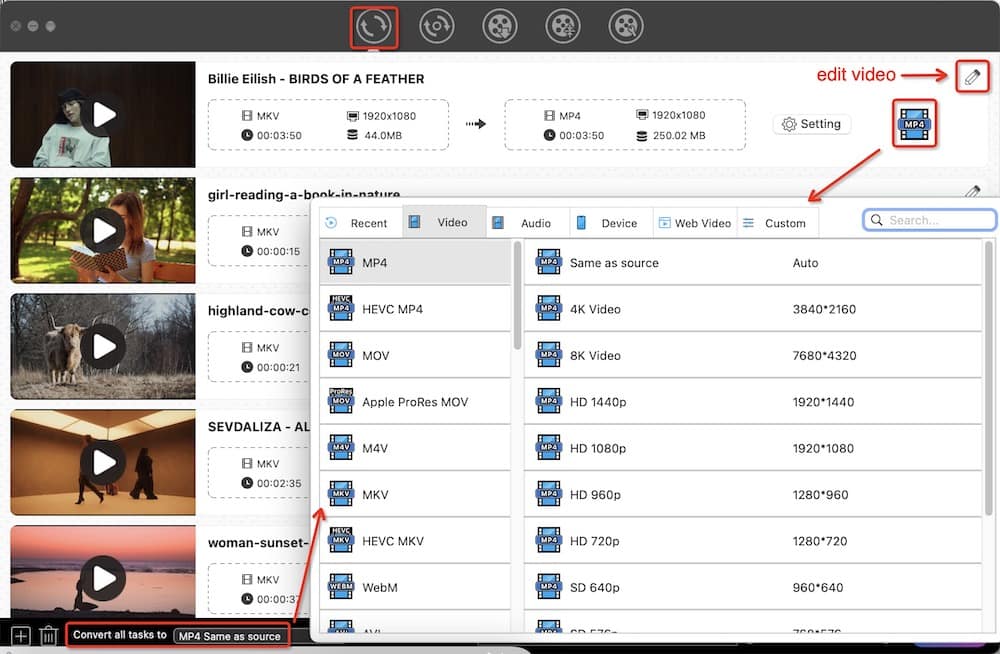
For experienced users, you can manually change encoding parameters such as video encoder, quality, frame rate, audio encoder, etc. in the “Setting” window. To open it, click the “gear” button next to the output format you choose.
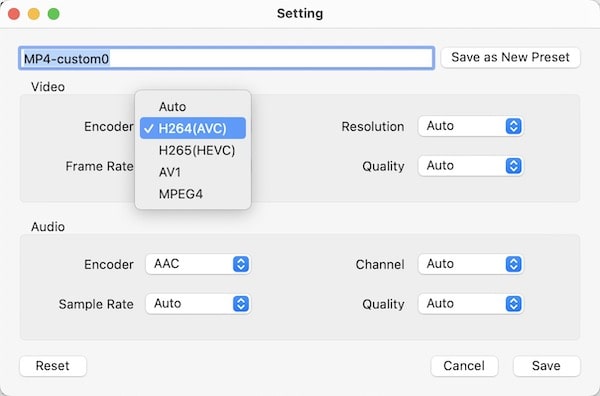
Step 3.Edit MKV files if you want (Optional).
In this step, you can click the (1).png) icon to edit your MKV files freely with the feature of cropping, contrast, watermark inserts, and much more. If you want to add subtitles to the MKV file, you can click subtitle here and add the subtitle to the output MP4 file.
icon to edit your MKV files freely with the feature of cropping, contrast, watermark inserts, and much more. If you want to add subtitles to the MKV file, you can click subtitle here and add the subtitle to the output MP4 file.
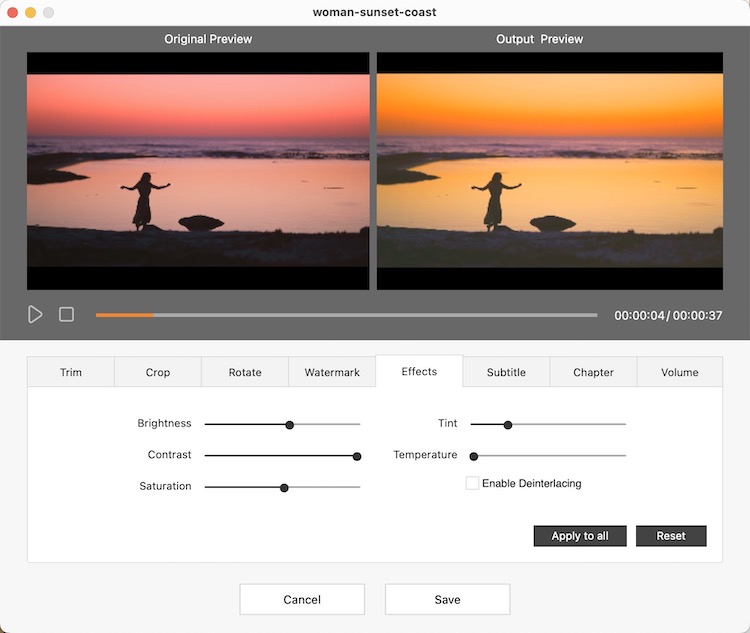
Step 4Convert MKV to MP4 Mac
Once the editing process is finished, click  to start a conversion on your Mac. The consuming time of the conversion process depends on the size and the quality of the videos.
to start a conversion on your Mac. The consuming time of the conversion process depends on the size and the quality of the videos.
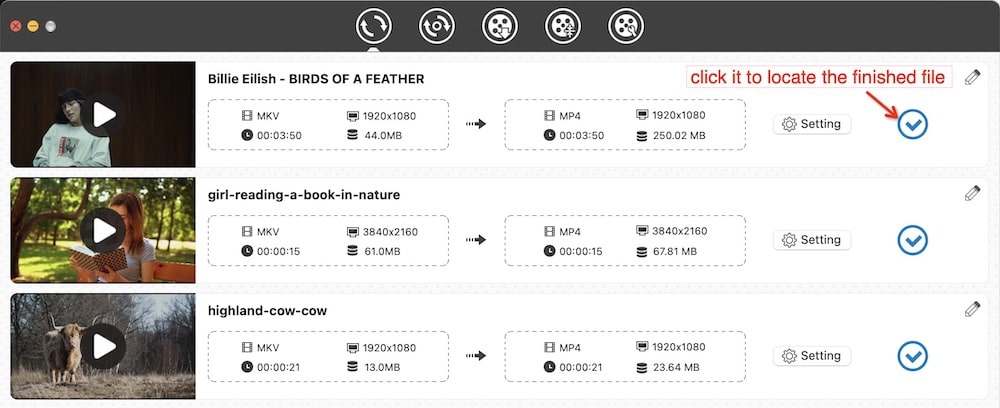
After converting, click ![]() icon. Then, a local file folder will pop up immediately, containing the MP4 videos that you just converted.
icon. Then, a local file folder will pop up immediately, containing the MP4 videos that you just converted.
Advantages:
- Intuitive and responsive interface
- High-quality output, and fast converting speed
- Compatible with 600+ formats and presets
- Support video downloading & editing & compression, disc ripping, etc. features
- Work on both Mac and Windows systems
Disadvantages:
- Can only convert 5-minute content for free
#2 Free Convert MKV to MP4 with VLC
VLC Media Player is a decent video player made by VideoLAN, and it now has been used by thousands of people around the globe. It's a cross-platform program, not only for Mac but also for Windows and Linux. Plus, VLC can also work as a free MKV to MP4 converter for Mac, solving people’s simple conversion needs.
If you have already got it on your Mac and you don’t have high requirements for the quality, this lightweight tool is a great option that won’t add your computer capacity.
Steps to Free Convert MKV File to MP4 on Mac with VLC:
Step 1. Run VLC Media Player on Mac.
Step 2. On the menu bar, click "File"> "Convert/Stream".

Step 3. Import the local MKV file to the UI by either dragging the media file or choosing the “Open media” option.
Step 4. Select the profile option- “H.264 + MP3 (MP4)”.
Step 5. Click on “Save as File”, and then click on “Browse”.

Step 6. Choose the output location and enter the name of the file on the popped-up window, tap on “Save” when done.
Step 7. Click another “Save” button to start the free conversion process.
Advantages:
- Combine playback and transcoder features
- Keep upgrading
Disadvantages:
- Can’t batch convert MKV files
- Make beginners confused when setting customized formats
- If the file are larger than 2GB, it will failed to convert the files most of the time.
- For some MKV videos, the converted MP4 will lose the audio. which is really upsetting.
#3 Use Handbrake to Convert MKV to MP4 with Subtitles
Handbrake is one of the best free MKV to MP4 converter on Mac. Windows and Linux platforms can be used as well. It has been around for 10 years and remains the best possible way for converting MKV file to MP4 on Mac. Handbrake contains lots of features as well, such as adding subtitles, an integrated bitrate calculator, picture cropping & scaling and so on.
Steps to Convert MKV to MP4 Mac Using Handbrake:
Step 1. Install and launch Handbrake.
Step 2. It automatically pops up a window for you to select and upload the MKV file. Or you can click “Open Source” to open your file folder and browse where the MKV files are located.
Step 3. Select an MKV file that need to be converted, and then click "Open".
Step 4. Under the “Summary” tab, Choose “MP4 File”. And you can customize filters, dimensions, chapters, encoder, and more.
Step 5. Click “Browser” to choose the file destination.
Step 6. Go back to the main window and click the “Start” button.

Besides, HandBrake doesn’t support batch-processing really, which only allows people to add files to a queue and then convert them one by one. So if you have multiple MKV files to convert, when you make all settings with one file, click “Add to queue” and click “Open-source” to upload and edit the rest files one by one. Once all files are contained into the queue, click “Start Queue” to make them as MP4 videos.

Advantages:
- Rip a DVD or Blu-ray
- Add subtitle to a movie file
- No limit on file size
- Support adding several files into a queue for converting
Disadvantages:
- Can’t perform audio conversion
- Just support MP4, MKV and WebM as the output format
- Can only deal with files one by one
#4 Use Remux for Mac
There is a long list of video converters available that capable of converting MKV to MP4 on Mac. In particular, worth recommending is Remux, said this is the FFmpeg-based MKV to MP4 converter for macOS users. With the software, you can also create MKV, M4V, AVI, TS, or VOB video files. It adds new aac_at presets encoded with Apple AAC, but you need to remove the plist file to see them.
Steps to Convert MKV to MP4 on Mac via Remux:
Step 1. Install and run Remux.
Step 2. There are two tabs: “Single” and “Batch processing”. To convert multiple MKV files, switch to the second one.
Step 3. Drag-n-drop MKV videos to the interface.
Step 4. Click the first Format to select MP4 as the output format for all files in one click. If you want to change the file name, select the target file, click the below Format button to choose MP4, and edit the file name.

Step 5. Click “Start”.
Advantages:
- Easy to use
- Batch conversion
Disadvantages:
- Can’t add subtitle tracks to movie files
- Always crash
- Doesn’t offer any extra features
- Discontinued and may feel a loss to download the useful version
#5 Convert MKV to MP4 with Terminal
In addition, for those who are proficient in software, using Terminal is also a useful solution. Terminal offers a graphic interface for some tools that don’t have to complete different tasks. FFmpeg is such a famous open-source converter that can convert almost all videos and audios for free. It even also some features like other common converters, such as batch convert files, extracting audio from video, adjusting bitrate, file length, and so on.
However, its key importance is to remember and apply various command lines, which may be a bit complicated for some people, especially for first-time users.
Steps on how to convert MKV to MP4 Mac with FFmpeg:
Step 1. Download and install FFmpeg on your Mac.
Step 2. Launch Terminal.
Step 3. Input the command line: ffmpeg -i inputvideo.mkv -c copy outputvideo.mp4.

Step 4. Tap on “enter” key and it will perform the conversion of the appointed MKV file on your computer right away.
Note: For the needed who want to make bulk conversions, run the command: for f in *.mkv; do ffmpeg -i "$f" -c copy "${f%.mkv}.mp4"; done.
Advantages:
- Completely free
- Work immediately
- Can batch handle media files without length limitation
Disadvantages:
- Need the help of third-party software
- Different features or conversions have different command lines, which is a bit hard for novices
How to Convert MKV to MP4 without Any Software
If you prefer to get the new MP4 videos without installing any software, you can try the online tools. There are many web-based converting services that are available on all browsers and capable of converting video formats. Aconvert.com is such a reliable online MKV to MP4 converter. It's not difficult to use, which only requires a few clicks to generate the MP4 files you need immediately.
However, online tools have their common issues. Using Aconvert.com can sometimes take a long time or even fail to convert the video because of the internet. Also, it can only make conversions one by one and only convert files up to 200 MB. Therefore, this way is more suitable for dealing with a few small videos.
Steps to Convert MKV to MP4 Mac Online with Aconvert.com:
Step 1. Simply select a file to convert from your device or enter its URL.
Step 2. Choose the output format as MP4.
Step 3. (Optional) Click "Change size, bitrate or frame rate", then the option for customizing video size, bitrate, rate, and aspect will show up. Pick your favorite parameters.
Step 4. When everything is ready, click the "Convert Now!" button.

Advantages:
- No charge
- No need to download and install
- Can process almost all types of files, such as videos, audios, images, PDF, etc.
Disadvantages:
- Can’t be used offline
- The input or output formats are limited
- The conversion comes with bad quality
- Can’t edit MKV videos before conversion
- Have ads
MKV Overview
MKV is a container format that is capable of holding different video, audio, image, or subtitle tracks in one file. It’s a free container format, thus you can download plenty of MKV files online for free without any fuss. MKV file is generally larger than the MP4 equivalent.
Format: MKV
Support: Needs players like VLC
Bit-depth: 8bit, 10bit
MP4 Overview
MP4 stands for MPEG-4 Part 14, it is one of the most popular video formats, and it can be played by almost all media players. Just like MKV, MP4 is also a container format that stores video, audio, images, subtitles, and more. MP4 format always gives lower file sizes, which makes it perfect for video streaming or compressing.
Format: MP4
Support: Works on all major platforms
Bit-depth: 8bit, 10bit
How to Play MKV Files on Mac?
Unfortunately, QuickTime doesn’t support MKV files on Mac. VLC media player is the best way to play MKV files on Mac. You can also use Cisdem Video Player, DivX Player, etc. They all can be used on Mac and Windows.
Is MKV Better Quality than MP4?
MKV and MP4 are both container formats. they can contain streams of video, audio, subtitles, or metadata. It's hard to say which one has a better quality. In fact, when you use the same codec for both formats, there will be little or no difference between the two formats.
Closing Words
You've seen 7 ways to convert MKV to MP4 on Mac, all have their own pros either in speed or quality. Compared with the online tool, desktop apps are more effective and safe. But if you have large demand on video size, quality and speed, or you have a need to add subtitle, or just need a part of the converted video, I highly recommend you use the professional Video Converter to do the job, which provides more options for users with powerful and stable performance. Well, you might have different opinions. Every program can find its user, and the user can select the best one which actually fits him.

Emily is a girl who loves to review various multimedia software. She enjoys exploring cutting edge technology and writing how-to guides. Hopefully her articles will help you solve your audio, video, DVD and Blu-ray issues.

Ryan Li is a senior developer at Cisdem. Since joining the company in 2017, he has led the development of Cisdem Video Converter and now serves as the editorial advisor for all articles related to Video Converter.




