4 Easiest Ways to Convert M4V to MP4 on Mac (DRM M4V Included)
 16.1K
16.1K
 1
1
Want to convert iTunes M4V videos to MP4 for playing on non-Apple devices? Have some DRM-protected M4V files that you want to remove DRM? In this article, you will learn how to convert M4V to MP4 on Mac with 4 different solutions! Let's dive right in...
 Cisdem Video Converter
Cisdem Video Converter
The Best M4V to MP4 Converter for Mac
- Support 600+ input and output multimedia formats
- Convert M4V file to MP4, MOV, MKV, AVI, MP3, FLAC, iDevices, etc. and vice versa
- Convert multiple M4V files in bulk quickly
- Convert M4V to a smaller file size by using AVC and HEVC compression
- Ensure high quality
- Merge M4V files into one MP4
- Adjust the video's size, length, brightness, contrast, saturation, volume, resolution, codec, etc.
- Rip DVD/Blu-ray movie to M4V, MP4, iTunes, or any format
- Support video downloads from YouTube and other 1000+ sites
 Free Download macOS 10.13 or later
Free Download macOS 10.13 or later  Free Download Windows 10 or later
Free Download Windows 10 or later
What is M4V?
M4V file format is a video container that Apple developed to encode videos, movies, and other content in its iTunes store. It is very close to the MP4 file format, but is occasionally protected by FairPlay DRM copy protection and thus accessible to only Apple devices.
How do I know if a file is DRM protected on Mac? Right click the M4V file, choose “Get Info”, and look at the “More Info” area. DRM content will indicate "Codecs: AAC (protected)" or something similar.

What is MP4?
MP4 stands for MPEG-4 and is one of the most widely used container formats that allow a combination of audio, video, subtitles, and images to be held in one single file. and it can be played on the most popular devices.
How does converting M4V to MP4 benefit you?
M4V videos encrypted by FairPlay DRM can only be played on authorized Apple products. That means you can't do anything with these files outside the Apple ecosystem. Even DRM-free M4V may have poor compatibility with some non-Apple devices and software.
MP4, on the other hand, is absolutely the most widely used video format. Almost all TVs, computers, portable players, and devices can recognize MP4. It is also the default format for streaming and broadcast as it loads faster.
How to Convert DRM-free M4V to MP4 on Mac
As .m4v and .mp4 files use the same video (H.264) and audio (AAC) codecs, they are all technically mp4 files anyways. When you manually rename DRM-free M4V video from “XXX.m4v" to “XXX.mp4”, it can be played on many MP4 devices and software.
However, the video format is too complicated to just rename the file. Even if you rename the .m4v to .mp4, its file structure is still unchanged. To get an actual MP4 file, you need a video transcoder to convert M4V to MP4 on Mac.
Using a professional app
Cisdem Video Converter is always worth mentioning. It’s able to make video and audio conversions between over 600 formats, including M4V to MP4, MP4 to M4V, MP4 to iTunes, or M4V to iPhone.
There is no limit on input file size and file number. You can load 100MB, 500MB, or 1GB M4V files and batch convert/compress them to MP4 simultaneously. It performs at an incredible rate without half crashing or freezing. You can also edit the video by cropping, watermarking, and trimming, as you like before conversion.
Steps to Convert M4V to MP4 on Mac with Video Converter:
To convert video from M4V to MP4, first, download and install Cisdem Video Converter on Mac.
 Free Download macOS 10.13 or later
Free Download macOS 10.13 or later
Step 1. Add an individual or multiple M4V files
Drag-n-drop M4V videos to the software or click the "File” => “Add File(s)” button to browse and add them.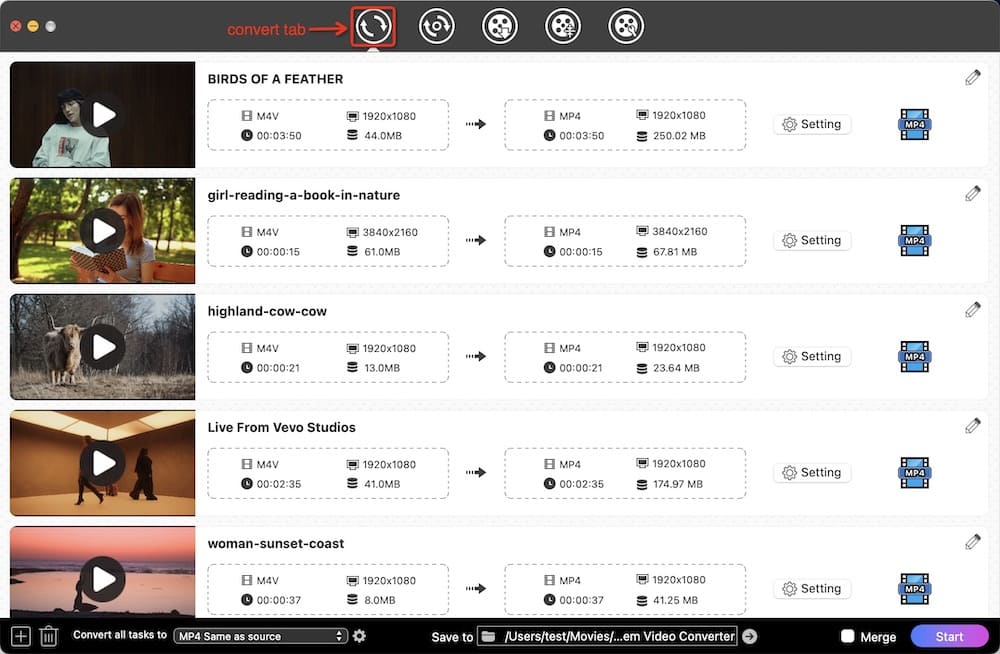
Tip 1: There is a pencil icon in the upper right corner of each file. Click it to open the video editor, then feel free to crop, trim, deinterlace, watermark, or add subtitles to the video before M4V to MP4 conversion.
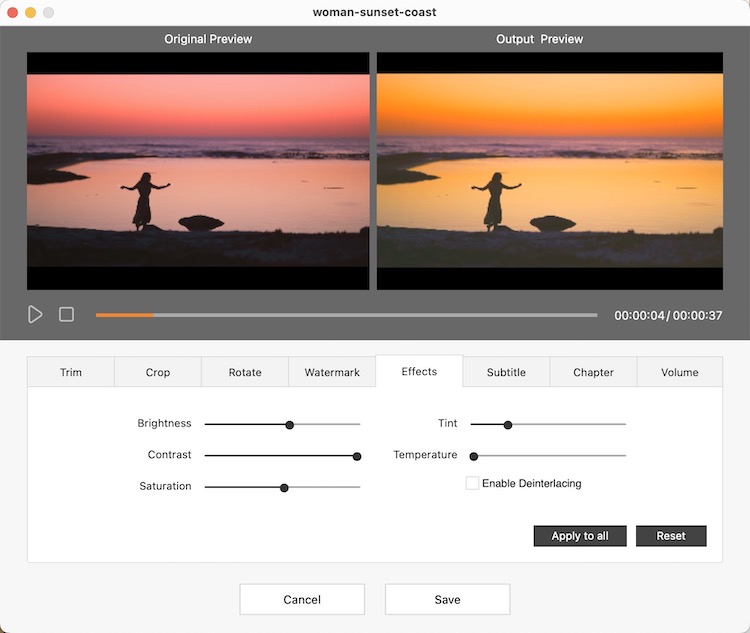
Step 2. Set MP4 as the output format
Click the “Output Format” option, and select “MP4” (encoded with x264, higher compatibility), or “HEVC MP4” (encoded with x265, higher compression rate and quality).
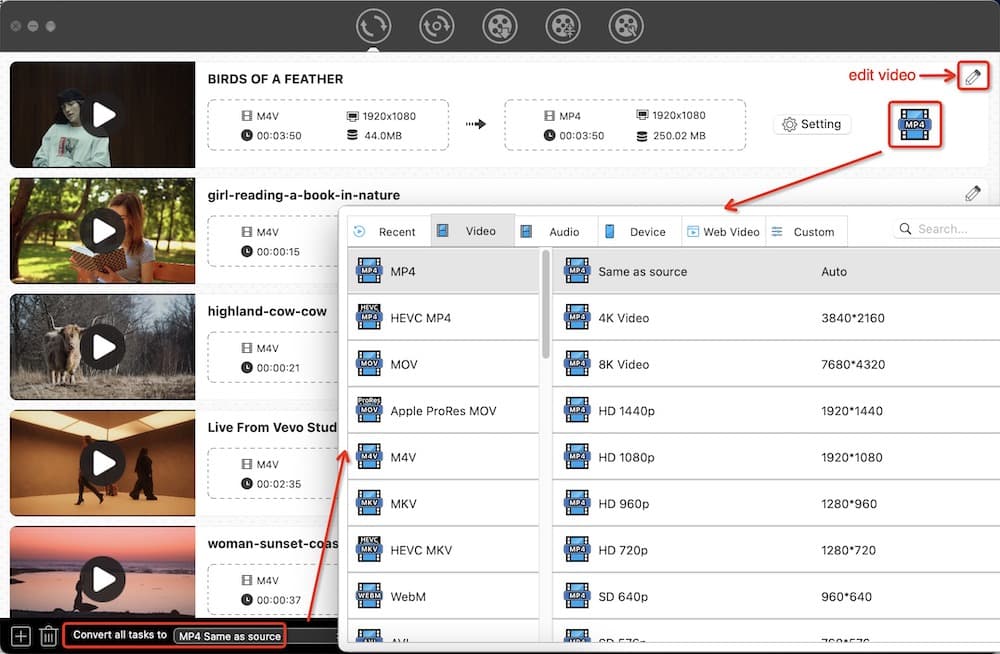
Tip 2: Experienced users can click on the settings icon next to the selected MP4 format to bring up the customization window. And then adjust video and audio settings for optimal viewing.
Whereas for newbies, it's best to keep the default values.
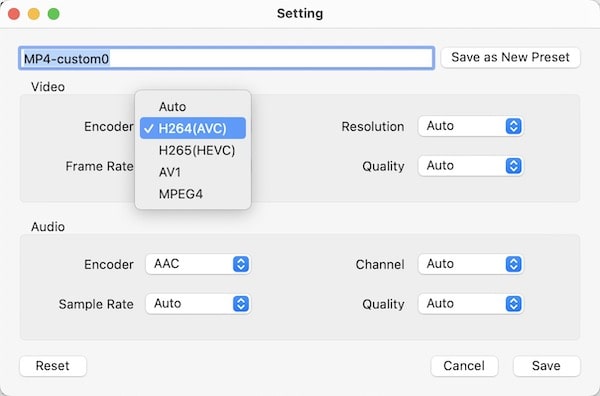
Step 3. Convert M4V to MP4 on Mac
Press  to start the batch conversion task. When done, click the “checkmark” icon to open the folder containing the converted files.
to start the batch conversion task. When done, click the “checkmark” icon to open the folder containing the converted files.
Using an online service
Convertfiles.com is a convenient tool to convert M4V to MP4 online for free without having to install any software. Besides video files, it’s also an all-in-one online converter to handle audio, presentation, e-book, drawing, image, archive, and document files. Although Convertfiles.com makes things simple, it is slow when converting a 4k M4V video and it can only process one video at a time. Additionally, the security of an online converter can't be guaranteed.
- Visit the website - https://www.convertfiles.com/convert/.
- Click “Browse” to upload a local M4V video, and it will automatically detect the input format.
- Select MPEG-4 Video File (MP4) as the output format.

- Leave your email address if you would like the website to send you the download link.
- Click “Convert”.
- Download the converted MP4 video.

Note: The download process is a bit tricky and requires at least 3 clicks. The first 2 clicks on the download link will redirect you to a new page. After finally opening the video, right-click it, select "Save Video As", then click "Save".
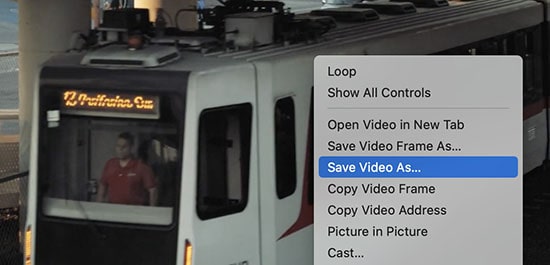
How to Convert DRM-ed M4V to MP4 on Mac
Using the above method, many people can easily change DRM-free M4v to MP4. However, when it comes to iTunes DRM-protected M4V files, things get a lot more difficult even though we have already purchased them. If the video is DRM-protected it should stay as m4v, and you can’t change its extension to play it. In this case, we’ll need to strip the video of its DRM.
Using an M4V DRM remover
ViWizard M4V Converter is the app that can losslessly remove DRM encryption from rented and purchased iTunes movies, and convert it from M4V to MP4, MOV, MKV, and other formats at very fast speed and high quality.
Since upgrading to macOS High Sierra, movies and TV shows on iTunes have stronger protection. ViWizard M4V Converter can't crack this cutting-edge DRM encryption technology. So, it's only available for macOS 10.8 - macOS 10.12.
- Install and open ViWizard. An automatic launch of the iTunes app will take place.
![open viwizard]()
- Drag and drop the DRM videos from the iTunes folder to ViWizard.
- Pick the target format as MP4 (Lossless).
- Hit “Convert” to change the DRM-protected iTunes M4V movies to MP4.
![make conversion in viwizard]()
- When the process is done, click the “Converted” button to get the files you need.
Note: To run ViWizard on macOS 10.13+, you can install macOS Sierra on an external hard drive or create a VM Sierra through virtualization software such as Parallels Desktop.
Using an online screen recorder
In addition to ViWizard, other M4V DRM removers on the market are not compatible with macOS 10.13 or higher, either. In this case, you have another option, which is to play M4V and record it, but only if your Mac has been authorized to open M4V.
There are mass online screen recorders available enabling you to record M4V to MP4 on Mac. Most of them have shortcomings like watermarked, no sound recording, limited to 720p resolution, or lack of support for MP4 output format. After many trials, I eventually came across a good free online screen recorder that fulfills all the requirements.
- Open https://screen-recorder.com/ in any browser, e.g. Chrome.
- Click “Start Recorder”.
- Allow "screen-recorder.com" to use microphone and record screen.
- In the “Choose what to share with screen-recorder.com” dialog, switch to the “Window” tab, choose “iTunes” or “Apple TV”.
![record drm video]()
- Click “Share”, then click the big red record button to start.
- Play M4V video on the app.
- When the video is finished, click “Done recording”.
- Save the MP4 video.
![record m4v to mp4]()
FAQs
How do I convert M4V to MP4 in iTunes?
Regardless of protected or unprotected M4V video, iTunes can't export it to MP4 or other video formats on Mac. The same goes for the Windows version of iTunes. Only a few output audio formats are supported, including AAC, MP3, and WAV.
Can Requiem convert DRM M4V to MP4 on Mac?
Requiem is the no.1 talked free app that can remove DRM from songs, and videos on iTunes. However, Requiem hasn’t been updated since 2012 Version 4.1, and can only support iTunes 10.7 or earlier, also, it can not work with Mac OS X 10.8 or above. which is a very old-fashioned way, and most of the tutorials on the web are all using the Windows version of Requiem to convert DRM-protected files to MP4, which is very complicated so we advised you don’t use Requiem to convert M4V to MP4 on Mac.
Can I convert M4V videos to MP4 with Handbrake?
Handbrake can't remove DRM from iTunes M4V movies. But as a well-known free video converter and DVD ripper, it can convert non-DRM M4V videos to MP4.
Why does Handbrake default to M4V instead of MP4? Apple's software prefers to use .m4v when it detects chapters, soft subtitles, AC3 audio, etc. Therefore, it is necessary to force HandBrake to use the extension .mp4: head to Handbrake’s preferences and choose MP4 as the default format.

Can VLC change M4V to MP4 for free?
VLC is a very popular Mac video player that also has the ability to convert M4V files to other formats. But when it comes to copy-protected iTunes movies, that's a totally different story, as it is unable to remove DRM (eg: convert m4v to mp4). If you add an iTunes M4V video to VLC, it will not recognize it, let alone convert it.
Can I use QuickTime to record or convert M4V to MP4?
If, again, the files don’t have DRM, QuickTime Pro can convert M4V files to MP4. But unfortunately, QuickTime Pro stopped being maintained and updated in 2016. The current QuickTime X or QuickTime 10 can record or convert M4V to 4k/1080p/20p/480p MOV and M4A audio.
Conclusion
The above four methods are tested by us and can help you convert M4V to MP4 on Mac. Each of them has its own unique advantages and disadvantages, Regardless of which method you ended up following, I hope one of the methods above will help you turn M4V movies into MP4 If you have other methods that work please leave them in the comment below.

Emily is a girl who loves to review various multimedia software. She enjoys exploring cutting edge technology and writing how-to guides. Hopefully her articles will help you solve your audio, video, DVD and Blu-ray issues.

Ryan Li is a senior developer at Cisdem. Since joining the company in 2017, he has led the development of Cisdem Video Converter and now serves as the editorial advisor for all articles related to Video Converter.






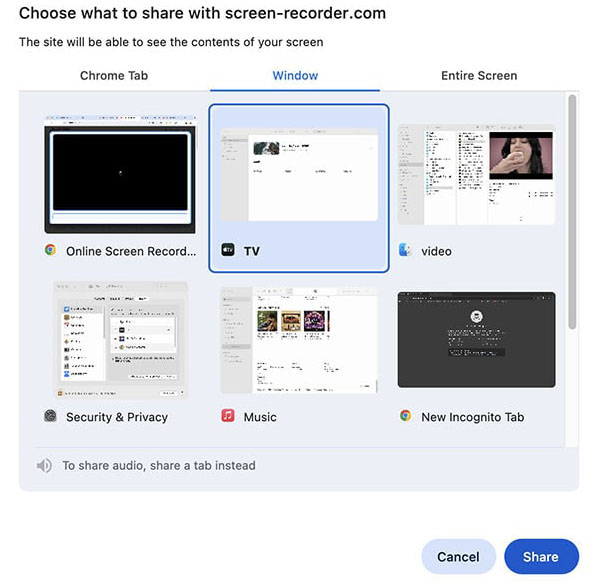
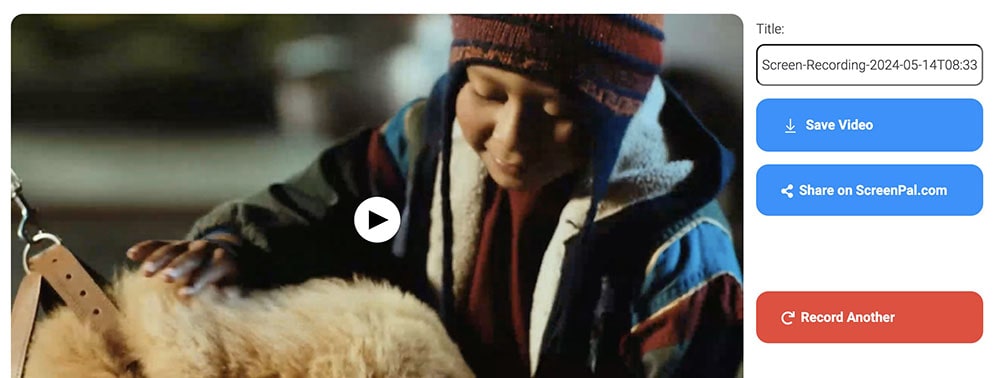
ttouby
After reading your post, it solves my issues on how to convert M4V files. Thanks! And I prefer the Cisdem video converter program, which is easy to use and works fast as mentioned. The feature I like most is the editing features it provided, free me from finding another third-party editor software.